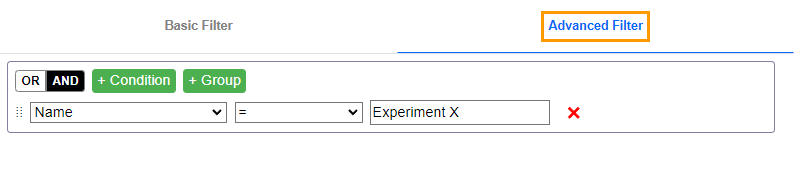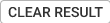Concepts¶
The Image Management Task tab in the Imaging submenu allows you to move and copy images from one image store to another and delete images. This tab includes the Task Option and Results subtabs.
Note
Copying images within the same storage is not applicable.
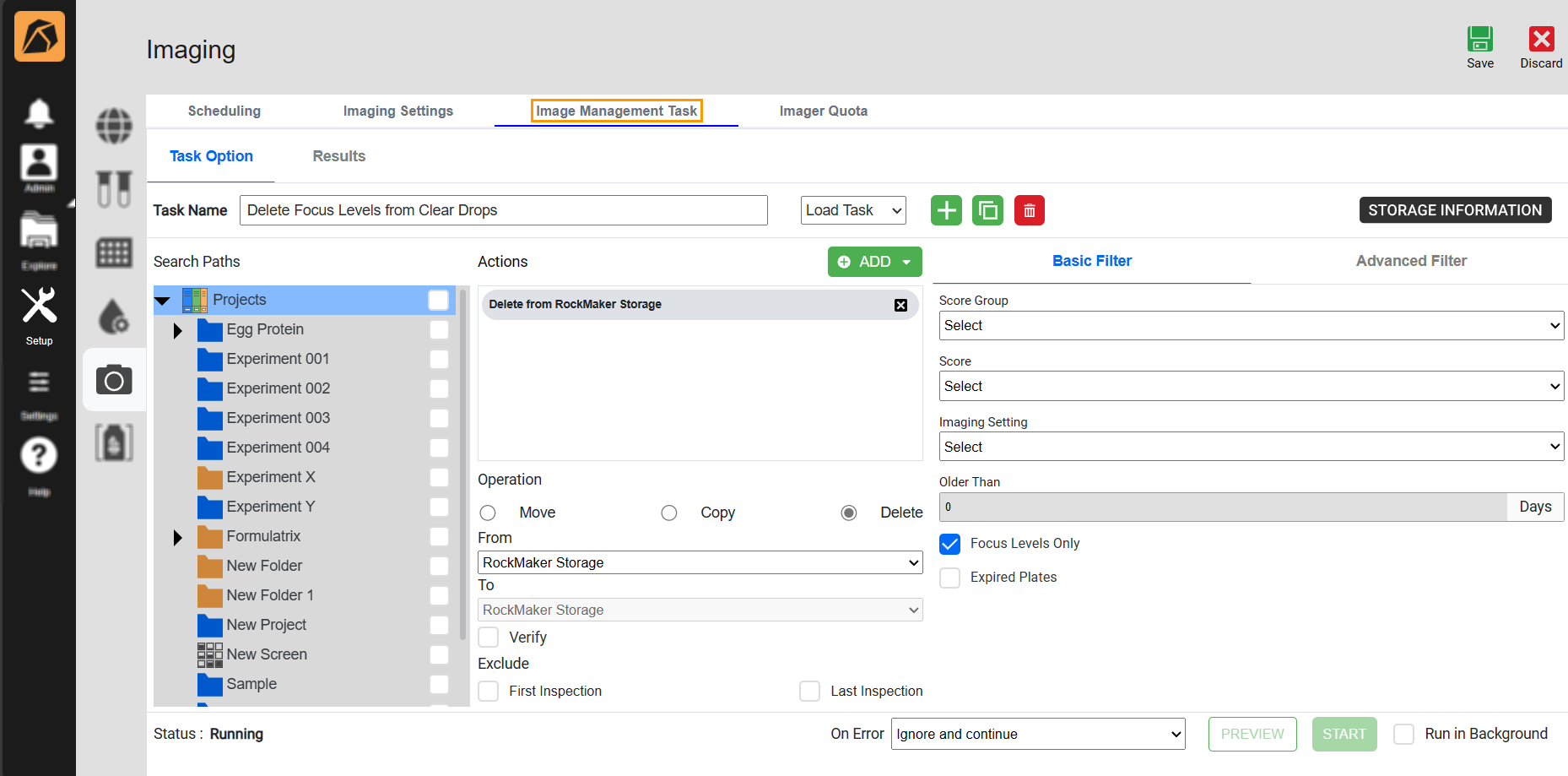
Image Management Task Tab
Task Option Subtab
The Task Option subtab is where you define the task name and its settings.
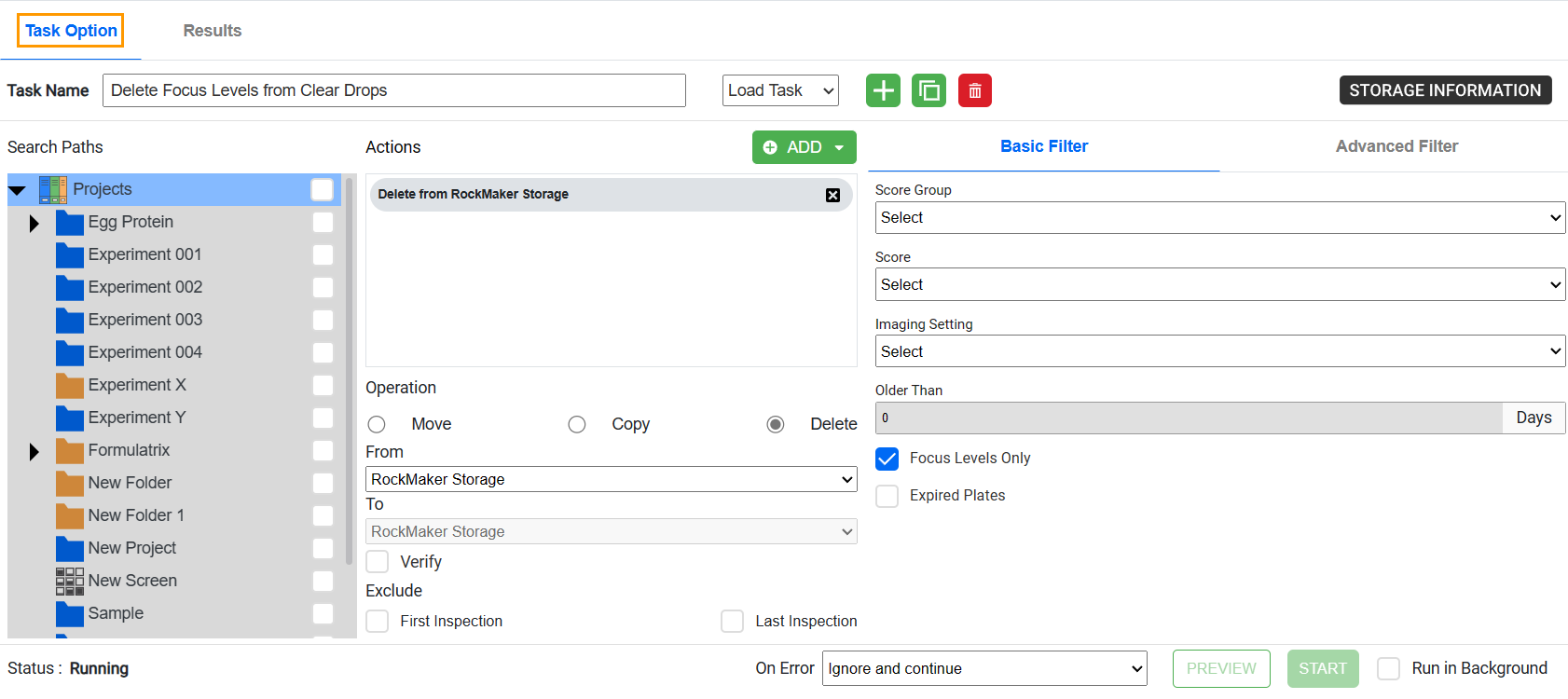
Task Option Subtab
Each field/button/dropdown in the Task Option subtab allows you to do the following actions.
The Task Name field: name your task.
The Load Task dropdown: choose a task to display.
The Search Paths field: select a folder/project/experiment where the images you want to execute using the task are located.
The Actions field: select an action (Move Action, Copy Action, or Delete Action) to perform. You can move, copy, or delete images based on various parameters, such as image type, score, imaged date, and size.
The Operation field: select an operation to display corresponding actions in the Actions field. Below the field are the From and To dropdowns defining the source and target locations.
Note
Choosing the Delete action disables the To dropdown.
The Verify checkbox: prompt ROCK MAKER to compare the copy and original files to make sure they are identical before deleting the original files to prevent data corruption. This checkbox is optional.
The Exclude field: exclude the first and/or last inspection. This field is optional.
The On Error dropdown: select an option (Ignore and Continue, Abort after current action completes, or Abort Immediately) to determine how ROCK MAKER will proceed if an error occurs during an automated task.
Selecting Ignore and Continue prompts ROCK MAKER to ignore the error and continue with all scheduled tasks.
Selecting Abort after current action completes prompts ROCK MAKER to complete the current image management task but terminate other automated tasks.
Selecting Abort Immediately prompts ROCK MAKER to immediately terminate all automated tasks whenever an error occurs.
This dropdown field is optional.
The Basic Filter and Advanced Filter panels: define the parameters to determine which images will be affected by the operation.
Basic Filter Panel
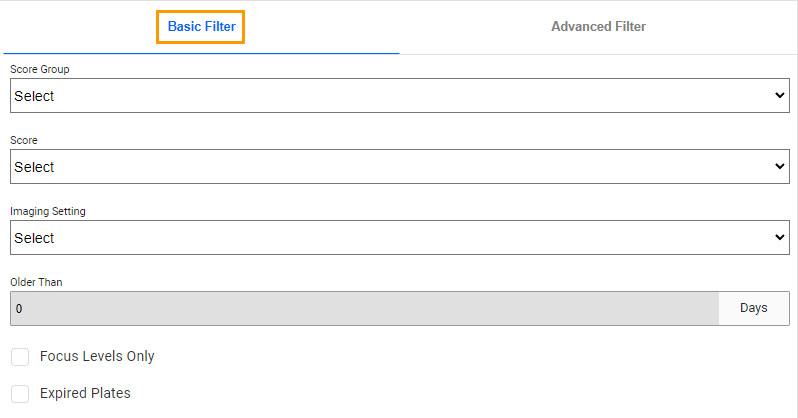
Basic Filter Panel
The Basic Filter panel allows you to define the default parameters, including the following dropdowns and checkboxes.
Field
Description
Score Group
Selects the score group.
Score
Selects the score name from the selected score group.
Imaging Setting
Selects an imaging setting.
Older Than
Defines the minimum inspection days.
Checkbox (optional)
Description
Focus Levels Only
Only includes the focus-level images if checked.
Expired Plates
Includes expired plates if checked.
The Run in Background checkbox: automate the image management task if checked. This checkbox is optional.
Note
The start and end times for Run in Background are set in the Advanced property of the Global Preferences submenu.
The PREVIEW button: preview the images affected by the actions. You can verify whether a task targets appropriate images before executing it.
The START button: execute each action in the image management task. The completion duration depends on the number of moved, copied, or deleted images.
The STORAGE INFORMATION button: view the information on space availability changes in your image stores.
The Status field: view any occurring states when running the image management task.
Results Subtab
The Results subtab displays a record of each task. Once an image management task is executed, ROCK MAKER automatically opens the Results subtab.
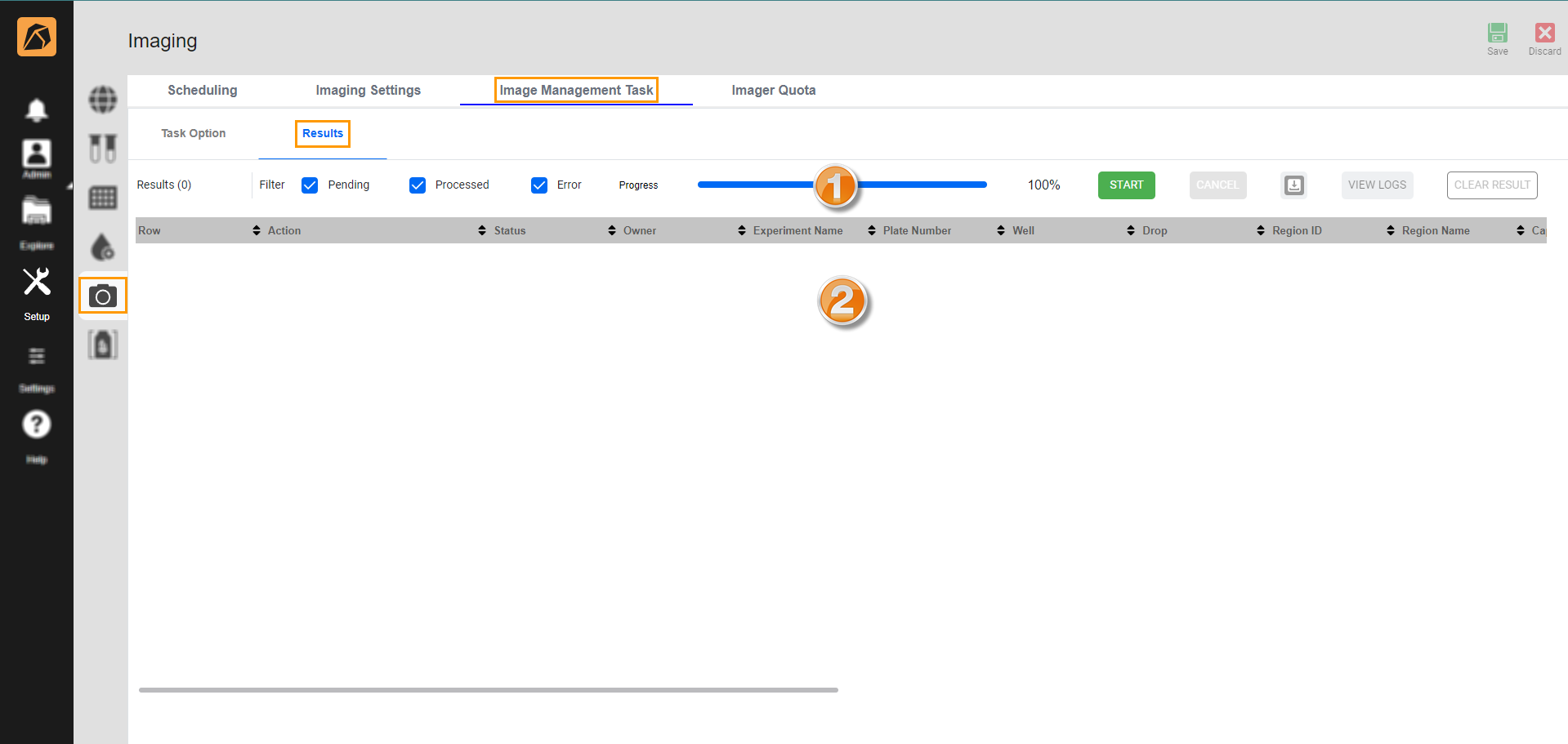
Results Subtab
Number
Field/Button
Description
Results [number]
Displays the total number of results in the image management task.
Filter
Provides three options to filter the action status.
Pending: The image is on hold.
Processed: The image is processed successfully.
Error: An error occurs when processing the image.
Progress
Displays the task progress indicated by a blue progress bar and a percentage.
Starts the image management task from the Results subtab without returning to the Task Option subtab.
Stops the current task and aborts the remaining tasks.
Download the results in a TXT file.
Displays tasks’ log files.
Clears the image management task’s results displayed in the result table.
Result Table
Displays the result data in a table with the following columns: Row, Action, Status, Owner, Experiment Name, Plate ID, Plate Number, Well, Drop, Region ID, Region Name, Capture ID, Batch ID, Date Imaged, Score Name, Image ID, Image Type, Image Index, Pixel Size, File Size, Store Name, and Store Base Path.
Related Topic: