Upgrading ROCK MAKER Version 4¶
Important
Only ROCK MAKER administrators can upgrade the software.
Download the latest version of ROCK MAKER and upgrade the software on the computer where it is installed.
Only ROCK MAKER version 4.6 or newer can be upgraded.
Note
If your database is on the cloud or is greater than 100 GB, contact your IT team to back it up before upgrading and FORMULATRIX support to upgrade ROCK MAKER version 4.
To upgrade ROCK MAKER version 4:
Log in to your ROCK MAKER and click DOWNLOAD in the RockMaker Update dialog box.
Note
The RockMaker Update dialog box only appears when a new version is available.
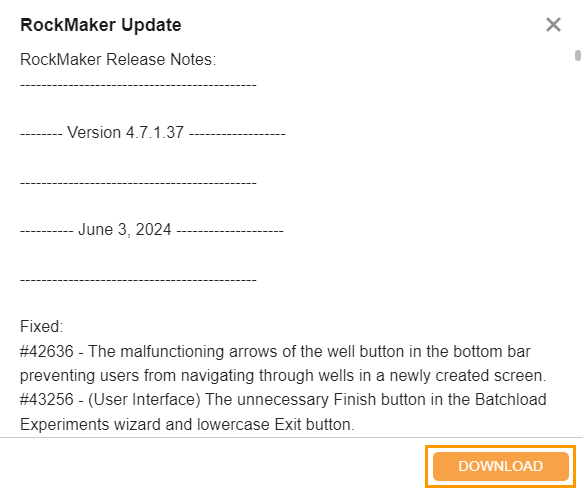
RockMaker Update Dialog Box
Once the download is complete, locate the downloaded ROCK MAKER installer on your computer.
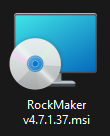
ROCK MAKER Installer
Double-click the installer and wait until the RockMaker Setup Wizard appears. Then, click Next.
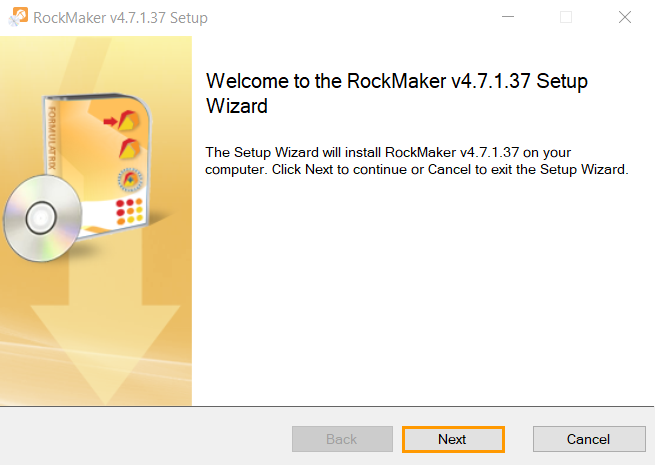
Next Button
Select Upgrade Rock Maker and click Next.
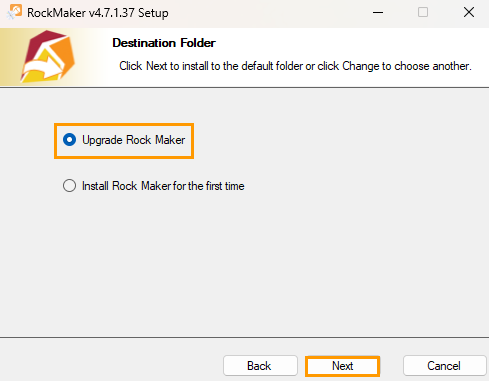
Selecting Upgrade Rock Maker
Click the I accept the terms in the License Agreement checkbox. Then, click Next.
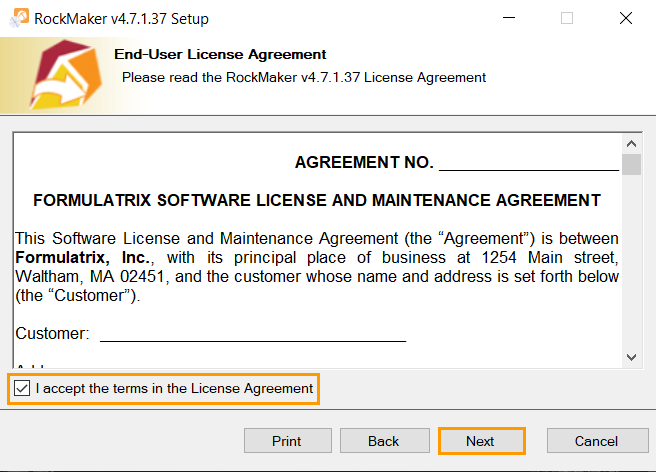
Accepting the Terms in License Agreement
While the upgrade is in progress, the following dialog boxes might appear:
User Account Control: select Yes to continue.
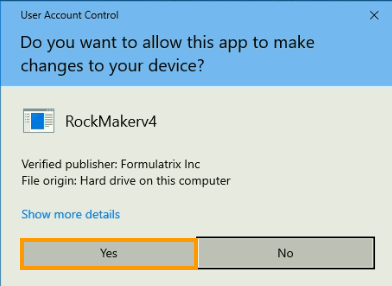
User Account Control Dialog Box
Database upgrade warning: click the I am the administrator and understand the risks of upgrading checkbox and type your name in the Your Name field. Then, click Continue to proceed with the installation.
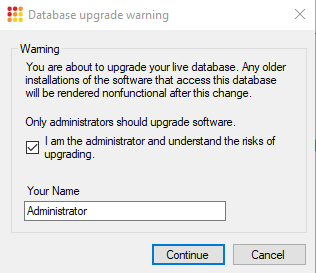
Database Upgrade Warning Dialog Box
Once the upgrade is complete, click Finish.
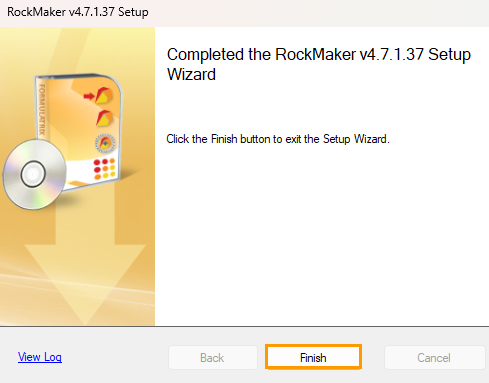
Finish Button
Troubleshooting¶
Q: I have upgraded my ROCK MAKER, but it doesn’t run. What should I do?
A: Make sure that your ROCK MAKER Service is running.

