Quote Wizard¶
The Quote wizard lets you configure the existing Quotes to include all of the required products or services before passing them to potential customers. The Quote wizard contains a product catalog and 5 main sections that walk you through the whole quote configuration process. To access the wizard, go to the Quotes table, click the Actions menu and select the Configure command.
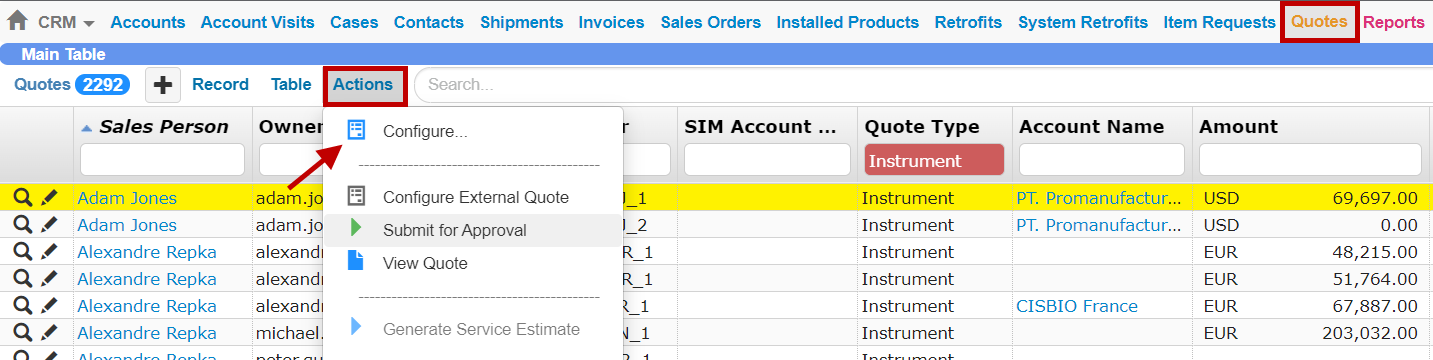
The Configure Command
1. The Line Items Section¶
This section provides you with a product catalog and allows you to add items you want to include in the Quote.
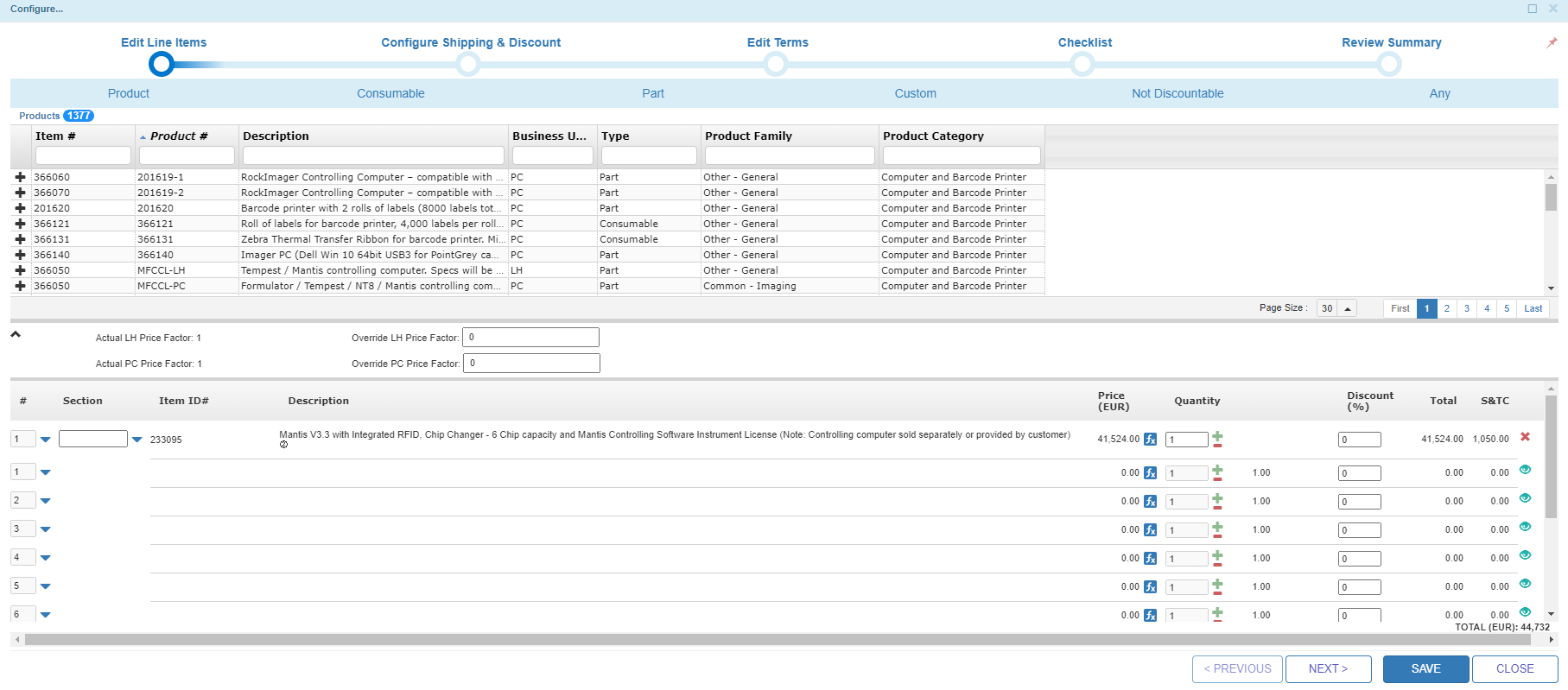
The Edit Line Items Section
2. The Shipping & Discount Section¶
This section allows you to specify discount, installation, and shipping costs for all the selected items included in the Quote. The Configure Shipping & Discount section consists of the following parts:
Configure Discount
Discount in Percent — Type the total discount applied as a percentage if any.
Discount in Nominal — Type the total discount applied as a currency amount if any.
Discount Type — Select the correct discount type for your quote from the Discount Type list.
Configure Shipping & Travel
Installation Type — Select one of the following options:
Install by Visit — Select this option if support must install the selected product(s) at the customer site.
Remote Install — Select this option if support must install the selected product remotely.
No Install Needed — Select this option if the customer can install the selected product themselves.
Override Price — Select this option if you want to override the current shipping or installation costs.
Shipping and Travel for Installation — Read-only. The information in this field is taken from the Travel Cost column in the Quote - Shipping Zone Cost table and the Zone Price Factor Override field in the Quote window (if applied).
Shipping— The shipping cost override value.
Installation Cost — Read-only. This field only applies to Instrument Quotes.
Shipping Cost Calculator (Read-only)
Gives you the shipping cost calculation for the main products and installation.
Shipping Cost List (Read-only)
Provides you with the detailed shipment cost and zone for each item included in the Quote.
See also Configuring Quote Line Items
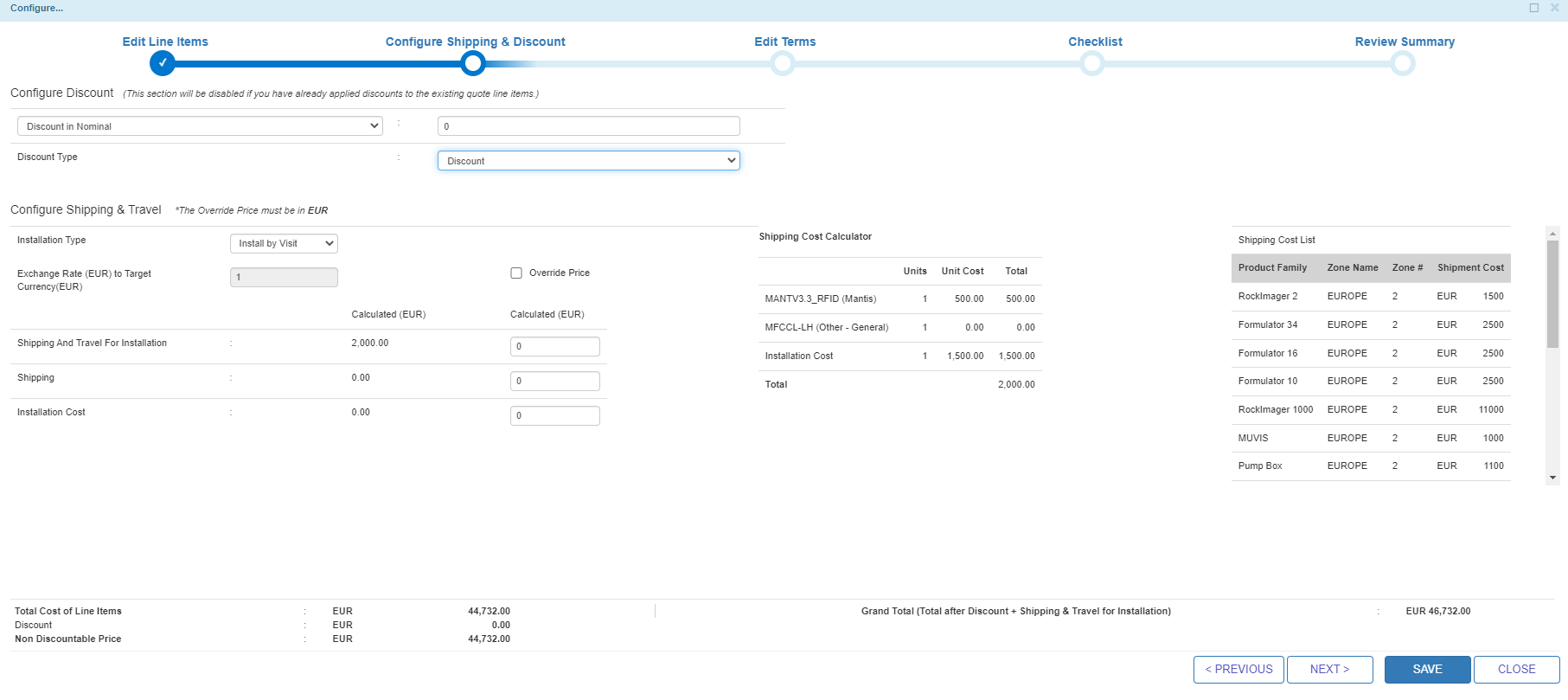
The Configure Shipping & Discount Section
3. The Terms Section¶
In this section, you can review all sale terms that you want to include or exclude in the Quote. TIGA provides you with a set of optional terms and conditions that match your product best. The existing terms are configurable via the Quote - Sale Terms table. You can also add custom terms as alternatives. Learn how to define terms.
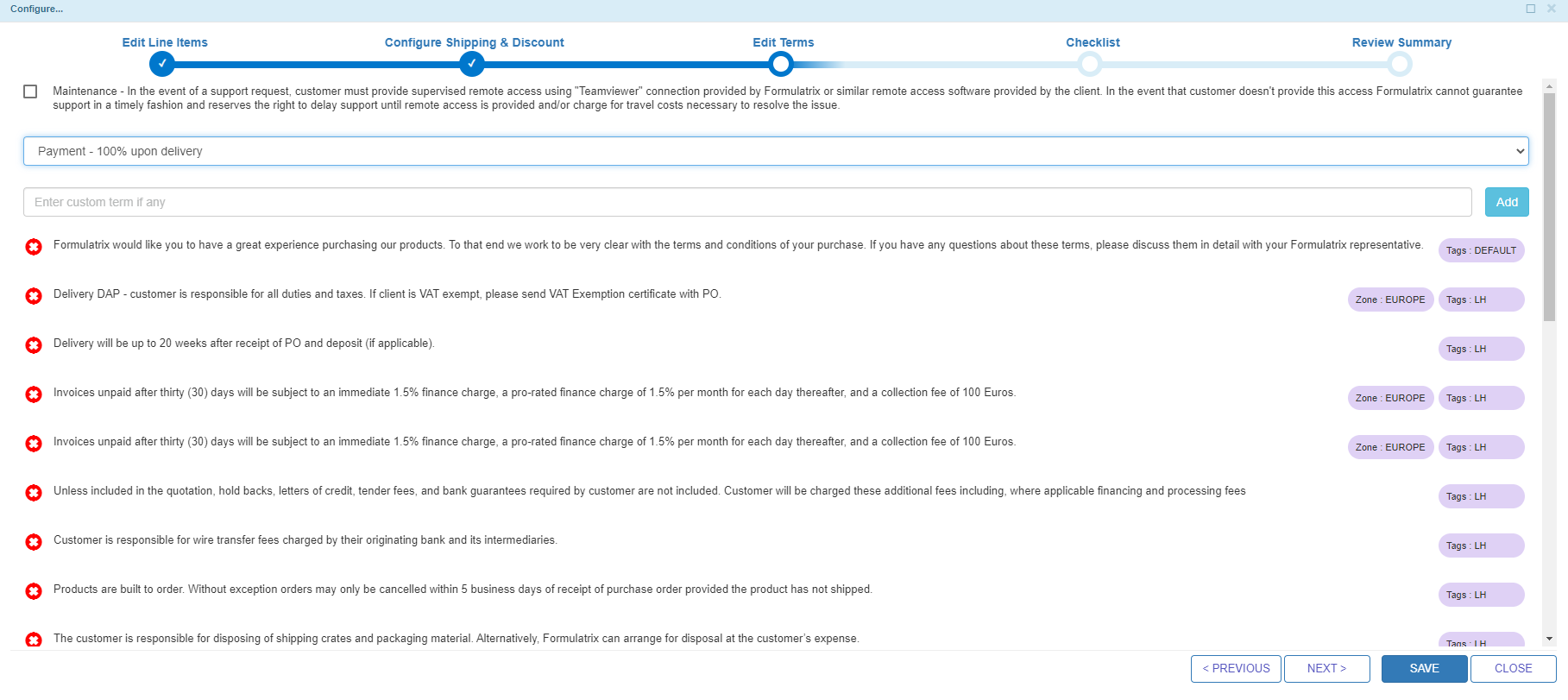
The Edit Terms Section
4. The Checklist Section¶
Checklists are for internal use only and they can apply to any Quote type. You need to make sure all the selected checklists can be properly done.
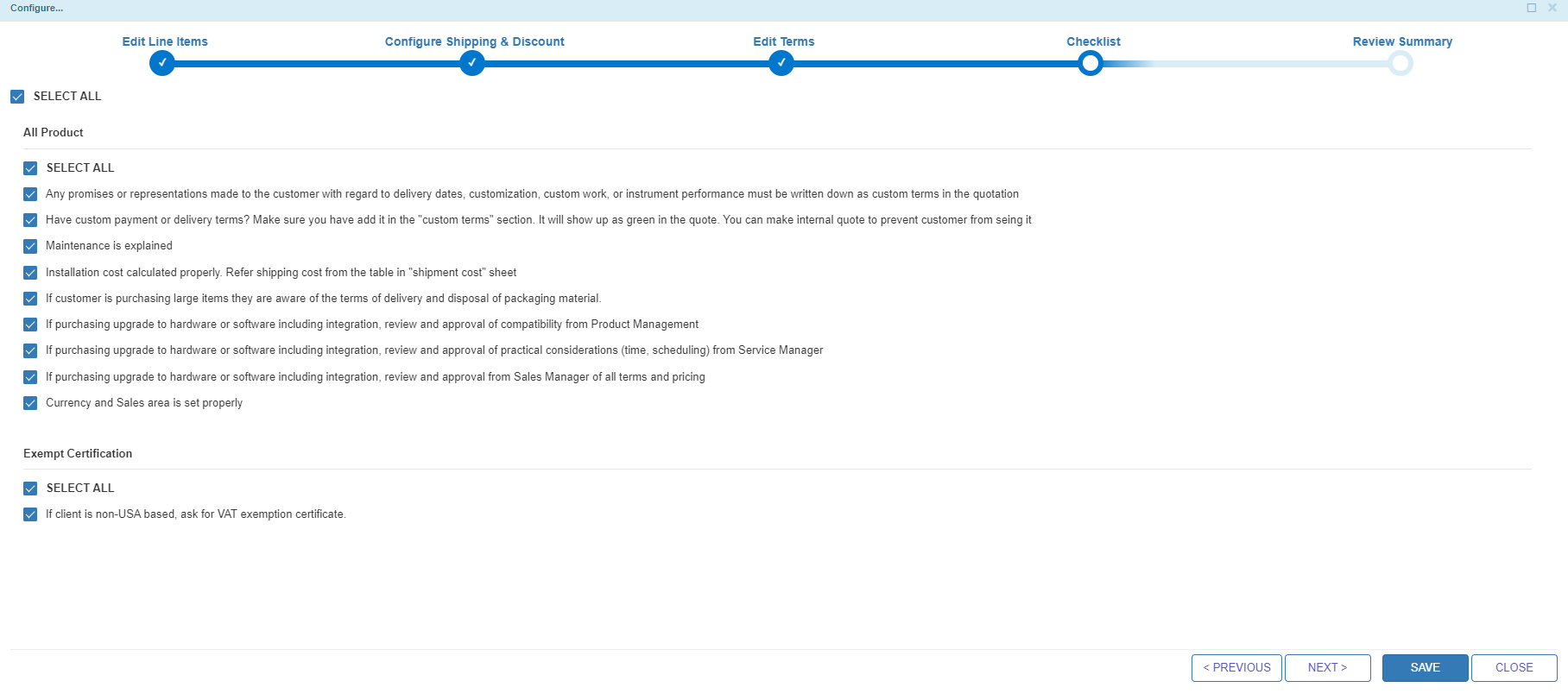
The Checklist Section
5. The Review Section¶
This is the last section where you can review the Quote draft summary and submit it for approval when it’s ready. If you want to revisit the Quote, you can save the last state by clicking the Save button.
If you changed some information in the previous sections, TIGA will display warnings on the Quote draft so you can easily notice the changes before approving or rejecting the quote.
See also:
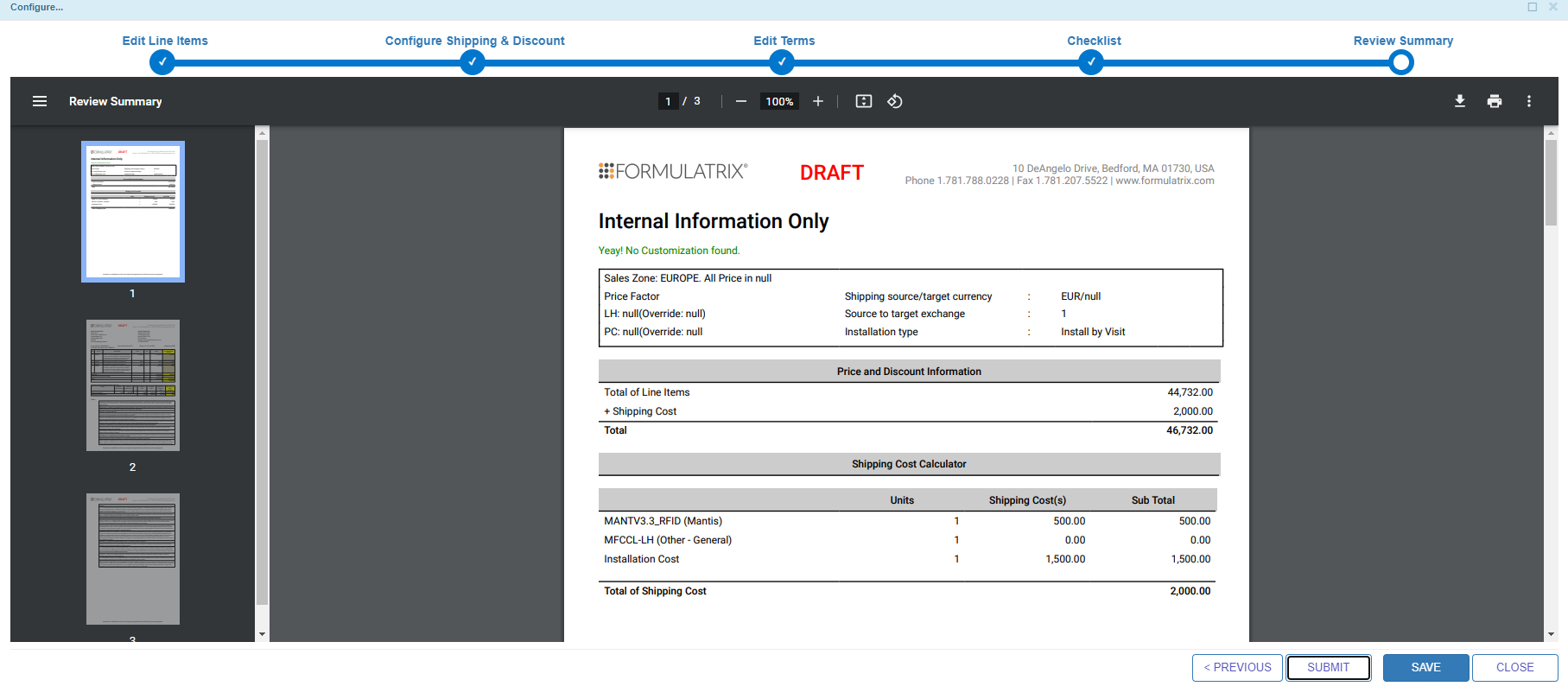
The Review Summary Section
Related Topics: