Generating a Synchrotron Trip Report¶
Synchrotron trip report keeps complete records of your synchrotron trip in a PDF. You can generate the report from the Synchrotron Trip node or experiment page and customize it to include information only or both information and result.
OPTION 1: Generating a report from the Synchrotron Trip Node¶
Open a synchrotron trip file, and the Synchrotron Trip Info submenu will open by default.
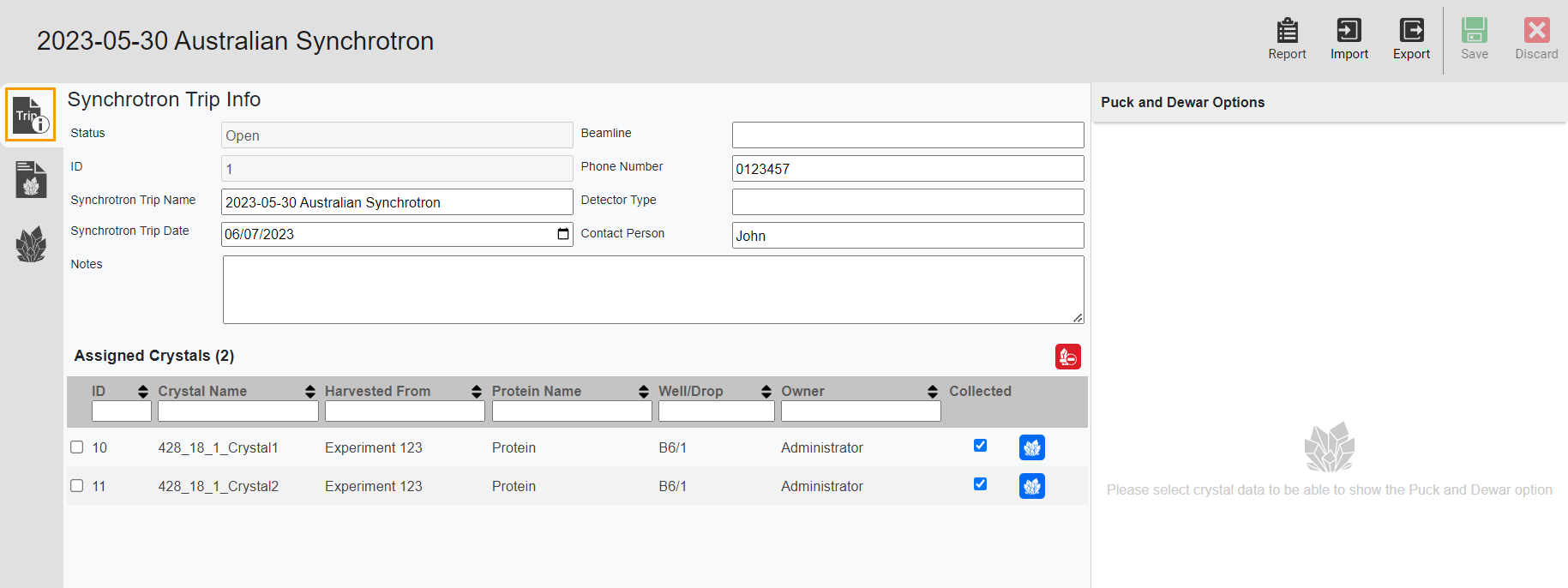
Synchrotron Trip Info Submenu
Click the Report button
 on the top right bar of your window, and the Synchrotron Trip Report dialog box will appear.
on the top right bar of your window, and the Synchrotron Trip Report dialog box will appear.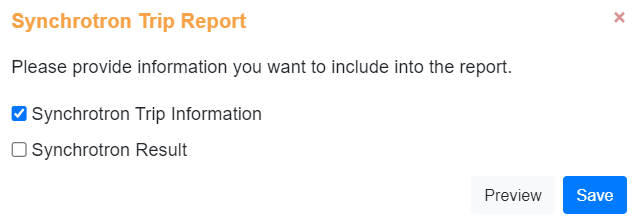
Synchrotron Trip Report Dialog Box
Select Synchrotron Trip Information to generate the information only.
Select Synchrotron Trip Information and Synchrotron Result to generate both the information and result.
Important
You can’t select Synchrotron Result only.
Click Preview to see what the report will look like before downloading.
Click Save to download the report as a PDF, and it will be stored on your local drive.
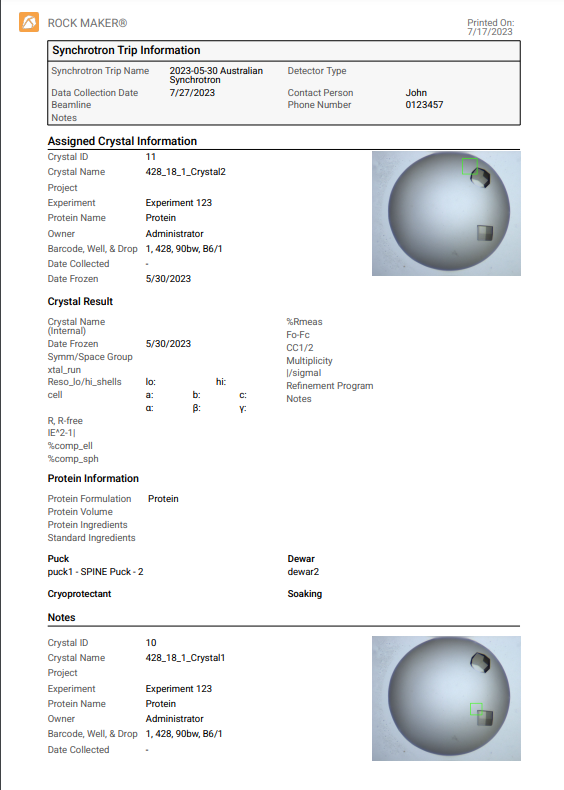
Synchrotron Trip Report Example
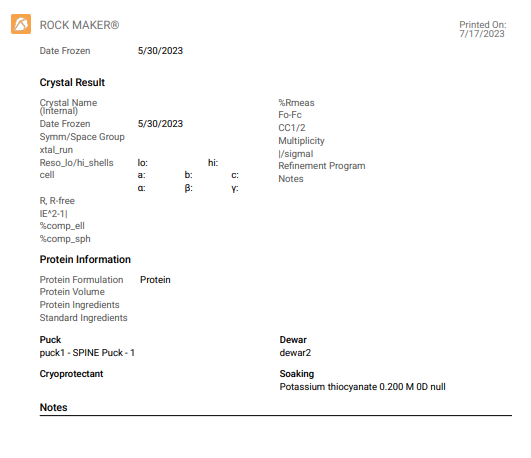
Synchrotron Trip Report Example
OPTION 2: Generating a report from the Experiment Page¶
On the experiment page, open a harvested experiment and click the Reports button on the top bar. Then, select Synchrotron Trip.
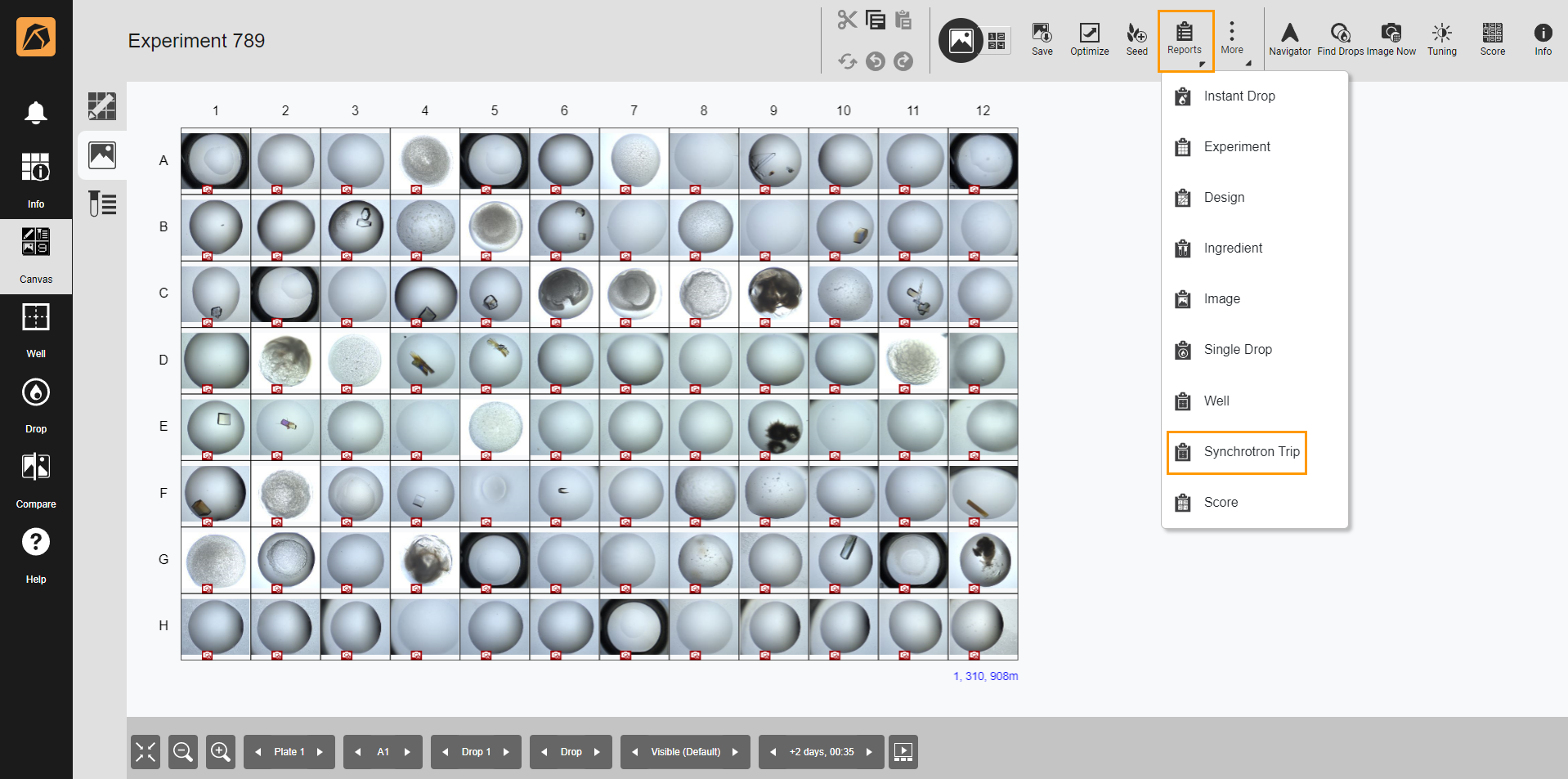
Selecting Synchrotron Trip Report
In the Synchrotron Trip Report dialog box, select the synchrotron trip by clicking a checkbox(es) in the Selected column.
If you want to generate a report for all synchrotron trips in the experiment, tick Select all synchrotron trips.
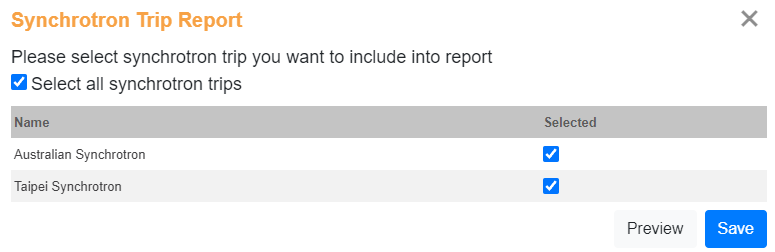
Synchrotron Trip Report Dialog Box
Then, select:
Preview to see what the report will look like before downloading.
Save to download the report as a PDF, and it will be stored on your local drive.
Related Topics:
