Finding Drops¶
Find Drops feature highlights wells hosting drops of interest based on the search criteria.
The Find Drops button  is on the top right bar of the Canvas menu.
is on the top right bar of the Canvas menu.
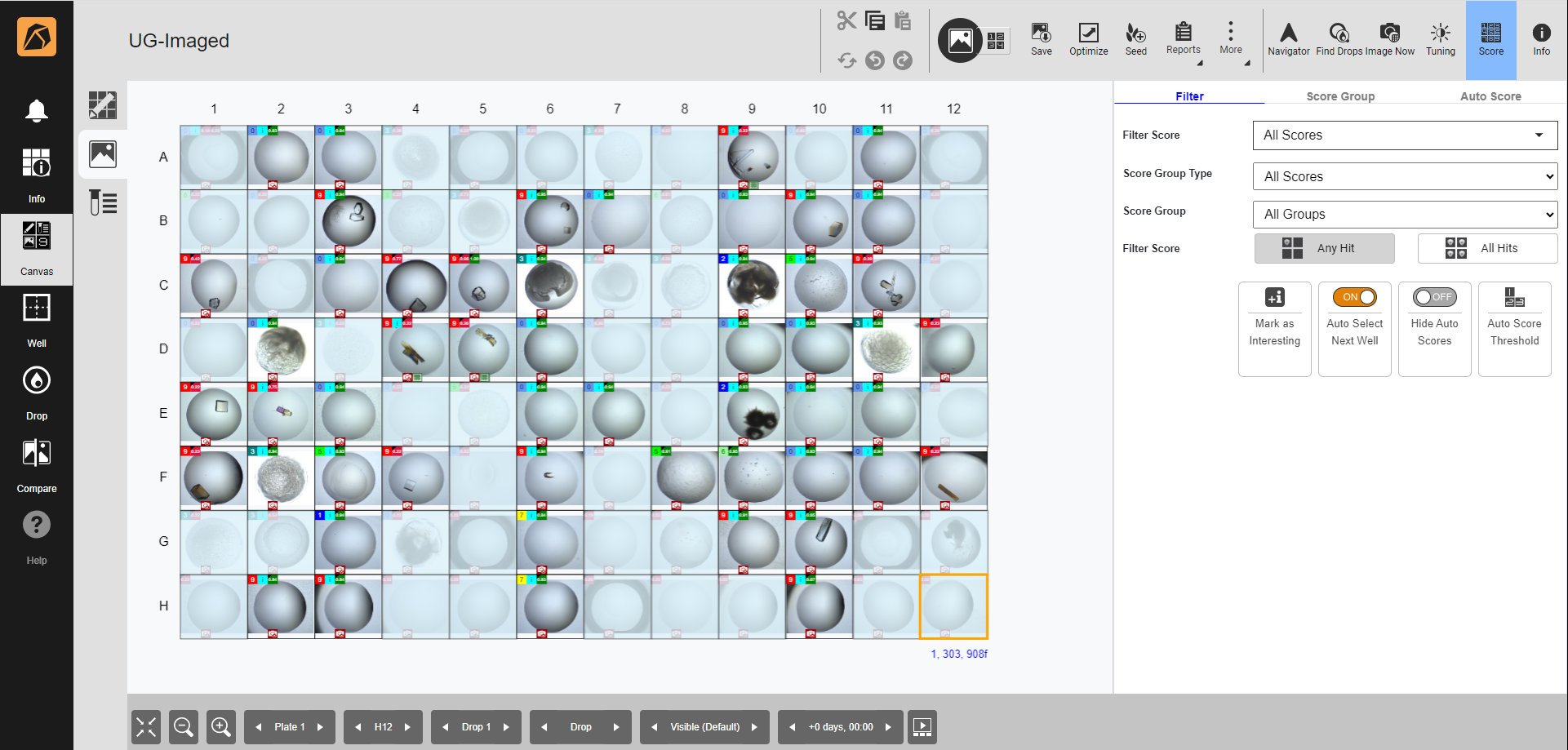
Find Drops Button
Find Drops Panel¶
Clicking the Find Drops button displays the Find Drops panel.
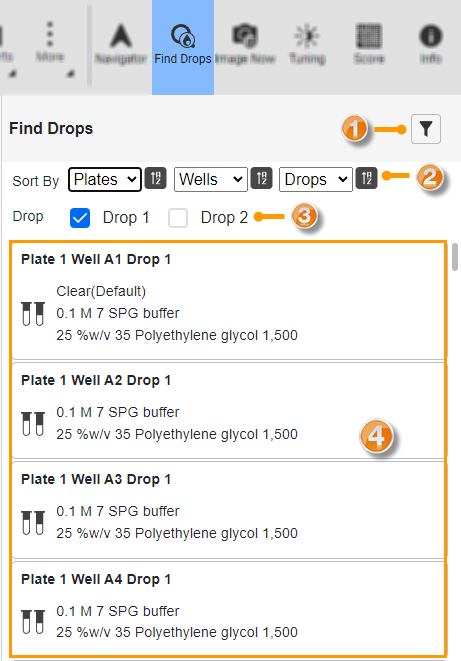
Find Drops Panel
Number |
Button/Field |
Description |
|---|---|---|
Filter |
Specifies the target search based on the ingredient name and score name. Clicking this button will display the Filter panel. |
|
Sort By |
Sorts the list in the Well Ingredient section based on the selected option in each parameter and orders it using the Ascending |
|
Drop Selection |
Displays two available drops for you to choose if there is more than one drop in a well. You can choose both. |
|
Well Ingredient Section |
Displays the well ingredient information based on the selected parameter and order in the Sort By field. |
Filter Panel¶
Once you click the Filter button  , the Filter panel appears on the left side of the Find Drops panel.
This panel specifies the target search based on the selected information in the Ingredient Name and Score Name sections.
, the Filter panel appears on the left side of the Find Drops panel.
This panel specifies the target search based on the selected information in the Ingredient Name and Score Name sections.
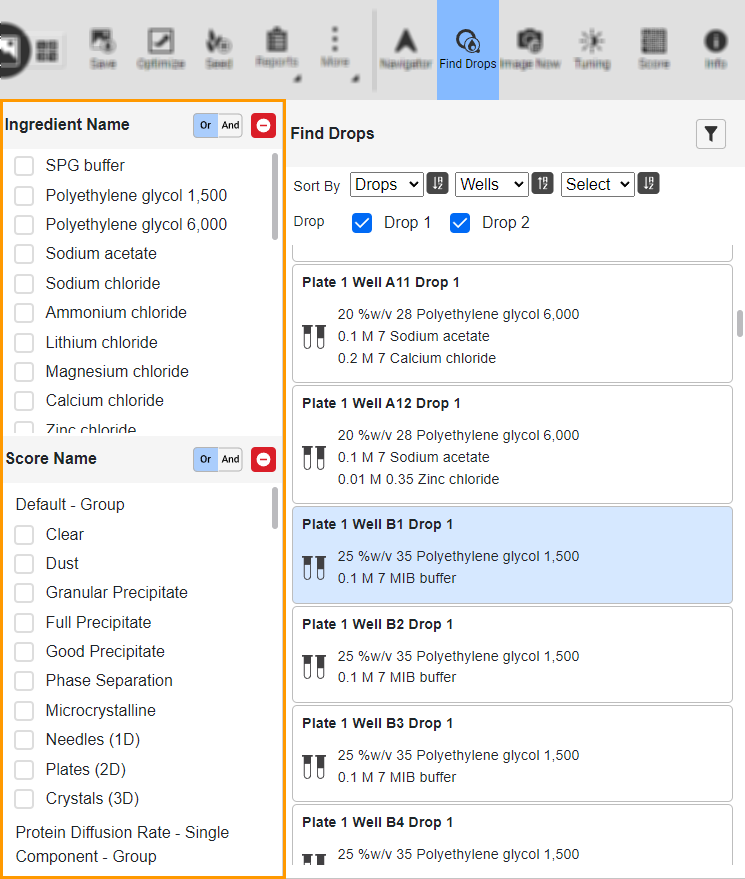
Filter Panel
Ingredient Name Section¶
This section displays the ingredients used in the experiment. Selecting the Or or And buttons affects the Well Ingredient section in the Find Drops panel. Or means each highlighted drop contains one or more selected ingredients, while And means each highlighted drop contains all selected ingredients.
Score Name Section¶
This section displays the score(s) in the experiment. Selecting the Or or And buttons affects the Well Ingredient section in the Find Drops panel. Or means each highlighted drop contains one or more selected scores, while And means each highlighted drop contains all selected scores.
To find drops:
Open an imaged experiment.
In the Canvas menu, click the Find Drops button
 on the top right bar.
on the top right bar.Click the Filter button
 in the Find Drops panel.
in the Find Drops panel.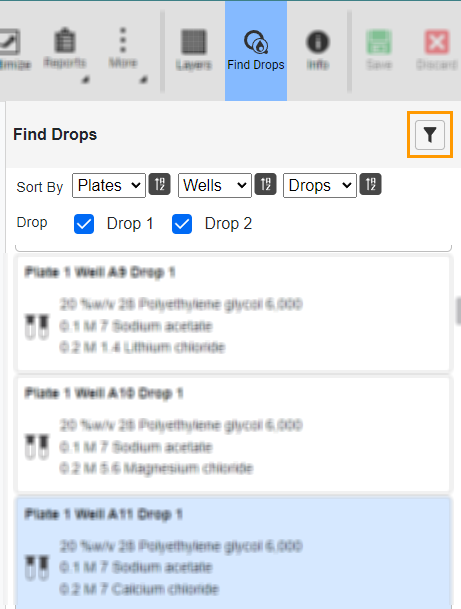
Filter Button
In the Filter panel, select the ingredient(s) in the Ingredient Name section and the score(s) in the Score Name section. To remove the filter, click
 on the corresponding sections.
on the corresponding sections.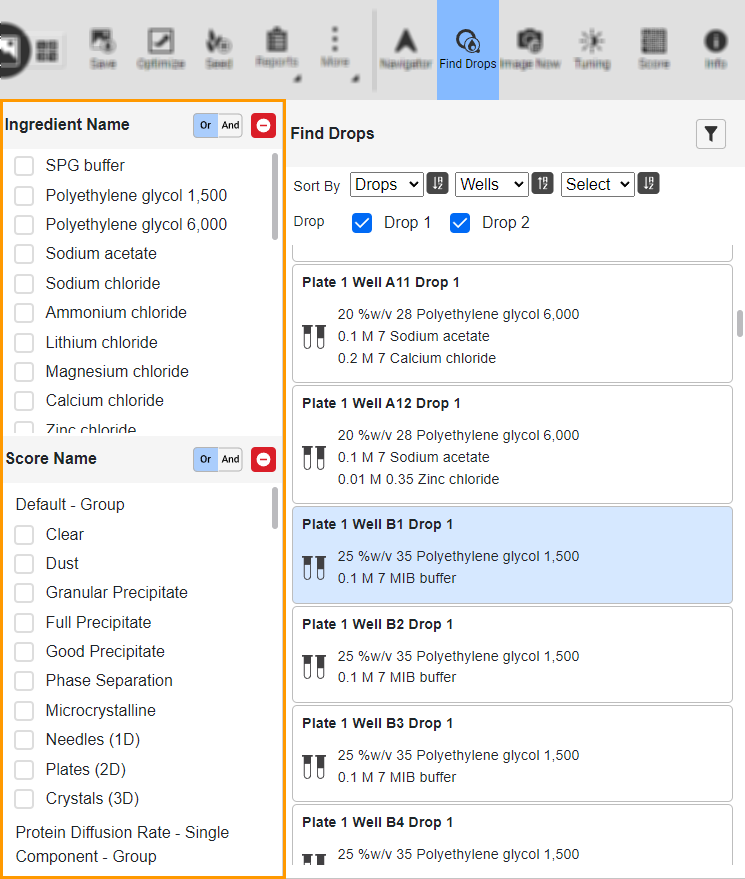
Filter Panel
Return to the Find Drops panel. Then:
You can change the well ingredient section parameter and order by selecting an option in each parameter and button in the Sort By field.
If your plate consists of more than one drop, select both or one of the drops by clicking the checkbox(es) in the Drop field.
Note
The results are the ones highlighted in light blue in the Well Ingredient section. They correspond to what you define in the Ingredient Name and Score Name sections.





