Importing Ingredients¶
ROCK MAKER saves you time adding ingredients by allowing you to import an XML file.
To import an ingredient XML file:
Go to the Setup menu and select the Ingredients submenu. Then, click the Import button on the top bar.
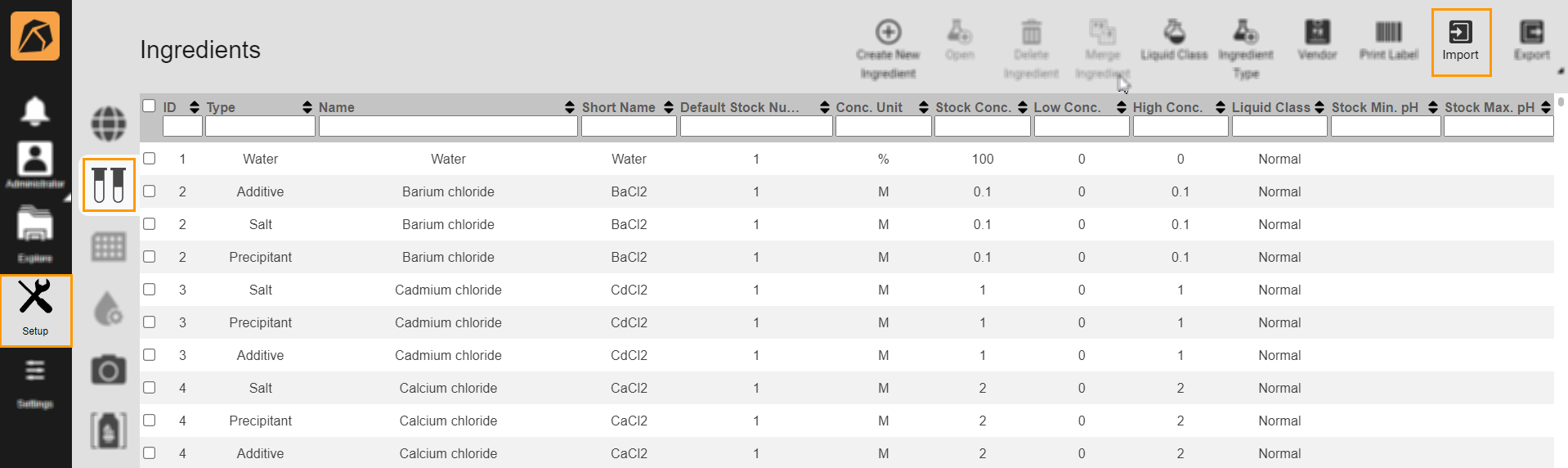
Import Button
Select an XML file from the Open dialog box.
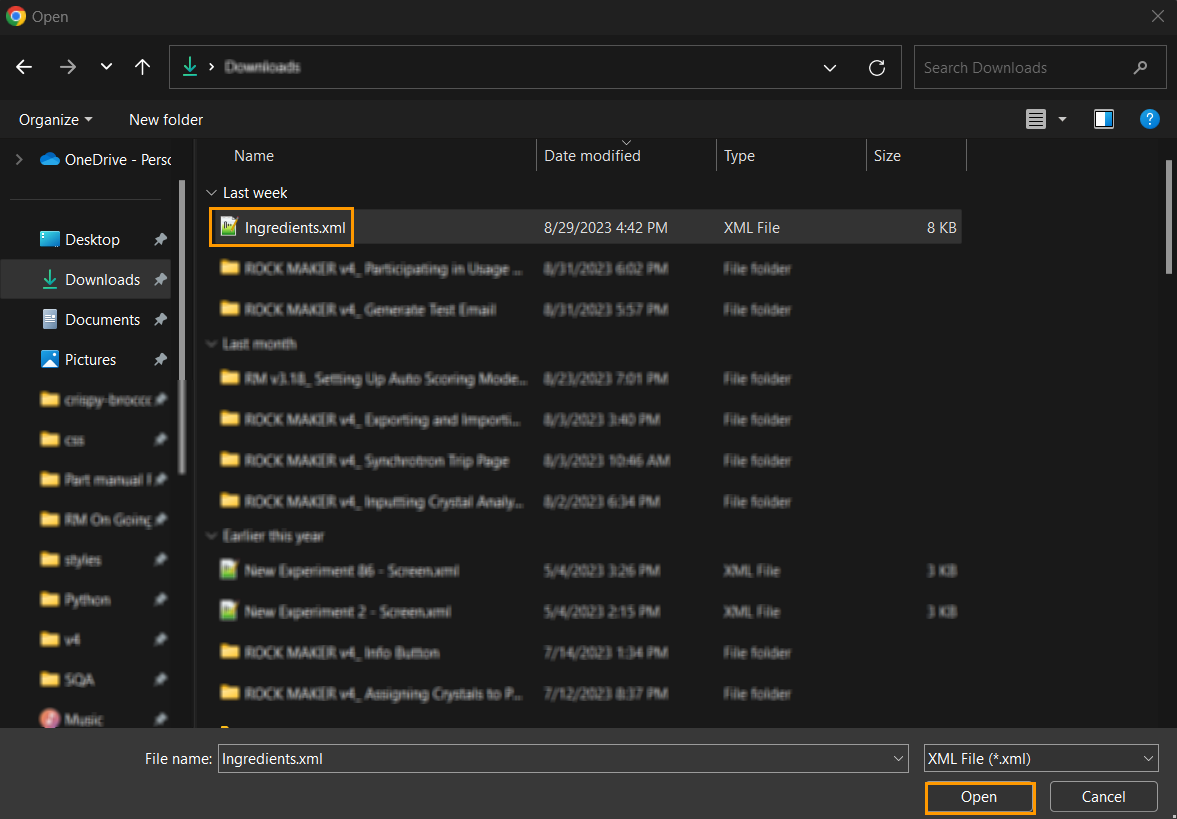
Open Dialog Box
The imported ingredients will be added to the ingredient list.
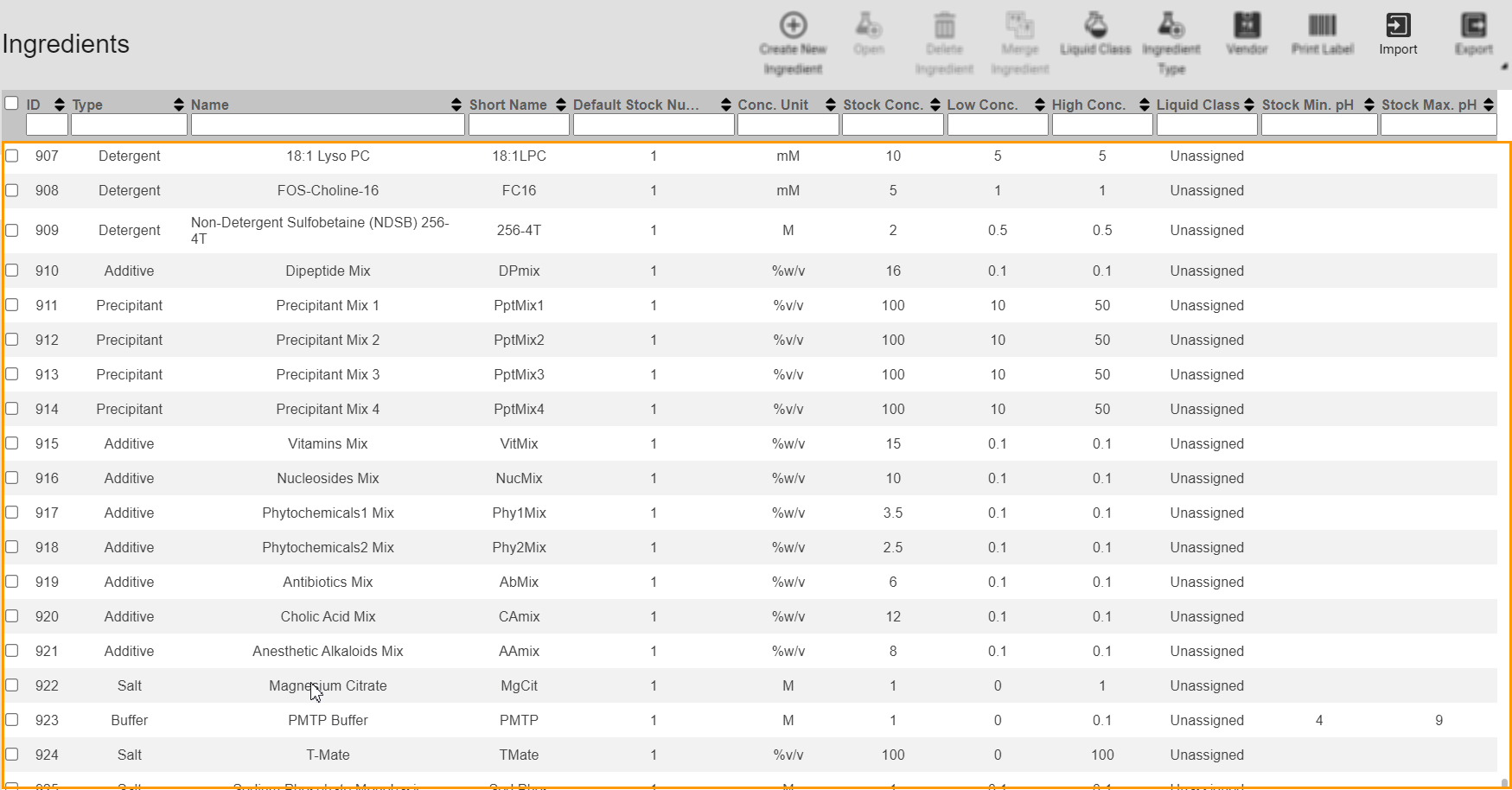
Ingredient List
If your XML file contains the same Name, Short Name, Aliases, and CAS# as the ones in ROCK MAKER, the Import Ingredients Options dialog box indicating conflicting ingredients will appear.

Import Ingredients Options Dialog Box
You need to resolve all conflicting ingredients by doing one of the following:
Click ADD REST AS NEW in the Conflict Ingredients section to resolve all conflicting ingredients and make each a new ingredient.
Click Add New Ingredient in the Conflict Ingredients section to input a conflicting ingredient as a new one.
Click Use Substitute Ingredient above the Existing Ingredients section to combine the imported ingredient information with the existing information.
If all conflicts have been resolved, click IMPORT.
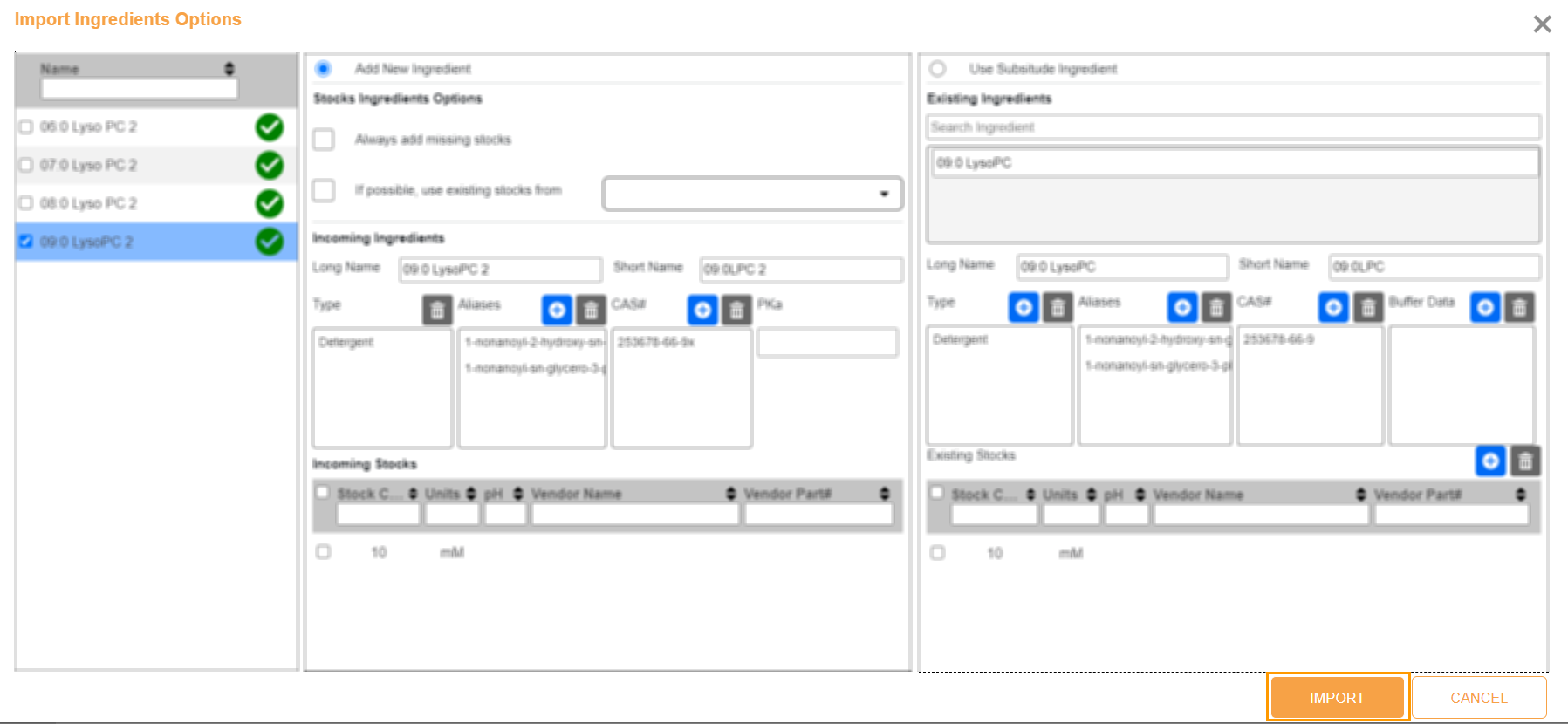
Import Button in Import Ingredients Options Dialog Box