Merging Ingredients¶
You can use the Merge Ingredient  feature to combine two ingredients, which is particularly useful when importing ingredients.
feature to combine two ingredients, which is particularly useful when importing ingredients.
To merge ingredients:
Go to the Setup menu and select the Ingredients submenu.
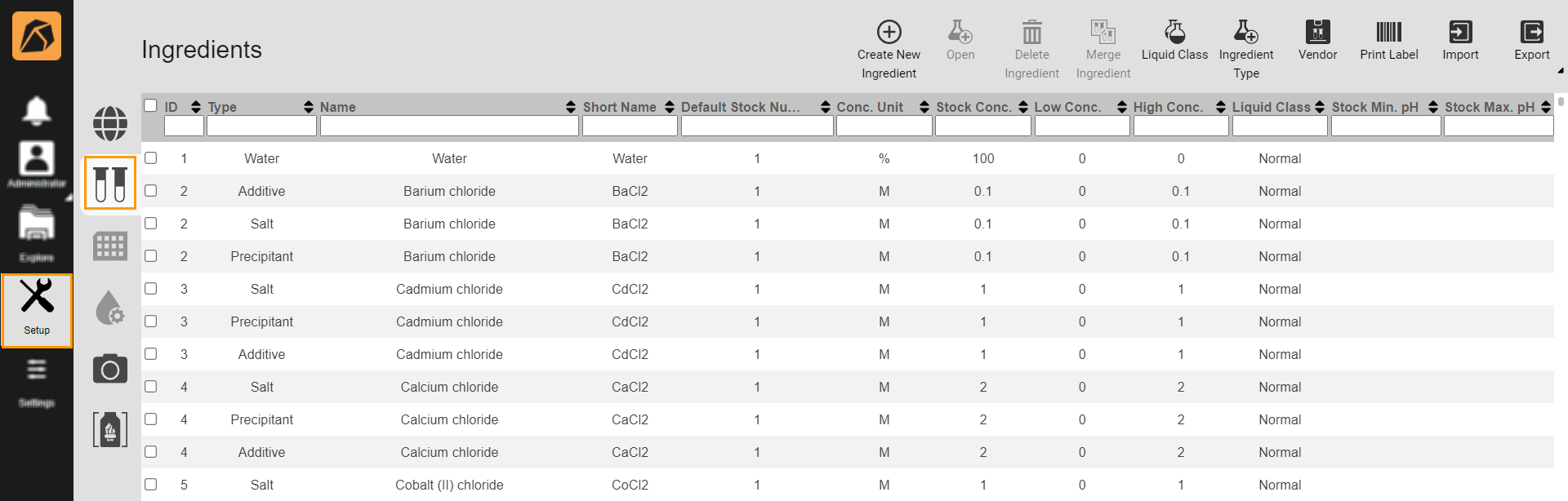
Ingredients Submenu
In the ingredient library, select two ingredients. Then, click the Merge Ingredient button on the top bar.
Important
You can only merge two ingredients at once.
You can only merge buffer with buffer.
You can’t merge water types.
As for other ingredients, you can merge them with either the same or different types. However, you can only merge different ingredient types if they have different ingredients.
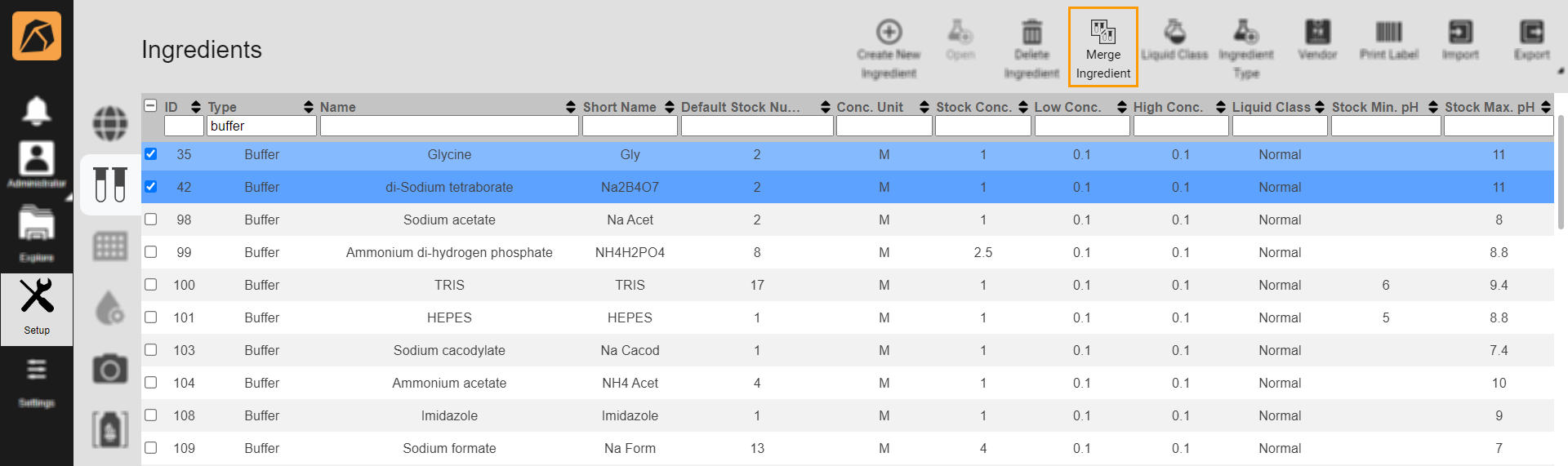
Merge Ingredients Button
In the Merge Ingredients Options dialog box, you can:
Click COPY ALL in the Ingredient 1 or Ingredient 2 section to add all information from the corresponding ingredient to the Merge Ingredient section.
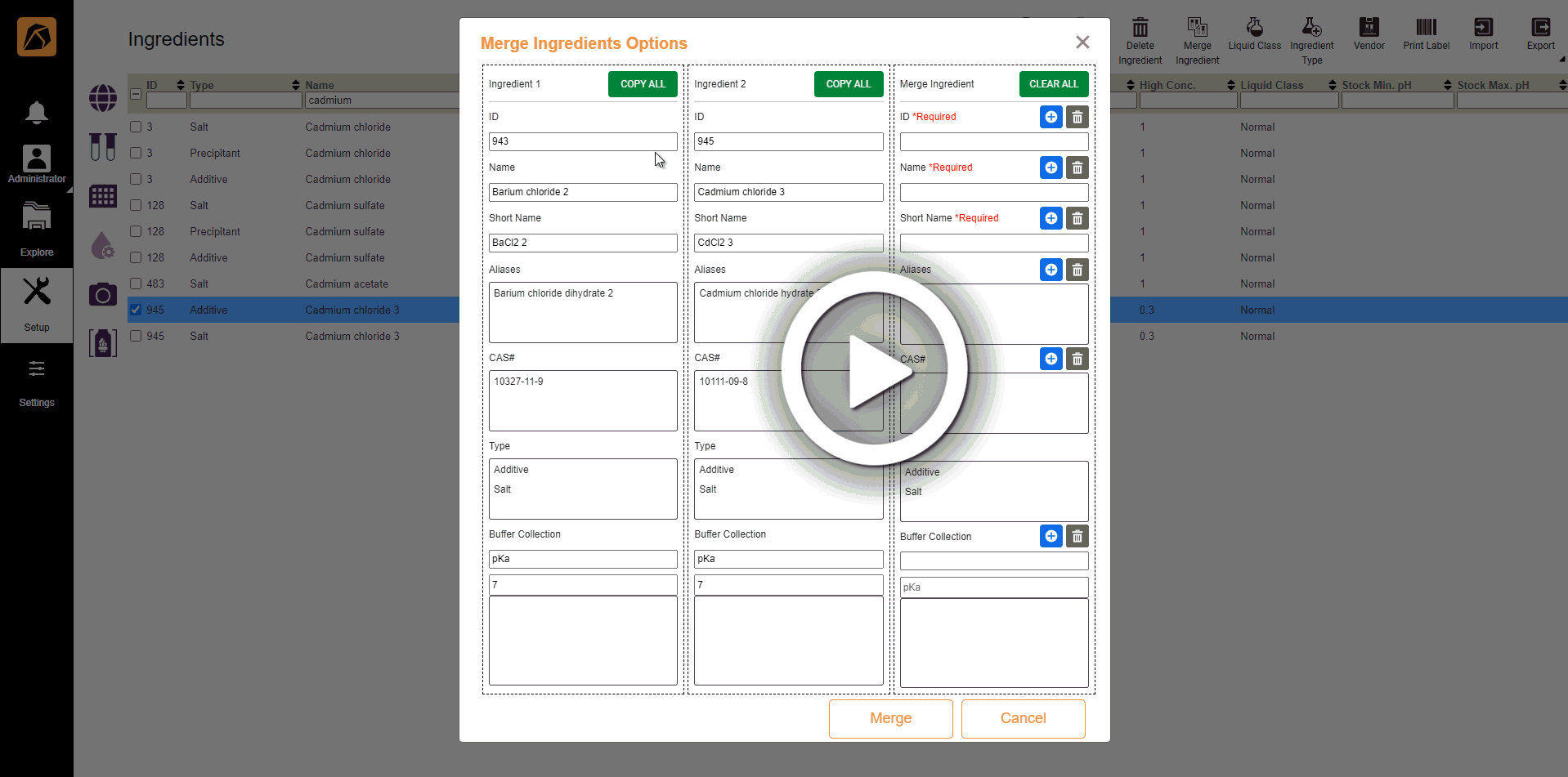
Merging Ingredients Using COPY ALL
or
Click a field in the Ingredient 1 or Ingredient 2 section and click
 on the corresponding field in the Merge Ingredient section to add the information.
on the corresponding field in the Merge Ingredient section to add the information.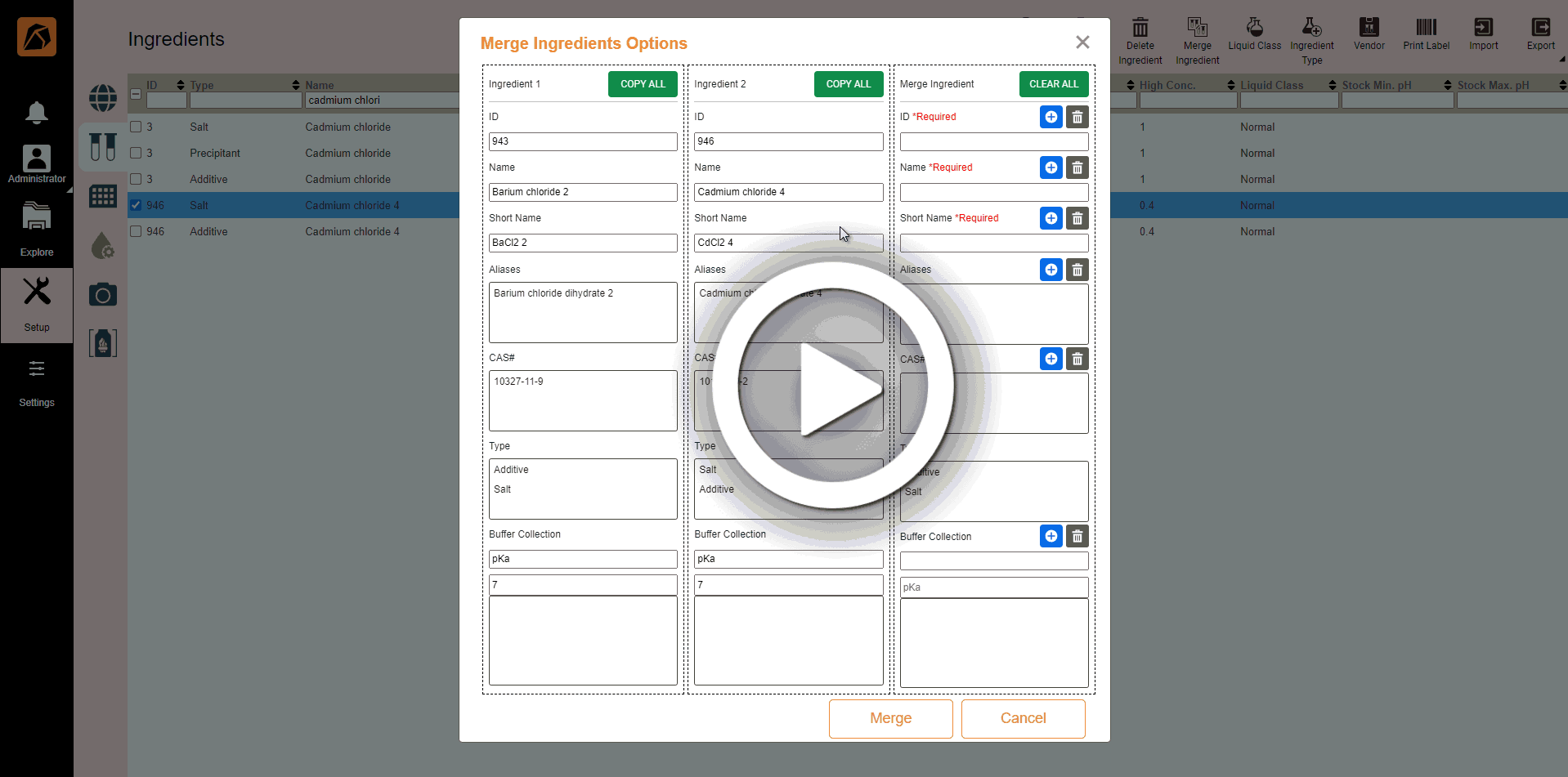
Merging Ingredients by Clicking on the Field
Click CLEAR ALL to discard changes.
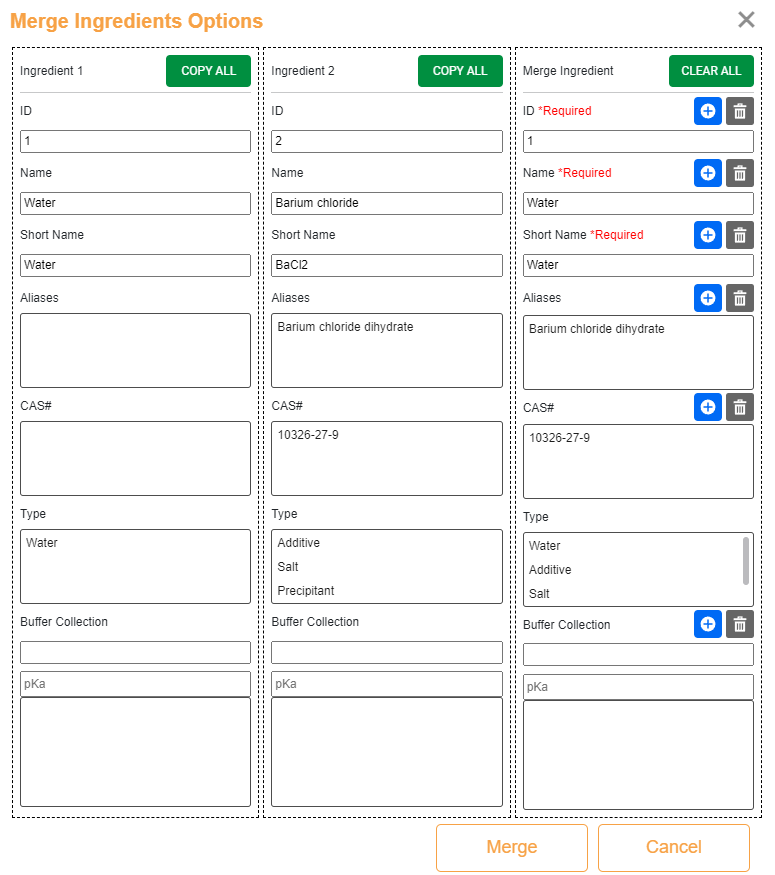
Merge Ingredients Options Dialog Box
Important
ID, Name, and Short Name are required.
If everything is set, click Merge.
If the ingredient stocks of the merged ingredients are similar, merge them in the Merge Ingredient Stocks dialog box, where you can:
Click COPY ALL in the Stock 1 or Stock 2 section to add all information from the corresponding stock to the Merge Stock section.
OR
Click a field in the Stock 1 or Stock 2 section and click
 on the corresponding field in the Merge Stock section to add the information.
on the corresponding field in the Merge Stock section to add the information.Click CLEAR ALL to discard changes.
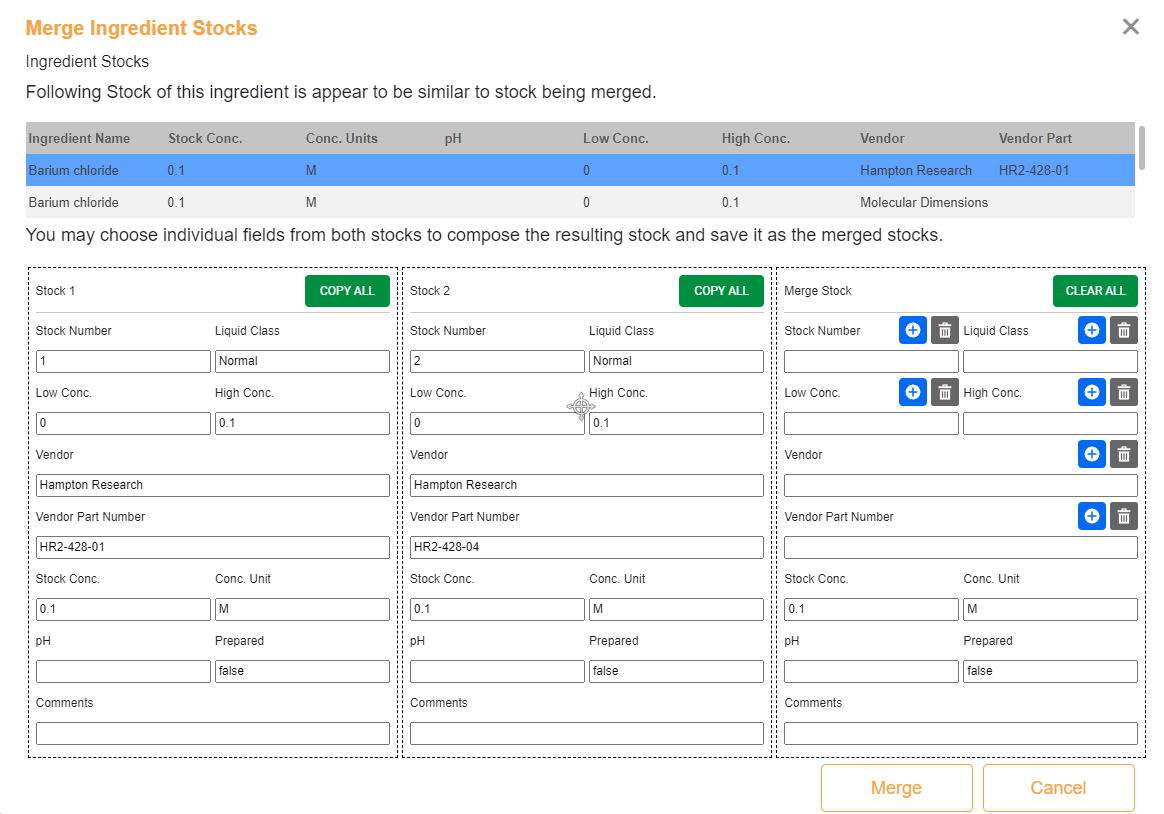
Merge Ingredient Stocks Dialog Box
Related Topic: