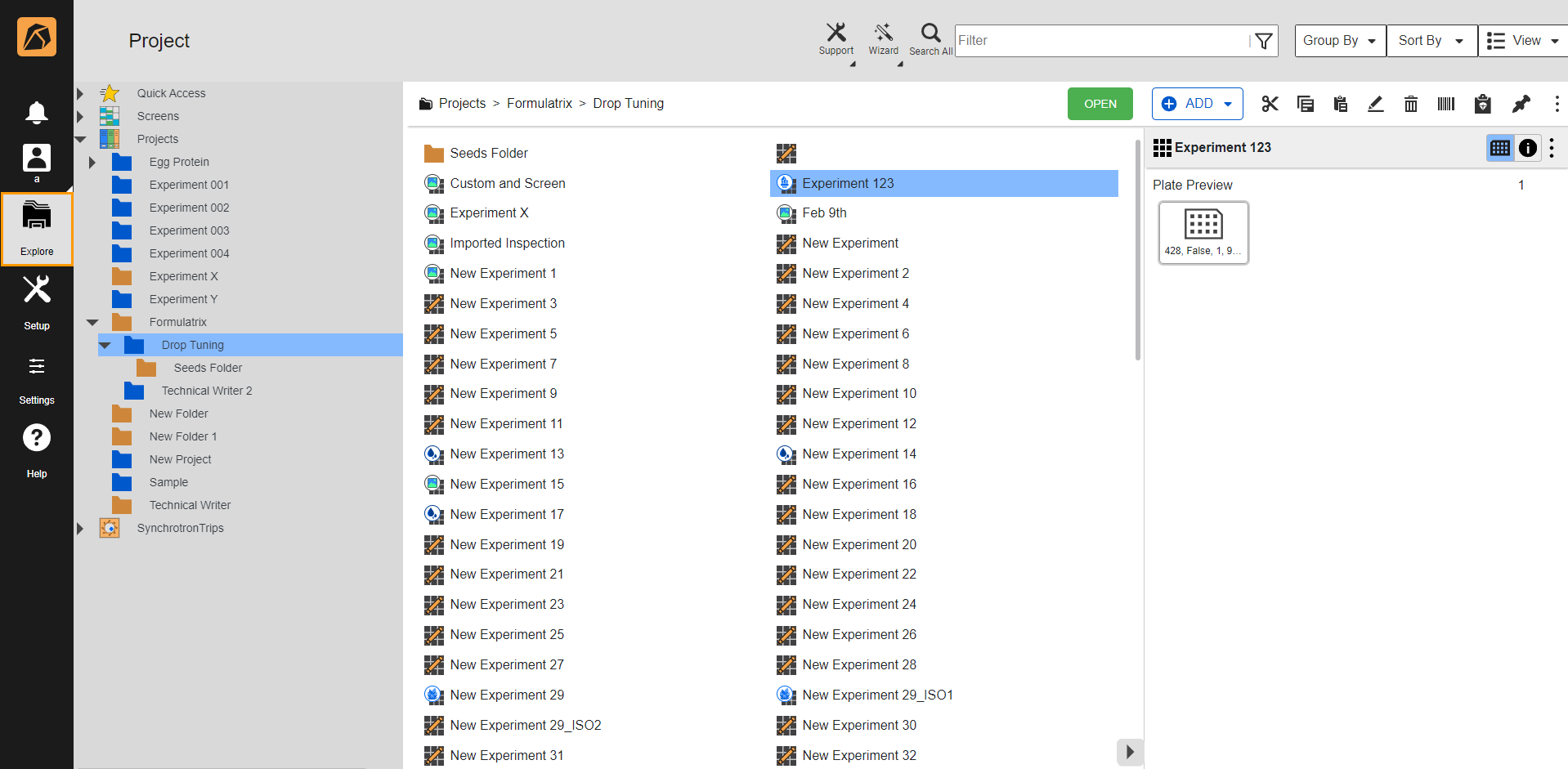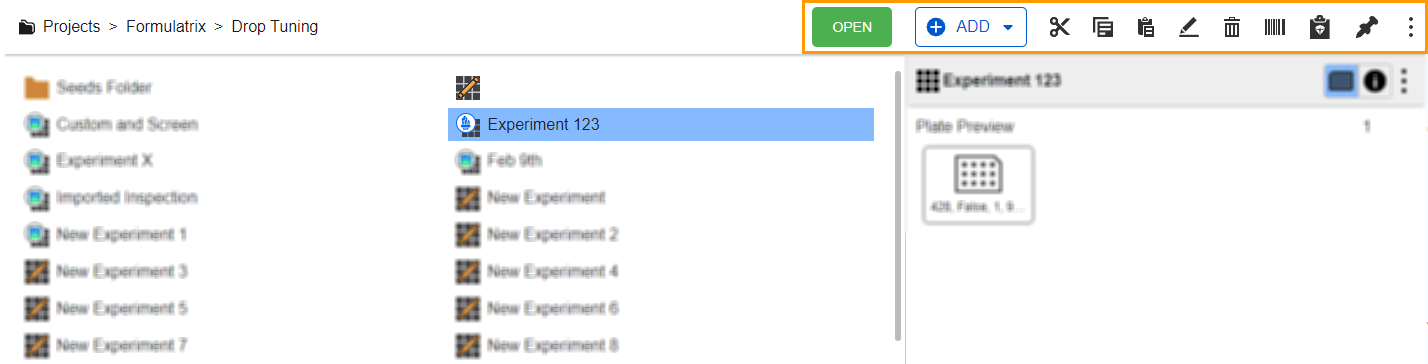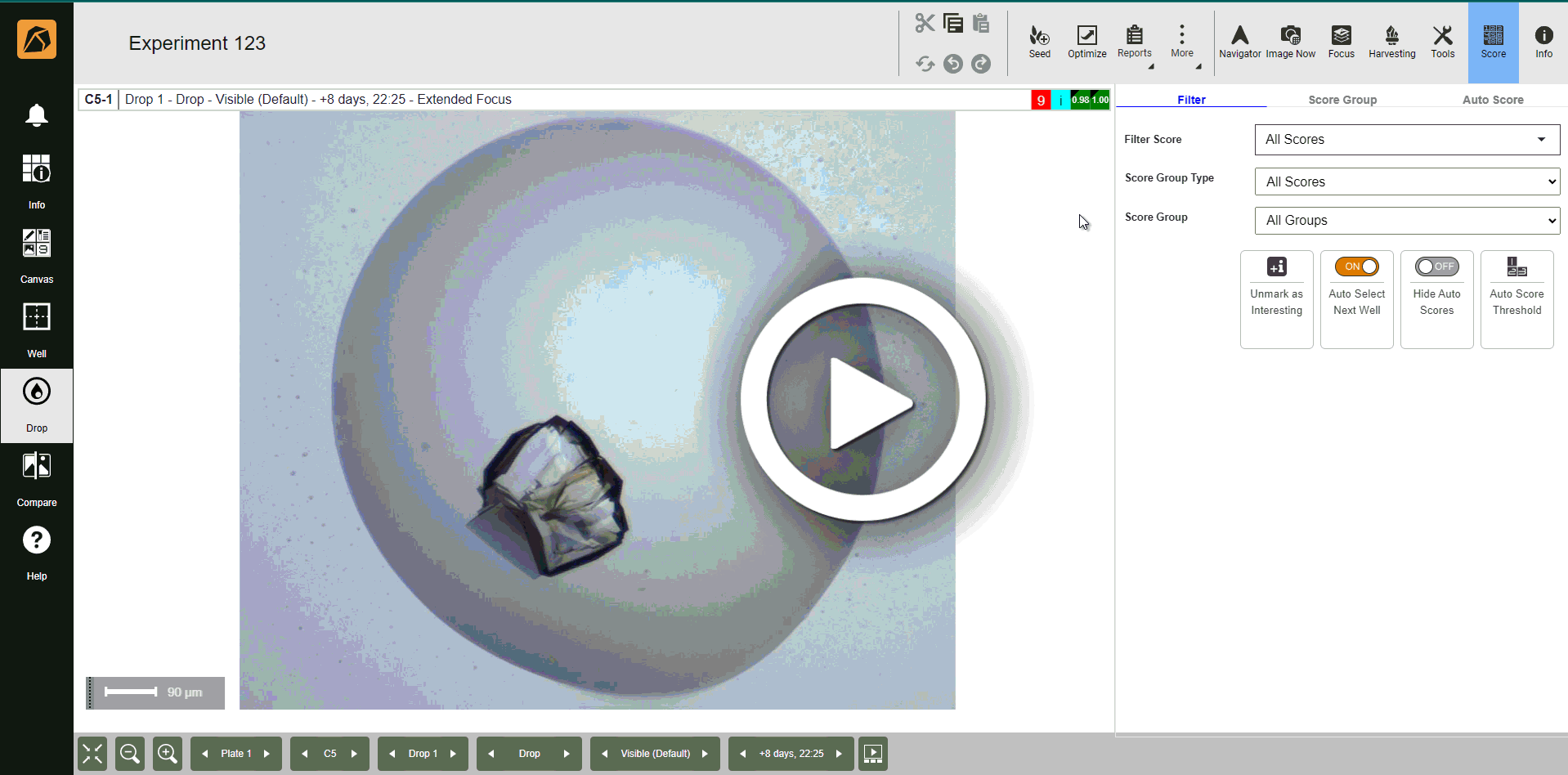Sending Images to Autoscores¶
Note
As long as you activate the autoscoring model(s), all images from the imager system are automatically scored. You can use this feature
if you want to score the unscored images from the previous inspection.
if you want to score the scored images from the previous inspection with the newly selected autoscoring model.
To score imaged experiments, send them for autoscoring using either:
Sending Images from the Experiment Page¶
To send images from the experiment page:
Open an experiment.
In the Score panel, click the Auto Score tab and click Send for Autoscoring
 .
.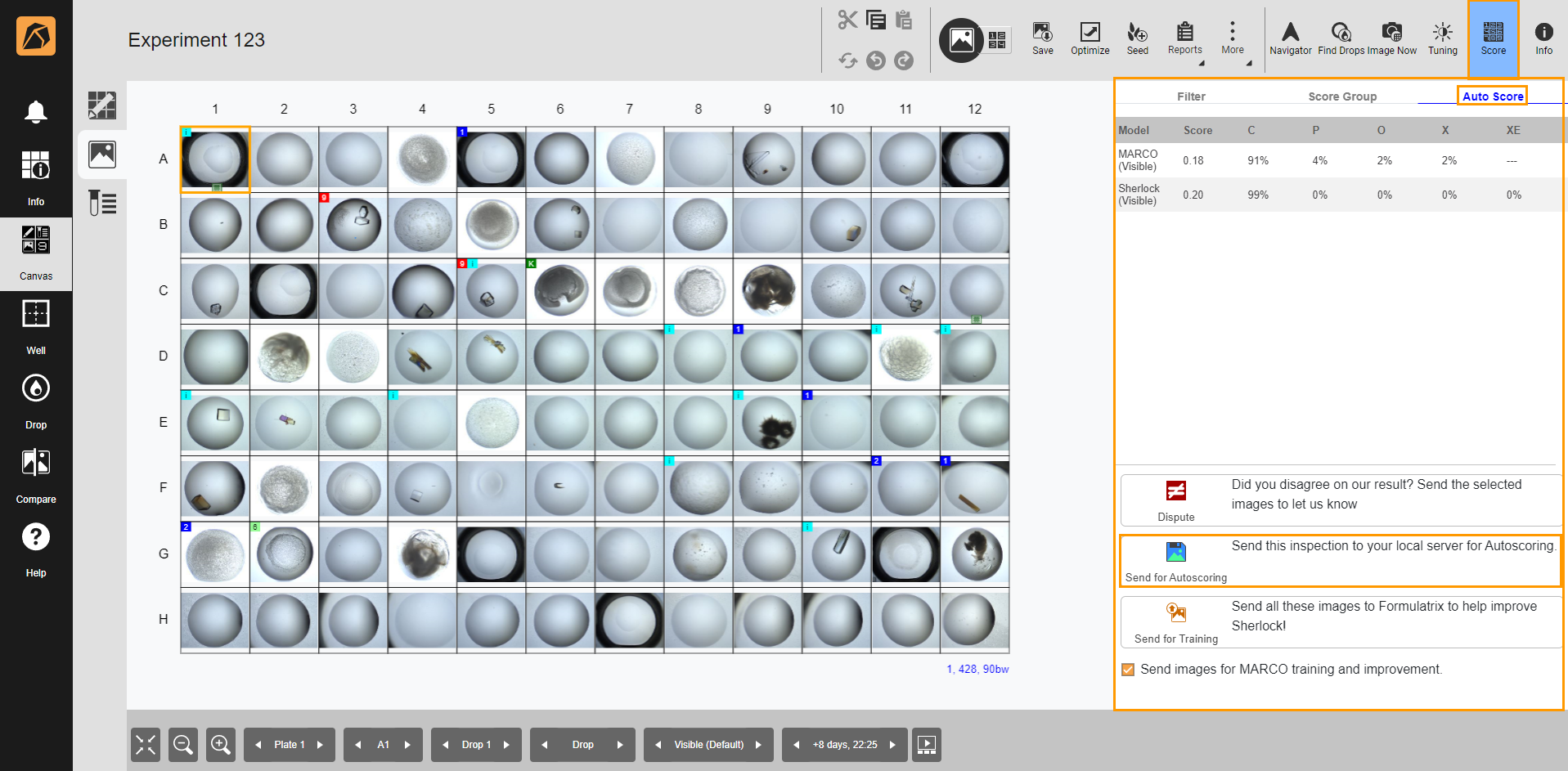
Auto Score Tab in the Score Panel
The scores appear in the top right corner of each image. In the example below, two autoscoring models are displayed, MARCO and Sherlock. The displayed autoscore result is based on the autoscoring model(s) you activate in the Global Preferences submenu.