Ingredients Setup Submenu¶
Accessible from the Setup menu, the Ingredients submenu is a central repository of available ingredients: built-in ingredients commonly used in commercial screens offered by ROCK MAKER upon installation and the ones you create. This repository provides all the information for ROCK MAKER to compute the amount of each ingredient to add to a well solution based on an experiment design.
This submenu also provides information about ingredient stocks. A stock is an ingredient at a certain concentration, while a buffer stock is an ingredient at a specific pH and concentration. ROCK MAKER offers a powerful feature to define multiple stocks for an ingredient. Instead of adding a new ingredient to obtain a specific concentration or pH for an experiment, simply use a different stock of the ingredient.
The Top Bar Buttons¶
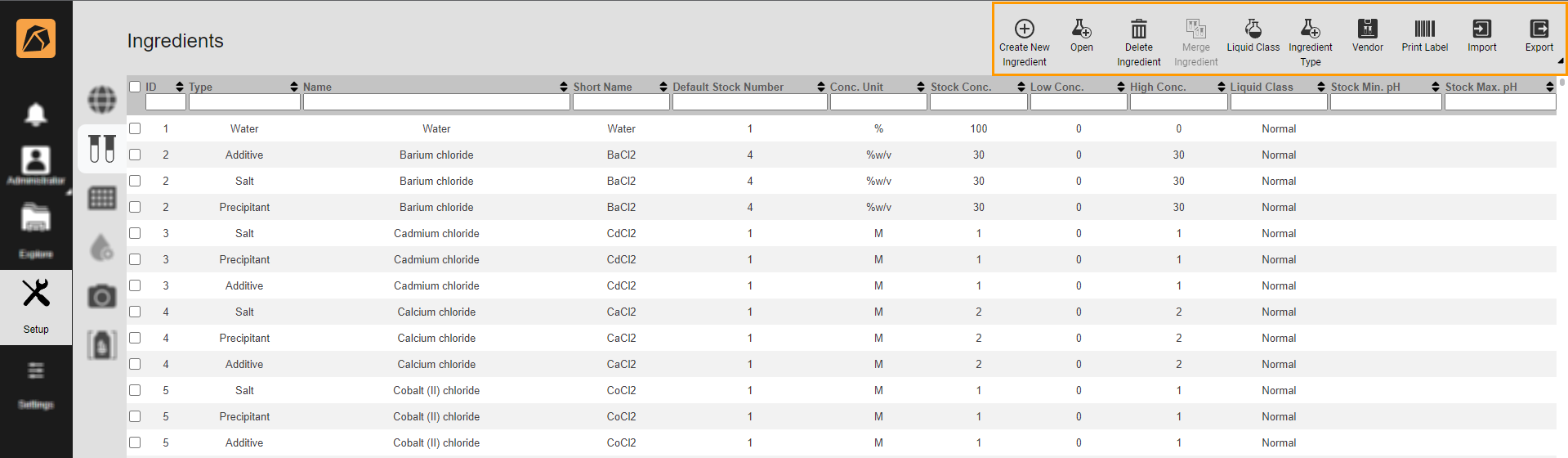
Top Bar Buttons
The buttons in the top bar allow you to:
Button |
Icon |
Description |
|---|---|---|
Create New Ingredient |
Create a new ingredient. |
|
Open |
Access detailed ingredient information. |
|
Delete Ingredient |
Remove an ingredient(s) from ROCK MAKER. |
|
Merge Ingredient |
Merge two ingredients. |
|
Liquid Class |
Add a new liquid class. |
|
Ingredient Type |
Add a new ingredient type. |
|
Vendor |
Add a new vendor. |
|
Print Label |
Print an ingredient label. |
|
Import |
Import a TXT or XML ingredient file. |
|
Export |
Export ingredient information as a Word File, Text File, XML, or XML Spreadsheet. |
The Ingredient List¶
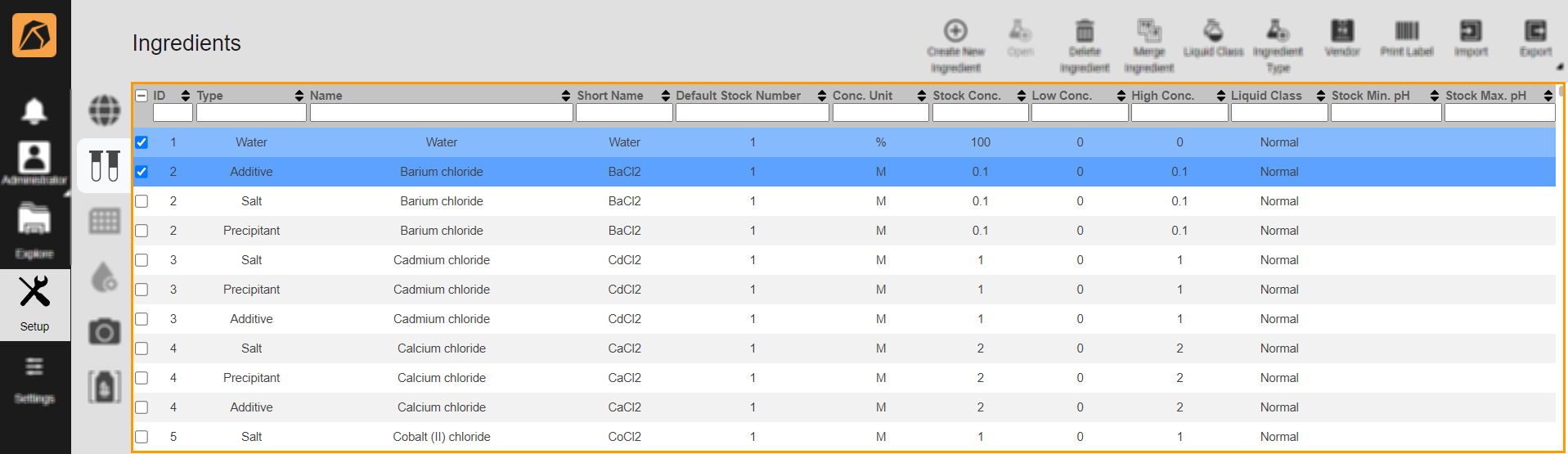
Ingredient List
Each column in the ingredient table displays:
Column |
Description |
|---|---|
ID |
ID automatically generated by ROCK MAKER. It is used by the software to track ingredient information. All stocks of an ingredient have the same ID number. |
Type |
Ingredient type. By default, ROCK MAKER recognizes eight ingredient types:
An ingredient may have multiple types. Each ingredient type has its own row on the Ingredients table. When selecting an ingredient to include in an experiment design, ROCK MAKER will ask you to specify the type you wish to use. You may add more ingredient types to this list. |
Name |
Ingredient’s complete name. ROCK MAKER will display an ingredient’s complete name on a screen whenever possible. |
Short Name |
Ingredient’s short name. If the complete name is too long to display, ROCK MAKER will show the short name instead. |
Default Stock Number |
Default stock selected when you add the ingredient to an experiment. Ingredients may have multiple stocks, which are separate vials of the same ingredient at different stock concentrations or pHs. You may select a different stock once an ingredient is added to an experiment. |
Conc. Units |
Units specifying an ingredient’s concentration values. You may use whichever units are most appropriate for your experiments. Typical values are %, %v/v, %w/v, mM, and M. |
Stock Conc. |
Stock ingredient concentration. ROCK MAKER can obtain the correct concentration needed for an experiment using this value. |
Low Conc. |
Ingredient’s default low concentration to design a grid or random experiment. This value is taken from the default stock’s low concentration value. ROCK MAKER allows you to change the ingredient you add to an experiment if necessary. |
High Conc. |
Ingredient’s default high concentration to design a grid or random experiment. This value is taken from the default stock’s high concentration value. ROCK MAKER allows you to change the ingredient you add to an experiment if necessary. |
Liquid Class |
The defined liquid class type used by your liquid handling robot to determine how to dispense an ingredient. |
Stock Min pH |
Lowest stock pH available for an ingredient. This column applies only to buffers. |
Stock Max pH |
Highest stock pH available for an ingredient. ROCK MAKER can obtain any pH between the Stock Min pH and Stock Max pH by mixing two stocks with equal concentrations. This column applies only to buffers. |
Import Ingredients Options Dialog Box Overview¶
You might see the Import Ingredients Options dialog box appear while importing the ingredients. This happens when your imported ingredient contains the same Name, Short Name, Aliases, and CAS# as the ones in ROCK MAKER which indicates that both ingredients are conflicting.
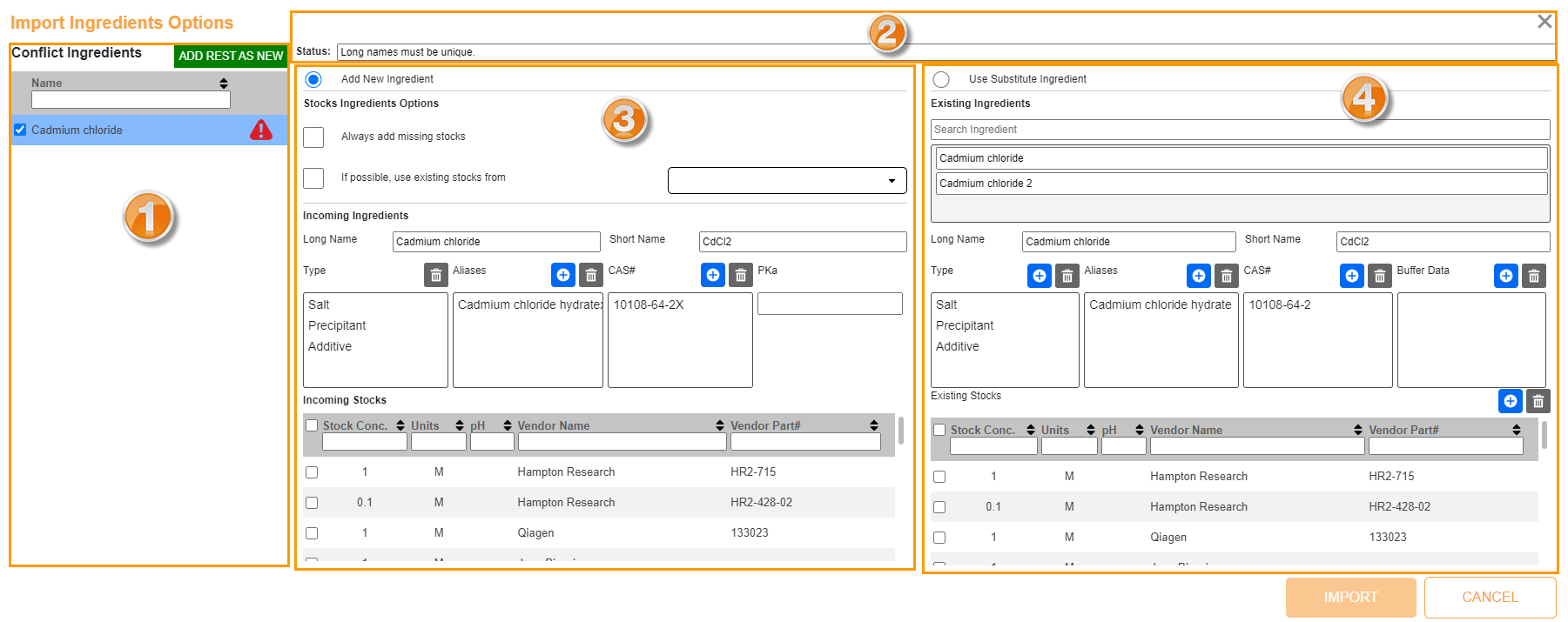
Import Ingredients Options Dialog Box
















