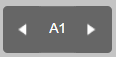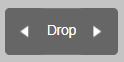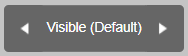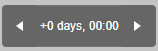Well Menu¶
The Well menu lets you view all drop images of a selected well. If your plate consists of more than one drop, you can select how to display your drop images by selecting
Single Row or Grid View from the View button  .
.
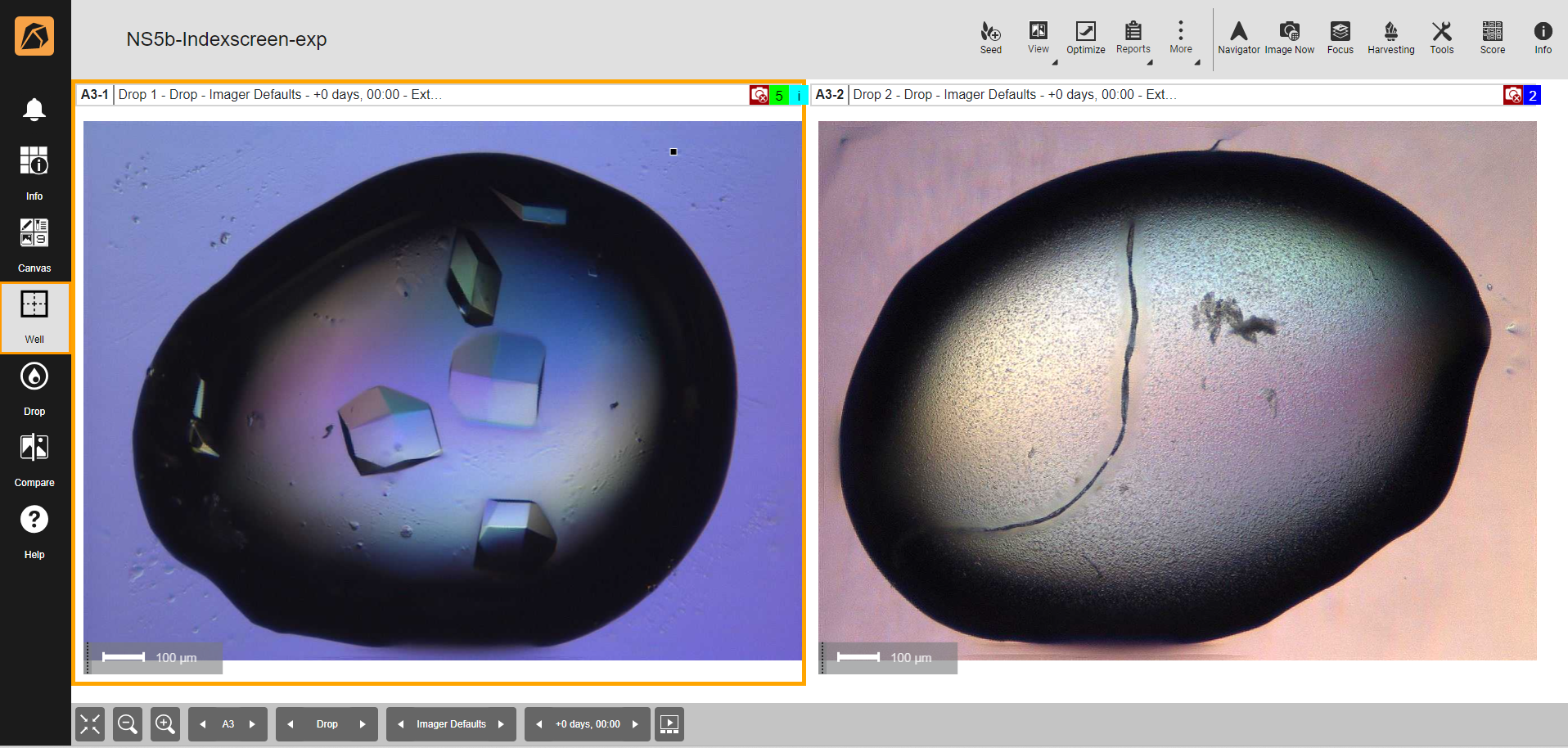
Well Menu
Top Bar Buttons¶
Button |
Icon |
Description |
|---|---|---|
Seed |
Creates a seed from a selected well(s) in your experiment. |
|
View |
Displays images in Single Row or Grid View. Selecting Single Row displays images horizontally, while selecting Grid View displays images as a grid. |
|
Optimize |
Optimizes existing experiments and screens with single or multiple drop(s). Go to Optimizing Experiments to find out more. |
|
Reports |
Generates a report from the available options. Go to Generating a Report to find out more. |
|
More |
Selects Enable Imaging, Manage Imaging (this feature will be available soon), Save, Export XML Screen, or Export Selected Well (TXT). |
|
Navigator |
Navigates through your images using Inspections, Settings, Region, or Drop options. The Navigator panel is available on the right side of your ROCK MAKER window on click. Read more about Using Navigator Button. |
|
Image Now |
Initiates an on-demand imaging session. |
|
Focus |
Displays all focus level images of a selected drop. |
|
Harvesting |
||
Tools |
||
Score |
Scores images. |
|
Info |
Displays detailed information about a plate. |
Bottom Bar Buttons¶
Button |
Icon |
Description |
|---|---|---|
Best Fit |
Adjusts the display of your experiment page to fit your screen. |
|
Zoom Out |
Zooms out your software window. |
|
Zoom In |
Zooms in your software window. |
|
Well |
Navigates from one well to another in an experiment. If you have multiple plates in an experiment, the Well button displays the corresponding wells of a selected plate. |
|
Region |
Navigates from one region to another in a drop. |
|
Imaging Settings |
Navigates to any available imaging settings. |
|
Inspections |
Navigates to any available inspections. |
|
Slide Show |
Displays a slide show of drop images. |