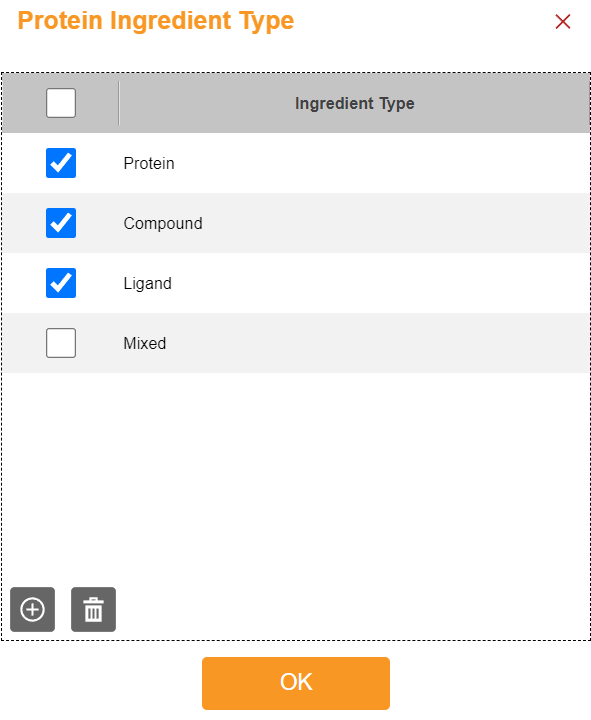Creating a Protein Formulation¶
This tutorial explains how to create a protein formulation including how to add the ingredients and attach documents to protein formulations.
To create a protein formulation:¶
Go to the Explore menu and open a project.
Click the ADD button on the top right bar. Then, select Protein to open the Protein Formulation tab in your browser.
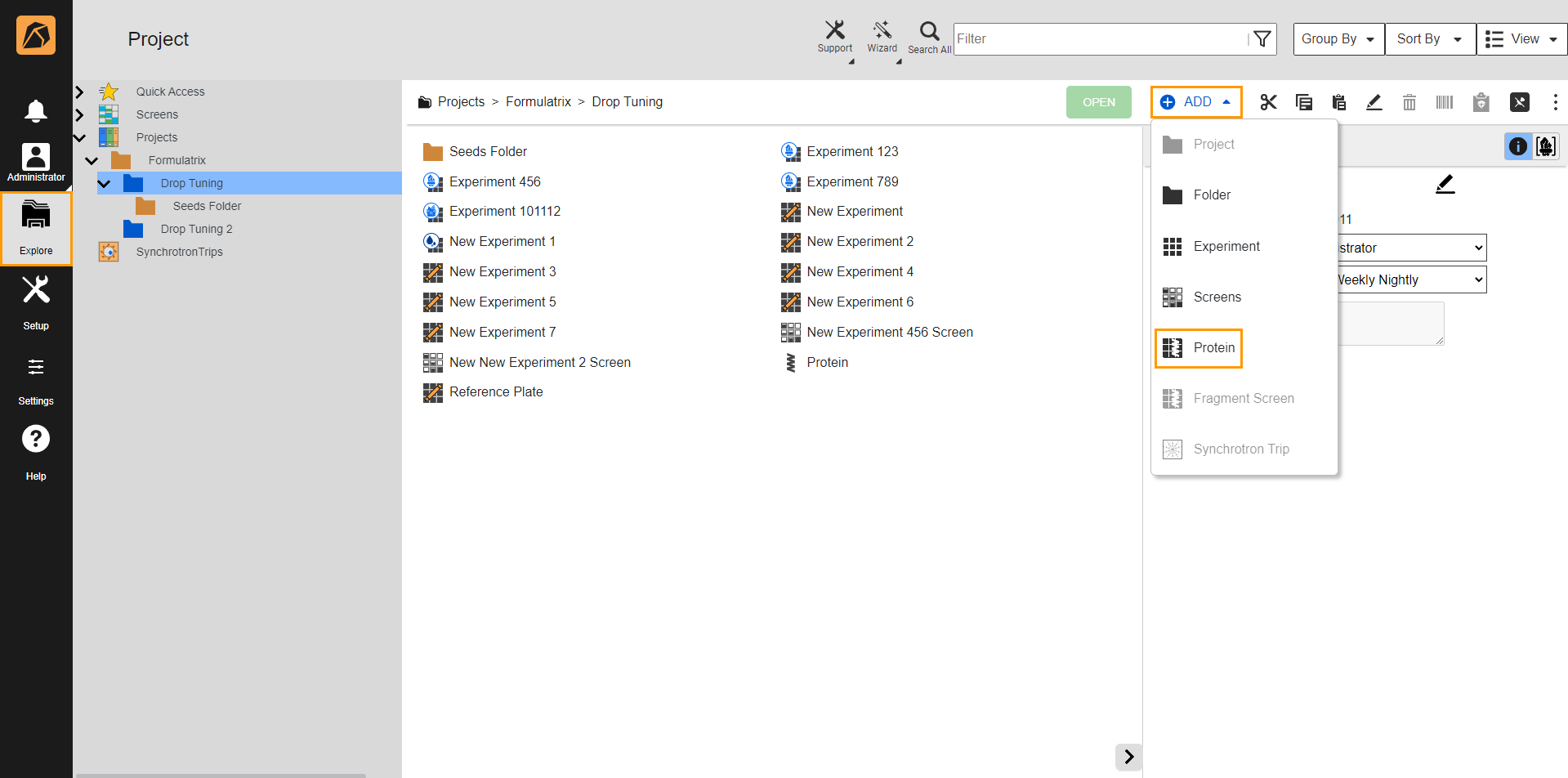
Selecting Protein
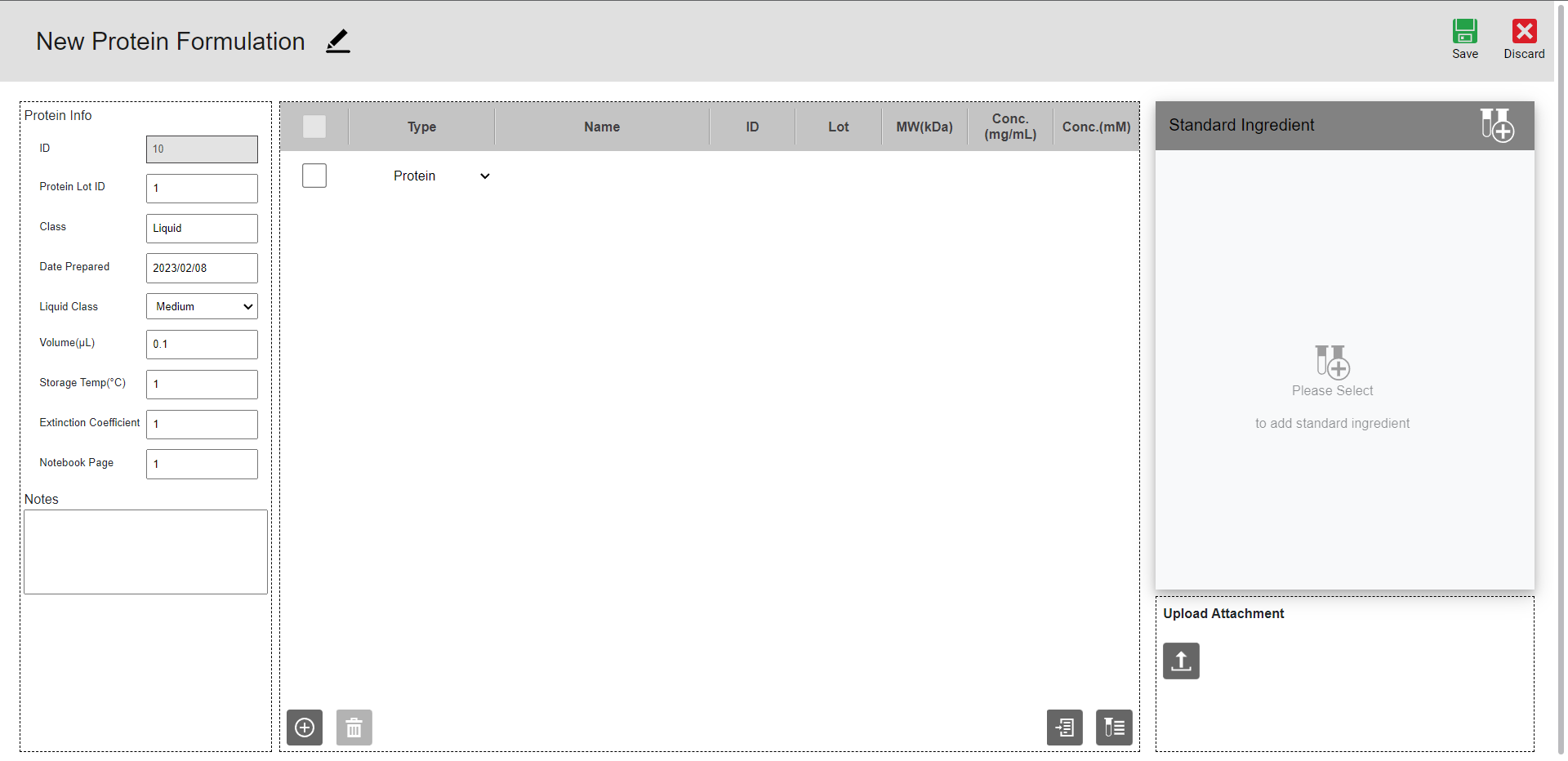
Protein Formulation Tab
In the Protein Info section, you can find the automatically generated protein formulation ID and do the following:
Rename the protein formulation by typing over the default name using
 .
.Type:
any characters representing the protein formulation in the Protein Lot ID field.
the class of the protein formulation, e.g., its protein family name or compound series name, in the Class field.
the protein formulation volume in the Volume (μL) field.
the temperature at which the protein formulation is stored in the Storage Temp(°C) field.
the extinction coefficient of the protein formulation in the Extinction Coefficient field.
the page in your notebook referring to the same protein formulation.
a note in the Notes field.
Select the creation date in the Date Prepared field.
Select the protein formulation’s liquid class in the Liquid Class field.
The Protein Formulation tab has two sections to record the ingredients used.
Protein Formulation Ingredients section – This section keeps track of ingredients you want to co-crystallize with the protein.
Standard Ingredients section – This section records standard ROCK MAKER ingredients used in the protein formulation. You can manage standard ingredients in the Ingredient Setup submenu.
Adding Ingredients¶
There are two options to add ingredients to your protein formulation:
Adding Ingredients Manually to ROCK MAKER¶
To add ingredients manually to ROCK MAKER:
In the Protein Formulation tab, click the Add button
 at the bottom of the middle section. It will add an ingredient row.
at the bottom of the middle section. It will add an ingredient row.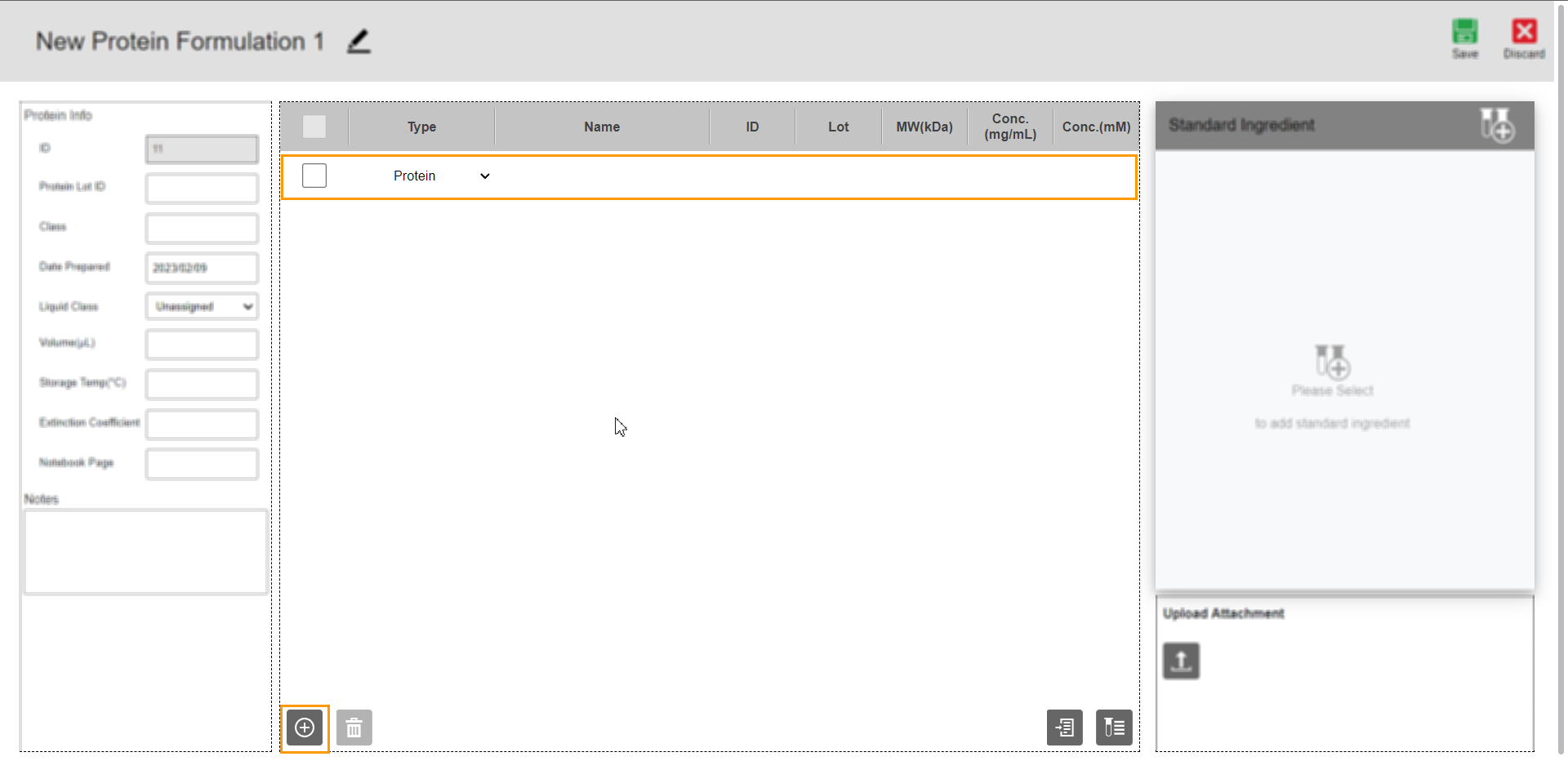
Added Ingredient
Complete all columns except the Conc.(mM) column. The system automatically computes the Conc.(mM) column’s value after you define the MW(kDA) and Conc.(mg/mL) columns.
Select an ingredient type in the Type column.
Type the ingredient name in the Name column.
Type the ingredient ID in the ID column. It helps assign an ingredient tracking number if you use a database other than ROCK MAKER.
Type the lot number in the Lot column. It helps track an ingredient lot number stored in a database other than ROCK MAKER.
Type the molecular weight of the ingredient in kilodaltons in the MW(kDA) column.
Type the ingredient concentration in milligrams per milliliter in the Conc.(mg/mL) column.
To add more ingredients, repeat steps 1 – 2.
Adding Ingredients by Importing a TXT File¶
You can import ingredients from a TXT file instead of entering each to ROCK MAKER. Before importing, make sure the file is in the proper format.
You can download the TXT sample here.
Prerequisites:
In the TXT file, all data for each ingredient must be in one line.
Each ingredient should have values for Type, Name, MW (kDA), Conc. (mg/mL), and Conc. (mM) columns.
Each data in each line of the TXT file must be separated by a tab.
To import ingredients from a TXT file:
In the Ingredients section, click the Import Protein Ingredient button
 .
.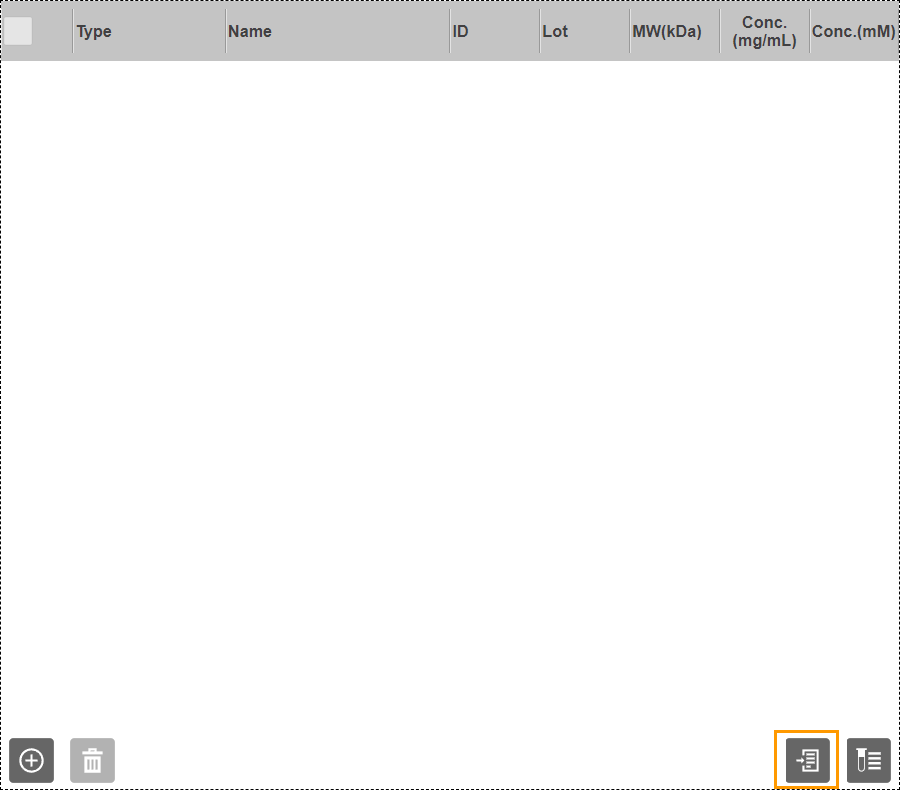
Ingredients Section
In the Open dialog box, select a TXT file and click Open.
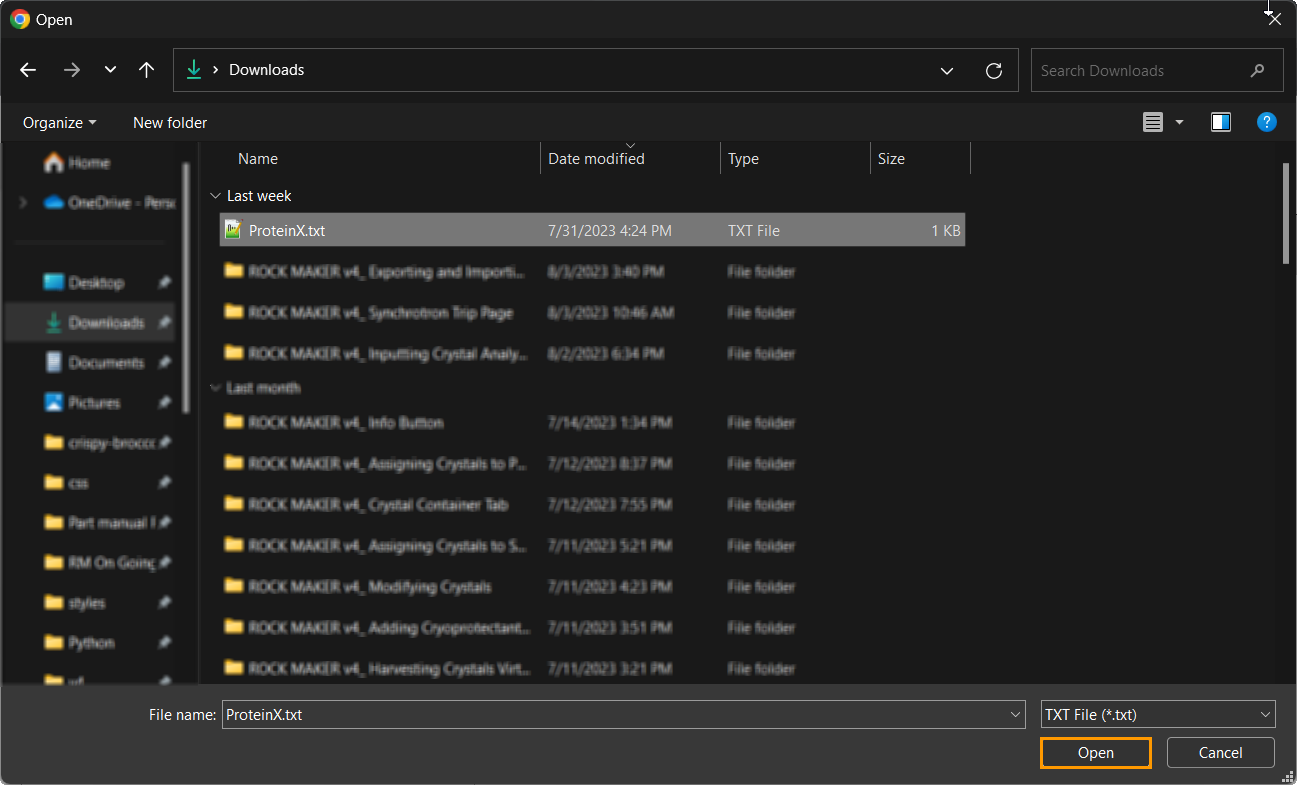
Open Dialog Box
The ingredients from the TXT file will be added to the Ingredients section.
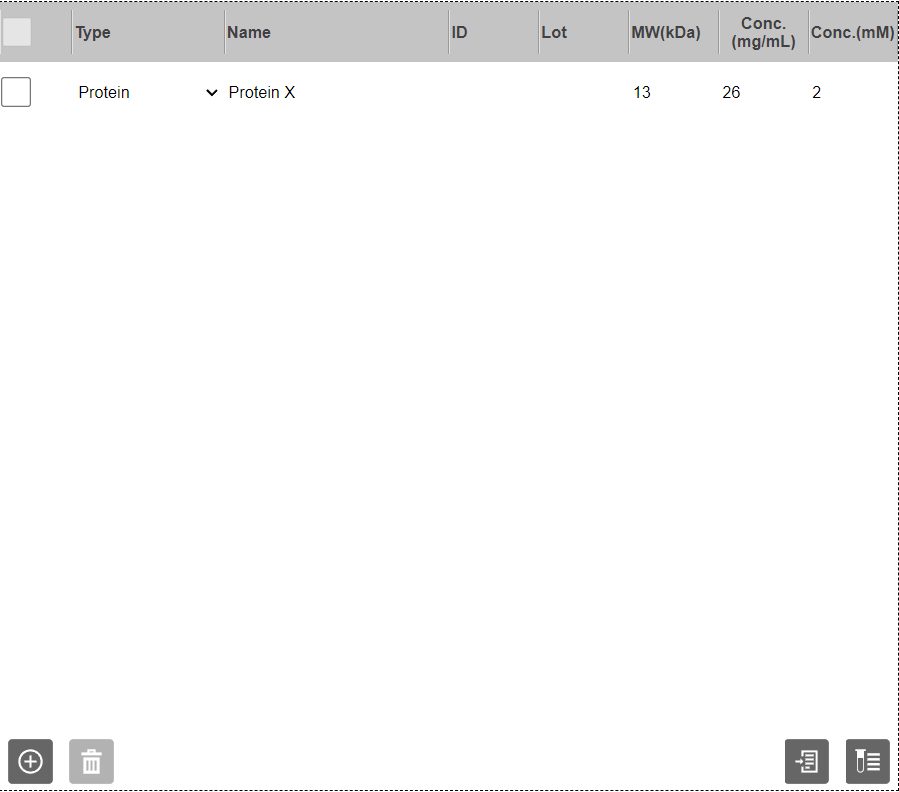
Ingredients from a TXT File Added to the Ingredients Section
Adding Standard Ingredients to Your ROCK MAKER¶
To add standard ingredients:
In the Protein Formulation tab, go to the top right bar of the Standard Ingredient section and click the Add Ingredient button
 .
.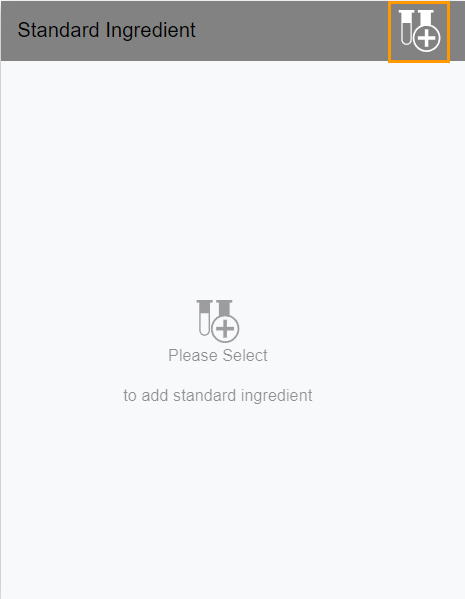
Standard Ingredient Panel
The Edit Standard Ingredients panel will appear.
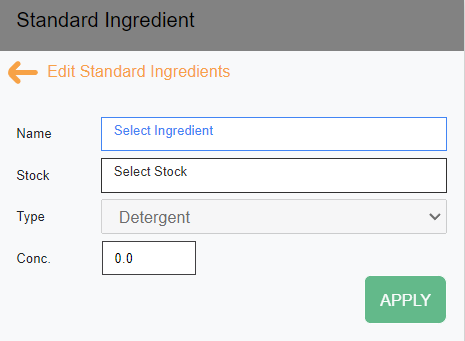
Edit Standard Ingredient Panel
Next, do the following:
Select an ingredient from the list of ingredients in the Name field.
In the Stock field, select a stock from the list.
Select an ingredient type from the Type dropdown.
Note
The Type field will be unselectable if the selected ingredient consists of only one type.
Type the desired ingredient concentration in the Conc. field.
Note
The concentration you enter cannot exceed the stock concentration.
For buffers, click the Low and High pH fields, and select the desired stocks.
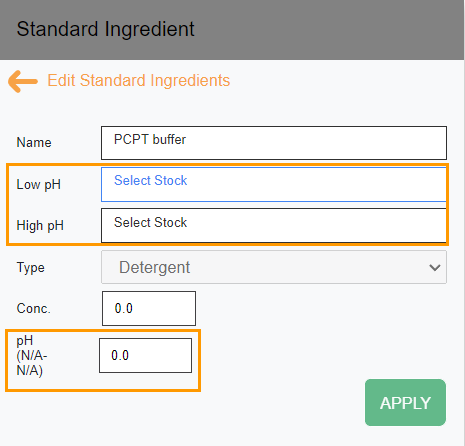
Low and High pH Fields
The High pH field is optional and depends on the selected Low pH. N/A at the end of the pH (N/A-N/A) field’s name indicates no high pH is selected.
Then, click APPLY.
To add more standard ingredients, repeat steps 1 – 2.
You can add the protein formulation you create to a drop in a layer. Go to Layers Overview to find out more.
OPTIONAL: Attaching Documents to Protein Formulations¶
You can attach files (documents or spreadsheets containing information on how the protein is prepared) to the protein formulation.
To attach files to protein formulations:
Go to the Upload Attachment section at the bottom right corner of the Protein Formulation tab.
Click
 and select a file. It might take a few moments to upload. To delete a file, click
and select a file. It might take a few moments to upload. To delete a file, click  .
.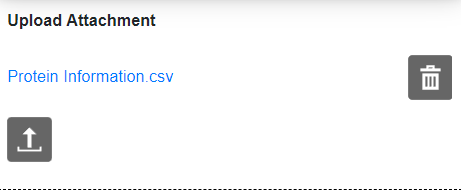
Upload Attachment Section
If everything in every section is set, click Save on the top right bar.
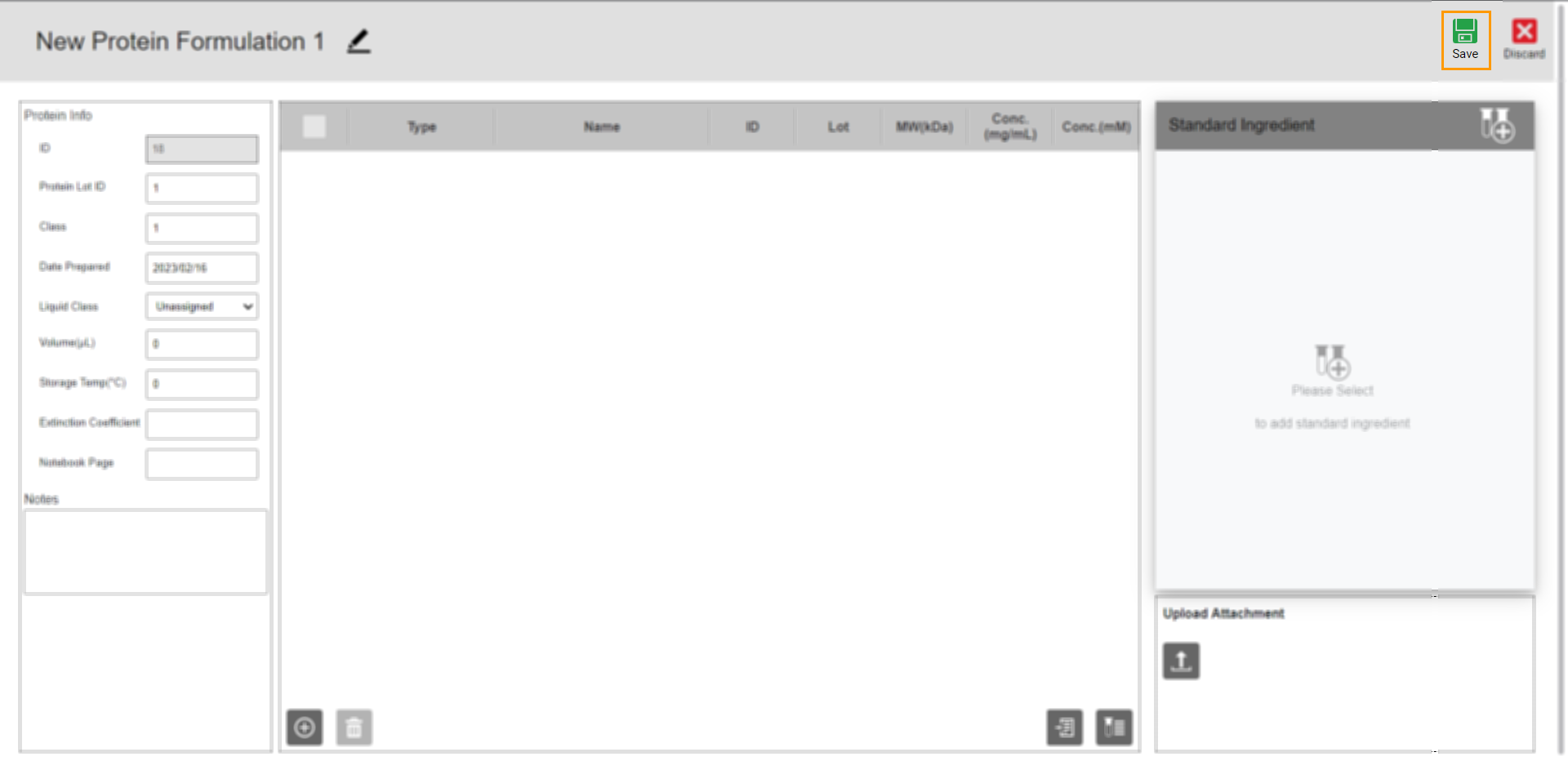
Save Button
Related Topics: