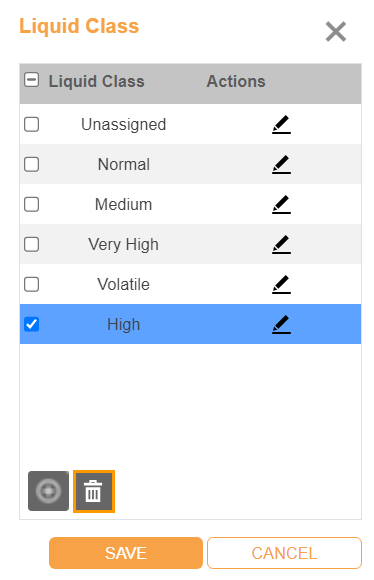Working with Liquid Classes¶
An ingredient’s liquid class notifies the liquid-handling robot exactly how the ingredient should be dispensed. Each stock of an ingredient can have its own liquid class.
When you define a liquid class in ROCK MAKER, you must specify the maximum amount that should be dispensed at once. Additional parameters associated with the liquid class are stored on the liquid-handling robot.
This topic covers the following tutorials:
Adding Liquid Classes¶
By default, ROCK MAKER provides the following liquid classes: Normal, Medium, High, Very High, and Volatile. However, you can add liquid classes as needed.
To add a liquid class:
Go to the Setup menu and select the Ingredients submenu. Then, click the Liquid Class button on the top bar.
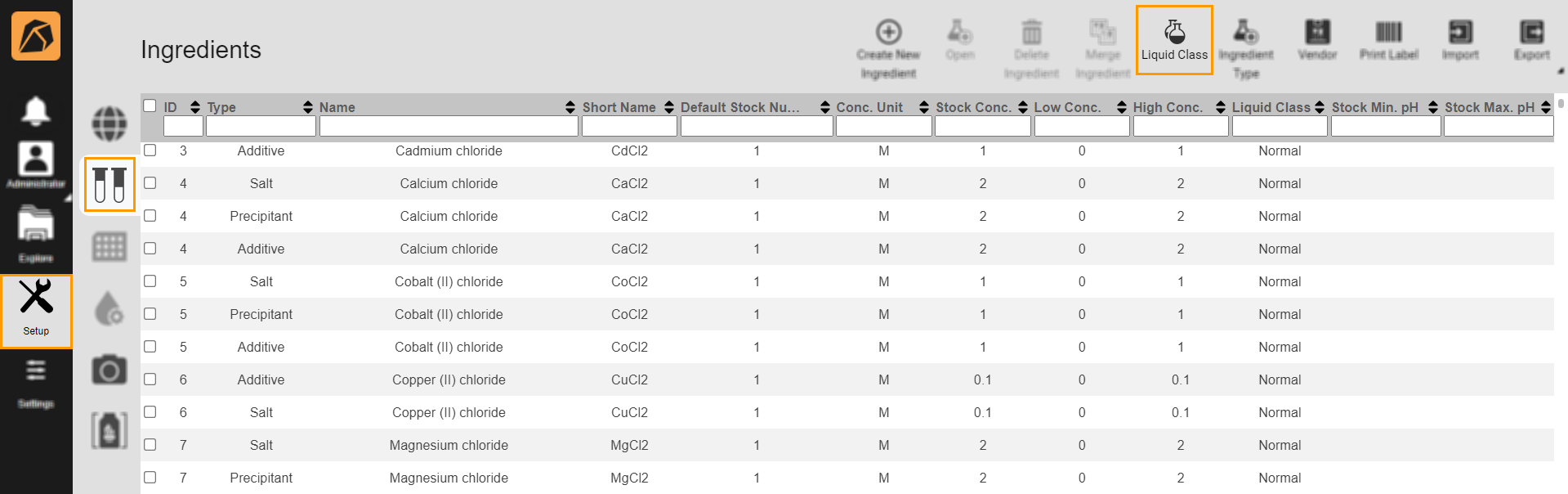
Liquid Class Button
Click the Add button
 in the Liquid Class dialog box.
in the Liquid Class dialog box.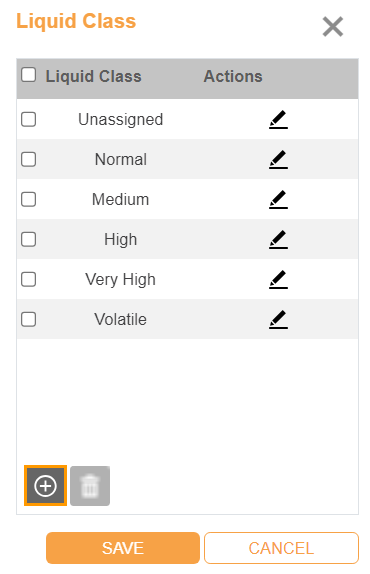
Add Button in Liquid Class Dialog Box
A new row with a default name will be added. Click
 to customize the name.
to customize the name.Click the check button to confirm.

Check Button
If everything is set, click SAVE.
Editing Liquid Class Names¶
To edit a liquid class name:
Deleting Liquid Classes¶
Prerequisite:
The liquid class is not used by any ingredient(s).
To delete a liquid class: