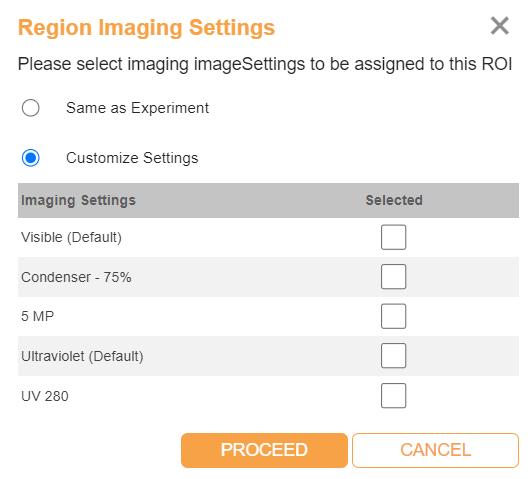Assigning Imaging Settings to ROI¶
A drop can include several regions of interest (ROI). You can define the imaging settings of a drop’s ROI for future imaging sessions.
To assign imaging settings to an ROI:
Open a drop image with an ROI(s).
Click on an ROI to open the Tools panel on the right side.
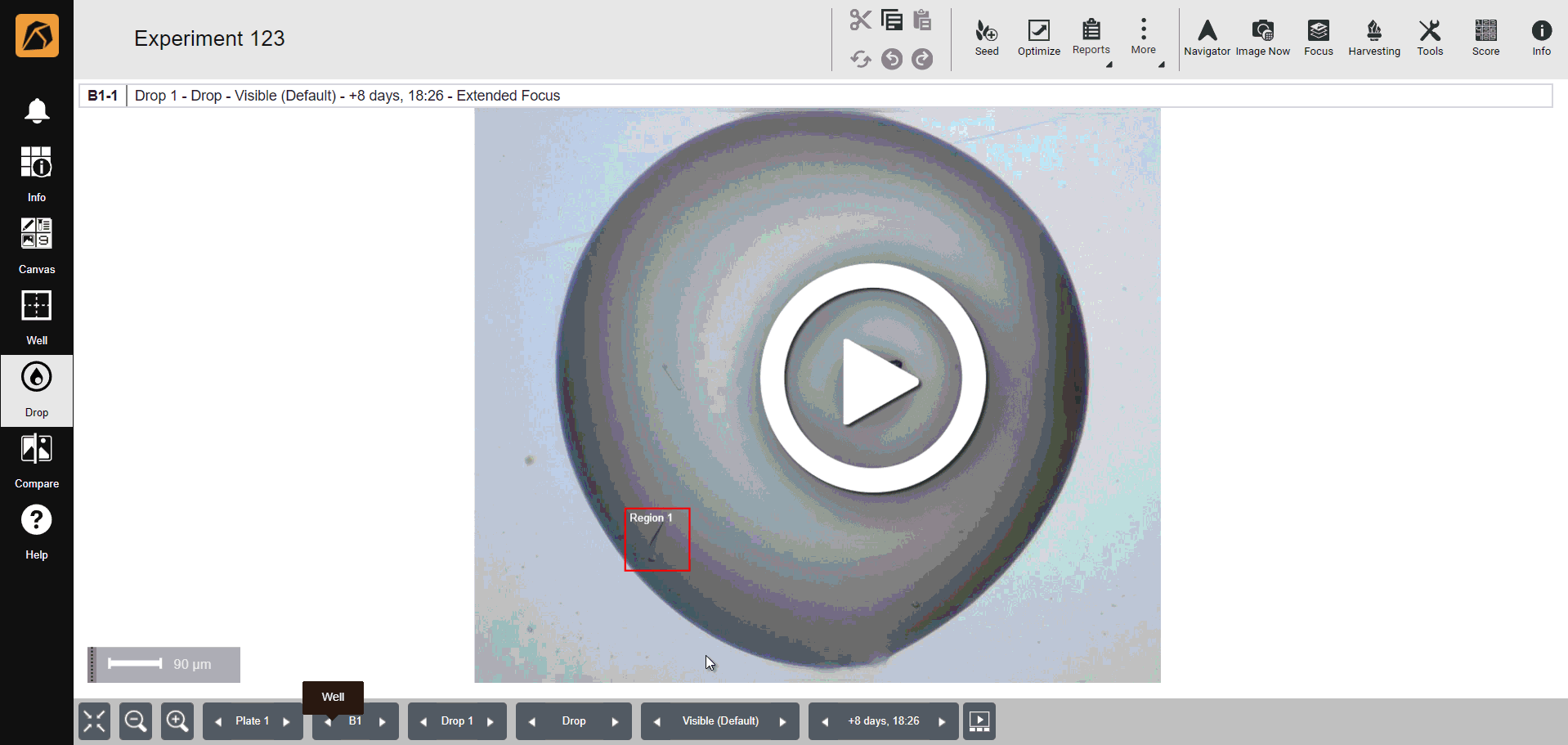
A Region of Interest and Tools Panel
In the Tools panel, locate the Tool Options section. Then, in the Imaging Settings field, click the Region Imaging Settings button
 .
.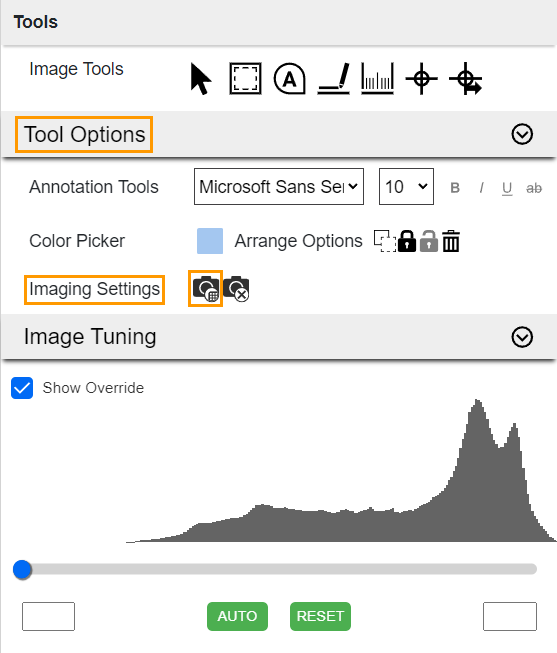
Region Imaging Settings Button in Imaging Settings Field
In the Region Imaging Settings dialog box, select
Same as Experiment to apply the same imaging settings in the next inspection.
Note
Selected by default.
OR
If everything is set, click PROCEED.
Related Topic: