Exporting Ingredients¶
Your ingredients can be exported as an Excel File, Word File, Text File, XML, or XML Spreadsheet.
Note
Exporting to Excel File, Word File, Text File, or XML Spreadsheet will include all existing ingredients, while exporting to XML will include only selected ingredient(s).
To export ingredients as an Excel File, Word File, Text File, or XML Spreadsheet:
Go to the Setup menu and select the Ingredients submenu. Then, click the Export button on the top bar.
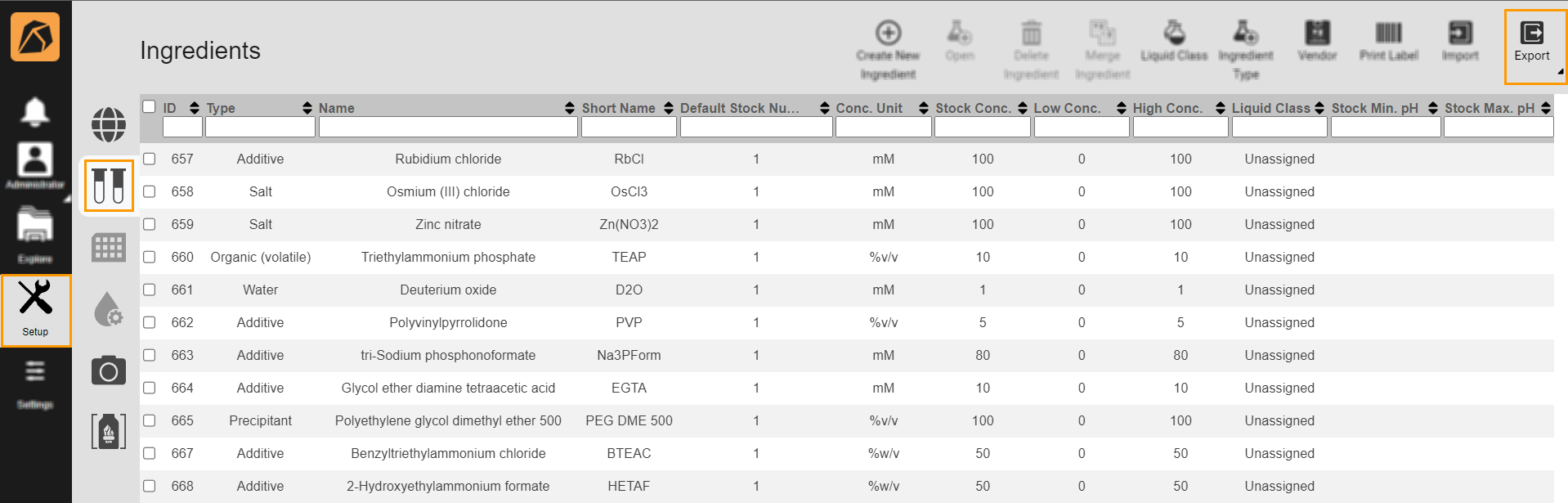
Export Button
Select the file type: Excel File, Word File, Text File, or XML Spreadsheet.
The Save As dialog box will open. You can select the file directory and customize the file name in the File name field. Then, click Save to download the exported file to the selected directory.
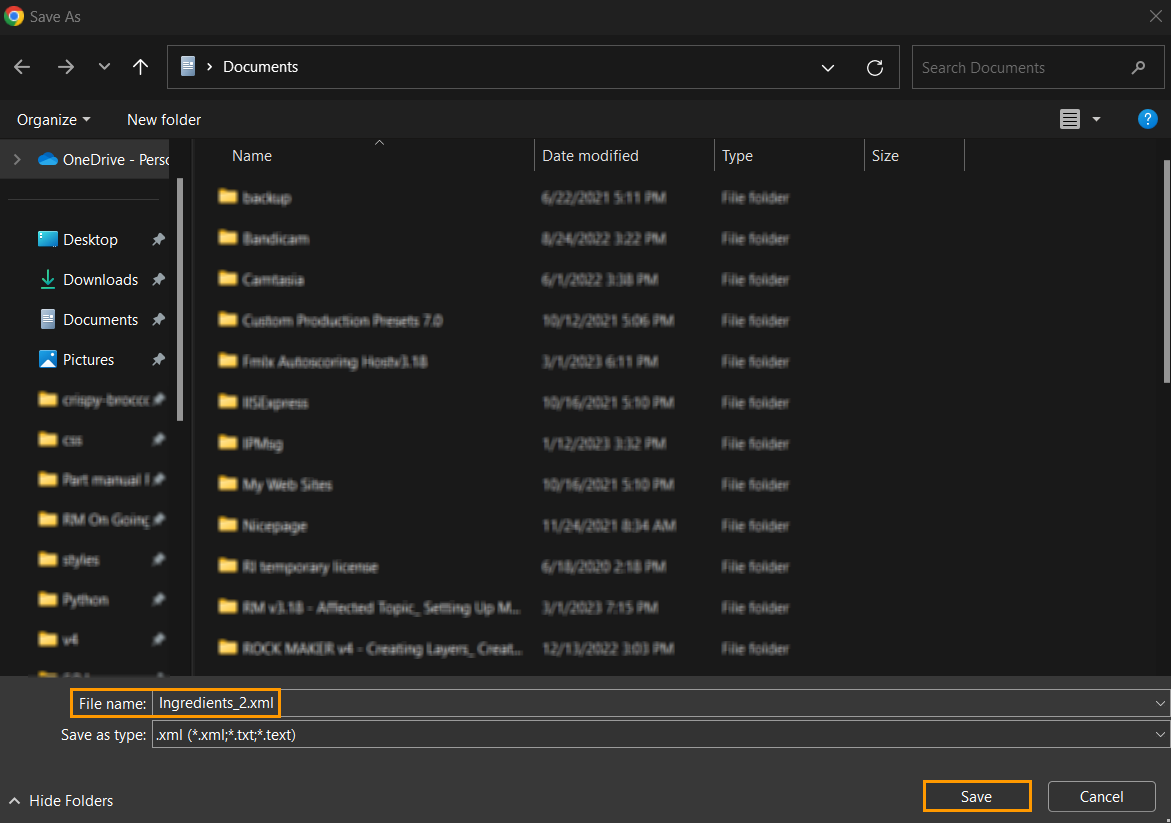
Save As Dialog Box
Note
Ingredients exported to an XML file format can be imported back to ROCK MAKER. This format is useful for sharing ingredients in a site with a different copy of ROCK MAKER. The ROCK MAKER XML file for ingredients and screens is an open format available to anyone who wishes to use it for development purposes.
To export selected ingredient(s) as an XML file:
Go to the Setup menu and select the Ingredients submenu. Then, select the ingredient(s) you want to export and click the Export button on the top bar.
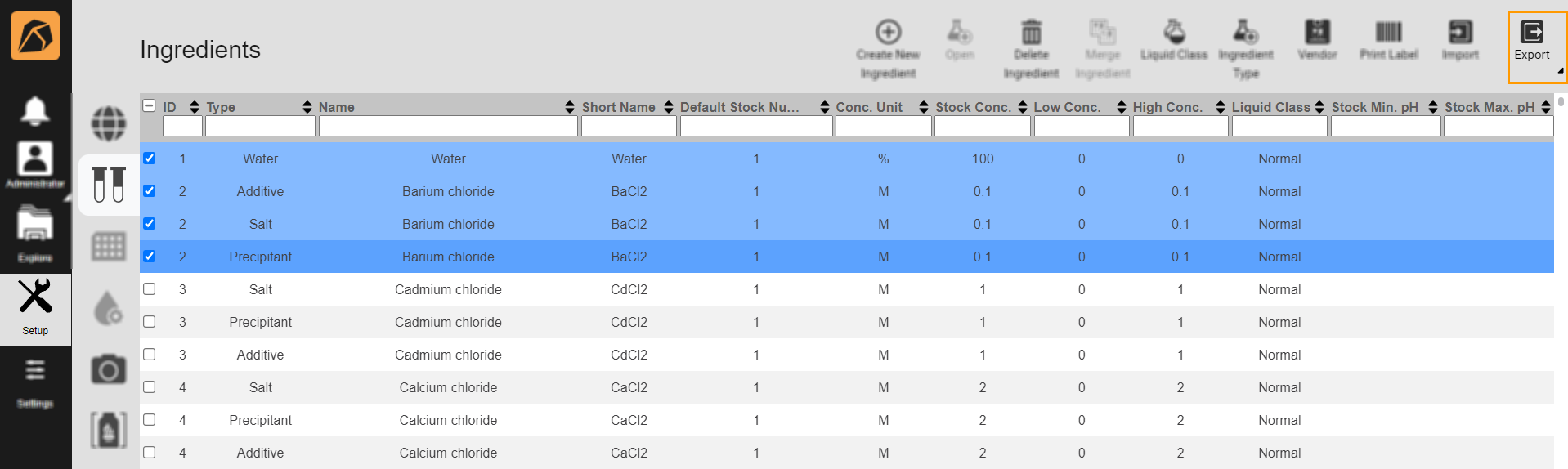
Export Button
Select XML.
The Save As dialog box will open. You can select the file directory and customize the file name in the File name field. Then, click Save to download the exported files to the selected directory.
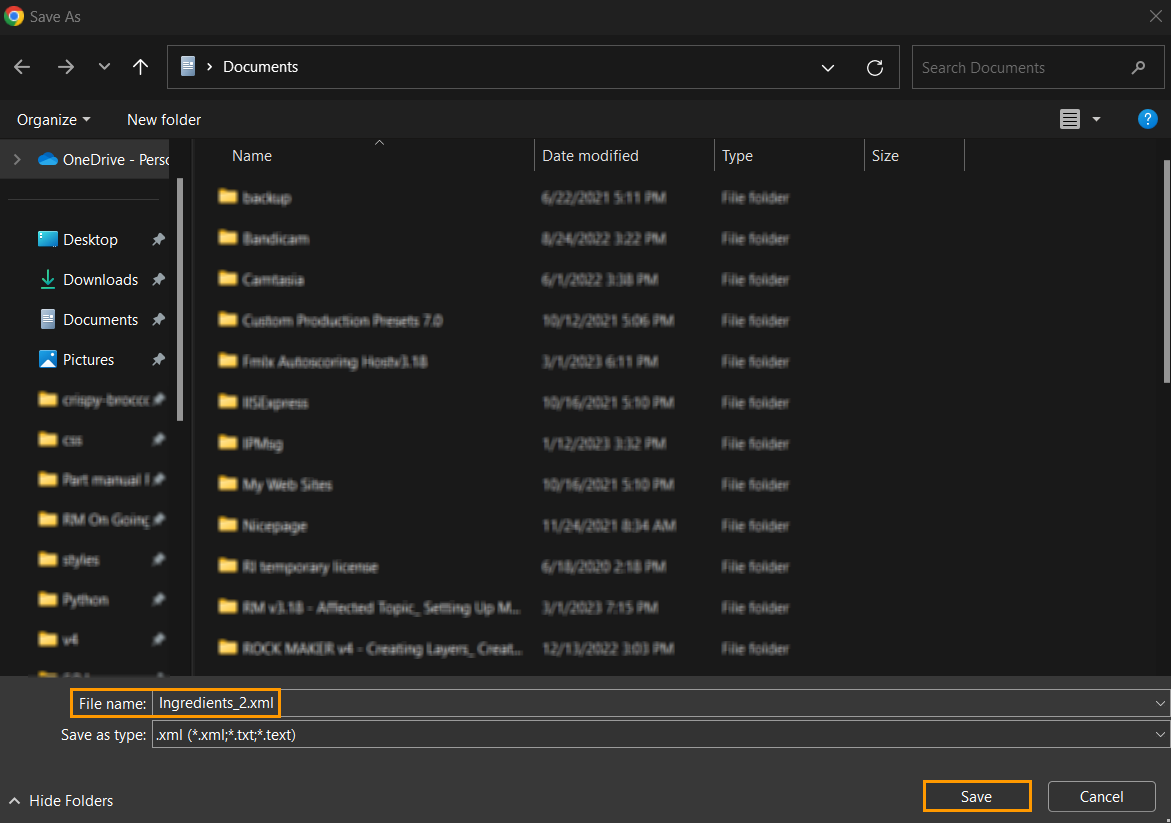
Save As Dialog Box