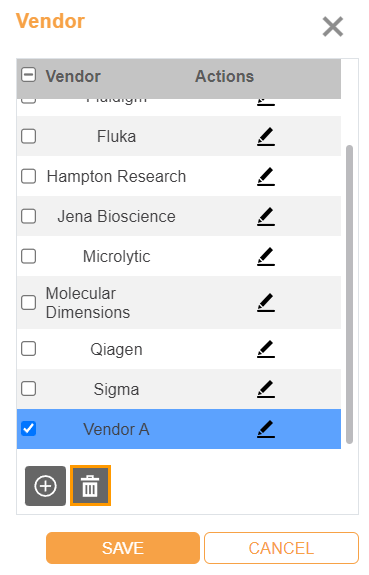Working with Vendors¶
Accessible from the Ingredients submenu in the Setup menu, Vendor lists the suppliers of the ingredients in ROCK MAKER.
This topic covers the following tutorials:
Adding Vendors¶
In the Vendor dialog box, you can add the names of the vendors you purchase your ingredients from. When adding a stock to an ingredient, you can select the appropriate vendor and record the part number assigned to the stock by the vendor.
To add a vendor:
Go to the Setup menu and select the Ingredients submenu. Then, click the Vendor button on the top bar.
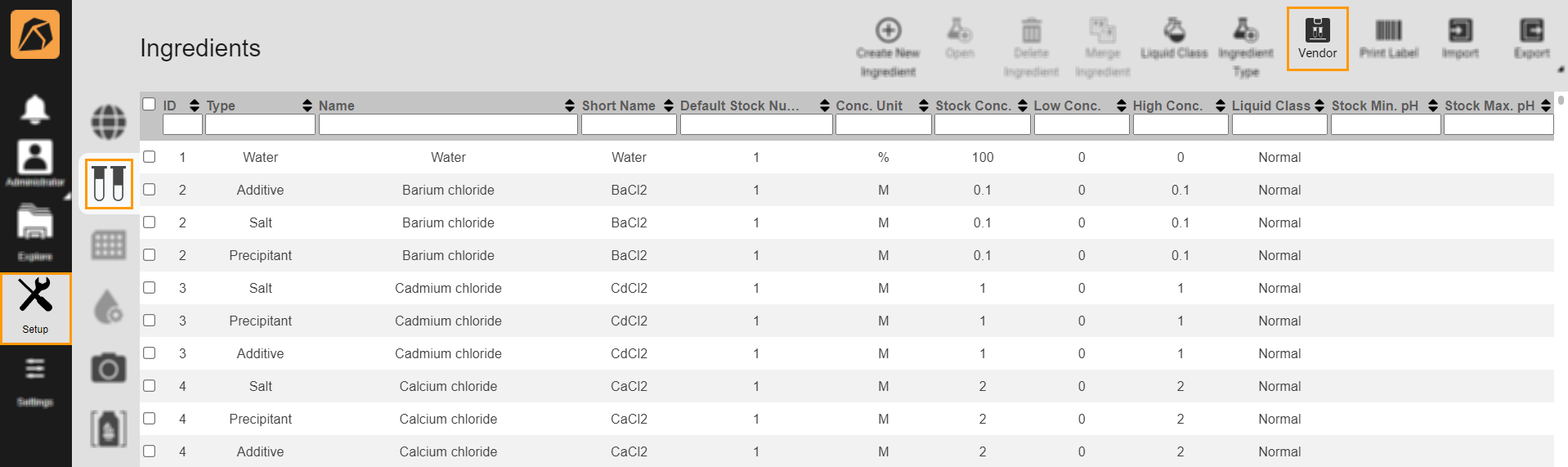
Vendor Button
Click the Add button
 in the Vendor dialog box.
in the Vendor dialog box.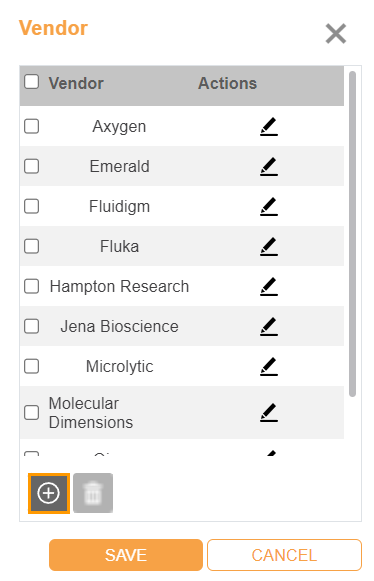
Add Button in Vendor Dialog Box
A new row with a default name will be added. Click
 to customize the name.
to customize the name.Click the check button to confirm.

Check Button
If everything is set, click SAVE.
Editing Vendors¶
To edit a vendor:
Deleting Vendors¶
Important
You can’t delete any vendor(s) whose ingredient(s) is in use.
To delete a vendor: