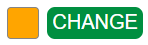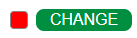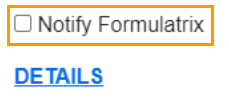Global Preferences Submenu¶
Accessible from the Settings menu, Global Preferences is where your ROCK MAKER default settings are configured, including all of the properties available in ROCK MAKER. If you make changes in Global Preferences, it will affect the ROCK MAKER user experience for all users.
Note
Only ROCK MAKER’s administrator can modify the Global Preferences submenu.
This menu offers tools to ease your work: the Search field and the Save and Discard buttons.

Search Field and Save and Discard Buttons
The Global Preferences menu consists of some system properties. Once you open Global Preferences, the Project properties will open by default.
Project
System Property |
Default Setting |
Description |
|---|---|---|
Default Owner |
(none) |
Determines the owner of the project(s) in ROCK MAKER. The Default owner list contains all people who are set up as users of ROCK MAKER. |
Default Imaging Schedule |
(none) |
Selects the default imaging schedule assigned to an experiment. |
Default Imaging Settings |
(none) |
Selects the default imaging settings. |
Default Seed Tree Node Name |
Seed |
Specifies the default name for a Seed folder in ROCK MAKER Explorer. |
Default Seed Name |
<PlateID>_<Drop>_<Well>_Seed |
Specifies the default naming format used when you create a seed. You can select one naming format from the dropdown list, as desired. |
Default Crystal Name |
<PlateID>_<Well>_<Drop>_Crystal01 |
Specifies the default naming format for a crystal used when a crystal is harvested. You can select one naming format from the dropdown list, as desired. |
Experiment
System Property |
Default Setting |
Description |
|---|---|---|
Default Plate Type |
(none) |
Selects the type of microplate that you will use in the experiment. |
Incubation Temperature |
20 |
Selects the default incubation temperature applied to each new experiment. This is the temperature at which the plate is stored in order to grow crystals. |
Plate Column |
1 |
Defines the default number of the plate column in every new experiment. |
Plate Row |
1 |
Defines the default number of the plate row in every new experiment. |
Setup Temperature |
20 |
Selects the temperature at which the plate is set up. |
Default Owner |
(none) |
Determines the owner of the experiment(s) in ROCK MAKER. The Default owner list contains all people who are set up as users of ROCK MAKER. |
Default Dispensing Robot |
(none) |
Determines which Dispensing Robot you will use. |
Experiment Default Imaging Schedule |
Fibonacci Nightly |
Selects the default imaging schedule assigned to an experiment. |
Show prepared status in stock picker |
Enables it to show the prepared status when adding or editing a standard ingredient. |
|
Plate Default Imaging Schedule |
(none) |
Selects the plate’s default imaging schedule. |
Canvas
System Property |
Default Setting |
Description |
|---|---|---|
Canvas: Selected Well Color |
Selects the color of the selected well. |
|
Canvas: Selected Layer Color |
Selects the color of the selected layer. |
|
Protein Layer’s name based on Protein Formulation name |
Enables it to show the protein layer’s name, which is based on the protein formulation name on the canvas. |
Drop
System Property |
Default Setting |
Description |
|---|---|---|
Annotation text default font |
Microsoft Sans Serif, 10pt |
Defines the annotation’s default font. |
Reset Drop Location in Overview image |
Enables it to reset Drop Location in the Overview image. |
|
Point of Interest Crosshair Color |
Selects the crosshair color of the Point of Interest. |
Scoring
System Property |
Default Setting |
Description |
|---|---|---|
Move to next well after scoring |
Enables it to automatically navigate to the next image when you assign a score in an image in ROCK MAKER. |
|
Delete score via hotkey |
Allows you to delete scores using Hot Keys. |
|
Restart from first well once the last is reached |
Enables you to automatically move back to the first image when you have assigned a score to the last image in ROCK MAKER. |
|
Inherit Score |
Allows a score from an old image to be displayed as the score on a new image taken of the same drop. |
|
Enable UV/SHG/UVTPEF Auto Score |
Allows UV and/or SONICC images Auto Score. |
|
Enable FRAP Auto Score |
Allows FRAP Auto Score. |
|
Enable scoring mother plate of ISO |
Allows modification of the scores in a mother plate after creating an Iterative Screen Optimization (ISO). |
|
Enable scoring without images |
Enables you to give scores to experiment results that don’t have associated images. |
|
Enable MARCO Auto Score |
Allows MARCO for visible images. |
|
Enable MARCO Auto Score for backlog images |
Allows MARCO to score backlog images in ROCK MAKER. |
|
Allow Auto Scoring using ‘Visible’ model |
Shows an option to run the visible auto scoring model. |
|
Allow Auto Scoring using ‘Visible’ model ‘Stable’ version |
Shows an option to run the stable visible auto scoring model. |
|
Allow Auto Scoring using ‘Sherlock’ model |
Shows an option to run the Sherlock model. |
|
Allow Auto Scoring using ‘Sherlock’ model ‘Stable’ version |
Shows an option to run Sherlock model Stable version. |
|
Allow Auto Scoring using ‘Sherlock2’ model |
Shows an option to run Sherlock2 model. |
|
Allow Auto Scoring using ‘Sherlock2’ model ‘Stable’ version |
Shows an option to run Sherlock2 model Stable version. |
|
Allow Auto Scoring using ‘Sherlock3’ model |
Shows an option to run the Sherlock3 model. |
|
Allow Auto Scoring using ‘Sherlock3’ model ‘Stable’ version |
Shows an option to run Sherlock3 model Stable version. |
|
Allow Auto Scoring using ‘Sherlock4’ model |
Shows an option to run Sherlock4 model. |
|
Allow Auto Scoring using ‘Sherlock4’ model ‘Stable’ version |
Shows an option to run Sherlock4 model Stable version. |
|
Allow Auto Scoring using ‘Sherlock5’ model |
Shows an option to run Sherlock5 model. |
|
Allow Auto Scoring using ‘Sherlock5’ model ‘Stable’ version |
Shows an option to run Sherlock5 model Stable version. |
|
MARCO Scorer Server URL |
Specifies the IP address of the MARCO auto-scoring server. |
|
Formulatrix Scorer Server URL |
Determines the URL address of the FORMULATRIX auto-scoring server. |
|
MARCO Prediction Server URL |
Specifies the MARCO prediction server URL |
|
AutoScorer upgrade service Port |
22333 |
Specifies the AutoScorer upgrade service port. |
Allow disputed score drawing |
Allows you to draw on disputed scores. |
|
Monthly retraining images limit |
500000 |
Sets the maximum amount of images sent monthly for auto scoring training. |
Receive MARCO score emails |
Enables you to receive MARCO auto scoring results by email. The results are sent to the experiment owner’s email. It is applicable only if there are images defined as Crystal. |
|
Send MARCO status emails to support |
Allows FORMULATRIX Support to receive an email notifying MARCO Server status, connected or disconnected. |
Advanced
System Property |
Default Setting |
Description |
|---|---|---|
Error messages: SMTP Server |
Shows the SMTP server that is used to send error notifications to FORMULATRIX. |
|
Error messages: SMTP User Name |
Shows the user name used to authenticate the SMTP server. |
|
Error messages: SMTP Password |
Shows the password required to authenticate the SMTP server with the specified user name. |
|
Error messages: SMTP Port |
465 |
Shows the SMTP port number. |
Error messages: SMTP Enable SSL |
Enables SMTP server to require SSL for authentication. |
|
Error messages: Notification checked default |
Sets the Notify Formulatrix checkbox to be active by default. Thus, whenever ROCK MAKER encounters an error, a pop-up message with an option to notify FORMULATRIX will be displayed. |
|
Error messages: Sender |
Shows the email address that will send the error notification to FORMULATRIX support. |
|
Error messages: Recipient |
Shows the FORMULATRIX email address that will receive the error notification. |
|
License Request: Recipient |
Defines the addressee of a license request email. For more information, read Online Activation. |
|
Error messages: Attach Log File |
Allows sending email alerts to support@formulatrix.com with the file activity log attached when an error exception occurs. |
|
Error messages: Number Of Log Files To Attach |
1 |
Specifies how many file logs will be attached to the email sent to FORMULATRIX Support. |
Database: Command timeout |
30 |
Determines how much time in seconds it takes for ROCK MAKER to display the timeout message during the execution of a database command. |
Database: Search command timeout (override) |
-1 |
Determines how much time in seconds it takes for ROCK MAKER to display the timeout message when executing a search. |
Database: Max Pool Size |
15 |
Determines the maximum waiting time in seconds to establish a connection to the database. |
Tree: Show Tool Tip Message |
Shows tooltip messages in the tree. |
|
Tree: Show Database Files |
Displays the database files in the tree node. |
|
Videos: URL |
http://www.formulatrix.com/downloads/redirects/rm/help_videos.html |
Sets the URL address for ROCK MAKER videos. |
Ingredient stock: Default: Liquid class |
Determines the default liquid class assigned to a new ingredient stock. |
|
Ingredient stock: Concentration units |
%, %v/v, %w/v, mM, M |
Determines the concentration units. |
Ingredient stock: Default: Dispense order |
1 |
Determines the default dispense order for a new ingredient stock. |
Plate Type: Enable drops by default |
Allows you to automatically enable plate drop when creating a new plate type. |
|
Experiment: Allow Editing Of Read-only Experiment |
Enables you to modify a dispensed or locked experiment. |
|
Experiment: Allow experiment plate deletion |
Enables you to delete plate type definitions. |
|
Experiment: Allow convert to screen from tree |
Determines whether the Convert to Screen option appears when you right-click an experiment or plate on the explorer. |
|
Experiment: Allow convert to screen experiment from tree |
Determines whether the Convert to Screen Experiment option appears when you right-click an experiment or plate on the explorer. |
|
Experiment: Add lot during convert to screen |
Determines whether a screen lot is automatically created when you right-click an experiment or plate on the explorer and selects Convert to Screen. |
|
Experiment: Precision (Concentration) |
3 |
Determines the number of precision for a concentration. |
Experiment: Precision (Volume) |
3 |
Determines the number of precision for a volume. |
Experiment: Precision (pH) |
2 |
Determines the number of precision for a pH. |
Experiment: SignificantDigits (Concentration) |
5 |
Displays the number of significant digits for a concentration value. |
Experiment: SignificantDigits (Volume) |
5 |
Displays the number of significant digits for a volume value. |
Experiment: SignificantDigits (pH) |
4 |
Displays the number of significant digits for a pH value. |
Experiment: Printing: Well header shading |
Determines whether or not the well headers are shaded in the printed version of an experiment. |
|
Experiment: Printing: Show stock concentrations |
Determines whether or not the stock concentrations are shown by default in an experiment. |
|
Experiment: Default: Paste Conditions External Delimiter |
\t |
Shows the character that will separate the pasted condition. |
Experiment plate: Allow barcode editing |
Enables the Edit Barcode option on the context menu on the experiment plate. |
|
Experiment plate: Number of batches in memory |
3 |
Determines the number of batches in memory for your experiment plate. |
Experiment plate: Reset image handle between drops |
Determines whether the zoom setting resets when you switch drops in Region view. |
|
Experiment plate: Region default optics type |
QImaging |
The optics selected here will be used as the default optic type. For example, if you have visible imaging with QImaging optics and visible imaging with PixeLINK optics, the imager will automatically use the QImaging optics when you draw a visible light Region of Interest. |
Experiment plate: Annotation font scale (um/pt) |
2 |
Shows the font scale used for annotation. |
Experiment plate: Save images with annotations |
Determines whether or not annotations are saved along with images. |
|
Screen: Export: Allow server basic XML export |
Determines whether you can export screens in a basic XML format. |
|
Screen: Server: Basic XML export URL |
Determines the URL to which the XML file is pushed when a screen is exported to an XML file. |
|
Screen: Import: Allow server basic XML import |
Determines whether screens are imported using a basic XML format. |
|
Screen: Server: Basic XML import URL |
Determines the URL from which the XML file is pulled when a screen is imported from an XML file. |
|
Screen: Allow screen experiment repair |
Determines whether the screens can be modified or not after they have been used in an experiment. |
|
Screen: Export: Allow text file export |
Allows exporting a screen in a text file if enabled. |
|
Screen: Import: Allow text file import |
Allows importing a screen in a text file if enabled. |
|
Screen: Import: Allow Fluidigm CSV file import |
Allows you to import a Fluidigm CSV file to ROCK MAKER. |
|
Screen: Export: Allow ROCK MAKER XML export |
Determines whether screens can be exported to ROCK MAKER XML from the Explorer. |
|
Screen: Import: Allow ROCK MAKER XML import |
Determines whether screens can be imported in an XML file. |
|
Screen: Vendor URL |
http://www.formulatrix.com/downloads/redirects/rm/screens.html |
Allows you to set the website for the Vendor Screen. |
Ingredient: Stock: Keep Vendor Part Numbers Unique |
Matches the vendor name and part number of stocks between XML and current stocks of the same ingredient in the system. |
|
Ingredient Picker: Show vendor name in drop down |
Allows you to show the Vendor column when adding or editing a standard ingredient. |
|
Ingredient Picker: Show vendor part number in drop-down |
Allows you to show the vendor’s part number in a drop-down list. |
|
Ingredient Picker: Show Tool Tip |
Shows the tooltip when using the ingredient picker to add ingredients. |
|
Ingredient: Show Long Name |
Adds the incoming ingredient’s long name to the existing ingredient’s list of aliases when you decide to keep the existing ingredient during an ingredient merge. It will prevent conflicts the next time the ingredient is imported. |
|
Dispensing: Show default run queue |
Displays the run queue of a dispensing robot. |
|
Importing: Protein import file type |
None |
Allows you to import protein ingredients from an XML file by right-clicking the Protein Formulation Ingredients table. There are two options available: FORMULATRIX and None. |
Importing: Match Ingredient Stock: Buffer |
Lowest Concentration |
Determines the stock used when the ROCK MAKER database has multiple matching buffer stocks for the imported stock. Four options are available: Highest Lot Number, Lowest Lot Number, Highest Concentration, and Lowest Concentration. |
Importing: Match Ingredient Stock: Non-Buffer |
Lowest Concentration |
Determines the stock used when the ROCK MAKER database has multiple matching non-buffer stocks for the imported stock. Four options are available: Highest Lot Number, Lowest Lot Number, Highest Concentration, and Lowest Concentration. |
Screen: Import: ROCK MAKER XML: Use the next higher concentration stock if a matching stock not found |
Allows you to use the higher concentration stock by default if the matching stock is not found. |
|
Screen: Import: ROCK MAKER XML: Add incoming ingredient long name as an alias |
Adds the incoming ingredient’s long name to the existing ingredient’s list of aliases when you decide to keep the existing ingredient during an ingredient merge. It will prevent conflicts the next time the ingredient is imported. |
|
Screen: Import: ROCK MAKER XML: Include vendor name and part number in stock comparison |
Matches the vendor name and part number of stocks between the imported XML file and current stocks of the same ingredient in the system. |
|
Storage: Root attachment path |
Shows the root directory in which protein formulation attachments are stored. |
|
Search: Old Search Enabled |
Allows you to enable the old search functionality. |
|
Search and Filter: Enable custom rounding |
Applies custom rounding. |
|
Search and Filter: Significant digits after decimal point |
4 |
Sets how many digits will appear after a decimal point in Search and Filter. |
Search and Filter: Page Size |
1000 |
Determines the maximum row numbers per page for Search and Filter results. |
Usable Memory (%) |
70 |
Shows the amount of memory available in ROCK MAKER, as a percentage. |
Memory notification trigger override (% of RAM) |
0 |
Defines the maximum amount of computer memory ROCK MAKER is allowed to use before an email is sent to notify FORMULATRIX Support of high memory usage. By default, no notification will be sent at any level of memory usage. |
License: Master Server URL |
Determines the URL address containing the licensing files. For more information, read Online Activation. |
|
Application: Email ID for Usage Report |
Sets the addressee to report the usage data. For more information, read Participating in Usage Statistics. |
|
Crystal Track: Enable Integration |
Enables Crystal Track integration option in the context menu on the explorer. |
|
Crystal Track: Version |
0 |
Determines the instance version of the Crystal Track software. |
Crystal Track: Plate Types |
Determines the plate type to be exported in Crystal Track. |
|
AutoUpdate: Enable |
Allows you to automatically update ROCK MAKER to the latest software available. |
|
AutoUpdate: Path: URL |
http://formulatrix.com/downloads/apps/release/productupdate.xml |
Determines the location of the auto updates. |
AutoUpdate: Proxy: Host |
Shows the name of the proxy server for the auto update. |
|
AutoUpdate: Proxy: Port |
80 |
Shows the name of the proxy port for the auto update. |
AutoUpdate: Proxy: User Name |
Shows the proxy user name for the auto update. |
|
AutoUpdate: Proxy: Password |
Shows the proxy password for the auto update. |
|
SurveyURL: Path: URL |
Determines the survey path URL. |
|
PlateControl Part Rows |
6 |
Determines the number of rows of wells per page in the Ingredient View and Image Thumbnail View for the Experiment Print Summary. |
PlateControl Part Columns |
4 |
Determines the number of columns of wells per page in the Ingredient View and Image Thumbnail View for the Experiment Print Summary. |
Show last logged in user name on login |
Adjusts the behavior of ROCK MAKER to remember which user previously logged in. For more information, please read Administrator Submenu. |
|
Auto Image Management Start Time |
23:00:00 |
Sets the time for Auto Image Management processes to begin. |
Auto Image Management Stop Time |
06:00:00 |
Sets the time for Auto Image Management processes to end. |
Interval in successive iterations (Hours) |
12 |
Specifies the interval (hours) of a successive execution when running the Auto Image Management. |
Copy shared files to central location |
Enables it to assign ROCK MAKER to copy shared files to the designated shared files location on startup. |
Explorer Tree
System Property |
Default Setting |
Description |
|---|---|---|
Show Print Barcode menu in Tree |
Enables it to show the Print Barcode button in the Explore menu. |
|
Show Confirmation Dialog when Moving any Items in Tree |
Enables it to show a confirmation dialog when you are about to move items in ROCK MAKER. |
|
Follow Me |
Enables it to follow your experiment activity with a highlight so that you can get back to your current experiment in an instant. |
|
Plate Node Format |
<plateNum>, <plateID>, <barcode> |
Determines the Plate Node format in ROCK MAKER. |
Tree Width |
1 |
Defines the default width of the Explorer tree in pixels. |
Imaging
System Property |
Default Setting |
Description |
|---|---|---|
Store lossless images (HD Photo only) |
Determines whether to use a lossless compression parameter for the JPEG extended range codec. |
|
Image Quality - Visible (%) |
80 |
Determines the quality of image used for visible images by adjusting the percentage value of visible image quality, as desired. Setting this quality to 100% will result in a “lossless” compression algorithm being used, ensuring the image produced is of the highest quality. In this case, the image size will be approximately 10 times larger than its standard. |
Image Quality - Fluorescence (%) |
90 |
Adjusts the percentage value of fluorescence image quality, as desired. Setting this quality to 100% will result in a “lossless” compression algorithm being used, ensuring the image produced is of the highest quality. In this case, the image size will be approximately 10 times larger than its standard. |
Image Quality - Visible Combined Focus |
Use Standard Quality |
|
Image Quality - Fluorescent Combined Focus |
High Quality Always |
Determines the quality of image used for fluorescent EFI images:
|
Default image type |
ef |
Determines which image type(s) will be shown on the Canvas. You can choose from extended focus (ef), focus level (fl), and/or best focus (bf). |
Thumbnail image type |
ef |
Determines which image type(s) will be shown as thumbnails. You can choose from extended focus (ef), focus level (fl), and/or best focus (bf). |
Focus level width scale factor |
1 |
Determines the rate of enlargement applied to your saved focus level images. |
Truncate drop 1 file name |
Supports legacy systems where there is only a single drop and the drop number is not required to store images. |
|
Warn if deleting images more than this value |
5 |
Notifies you if you are about to delete images whose value is higher than the desired value. |
Image store name |
RockMaker Storage |
Allows you to type a name for the image store in ROCK MAKER. |
Imaging Task Window Size (Hours) |
8 |
Determines the time span used to decide which inspections to group together in a specific time range. |
Image Now Priority |
0 |
Determines the immediate priority of plates to be imaged in the ROCK IMAGER Software. |
Auto Leveling High threshold |
0.2 |
Determines the percentage of pixels omitted at the right side of the image tuning histogram after setting the upper limit of the tonal range. |
Enable Image Now in ROCK MAKER Web |
Enables you to run Image Now in ROCK MAKER Web. |
|
Display Focus Level Thumbnail by Default |
Allows you to enable the automatic display of Focus Level thumbnail images when you open an image in Well, Drop, or Compare view. |
Label Printing
System Property |
Default Setting |
Description |
|---|---|---|
Label Printer |
\\SomeServer\Zebra |
Defines the full name of the label printer. |
Print Label : Line 1 |
{ExperimentID:0:000000}{ScreenLotID:0:000000}-{PlateNumber:0:00} {SetupTemprature:0:00} {IncubationTemprature:0:00} {TodayDate:0:MM/dd/yy} |
Sets the content of the first line of the printed label. |
Print Label : Line 2 |
{ProjectName}{ScreenLotNumber:0:00000} {UserInitials} |
Sets the content of the second line of the printed label. |
Print Label : Line 3 |
{ExperimentName}{ScreenLotName} ({PlateID}) |
Sets the content of the third line of the printed label. |
Print Label : Line 4 |
Sets the content of the fourth line of the printed label. |
|
Print Label : Line 5 |
Sets the content of the fifth line of the printed label. |
|
Print Label : Line 6 |
Sets the content of the sixth line of the printed label. |
|
Automatic form feed count |
0 |
Determines the number of blank plate labels to be ejected from the printer before printing can resume. |
Multiple copies count |
3 |
Determines the number of plate labels you can print by right-clicking a plate in the Dispense Queue. |
Date format |
yyyy-MM-dd |
Determines the date format for the printed labels. |
Use generic barcodes |
Plates & Ingredients |
Determines what information appears on the barcodes, such as Plates Only, Plates & Ingredient, or None. |
Use modified Base64 barcodes |
None |
Determines the base64 barcode format of a plate, such as Plates Only, Plates & Ingredient, or None. |
Print Label: minimum characters per truncated tag |
2 |
Determines the minimum number of characters that appear per truncated tag of a printed label. |
Barcode: System name |
Allows you to define the system name of the barcode. |
|
Label printer |
Zebra |
Allows you to select the name of the label printer: Zebra or Sato. |
Plates: Characters per line |
24 |
Determines the number of characters that appear per line on the printed label for a plate. |
Plates: Horizontal text offset |
470 |
Sets the horizontal range for the plate text. |
Plates: Horizontal barcode offset |
270 |
Sets the amount of horizontal space for the plate barcode. |
Plates: Barcode command |
^XA^BY2,,~SD22^PW630^LH0,32^FO10,24^ACN,10,5^FDline1^FS^FO10,41^ACN, 10,5^FDline2^FS^FO10,58^ACN,10,5^FDline3^FS^FO430, 18^BCN,90,N,N,N^FDbarcode^FS^FO330,58^ACN,10,5^FDbarcode^FS^XZ |
Shows the command for the plate barcode. |
Plates: Vertical barcode text offset |
60 |
Sets the vertical range for the plate text. |
Plates: Display barcode text |
Allows you to display the barcode text on the plate label. |
|
Plates: Secondary barcode printing |
Enables the use of the secondary barcode print layout for plates. |
|
Plates: Secondary horizontal text offset |
270 |
Sets the horizontal range for the secondary plate text. |
Plates: Secondary horizontal barcode offset |
406 |
Sets the horizontal range for the secondary plate barcode. |
Plates: Secondary barcode command |
BG03064 |
Sets the secondary plate barcode command. |
Plates: Secondary horizontal barcode text offset |
700 |
Sets the horizontal range for the secondary plate barcode text. |
Plates: Secondary vertical barcode text offset |
23 |
Sets the vertical range for the secondary plate barcode text. |
Plates: Secondary display barcode text |
Displays the secondary barcode layout for plates. |
|
Ingredients: Generic barcode length |
5 |
Sets the length for the Ingredient barcode. |
Ingredients: Characters per line |
24 |
Determines the maximum number of ingredient characters per line. |
Ingredients: Horizontal text offset |
470 |
Sets the horizontal space for the Ingredient text. |
Ingredients: Horizontal barcode offset |
270 |
Sets the horizontal space for the Ingredient barcode. |
Ingredients: Barcode command |
^XA^BY2,,~SD22^PW630^LH0,32^FO10,24^ACN,10,5^FDline1^FS^FO10, 41^ACN,10,5^FDline2^FS^FO10,58^ACN,10,5^FDline3^FS^FO430,18^BCN, 90,N,N,N^FDbarcode^FS^XZ |
Sets the barcode command for ingredients. |
Ingredients: Vertical barcode text offset |
60 |
Sets the amount of vertical space for the Ingredient barcode text. |
Ingredients: Display barcode text |
Shows barcode text in Ingredient information. |
|
Ingredients: Print date |
Prints the date on the Ingredient label. |
|
Ingredients: Empty ingredient barcode |
Allows you to set the barcode value for an empty ingredient. |
|
Plate: Generic barcode length (without prefix) |
8 |
Determines the length of the barcode character, excluding the prefix. |
Plate type ID |
00 |
Shows the unique two-digit value printed on the barcode, which the dispensing robot uses to identify a particular plate. |
Plate ID encoding method |
Radix36 |
Determines the method used to encode the plate ID. There are three options available: Radix36, Plain text, and Base64. This encoding is used in plate barcodes. |
Ingredient ID encoding method |
Radix36 |
Determines the method used to encode the plate ID. There are three options available: Radix36, Plain text, and Base64. This encoding is used in ingredient barcodes. |
Optimization
System Property |
Default Setting |
Description |
|---|---|---|
Experiment: Grid: Optimize wells into grids |
Enables the expansion of the range between scored wells. |
|
Experiment: Score: Optimize score group name |
Shows the name of the score group in wells. |
|
Experiment: Score: Optimize score start name |
Shows the name of the score at the starting point. |
|
Experiment: Score: Optimize score stop name |
Shows the name of the score at the ending point. |
|
Experiment: Score: Optimize score start near name |
Shows the name of the score to identify the anonymous start name score. |
|
Experiment: Score: Optimize score stop near name |
Shows the name of the score to identify the anonymous stop name score. |
|
Experiment: Score: Optimize maximum num rows |
0 |
Determines the maximum number of rows on the original grid layer. |
Experiment: Score: Optimize maximum num columns |
0 |
Determines the maximum number of columns on the original grid layer. |
Miscellaneous
System Property |
Default Setting |
Description |
|---|---|---|
Show Close Button with Tab |
Enables each tab in the workspace to have a close button [x] next to the name of the tab. |
|
Notify once for image deletion |
Sets a notification when deleting an image. |
|
Default Export Path |
Defines the default path of an exported experiment. |
|
Show StartUp Tips |
Shows StartUp Tips when you open ROCK MAKER software. For more information, please read Startup Tips. |
|
Show Rotate Canvas MessageBox |
Shows a dialog box before ROCK MAKER rotates the screen 180°. |
|
Screen Default Plate Type |
(none) |
Determines the default container (plate) used in screen experiment. |
Screen Experiment Wizard Date Time Format |
dd-MMM-yy |
Determines the default date and time format of the experiments generated from the screen experiment wizard to be appended to the experiment names. |
Screen Experiment Wizard Name Delimiter |
- |
Determines the delimiter, generated from the screen experiment wizard, used in experiment names. |
Show Navigator Bar |
Displays the Navigator bar. |
|
Format Timepoint Display |
Relative Time Scheduled Priority |
Selects to determine if inspections are grouped based on the absolute time or relative time with respect to the imaging date. |
Search & Filter - Enable Canvas |
Enables the canvas to appear in Search and Filter. |
|
Slide Show - Slide change interval |
Medium |
Selects to determine how many seconds it takes to move between drops in Slideshow. For more information, read Viewing Images Using Slide Show. |
Show what’s new at upgrade |
Shows what’s new in the release when upgrading. |
|
Batchload Sample Location |
Under Projects Folder |
Determines the batchload location. There are two options available, Under Projects Folder and Under Each User Project. |
Allow searches under searches folder only |
This option ensures that all your searches will be saved under the Search folder. |
|
Zoom Lock |
Enables the Zoom Lock feature. |
|
Independent log level |
INFO |
Sets which log information will be shown in the ROCK MAKER log. There are four options, VERBOSE, INFO, WARNING, and ERROR. |
Protein Formulation - Show API Data |
Displays the API data stored by the protein formulation data importer (used by some users) on the protein formulation’s graphical user interface. |
|
Protein Formulation - API Data Label |
API Data |
Specifies the label on the protein formulation’s graphical user interface stored by its data importer (used by some users). |
Protein Formulation: Default Liquid Class |
(none) |
Selects to determine the default liquid class of the protein formulation. |
Usage Stats: Number of days within which to count a feature usage |
7 |
Specifies the number of days of a feature usage. |
Dispensing Robots
System Property |
Default Setting |
Description |
|---|---|---|
Dispensing Robot Name 1 |
Formulator |
Determines the dispensing robot used. |
Dispensing Robot Name 2 |
Mantis |
Determines the dispensing robot used. |
Dispensing Robot Name 3 |
NT8 |
Determines the dispensing robot used. |
Dispensing Robot Name 4 |
Determines the dispensing robot used. |
|
Dispensing Robot Name 5 |
Determines the dispensing robot used. |
|
Dispensing Robot Name 6 |
Determines the dispensing robot used. |
Related Topic: