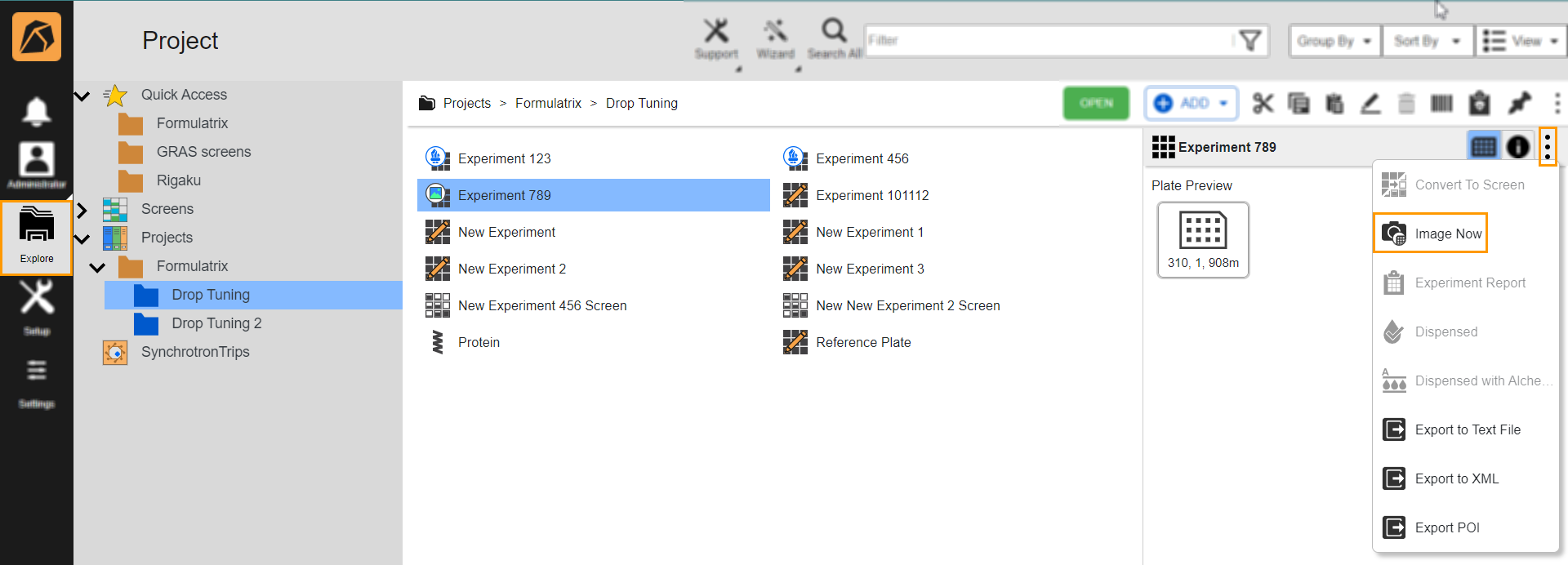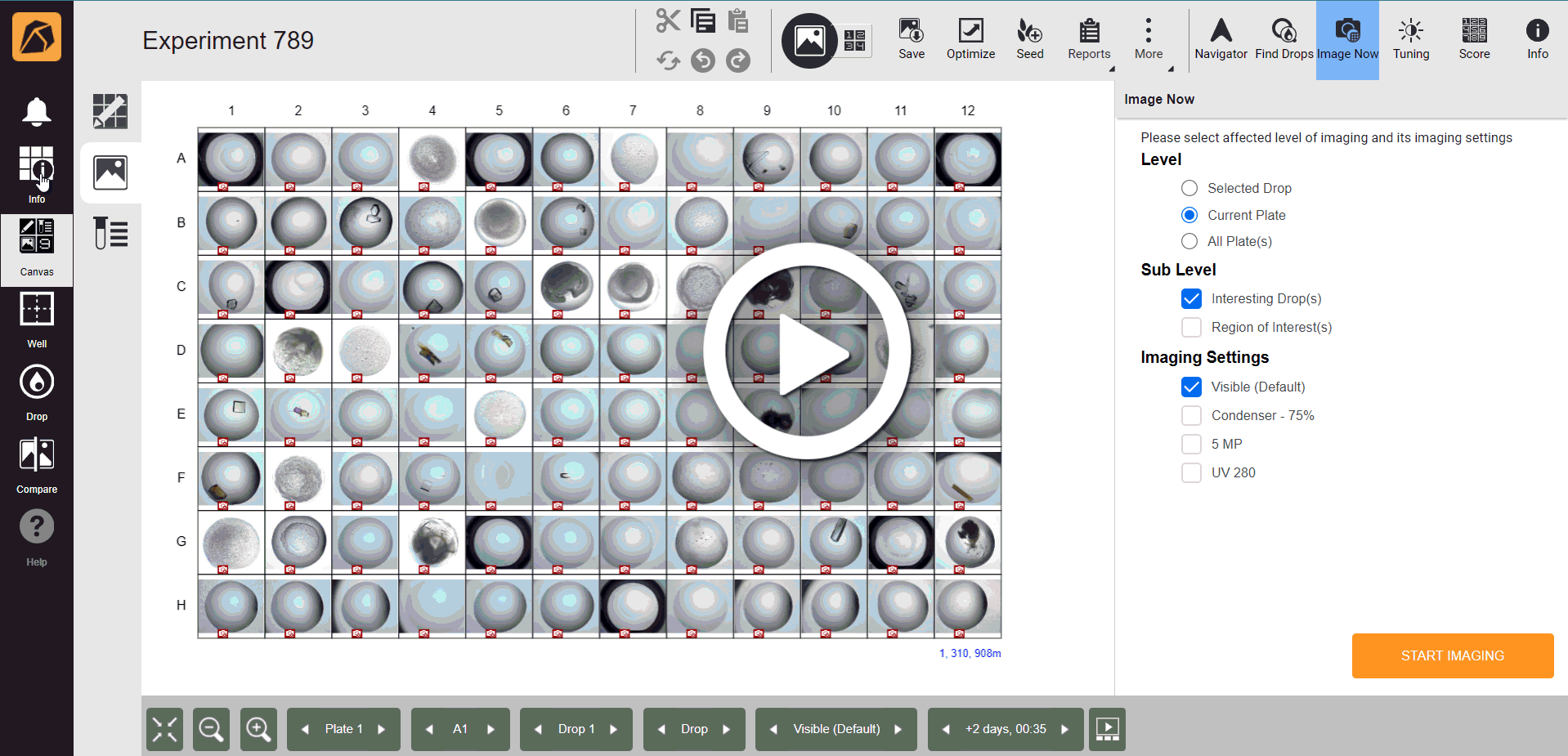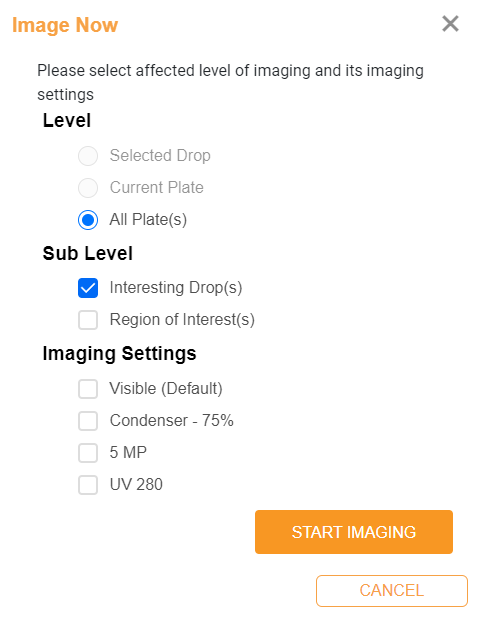Running On-Demand Imaging Sessions Using Image Now¶
Image Now allows you to initiate an on-demand imaging session.
Prerequisites:
You have an imaged experiment.
The plate to image is under the imager.
Your ROCK MAKER and ROCK IMAGER have been integrated.
OPTIONAL:
You have marked an interesting drop(s). Read more on Marking Drops as Interesting.
You have drawn a region of interest (ROI). Read more on Using Image Tools.
To run an on-demand imaging session:
Access Image Now from one of the following menus.
Explore: Open the Explore menu and click a desired experiment. On a panel on the right side of your screen, locate the
 button. Click it and select Image Now.
button. Click it and select Image Now.Canvas, Drop, or Compare menu: Open an imaged experiment. From the Canvas menu, go to the Image submenu and click the Image Now button. From the Drop or Compare menu, click the Image Now button on the top left bar.
In the Image Now panel, define the Level, Sub Level, and Imaging Settings of your drop(s). Then, click START IMAGING.
Note
By default, executing Image Now from the Explore menu will automatically select the All Plate(s) option and the Interesting Drop(s) option will be automatically ticked. You can untick the Interesting Drop(s) option if you want to image all plates.
Field Selection
Level
Selected Sub Level
ROCK IMAGER Behavior
Selected Drop
None
Disabled
The Selected Drop option is disabled by default for this selected level. You cannot select a drop from the Explore menu.
Current Plate
None
Disabled.
The Current Plate option is disabled by default for this selected level. You cannot select a drop from the Explore menu.
All Plate(s)
The system will auto select the All Plate(s) option.
Both Interesting Drop(s) and Region of Interest(s)
Image all drops marked as interesting or containing ROI in all selected plates using the specified imaging settings.
Interesting Drop(s)
Image all interesting drops in all selected plates using the specified imaging settings.
Region of Interest(s)
Image all drops with ROI in all selected plates using the specified imaging settings.
None
Image all selected plates using the specified imaging settings.
An experiment in a Canvas/Drop/Compare menu.
Selected Drop
Both Interesting Drop(s) and Region(s) of Interest features are disabled for this option.
Canvas menu: image selected well(s) using the specified imaging settings.
Drop/Compare menu: image all selected drops using the specified imaging settings.
Current Plate
Both Interesting Drop(s) and Region(s) of Interest
Image all drops marked as interesting or containing ROI in the viewed plate using the specified imaging settings.
Interesting Drop(s)
Image the current plate using specified imaging settings.
Region(s) of Interest
Image all interesting drops in the current plate using the specified imaging settings.
None
Image the current plate using specified imaging settings.
All Plate(s)
Both Interesting Drop(s) and Region(s) of Interest
Image all drops marked as interesting or containing ROI in all plates of the viewed experiment using the specified imaging settings.
Interesting Drop(s)
Image all interesting drops in all plates of the viewed experiment using the specified imaging settings.
Region(s) of Interest
Image all drops with ROI in all plates of the viewed experiment using the specified imaging settings.
None
Image all plates of the viewed experiment using the specified imaging settings.
Click START IMAGING. A notification informing you that the Image Now request is sent to ROCK IMAGER will appear on the top of your screen.
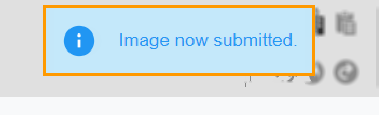
Submitted Image Notification