Bonded Zone Reports
Bonded Zone reports contain important inventory and transaction data for PT. Promanufacture Indonesia. These reports are required by the Indonesian Directorate General of Customs and Excise to monitor the company and ensure compliance with Indonesian government regulations.
Although the Bonded Zone reports are usually generated on a monthly basis, the authorized Indonesian Directorate General of Customs and Excise and PT. Promanufature Indonesia can access and view the reports at any time.
The Bonded Zone Reports page can be found here.
The Bonded Zone Reports Page
Before generating any Bonded Zone reports, you should know what each part of the Bonded Zone reports page is for.
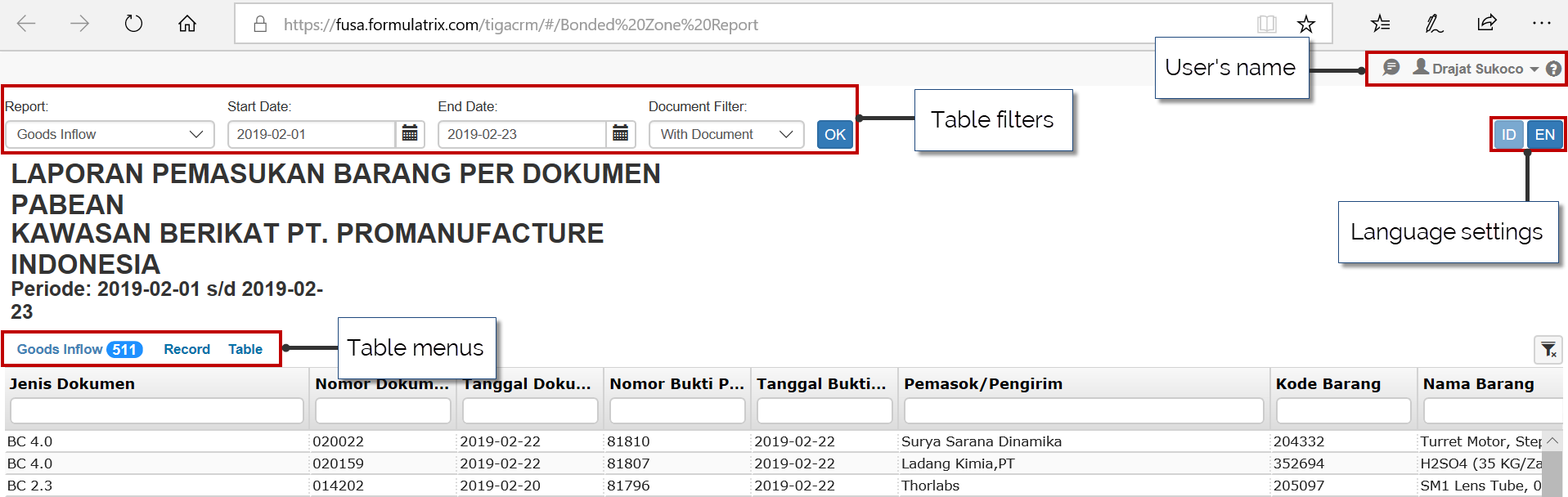
The Bonded Zone Reports Page in TIGA
Area |
Description - What To Do |
|---|---|
Table filters |
Report
|
Language settings |
Enables you to switch the language used on the Bonded Zone Reports page. By default, the Indonesian language is selected. Click the EN button to switch the report to English. Click ID to switch back to Indonesia. |
Table menus |
For more information on the table menus, see Basic TIGA Layout on the Welcome page. |
Generating Bonded Zone Reports
Bonded Zone allows you to export the reports you generate to a CSV file for easier access. The following uses Indonesian custom reports as an example.
To Export Indonesian Custom Reports as CSV files:
Open the following URL:
PT Promanufacture Indonesia - Salatiga: https://fusa.formulatrix.com/tigacrm/#/PSL%20Bonded%20Zone%20Report
PT Promanufacture Indonesia - Semarang: https://fusa.formulatrix.com/tigacrm/#/Bonded%20Zone%20Report
Enter your credentials and press Log in button.
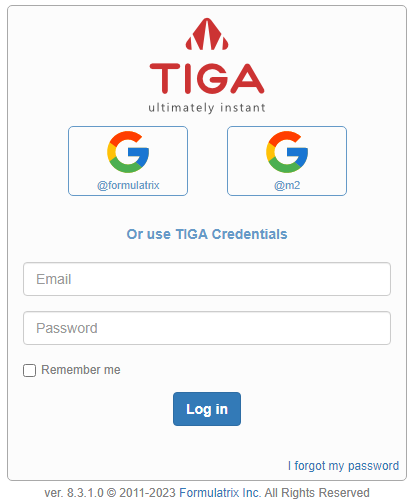
Login Page
Select the report you want to export from the Report drop-down.
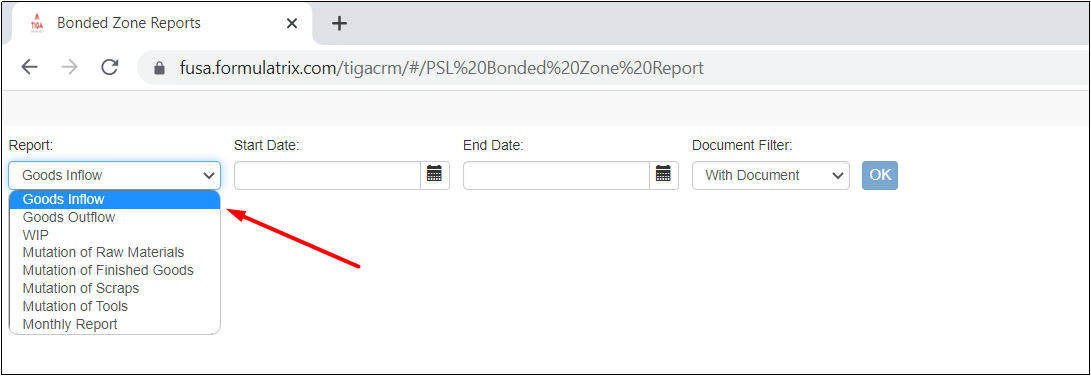
Report Drop-down
Specify the Start Date and End Date of the report.
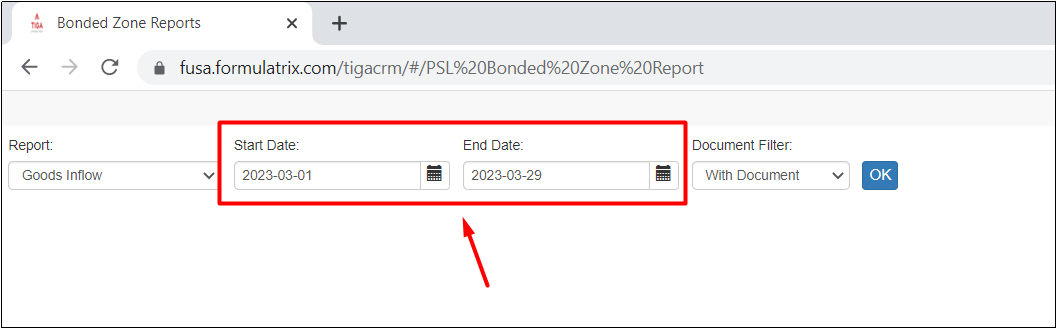
Start and End Dates
Tip
To tailor the data to your needs, use the Document Filter drop-down for Goods Inflow and Goods Outflow reports or Origin drop-down for Mutation of Raw Materials and Mutation of Tools reports.

Origin Drop-down
Select OK.
Select Export from the Table menu.
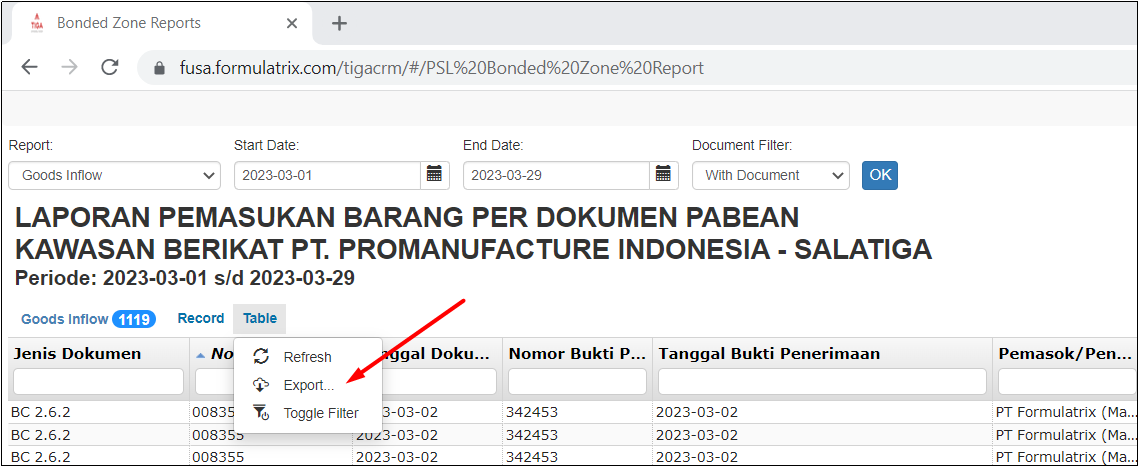
Export in Table Menu
Select CSV from Export as drop-down.
Select one option in the Field Separator field that matches your computer’s Region setting. Click Semicolon if the Region is set to Indonesia.
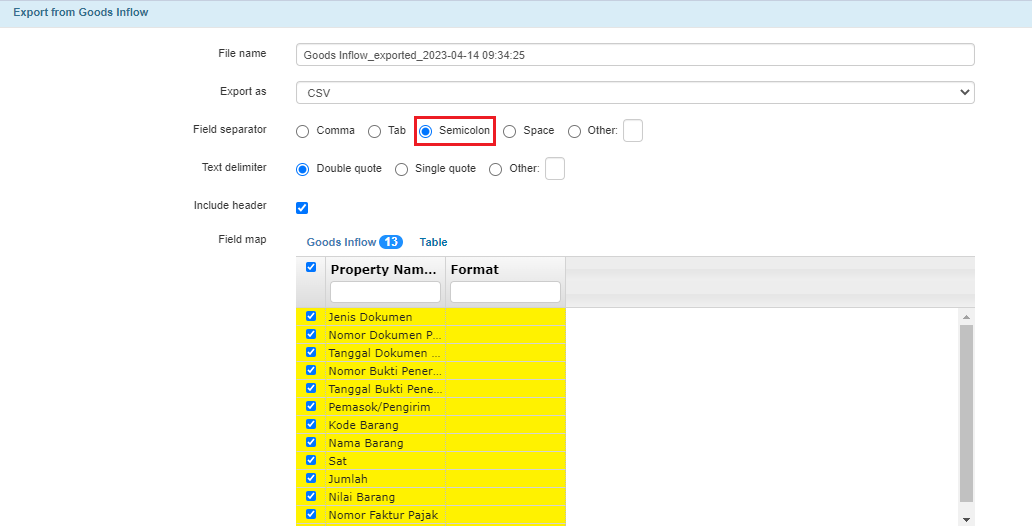
Field Separator
Tip
Check the List separator field in your computer’s Region setting from Control Panel.
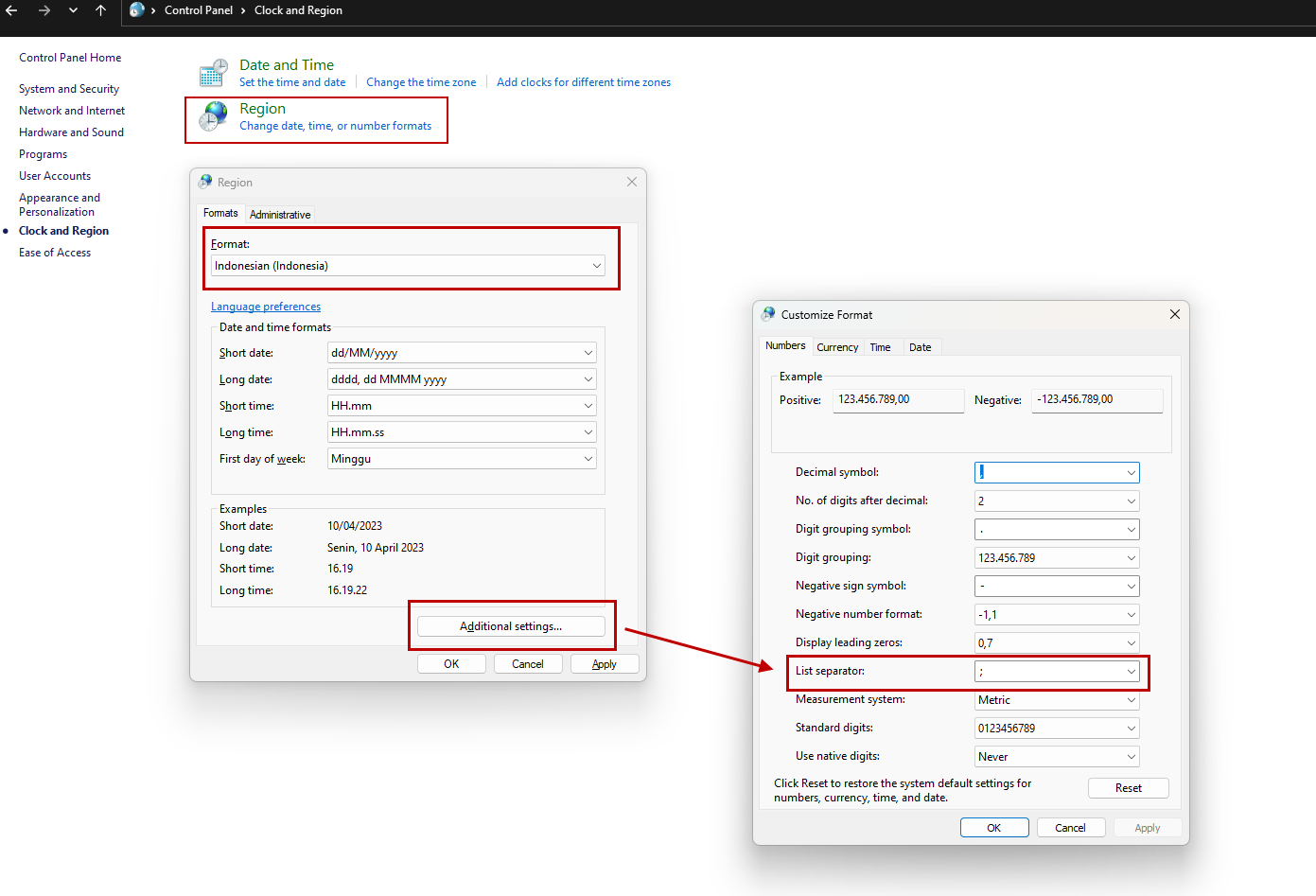
List Separator in Region Setting
Select Export.
Post Condition
The exported report will be downloaded to your local drive.
