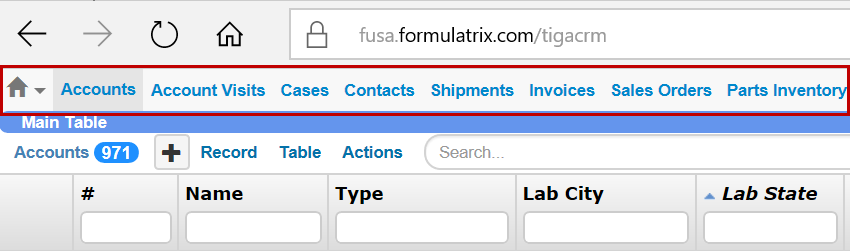Customization Overview
TIGA allows you to set up the options on the table bars to your liking, and arrange the orientation of the main table and related table to suit your preferences.
Each application has default “quick links” to commonly-used tables on the menu bar, which is next to the Home button. The image below shows the default display for the Bug Tracker application.
Table Bars in a Red Box
To view the other available tables within an application, click the plus symbol next to Reports, and then select an option from the list.
To permanently add a table to the table bars, click the gear button to the right of the plus sign. The Bug Tracker - Table Setting (Personal) window appears, as shown in the image below.
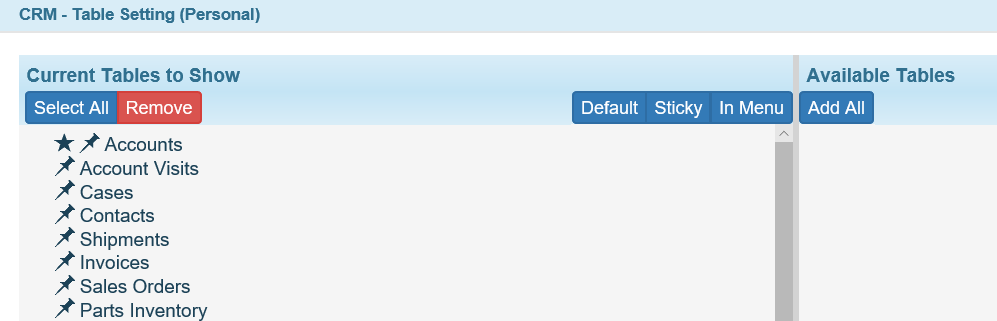
Table Settings
There are three options for each table: Default, Sticky, or In Menu.
Default indicates the default table you see when using that application within TIGA. The default table is indicated with a star symbol.
Sticky indicates tables that appear as quick links in the table bars. Sticky tables are indicated with push-pins symbols.
In Menu indicates tables that will appear in the list you see when you click the plus sign. In Menu tables are indicated with a list symbol.
To change settings, click on a table, and then click the blue Default, Sticky, or In Menu button at the top of the list. To remove a table completely, click the red Remove button.