Receiving Items
Upon items’ arrival at the target warehouse, the requester or “Warehouse” team has to receive the items to update the In Stock quantity in TIGA. Use the following method to receive the items:
Type |
Method |
|---|---|
Field Service Parts Request |
Manual |
FSE Toolbox Request |
Manual |
Engineering Request |
Manual |
Field Service Parts Return |
Automatic |
Field Service Warehouse Replenishment |
Automatic |
Receiving Items Manually
Receiving items manually involves confirming and closing the Support Request Out transaction.
Prerequisite:
The Item Request record’s status is In Progress.
To manually receive items:
Select an Item Request record in the Bonded Zone application.
In the Transactions/Related Table, right-click the Support Request Out transaction record and select Open In New Tab.
Confirm the Support Request Out transaction line items (TLI).
Update the Support Request Out transaction’s status to Closed by editing the record.

Closing a Support Request Out Transaction
Note
Upon closing the Support Request Out transaction, TIGA creates a Closed Support Request In transaction and confirms its TLI.
Post Condition:
TIGA updates the Item Request record status to Fulfilled.

Fulfilled Item Request
Note
If the confirmed items’ quantity is less than the requested/returned items, the record status stays In Progress.
Receiving Items Automatically
Use the Receive Items button to receive items automatically. TIGA then automatically confirms and closes the Support Request Out transaction.
To automatically receive items:
Select a record in the Item Request table in the Bonded Zone application.
Select the Receive Items action in the Item Request Line Items/Related Tables.
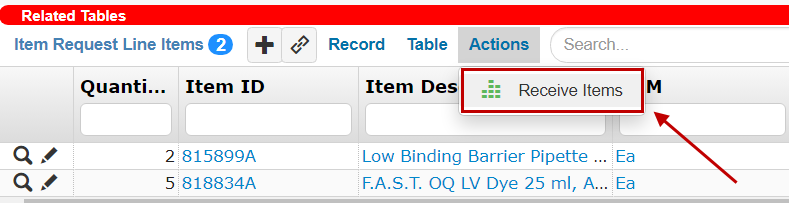
Receive Items Action Button
Enter the quantity of the received items in the Received Quantity column of the Receive Items Window.
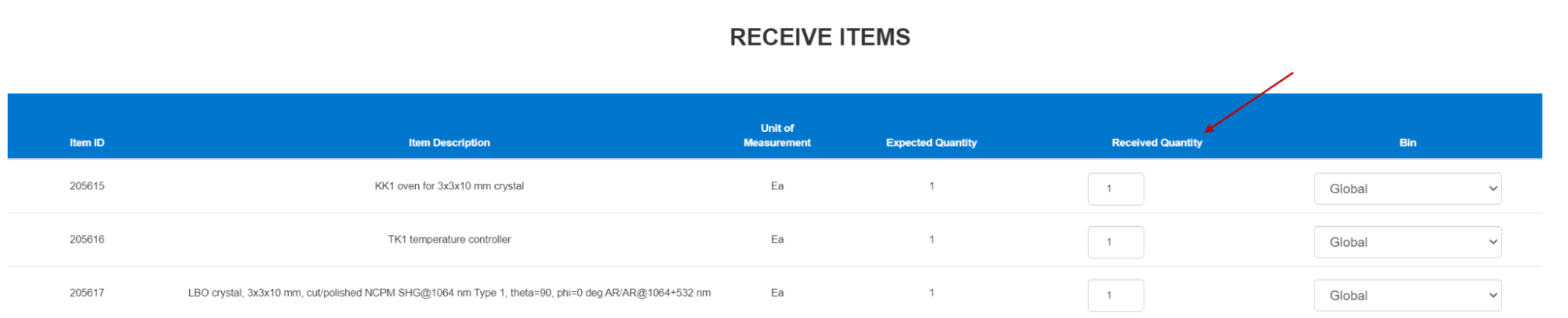
Receive Items Window
Note
Warning messages will appear if the quantity in the Received Quantity column exceeds or is less than the Expected Quantity.

Over and Under Match Quantity Warning
Select Receive.
Post Condition:
TIGA updates the Item Request record’s status to either:
Fulfilled if the received items’ quantity is the same as or exceeds the requested items.

Fulfilled Item Request
If the received quantity exceeds the requested/returned items, TIGA will add the excess to the In Stock column and create a new TLI.
Fulfilled (Partial) if the received items’ quantity is less than the requested/returned items.

Fulfilled (Partial) Item Request
In this case, TIGA automatically checks the Is Partial Received checkbox in the Item Request Line Items (IRLI) and creates an Adjustment transaction.
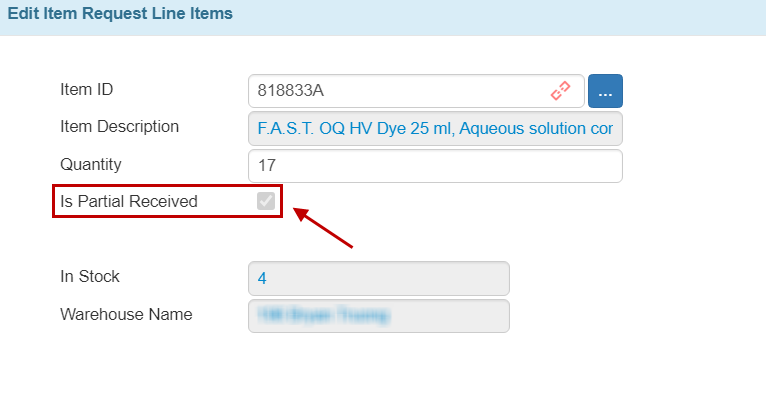
Is Partial Received Checkbox
Related Topics: