Creating Work Order Line Items
Work Order Line Items (WOLI) are used to identify specific parts that need to be ordered as described by the Work Order. A Work Order can have several WOLIs depending on how many different items need to be ordered. Each item related to the WO should have its own WOLI.
To create a WOLI:
Open the Work Orders table.
Under the Main Table, click the desired work order record.
Under the Related Tables on the right, click Work Order Line Items, click the Record menu, then select Add.
In the Create New Work Order Line Items window, type or select the appropriate information for the following fields:
Item ID — Required Field. Select the specific item ID that you want to order.
UoM — Required Field. Select the specific unit of measurement type for the requested items.
Quantity — Required Field. Type the quantity of goods that you want to order.
TIGA automatically updates the items stock Quantity in the work order line items (WOLI) when the work order (WO) status is set to Open to Buy.
Once you have created a WOLI, change the WO status to Ready for Approval so the WO approver can review and approve the WO as needed (see Approving_and_Changing_Work_Orders_State). When it’s ready for approval, the approver will get email notifications.
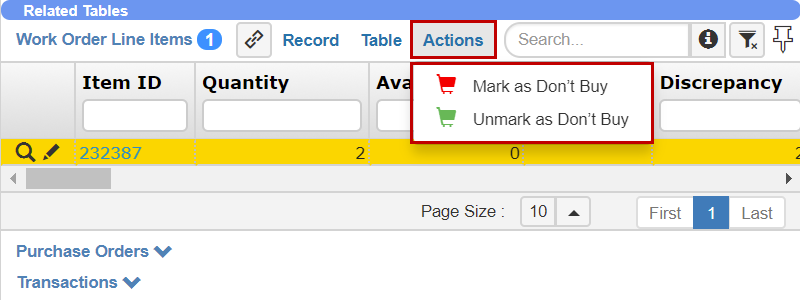
A WOLI Record Example
Related Topics: