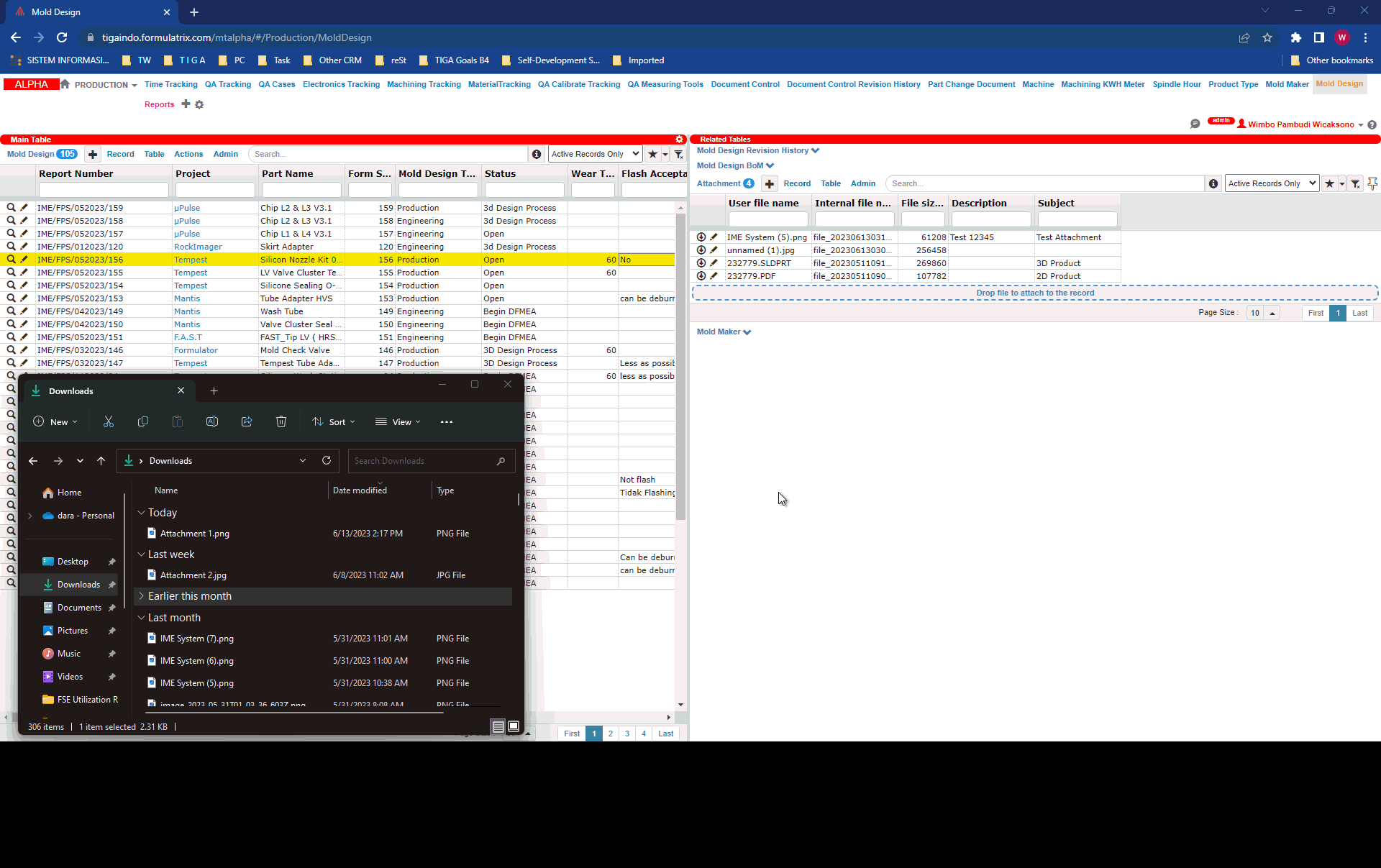Adding an Attachment
Most tables in TIGA allow you to attach files through the Attachment table on the Related Tables.
To add an attachment via drag & drop:
Post Condition:
The uploaded attachments are accessible from the Attachment table in the Related Tables.

Uploaded Attachments
You can add some details by clicking the Edit button.
Manually Adding Attachments
You can manually add attachments as well:
Click on Choose File, and browse and select the file to upload (you can only upload one at a time).
The file name will automatically take the name of the file.
Enter a subject and notes to help you with that file in the future if necessary.
Click Save.
Note
You can also create an empty attachment and only fill in the subject and notes to help you keep notes about the record.