Approving or Rejecting Work Orders
When a Draft WO is updated to Ready for Approval, TIGA automatically notifies the WO Approver(s) via email. As an Approver, you can review and approve/reject the WO directly via email, the Status dropdown, or the Quick Approval command.
Important
Direct approval via email is available for a limited period of 30 days. After this time limit, the system will prompt users to perform the approval process on TIGA.
Prerequisites:
You are the WO approver.
The WO status is Ready for Approval.
To approve or reject a WO from a notification email:
Open the WO notification email.
Carefully review the WOLI details and ensure all information is correct.
If the WO is valid, click Approve. Otherwise, click Reject.
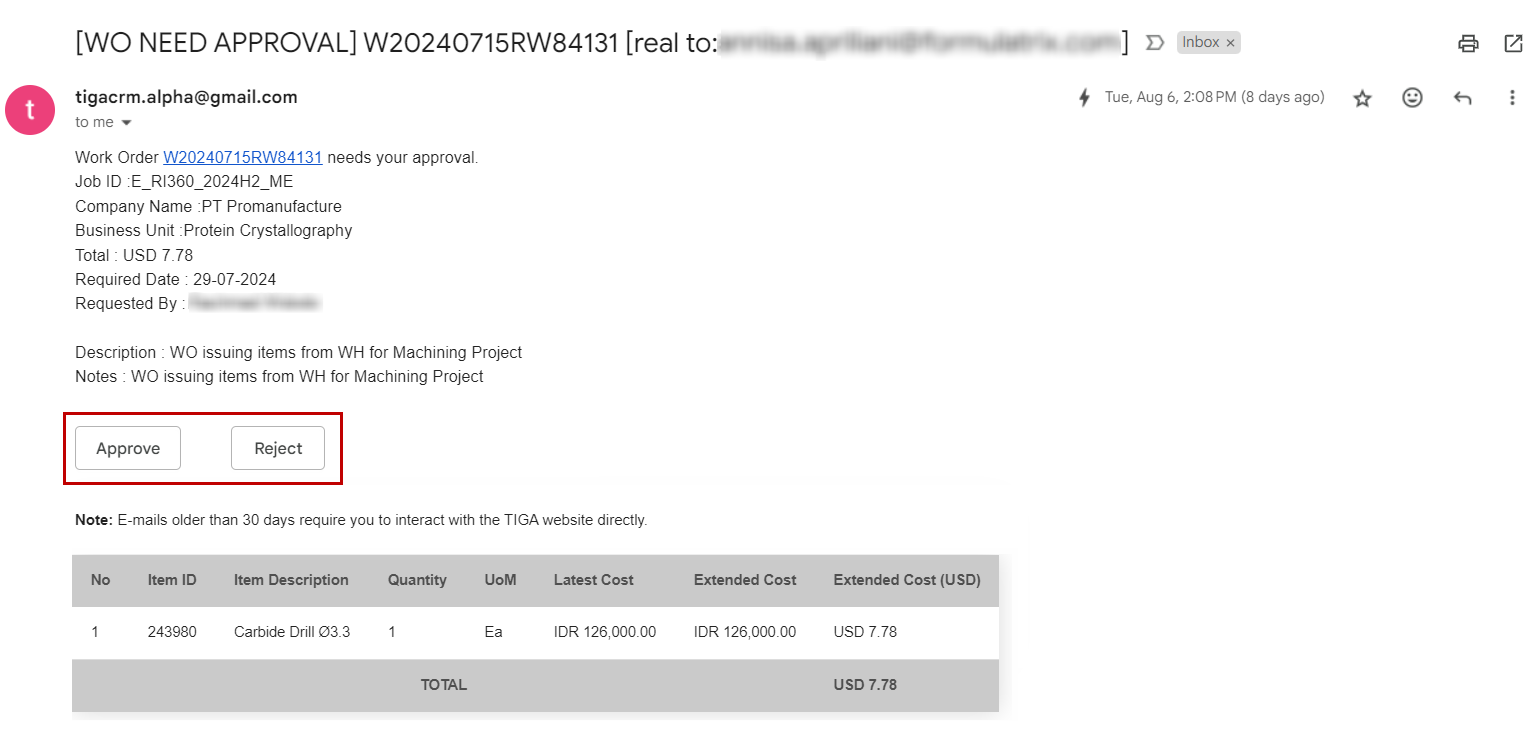
Work Orders Notification Email
Note
If the Sending Email Later checkbox is selected, TIGA sends a notification email to Approver 3 after both Approver 1 and 2 (if any) have approved the WO. Otherwise, all approvers will receive the email at the same time.
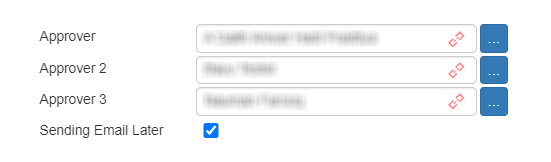
Sending Email Later Checkbox in Create New Work Orders Window
To approve or reject a WO via Actions button:
Select a Ready for Approval WO.
Select Quick Approval in the Actions menu.
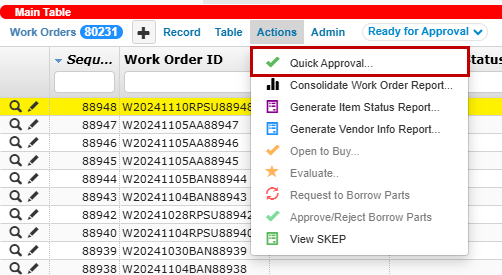
Clicking Quick Approval in Actions Menu
The Quick Approval window displays a list of WOLI(s), including their quantity and cost. Carefully review the WOLI details and ensure all information is correct.
If the WO is valid, click Approve. Otherwise, click Reject.
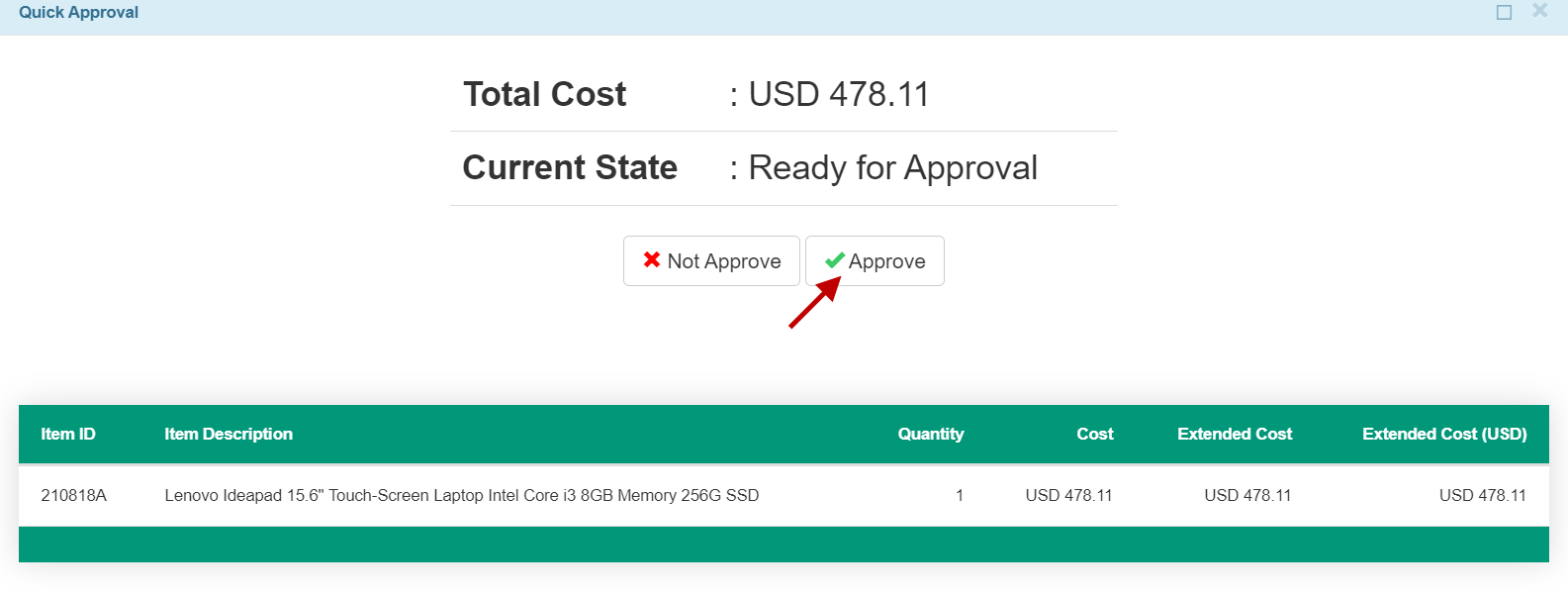
The Quick Approval Window
Post Conditions
Upon work order approval or rejection, TIGA:
Updates the WO status to Approved and sends an approved notification email to the Assignee and “Purchasing” team. The purchasing team will manually change the WO status to Open to Buy to proceed with the following process.
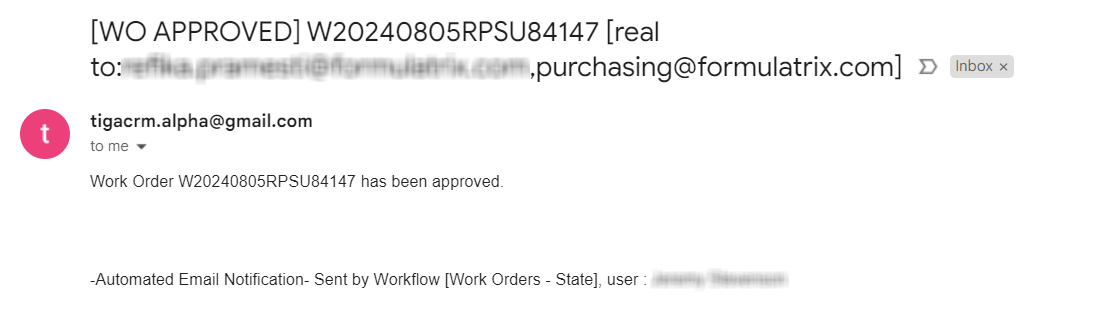
The Quick Approval Window
Updates the WO status to Revised and sends a rejected notification email to the Assignee. The Assignee should review the corresponding WO and edit the information as necessary before starting over the approval process. Read more about Work Order Process.
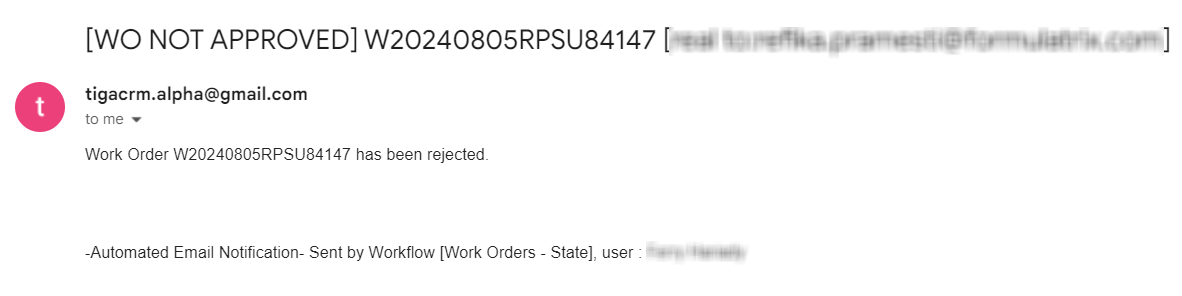
Notification Email of Rejected WO
Note
A resubmitted WO will trigger a new notification email sent to the Approver, and the previous email become obsolete.
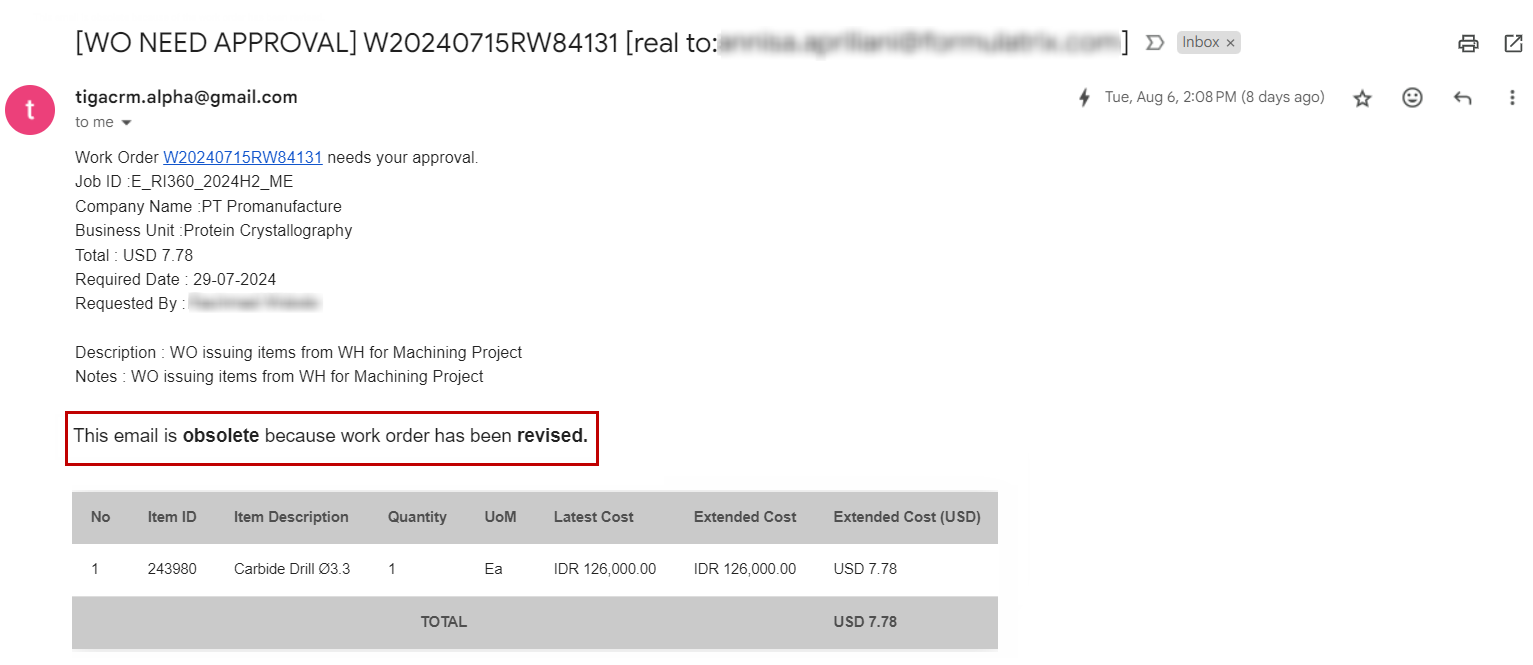
The Obsolete Work Orders Notification Email
Related Topics: