Table Menus
Each of the table menus provides you with different options that are related to records, tables, and actions. Click the corresponding menu below for more details.
Record Menu
Add—Creates a new record in the database. For more information, see :ref: Creating_Records.
Open—Opens the selected record.
Quick View—Previews the selected record.
Edit—Enables you to edit the selected record.
Clone—Duplicates the selected record.
Delete—Deletes the selected record from the database.
History—Displays a complete history of all changes made to a record.
Bulk Update—Updates the fields of several records at once. To use this feature, you must first click the Enable Multiselect option in the Table menu.
Merge—Opens a tool that assists you in merging one or more records into a single record. For more information, see Merging Records.
Archive—Archives the selected records.
Select All—Selects all existing records in the main table.
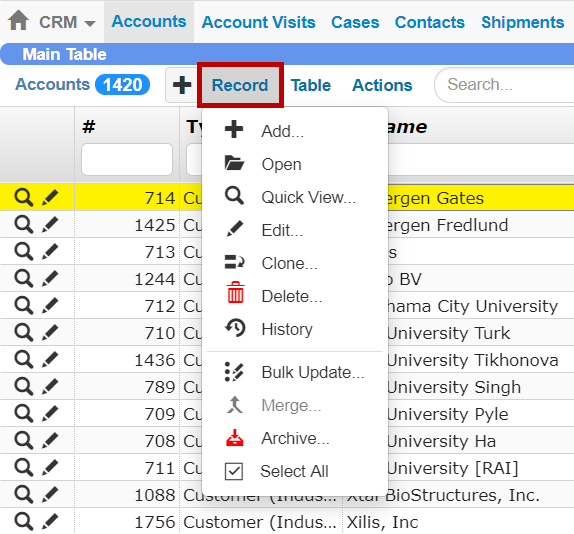
Commands in the Record Menu of the Accounts Table
Table Menu
Refresh—Refreshes all of the available records in TIGA.
Save as Report—Saves the current table filters as a report, which can then be accessed at any time.
Export—Opens a tool that enables you to export data in a record to a spreadsheet.
Import—Opens a tool that allows you to create a record from data in a spreadsheet.
Toggle Filter—Displays and hides a row above the first record that allows you to filter the records by matching text in that particular field.
Reset Preferences—Resets some preferences (i.e. Column Order, Column Width, Column Visibility, Page Size, Sort Order, and Splitter Position) for the active table. Select the desired preferences option, and clickOK.

Commands in the Table Menu of the Accounts Table
Actions Menu
The Actions menu contains options that help you with automation and workflows dealing with the specific table or application you’re currently in.