Customizing Shortcut Buttons
TIGA shortcut buttons can be found under the main tables, related tables, attachment tables, main records, related records, and attachment records. The shortcut buttons enable you to quickly perform specific actions on a record within each active table related to your workflow. You can always choose which shortcut buttons are available in a particular area, so that you have easy access to your most commonly performed actions.
To customize the shortcut buttons:
Account and User Settings
Click User Settings to display the User Settings window.
Under each table or record group, click the black down-arrow next to Shortcut, and then click the desired shortcut button.
Main Table — Specifies the shortcut buttons that appear next to the name of the current table, in the main table. All of the shortcut buttons will be available next to the name of the table you are viewing. See also, TIGA User Interface in the Get_Started topic.
Main Record — Specifies the shortcut buttons that appear to the left of each main record. The main records are available under the main table you are viewing.
Related Table — Specifies the shortcut buttons that appear next to the name of an opened related table, in the related table on the right side of the TIGA screen. All of the shortcut buttons will be available next to the name of the related table you are viewing.
Related Record — Specifies the shortcut buttons that appear to the left of each related record on the right side of the TIGA screen. The related records are available under the related table you are viewing.
Attachment Table — Specifies the shortcut buttons that appear only in the Attachment related table, on the right side of the TIGA screen. All of the shortcut buttons will be available next to the Attachment table you are viewing.
Attachment Record — Specifies the shortcut buttons that appear to the left of attachment records, on the right side of the TIGA screen. The attachment records are available under the Attachment table you are viewing.
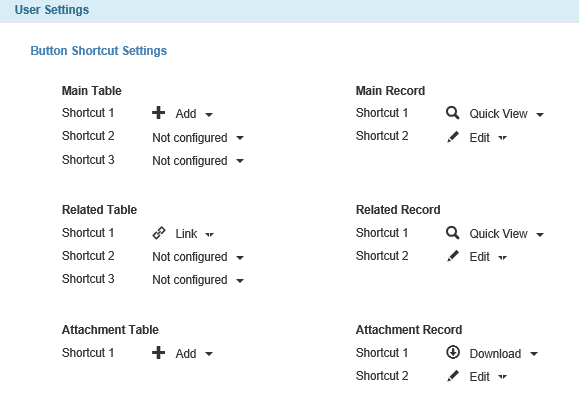
The User Settings Window
- When you are finished, click the Update button to save your changes.
In the lower-right corner of the User Settings window, click Update. The shortcut buttons will be available in each specified area.
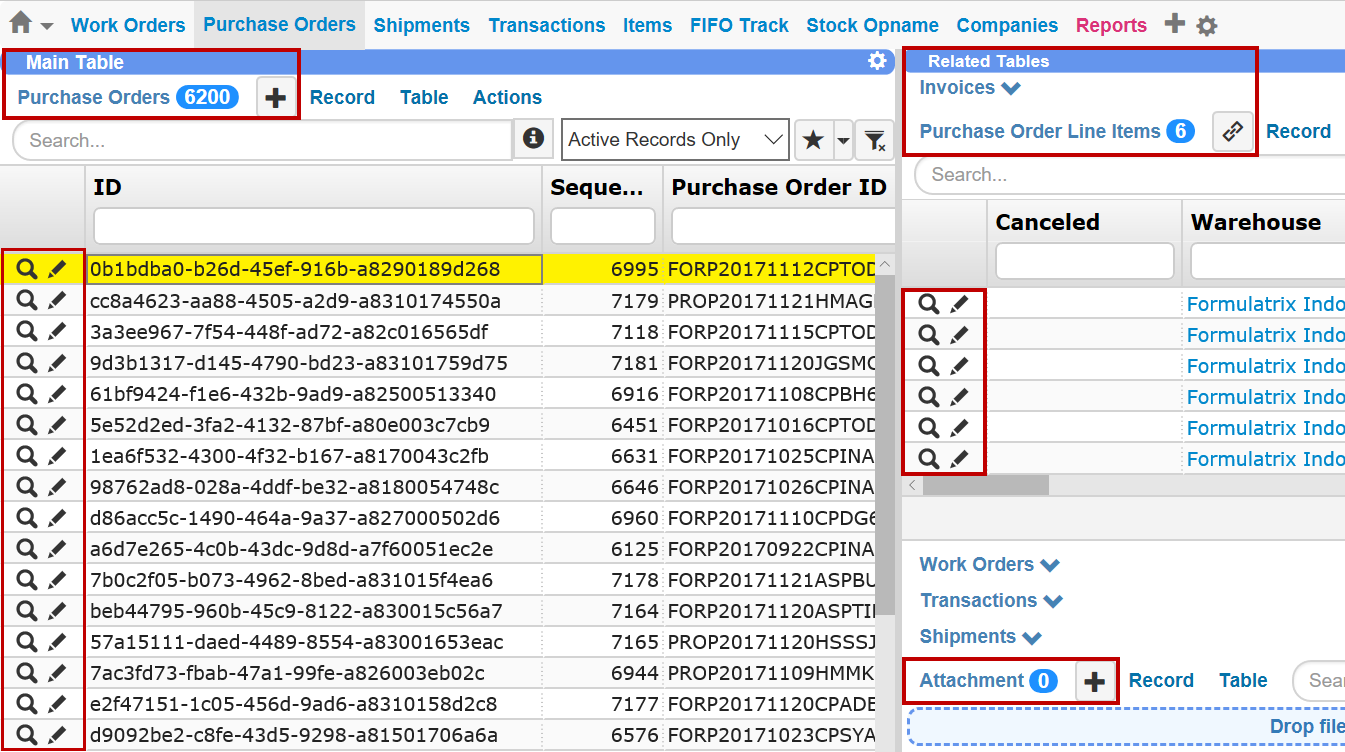
The Shortcut Buttons are Outlined in Red Boxes
