Specifying Workflow for Clients
TIGA enables you to specify workflow for clients. You can control various events, set specific actions, and use your customizations as the default settings. These will not be passed to the database server, making the whole process faster. Below are some parameters and available functions that you can use in the code.
Parameters
p_UserCurrentLocalDateTime
Date information based on local time
p_EntityDefinitionName
Table Name
p_EventTriggerType
Values:
ClientPreUpdateBusinessEntity
ClientPreCreateBusinessEntity
ClientPostUpdateBusinessEntity
ClientPostCreateBusinessEntity
p_BusinessEntities
Array Current Business Entity Selected.
Create : new business entities = p_BusinessEntities[0]
old business Entities = null
Update : new business entities = p_BusinessEntities[1]
old business Entities = p_BusinessEntities[0]
p_UserCredential
Current user whos taking action
p_ParentEntityRelationship
EntityRelationship
p_ParentBusinessEntity
Main Record
Available Functions
RetrieveExtendedBusinessEntities
Parameter:
RetrieveExtendedBusinessEntities( entityDefinitionName, shouldCountOnly, filterString,
propertyDefinitionMap, pageIndex, pageSize, sortMap, successCallback, errorCallback )
entityDefinitionName : string
shouldCountOnly : bool
filterString : String
propertyDefinitionMap : array of object ({Key:[ fieldName ], Value: [ fieldName ]})
Result:
Result is in service format, need to be converted in application format, using ConvertToApplicationFormat()
ThrowError
ThrowError( message )
ConvertToApplicationFormat
ConvertToApplicationFormat( businessEntity )
ConvertToServiceFormat
ConvertToServiceFormat( businessEntity )
Code Samples
Pre update/delete to set Time Hours = 5
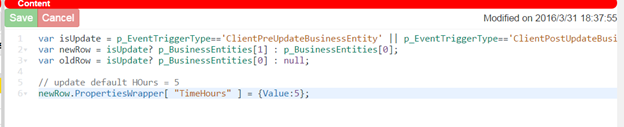
Code Samples
Update parent business entities
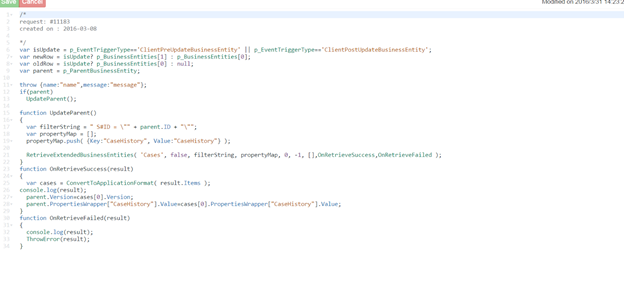
Code Samples
Prerequisites:
You are logged in as a TIGA administrator.
You are familiar with workflow parameters and all available functions.
To specify workflow for clients:
Click on a table.
Go to the Admin menu and click View Designer.
Right-click on the grid area, and click the Events tab.
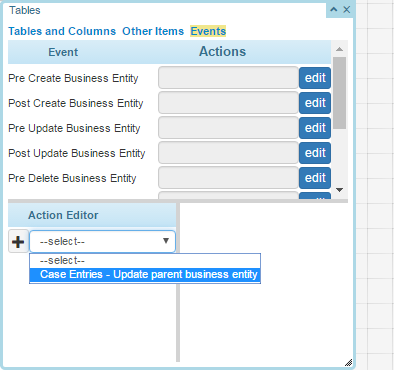
The Events Tab
Click Edit next to the desired event that you want to modify.
Select an option from the Action Editor list.
Click the Plus button next to the Action Editor list to add the selected action.
When done, click Save.