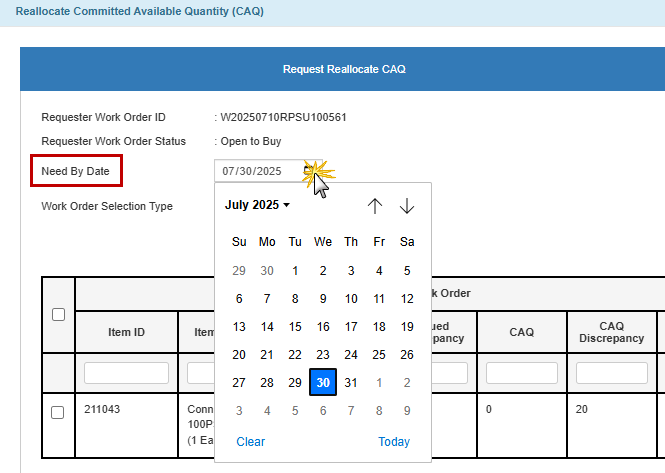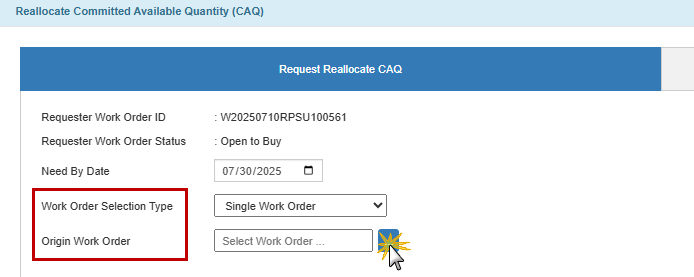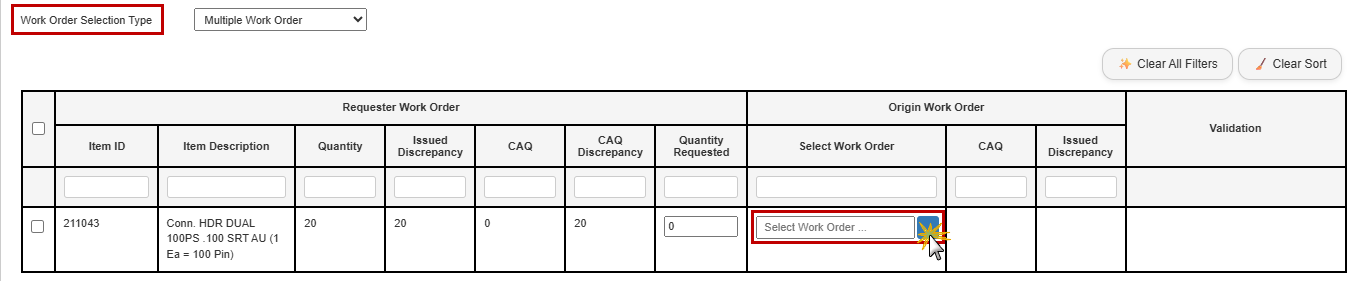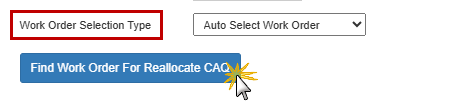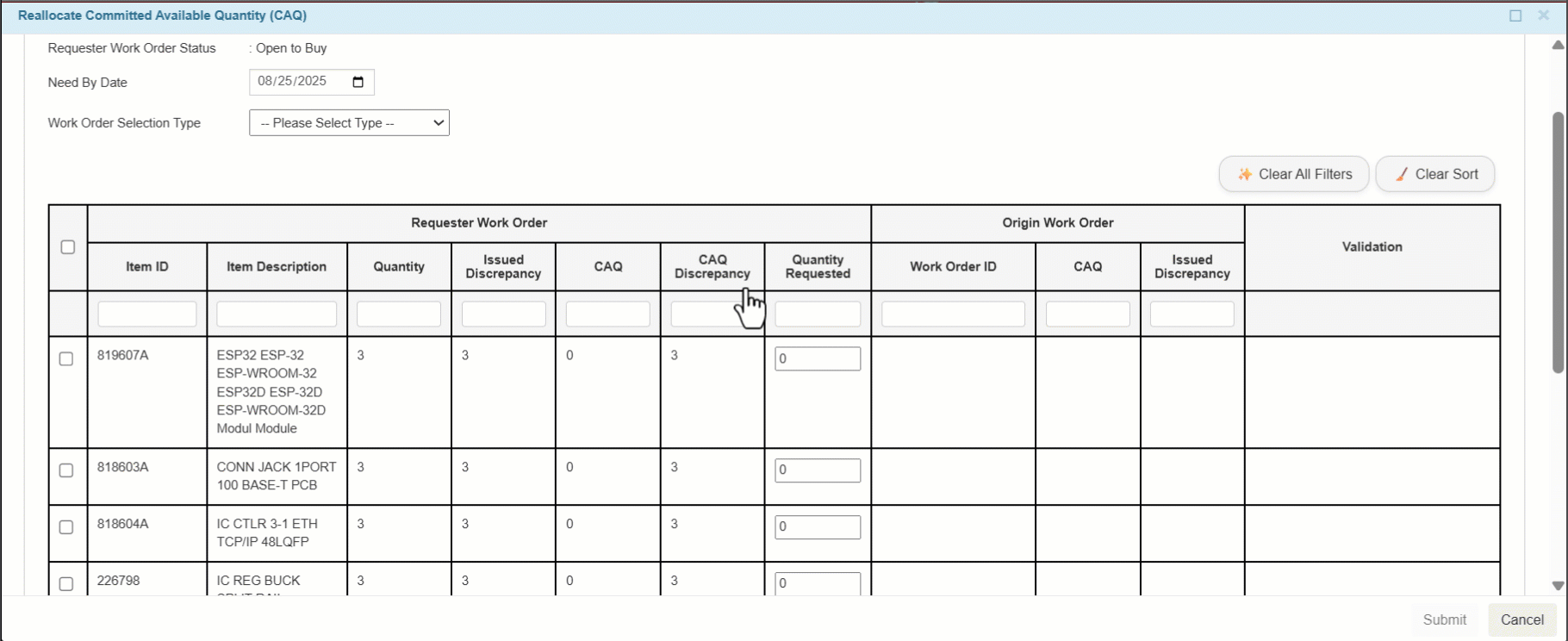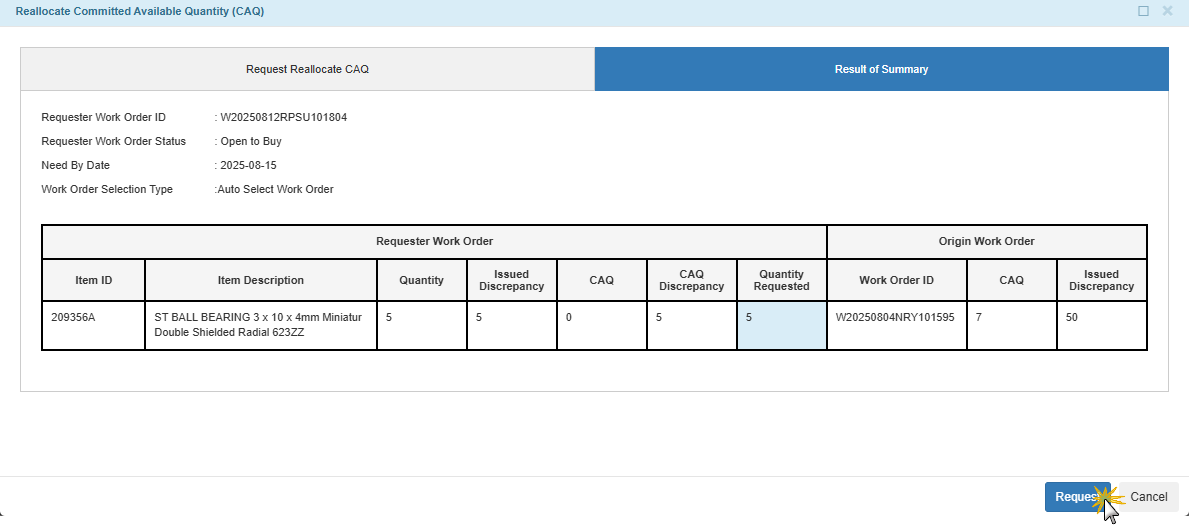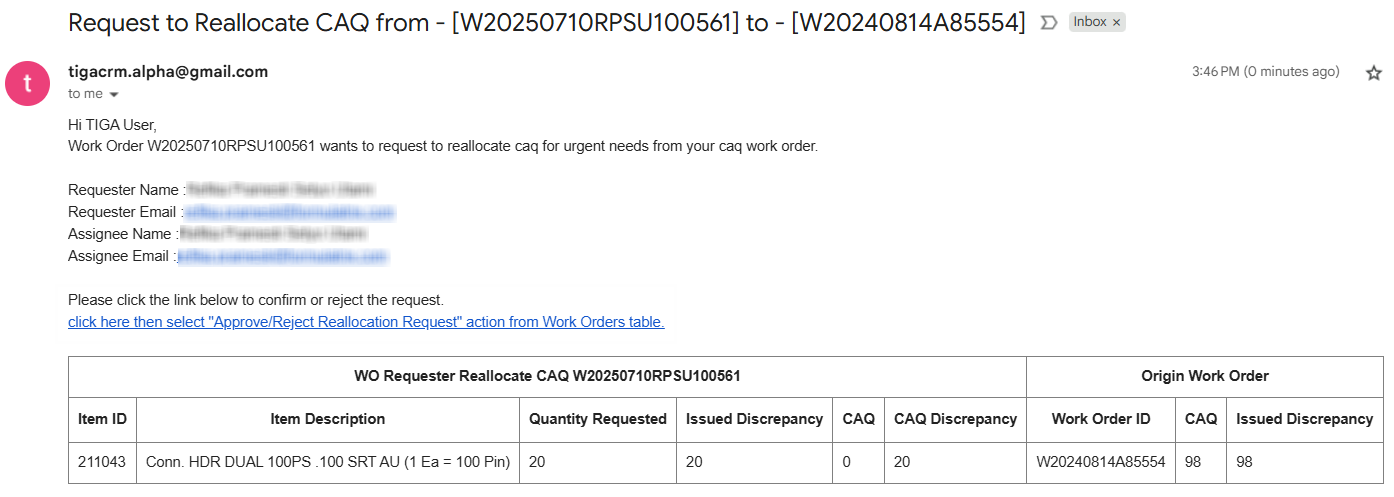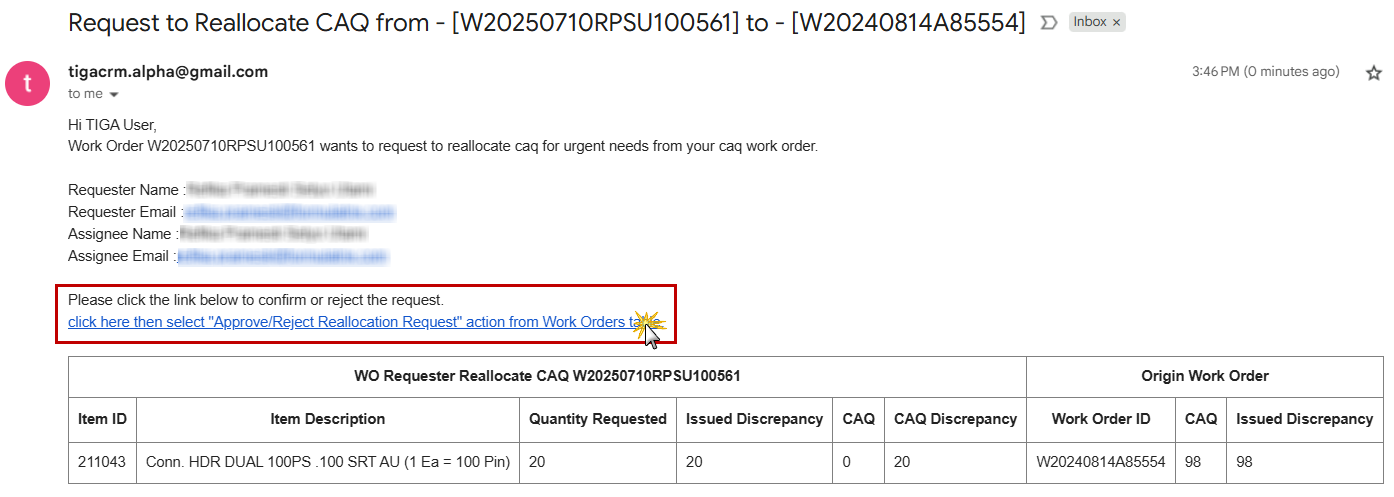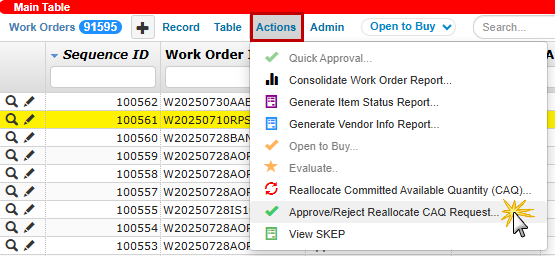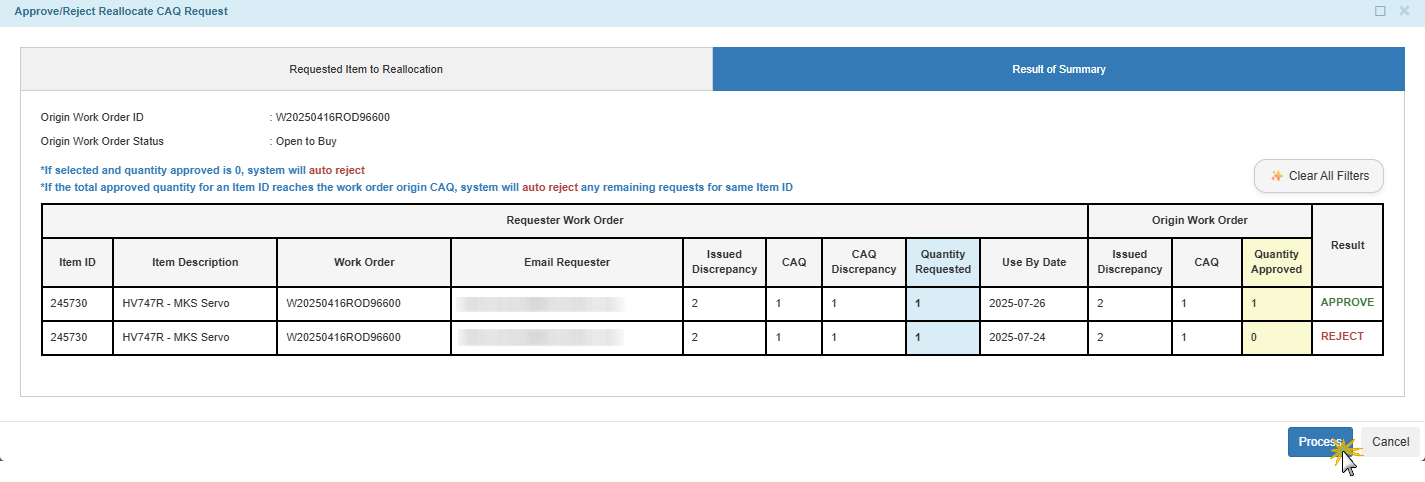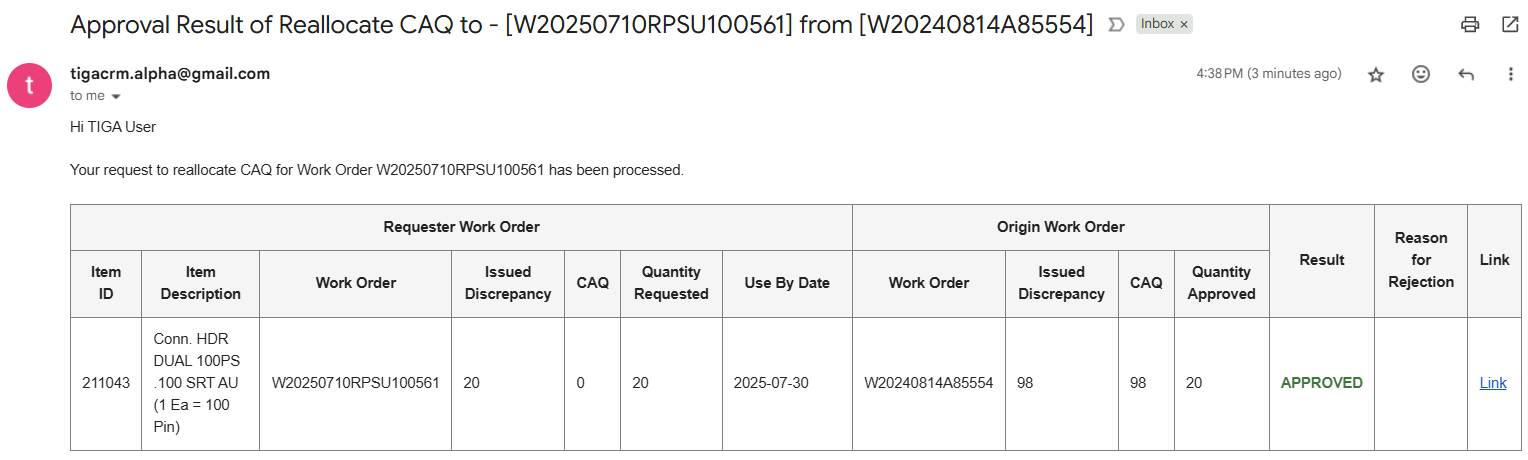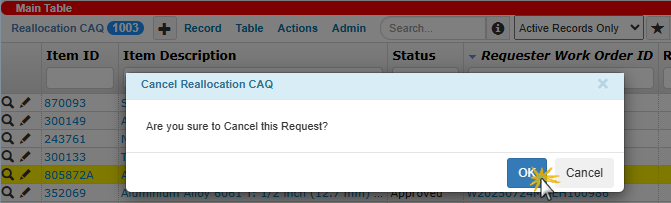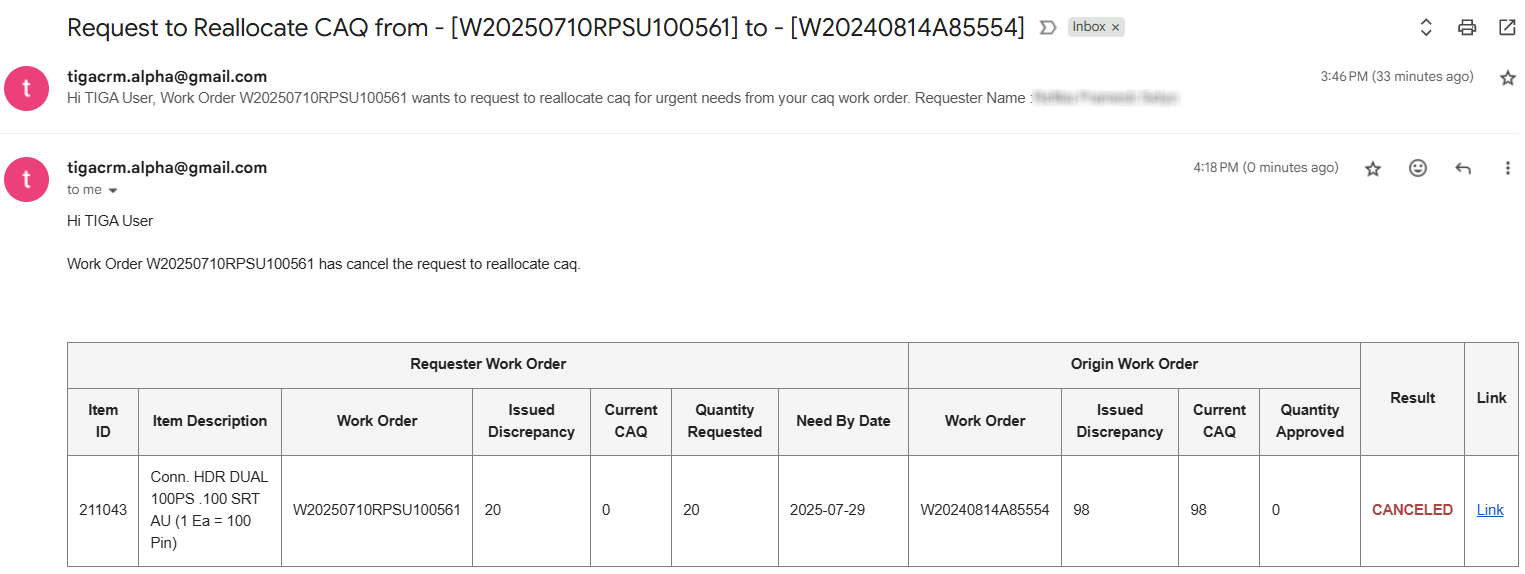Reallocation of CAQ
While the CAQ system automatically allocates stock, this process doesn’t account for a work order’s operational urgency. This can cause high-priority work to be delayed if the materials it needs are reserved for a less urgent job. The Reallocate Committed Available Quantity (CAQ) feature provides a solution by allowing users to permanently transfer committed stock from one work order to another within the same company.
CAQ in the Origin WO decreases.
CAQ in the Requester WO increases.
Note
The Borrowed Parts feature, which required items to be returned, has been removed from TIGA. Any stock transfers between WOs must now use the Reallocate Committed Available Quantity (CAQ) feature. With the new process, CAQ is permanently reallocated from the Origin WO to the Requester WO, removing the requirement for items to be returned.
The following flowchart illustrates how CAQ reallocation works across WOs.
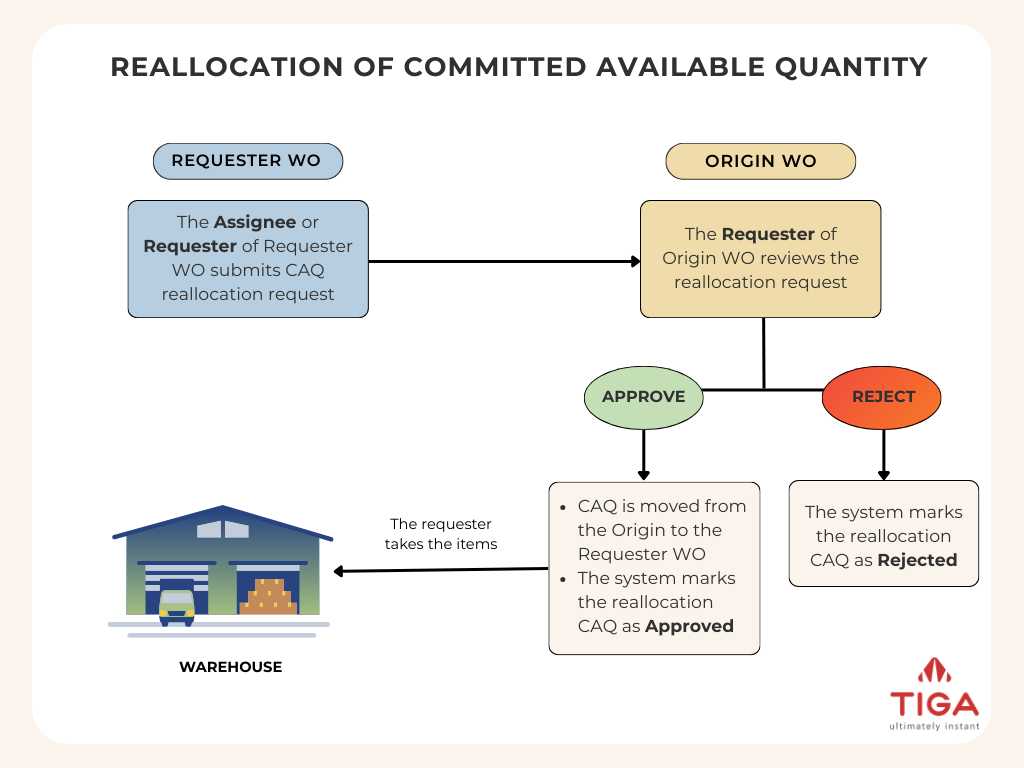
Reallocate CAQ Flow Prerequisites: The Requester WO must have at least one Work Order Line Item (WOLI) where the Committed Available Quantity is less than the Issued Discrepancy. The Requester WO and the Origin WO must both be in Open to Buy status and belong to the same Company. You must be the Assignee or Requester of the Requester WO. To request CAQ reallocation: Open a record in the Work Orders table that you want to request CAQ for. Select the Reallocate Committed Available Quantity action to open the wizard. The Request Reallocate CAQ tab displays the Requester Work Order ID, its current status, and a list of line items where the CAQ still has a discrepancy. Review this information, then confirm that the
Requester Work Order ID and status are correct. Set the Need by Date that indicates when you need the item. This also helps the approver prioritize the urgency of your request. Choose how you want to search for Origin WOs in the Work Order Selection Type dropdown: Single Work Order: Select one Origin WO to supply CAQ for all selected line items. Multiple Work Order: Choose a different Origin WO for each line item. Auto Select Work Order: Let the system automatically select eligible Origin WOs per item, based on the latest Open To Buy Date and CAQ availability. Important Do not clear the filters when selecting an Origin WO. These filters are automatically applied to only show eligible WOs in the same company and with the correct status. Select the WOLI(s) for which you want to request a CAQ by ticking the checkbox on the left side of the WOLI. Tip You can tick the checkbox in the table header to quickly select all WOLIs listed in that record. You can use the table tools to find specific items more easily: Filter: Type keywords in the boxes just below each column header to narrow down the list. Sort: Click a column header to sort the list in ascending or descending order. To reset your view, click Clear All Filters or Clear Sort in the top-right corner of the table. Enter the Quantity Requested for each line item selected. Select Submit to continue to the Result of Summary tab, where you can review the line items that you want to request and the quantity requested. Send the request for approval by selecting Request. Post Conditions: A new record is created in the Reallocation CAQ table with Draft status. An email notification is sent to the Assignee and Requester of Origin WO. Watch Requesting CAQ Reallocation video: When a CAQ reallocation request is submitted, the Requester of the Origin Work Order (WO) must review it and decide whether to approve or reject the request. Prerequisites: The reallocation CAQ request must be in Draft status in the Reallocation CAQ table. You must be the Requester of the Origin WO. To approve or reject the reallocation CAQ request: Access the Origin WO using one of the following methods: Select Approve/Reject Reallocate CAQ Request action. The Requested Item to Reallocation tab shows all reallocation requests asking for CAQ from your WO. Review each row, as it represents a request that may come from different Requester WOs. Requested Item to Reallocate Tab Tip You can tick the checkbox in the table header to quickly select all WOLIs listed in that record. You can use the table tools to find specific items more easily: Filter: Type keywords in the boxes just below each column header to narrow down the list. Sort: Click a column header to sort the list in ascending or descending order. To reset your view, click Clear All Filters or Clear Sort in the top-right corner of the table. Decide whether to approve or reject the request: If you want to approve a request, tick the checkbox for the item and enter the Quantity Approved. Note Quantity Approved cannot exceed the Quantity Requested of the Requester WO or the available CAQ of your Origin WO. If you want to reject a request, tick the checkbox for the item, but leave the Quantity Approved field blank or set to zero. Note The request will also be automatically rejected if: CAQ of the Origin WO becomes zero before approval. The other Origin WO has already fulfilled the CAQ Discrepancy of the Requester WO. Requester WO or Origin WO is Closed. Approval Process Select Submit to proceed to the Result of Summary tab, where you can review which lines are approved or rejected in the Result column. Finalize your decision to update the CAQ by selecting Process. Post Conditions: The Assignee and Requester of the Requester WO are notified of the result via email notification. If approved, TIGA will: Change the status in the Reallocation CAQ table to Approved. Transfer Committed Available Quantity of Origin WO to Requester WO based on the Quantity Approved. At that moment, the requester is free to go to the warehouse and take those parts. If rejected, TIGA will change the status in the Reallocation CAQ table to Rejected. Watch Approving or Rejecting CAQ Reallocation Request video: If a CAQ reallocation request is no longer needed or was submitted in error, it can be canceled as long as the status is still Draft. Prerequisites: The reallocation CAQ request must be in Draft status in the Reallocation CAQ table. You must be the Requester of the Requester WO. To cancel the reallocation CAQ request: Open the Reallocation CAQ table and select the request you want to cancel. In the Actions menu, select Cancel Reallocation CAQ. Confirm the cancellation when prompted by selecting OK. Post Conditions: TIGA will automatically: Watch Canceling Reallocate CAQ Request video:Requesting CAQ Reallocation
Approving or Rejecting CAQ Reallocation Request
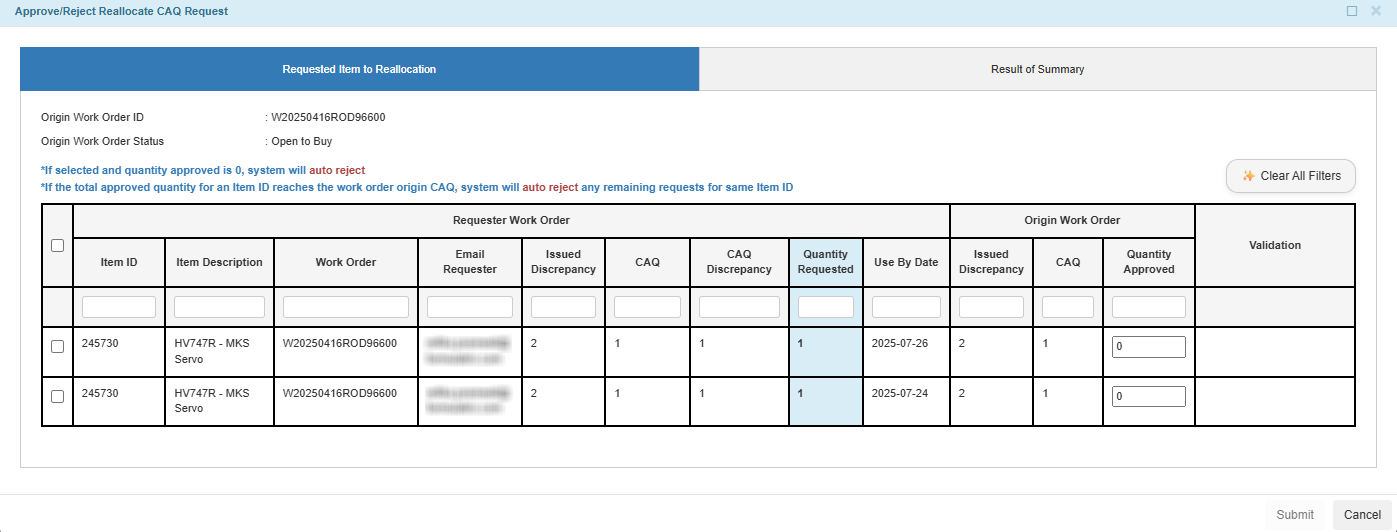
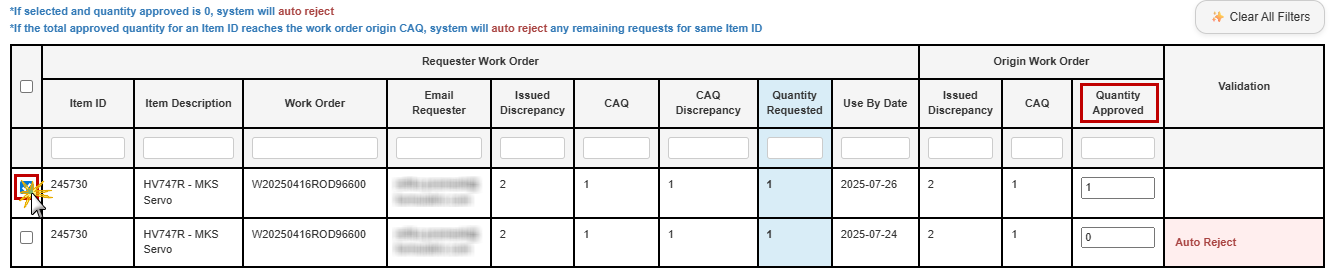
Canceling Reallocate CAQ Request