Generating Customer Service Reports
Customer service reports provide you with the complete service and maintenance record for a given customer. These reports are useful to show customers how frequently they rely on our support team, which can convince them to renew their maintenance contracts. You can quickly generate and save a particular customer service report in a .PDF format from TIGA by taking the steps below.
To generate a customer service report:
Open the Cases table. By default, Cases is the third table listed on the table bar in TIGA CRM.
Under the Main Table, click the desired customer service record.
Go to the Actions menu and click Customer Service Report. The Customer Service Report window appears.
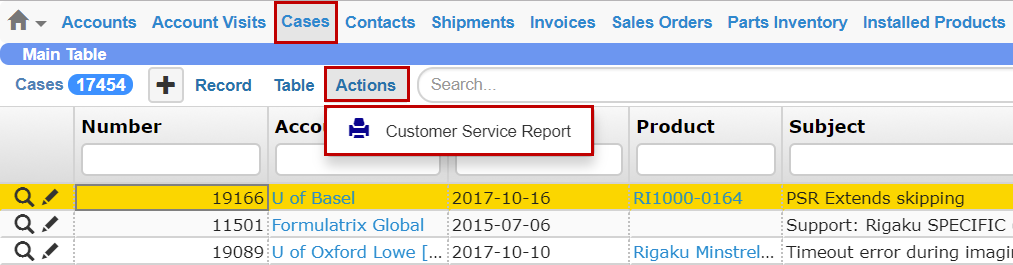
Generating a Customer Service Report
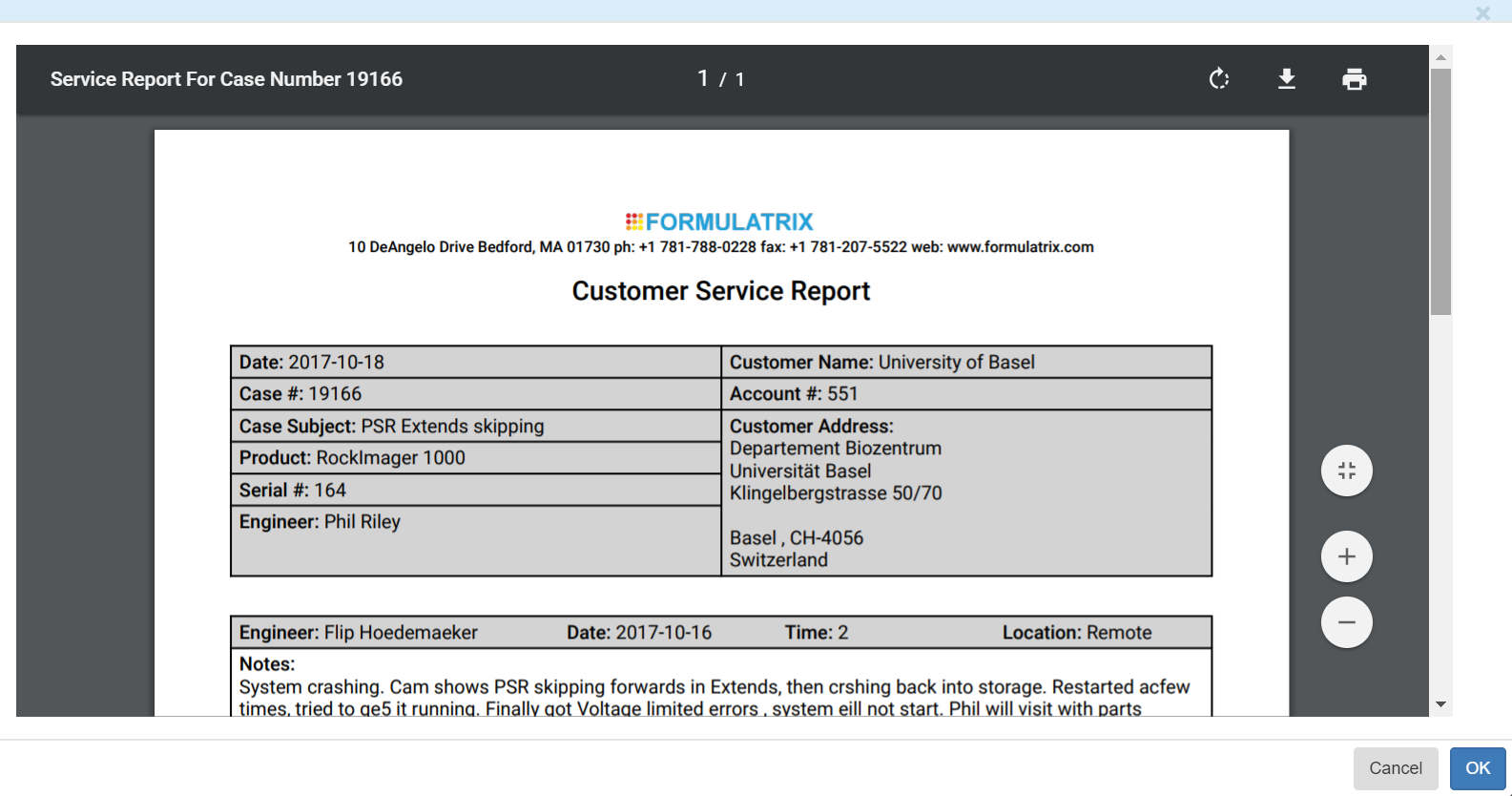
A Customer Service Report, as generated in TIGA
Click OK in the lower-right corner of the Customer Service Report window.
Some browsers may display a pop-up message asking you to either open the .PDF file or to save it directly to your computer. To save the .PDF file, select the Save File option, then click OK.
Related Topics:
Creating_Customer_Cases