Confirming Items Using Scan Barcode
Scan Barcode is an action that confirms the movement of items in the warehouse by recording the Transaction Line Items (TALI) table. Depending on the issuance type or transaction, the “Warehouse”, “Exim”, or “Accounting” team will use the Scan Barcode action button to record item transfers between bins or warehouses in TIGA. Once the items are Confirmed, TIGA will update the items’ stock.
The Scan Barcode can be used for multiple use cases whenever we need to specify items being removed or added to the warehouse. In this tutorial, we focus on the SRO use case. The tutorial shows how Scan Barcode fits the Shipment Request Out (SRO) TALI.
To confirm the SRO transaction line items:
Select a record in the Transactions table.
Open the Transaction Line Items table from the Related Tables.
Select the Scan Barcode action button to open the Scan Barcode Shipping window.
Complete the empty fields and press Enter to add a record to the Issuance Line Items table.
Note
Enter the part number in the Item ID field.
Check the box(es) next to the record(s) you want to analyze.
Click Analyze to check if you have inputted the correct information.
Tip
Revise any mismatch between the record quantity and the quantity you add to the Scan Barcode Shipping window before submitting the record.
Click Submit.

Confirming SRO Transaction Line Items
Post Condition:
TIGA will update the Confirmation Date column and the items’ Status to Confirmed.
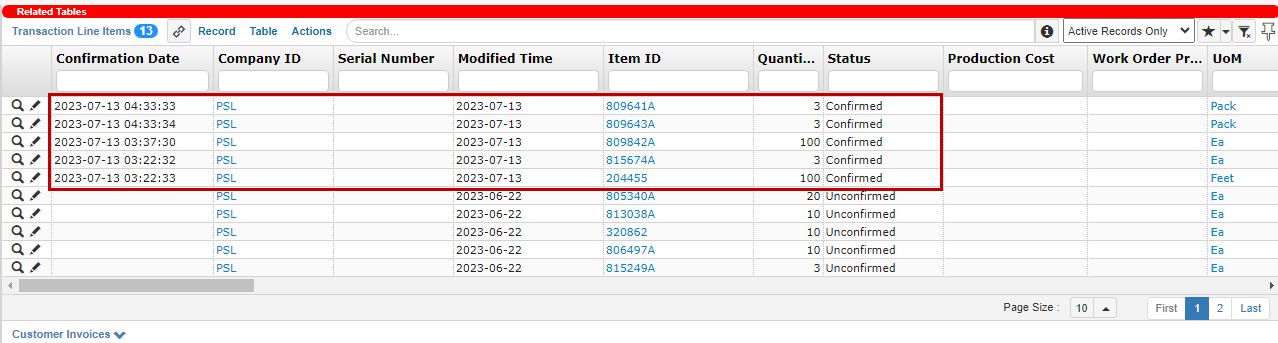
Confirmed Items
Note
The Confirmed items will update the items’ stock in the Item Inventories, Item Inventory Summaries, and Transaction Line Items table.