Creating Custom Styles for Record Fields
TIGA enables you to create custom styles for record fields. For example, you can customize the appearance of record fields in a table by adding background colors to the desired record fields or changing the font colors for easier identification. If you understand how to use HyperText Markup Language (HTML) styles, you have the flexibility to create your own styles as desired. HTML styles will be used in the Set Format box and it functions as TIGA standard style codes.
Prerequisites:
You are logged in as a TIGA administrator.
To create custom styles for record fields:
Click on a table.
Go to the Admin menu and click View Designer.
Click the desired field, and then click the Event tab on the Properties window.
Type new values in the Set Format box with the following format: <value of field>;<css property>;<css value>. Separate values to style can be included after each other, separated by a comma.
For example, if you want to change one of the Case Status field background to green and the font to white, you will need to type the following:
Open;background-color;green,Open;color;white
When done, click Save.
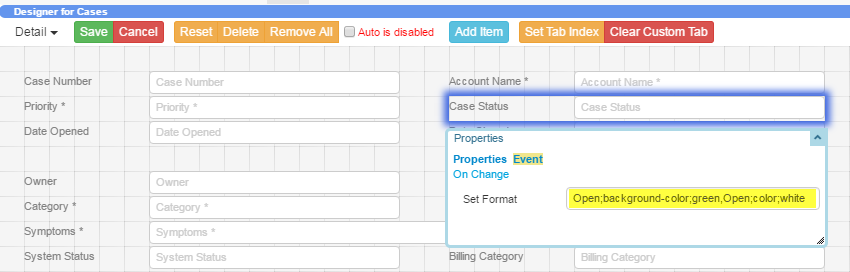
Creating Custom Styles for a Record Field
For more information about how to use HTML styles, see HTML Styles.