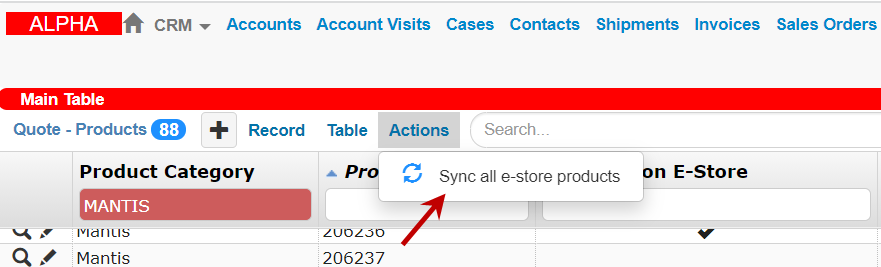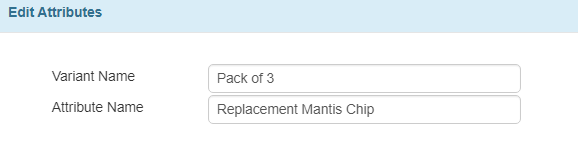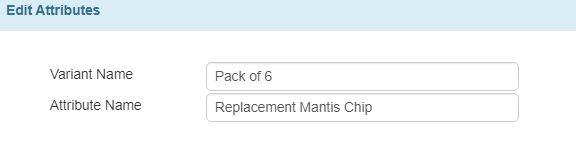Add The MANTIS Continuous Flow (CF) Chip as A Variable Product
The MANTIS Continuous Flow (CF) chip comes in different packs, and our customers can choose to buy it in a pack of three or six. You must create a variable product record to help them navigate the product and its variant. In this tutorial, you will learn how to:
Add the MANTIS chip as the parent product.
Add the MANTIS CF chip in a pack of three and six.
The eStore supports these variants. Commonly, product variants have the following components:
Parent Product—this is the primary product to which variants belong. In this example, “Replacement MANTIS CF Chip” is the parent product.
Child/Variant— define the variants via product options. In this example, the pack of three and six are the child/variant of the MANTIS CF Chip. But it could also be color, size, or a combination thereof.
Attribute—each product variant must have one or more specific attributes to give customers a better description. Attribute settings are available in the Attributes table. See also, Add Attribute Information
Add the MANTIS Chip as the Parent Product
Prerequisites
You have collected all marketing information about the MANTIS consumables, including description, price, and so on.
To add a MANTIS Chip as the Parent Product:
Open the Quote–Products table.
Click the Add button
in the table menus to create a new record.
Fill out all the required fields and options, highlighted in yellow. See also, See also, Quote - Product window fields and options
Important
Leave the E-Store ship weight empty to create a parent product.

Creating MANTIS Continuous Flow Chip Record as the Parent Product
Click Create.
Post Condition
Upon successful creation, the parent product will be automatically added in the Quote - Product table.
Add MANTIS Pack Variants as The Child/Variant Product
Prerequisites
You have created a MANTIS parent product with the Available on E-store option selected.
The MANTIS CF chip in a pack of three and six has already been added to the TIGA Items table.
To add MANTIS pack variants:
Click the parent product that you have created.
Click the Quote - Product Options (Parent Product) dropdown menu on the Related Tables. To learn more Quote – Product Options table, please check Quote - Product window fields and options.
Click Record, then choose Add to create a record, as shown below. All required fields, highlighted in yellow, have to be completed. The Product field should be linked to the MANTIS CF chip in a pack of three.
Click Create.
If you have successfully created the first variant, do the same for the MANTIS CF chip in a pack of six.
Post Condition
The created variants will be automatically added added in the Quote - Product Options (Parent Product) in the Related Table.
Add Attribute Information to the MANTIS CF Chip
Open the Quote–Products Options table from the Table bar Or Click the Quote–Products Options table in the Related Table to expand the list if you are opening the Quote–Products table .
Click one of the Quote-Product Options records that you have created.
Click the Attributes dropdown option in the Related Tables.
Click Add in the Record drop-down menu to create a new record.
Fill in the Variant Name and Attribute Name fields, as shown below.
Click Create. Then, create another attribute for the replacement chip in a pack of 6.
Post Condition
After synchronizing the replacement MANTIS chip to the eStore, click here to learn how to do it. The product will be available on the FORMULATRIX eStore website.

The MANTIS CF Chip on the eStore Catalog
Edit Product to Engage with Customers
Refer to Edit Product to Engage with Customers to add a product description and image in the eStore.