Creating Demo Reports
Demo reports are used to record any product demos performed for customers. The sales team now can streamline the demo report creation using the Create Demo Report function in TIGA. Read the tutorial below to learn more about creating a demo report.
If you already have created interaction records that are classified as Demos, you can jump to step 6.
To create a demo report:
In the CRM application, open the Interaction table.
On the Interaction main table, click … to create a new interaction. .. click … -> image1
Enter the information in each required field in the Create New Interaction window.
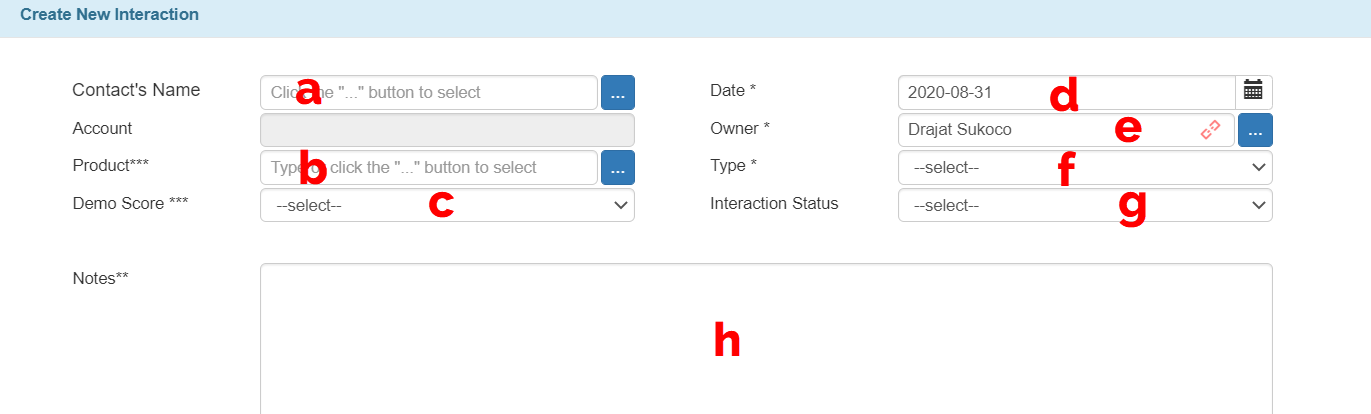
The Create New Interaction Window
Select the Contact’s Name. The contact is the name of the person to whom you provided the demo. Click the blue ellipses button and search for the contact. If you performed your demo for more than one person, select the primary contact. If the contact does not exist, you can create it via select UI.
Click the Product text box and start typing the name of the product you demoed. TIGA will auto-complete your typing with the name of the product.
Select a Demo Score from the demo score list.
Date is automatically filled in. This field displays the interaction creation date.
Owner is automatically filled in with your sign-in name. You might want to change the owner information if you want to create a demo record for someone else.
Next to Type, select the demo method that you’ve conducted. Choose Demo Online only if you demoed the product online.
Next to Interaction Status, select Done.
In the Notes box, type some notes about the demo. You may want to include details of who else was involved in the demo, and any general feedback or comments the customer had.
Click the Create button in the lower-right corner of the window. A new interaction record will be created and added to the Interaction main table.
On the Interaction main table, click the interaction record that is classified as Demo.
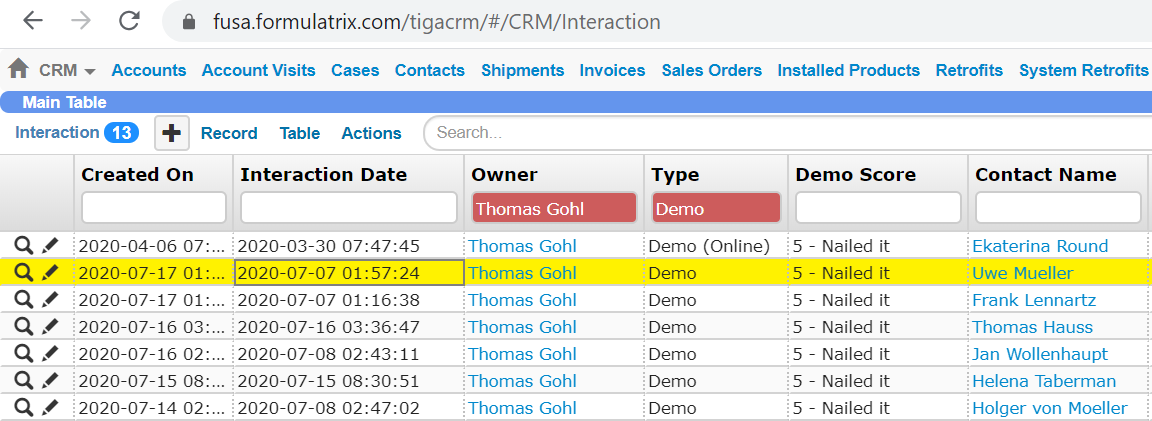
Interaction Records in the Interaction Main Table
Click the Actions menu, then click Demo Report. The Demo Report window will appear.

The Create Demo Report Command
Enter all Customer Information in the Demo Report window.
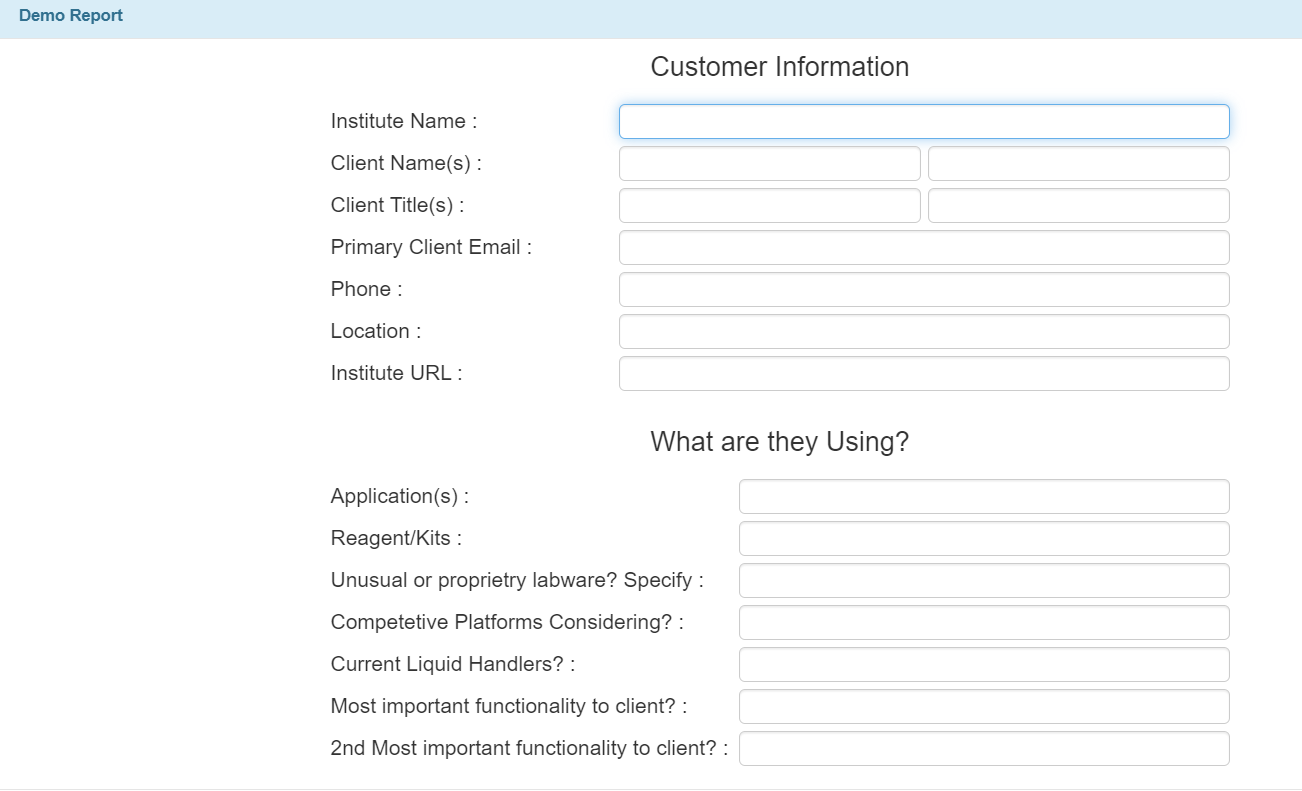
The Demo Report Window
Click Submit in the lower-right corner of the window. TIGA will save the information into a .PDF file and place it in the Attachment related section of the Interaction table.
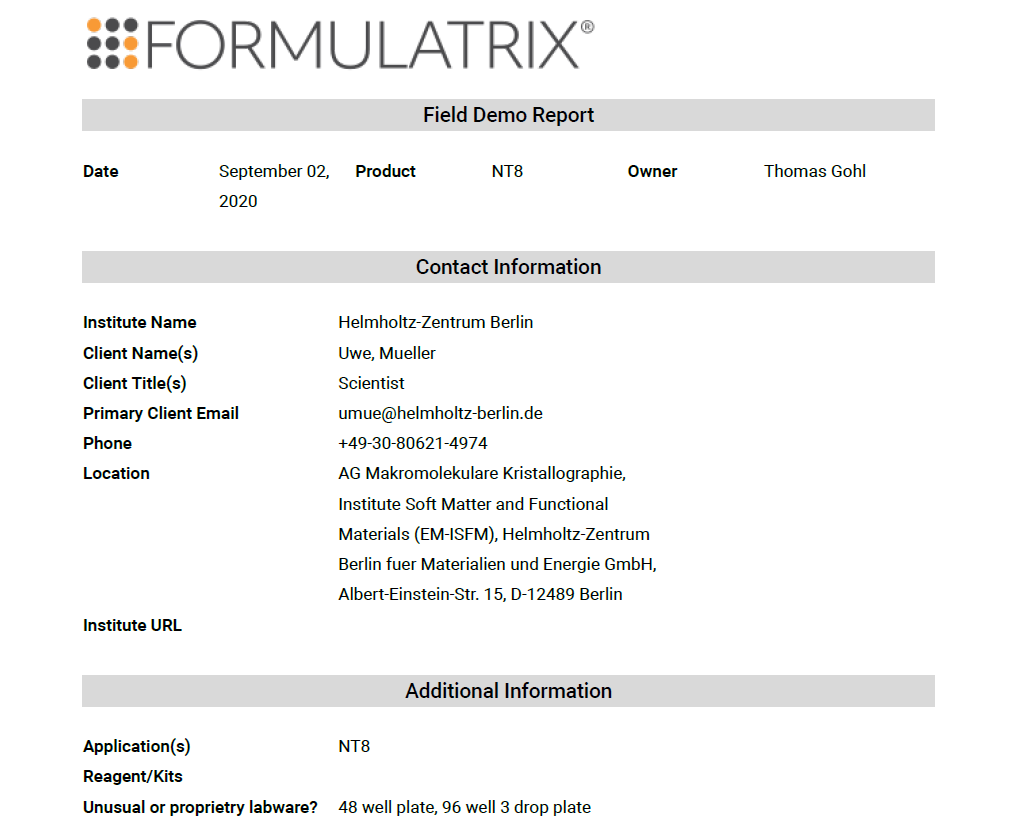
The Generated Demo Report