Exporting Next Step Reports
If you’re in the Sales team, you can use Next Step reports for tracking current sales pipelines and creating an effective sales follow-up with all potential customers. TIGA will highlight any incomplete sales pipelines so you can prepare better plans to complete it. The Next Step report is useful to monitor each sales deal.
To export the next step report:
Within the CRM application, open the Sales Pipeline table.
Select a record, click the Actions menu, and then click Next Step Report.
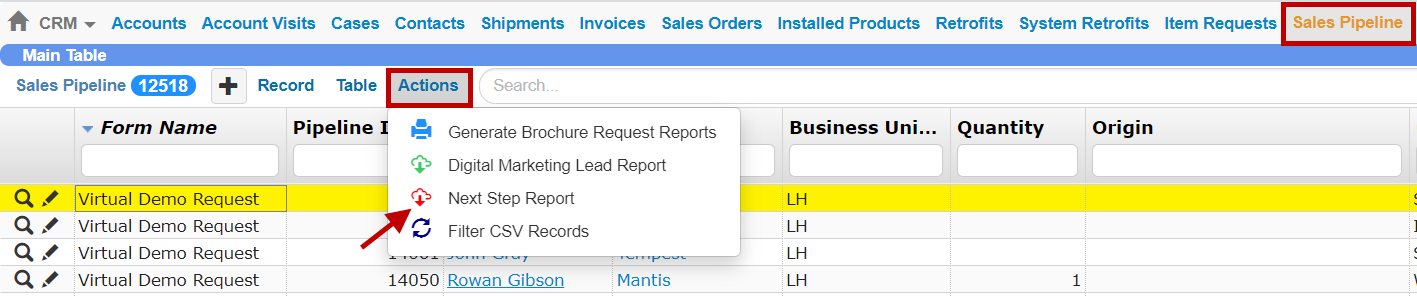
The Next Step Report Command
Fill in all the fields in the Generate Next Step Report window with the desired information.
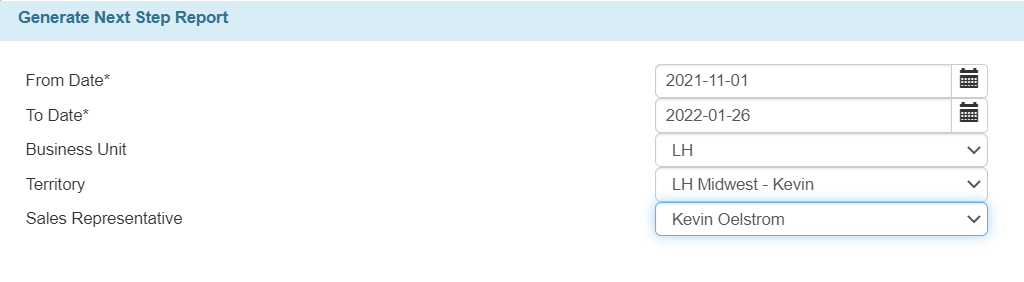
The Generate Next Step Report Window
Go to the lower-right corner of the window and click Export Report.
Post Conditions
TIGA will automatically create the Next Step report in Excel format.

The Next Step Report Sample
You can then review the report and fill out any missing “next steps” for certain customers.
If you want to import the edited report into the Sales Pipeline table, you must save the report file as .CSV format. Learn how to import records in the Importing Records.