Creating New Cases in the Installed Products Table
Here we’ve defined each of the options found in the Create New Cases window, to help you fill in the correct information.
This topic is intended for a support team member who wants to score an installed product.
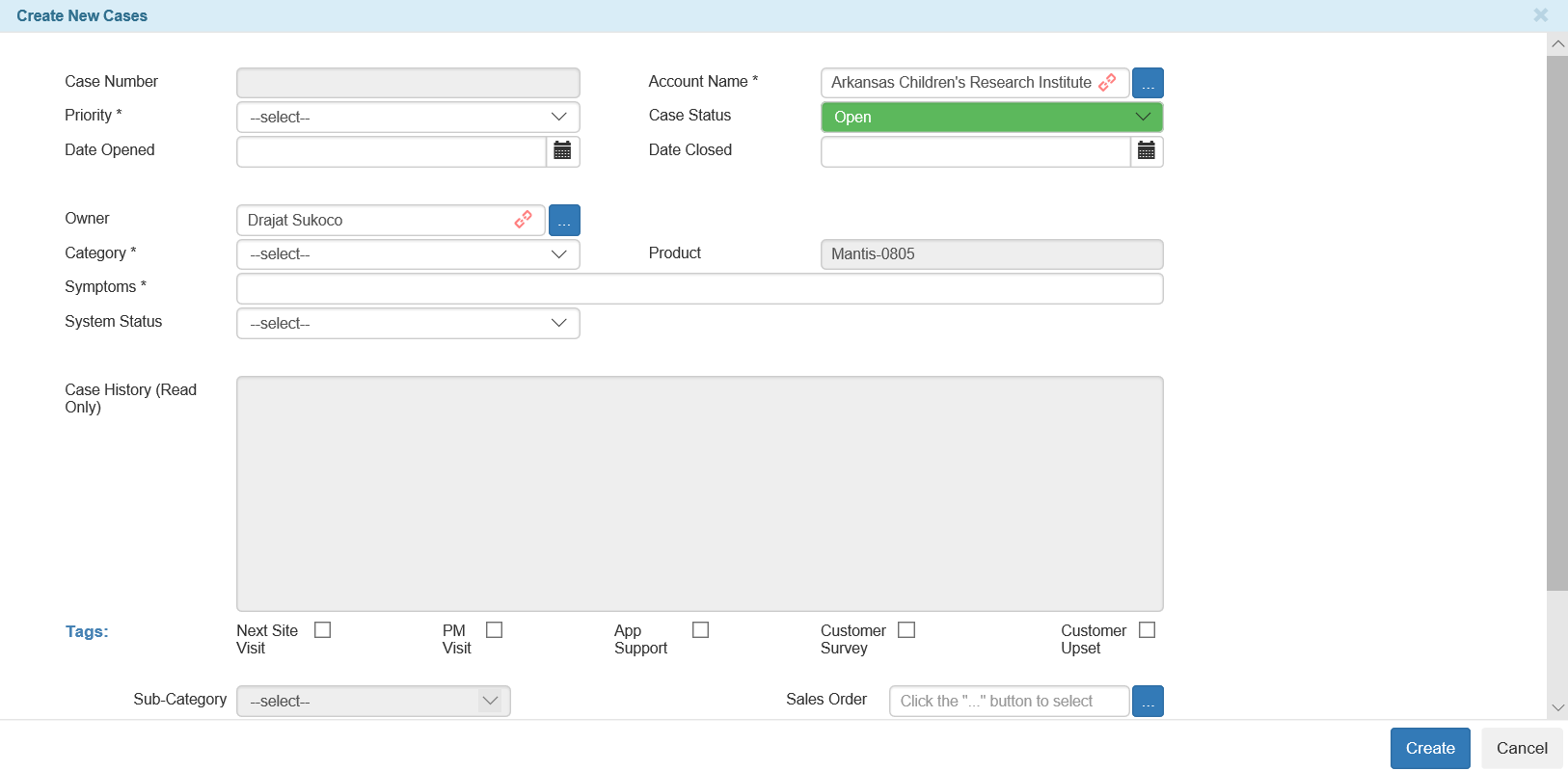
The Create New Cases Window
Field/Option |
Description - What To Do |
|---|---|
Account Name |
The account to which the case is related. This option is automatically filled in by TIGA. |
Priority |
Use your best judgment when deciding if this is a Low, Medium, or High priority case. If you are unsure of what to select, talk to your manager. |
Case Status |
Select Open, unless you have resolved the issue completely, in which case select Closed. |
Date Opened |
Select the date that the incident was first reported. This field is editable because while you should create cases as soon as possible, sometimes you may have a backlog of cases to enter. When scoring an installed product, the Date Opened option can only be set to a date within one year after the instrument’s installation date. |
Date Closed |
Select the date that the incident was resolved. You can’t set the Date Closed option to an older date than today. |
Owner |
The person who is assigned to the customer case. To change the owner name, click the blue ellipses button, add a new name from the Record menu, then select the newly added name from the Employee table. |
Category |
Select Hardware from the Category list. If you select any of the other options, the Manufacturing Flaw Score option will be disabled. |
Symptoms |
Type a description of the symptoms of the issue, e.g. “images too dark”. |
System Status |
Use this field only if you feel the case is important and needs to be included in the “Important Cases” automated email report. Options include Non-operational and Semi-Operational. Semi-operational indicates that the issue has not stopped the customer’s normal workflow but requires immediate attention. If you are not sure what to select, talk to your manager. |
Tags |
|
Sub-Category |
|
Manufacturing Flaw Score |
|
Sales Order |
Click the blue ellipses button and select the appropriate sales order, if needed. |