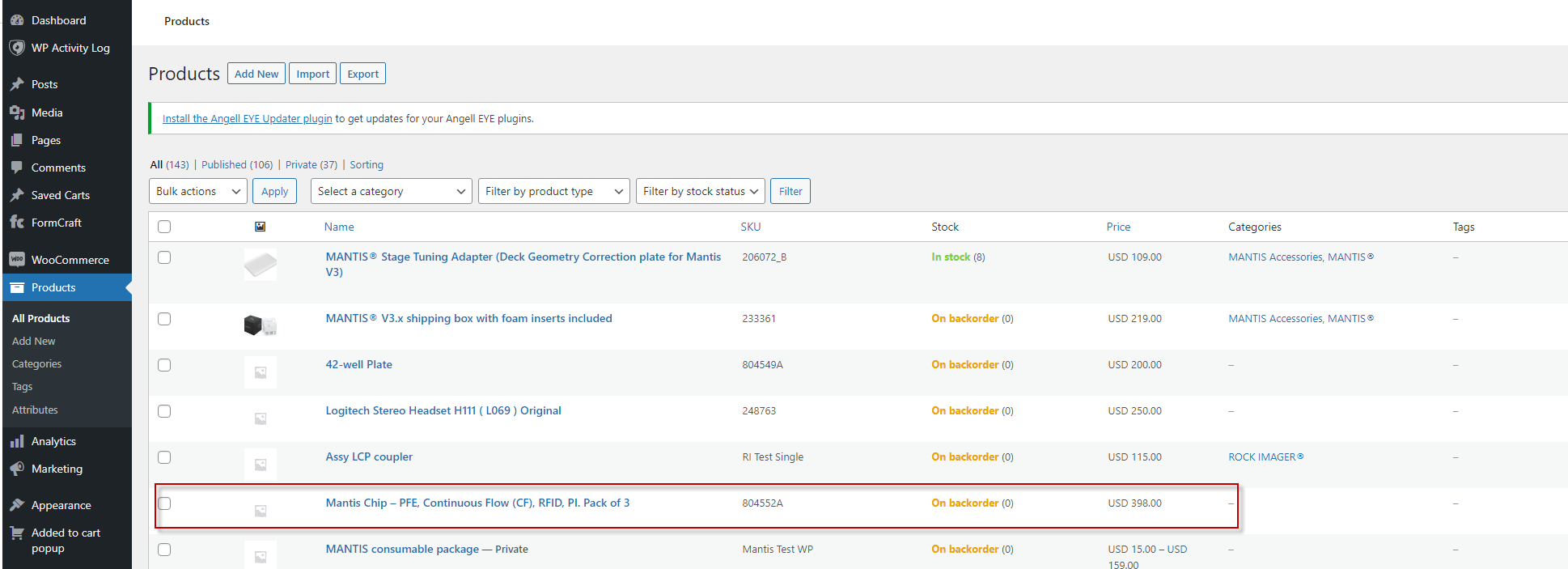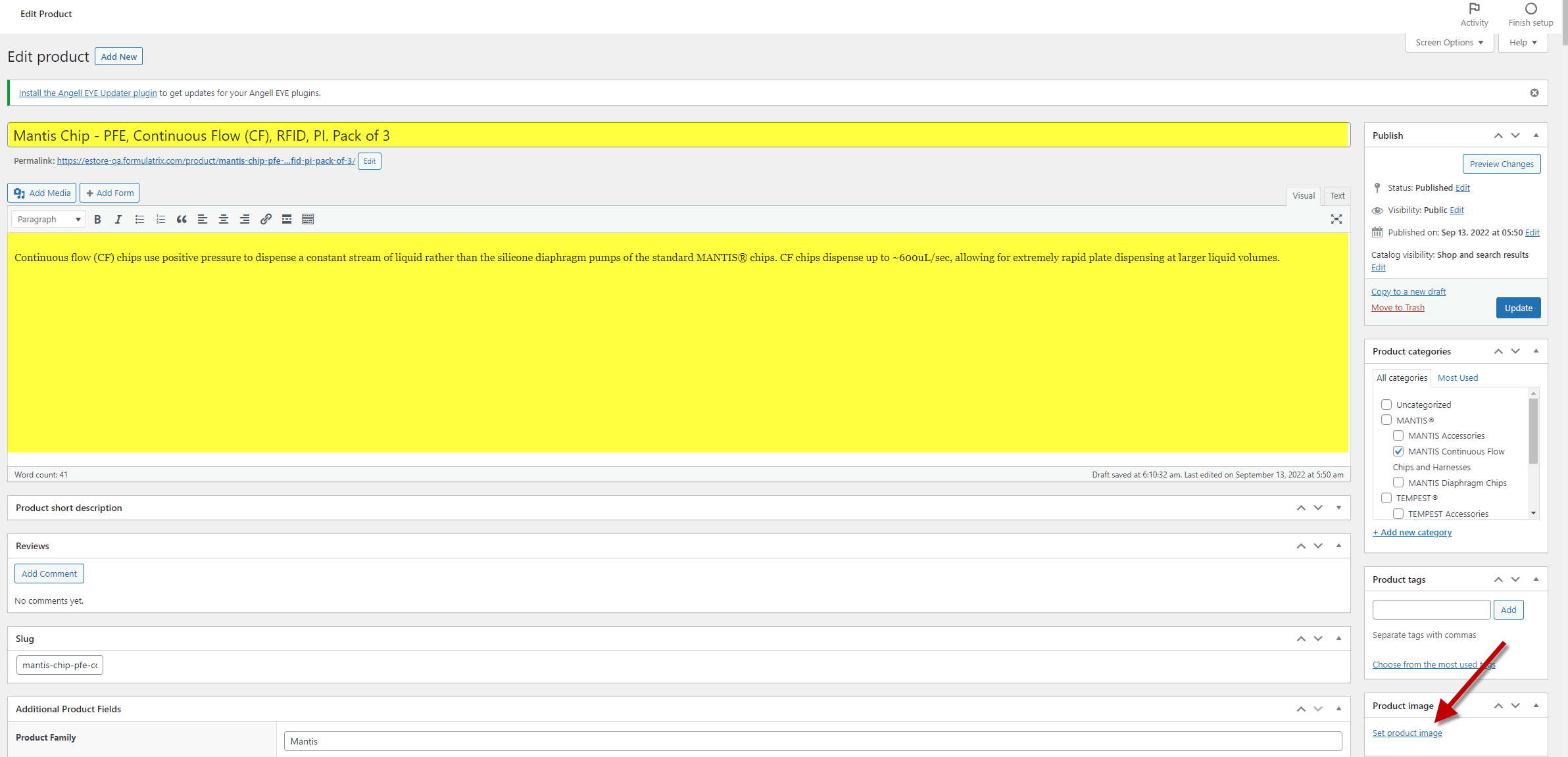Add The MANTIS Continuous Flow (CF) Chip as a Single Product
This tutorial uses the MANTIS Continuous Flow (CF) chip as an example to show you how to add a single product for the eStore catalog. You may use this guide with other Formulatrix consumables as well. In this tutorial, you will learn how to:
Create a MANTIS Continuous Flow (CF) chip as a single product.
Synchronize MANTIS CF Chip to the FORMULATRIX eStore
Edit Products to Engage with Customers
Add the MANTIS Continuous Flow (CF) Chip
Prerequisites
You have collected all marketing information about the MANTIS consumables, including description, price, and so on.
The MANTIS CF chip has already been added to the TIGA’s Items table.
To add the MANTIS CF Chip:
Open the Quote–Products table.
Click the Add button
in the table menus to create a new record.
Fill out all the required fields and options, highlighted in yellow. and complete the other fields as necessary. The E-Store Ship Weight field is required to calculate the shipping cost of the product. Click here to read more about Quote - Product window fields and options.
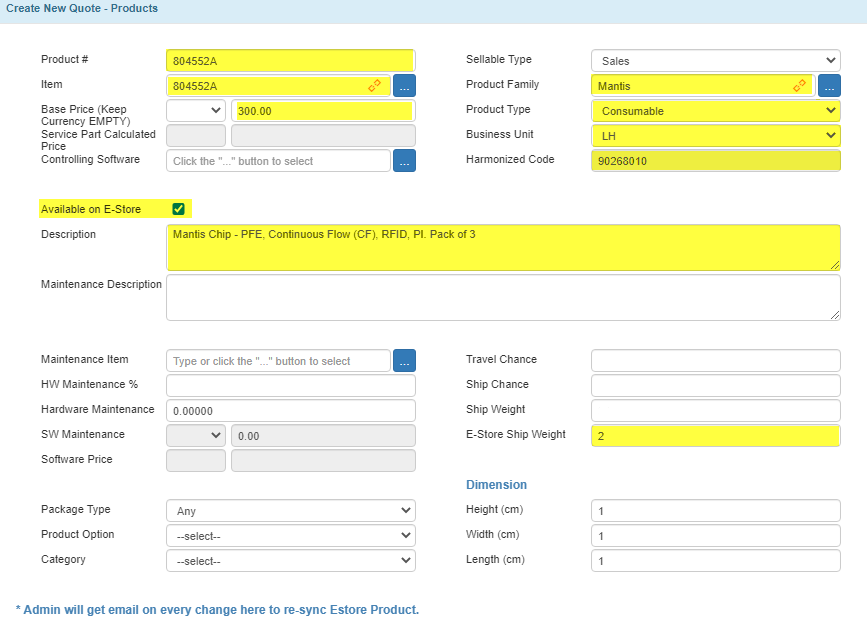
Adding a MANTIS Continuous Flow Chip Record to the Quote - Products Table
Click Create.
Synchronize the MANTIS CF Chip to the FORMULATRIX eStore
Prerequisites
You have created a MANTIS CF chip in the Quote-Product table with the Available on E-store option checked.
You are in the “Admin eStore” group; otherwise, please contact the TIGA team.
To synchronize the MANTIS CF Chip to the eStore:
Within the CRM application, open the Quote–Product table.
Click Sync all e-store products under the Actions menu, then click OK. TIGA will automatically synchronize the MANTIS CF chip to the FORMULATRIX eStore.
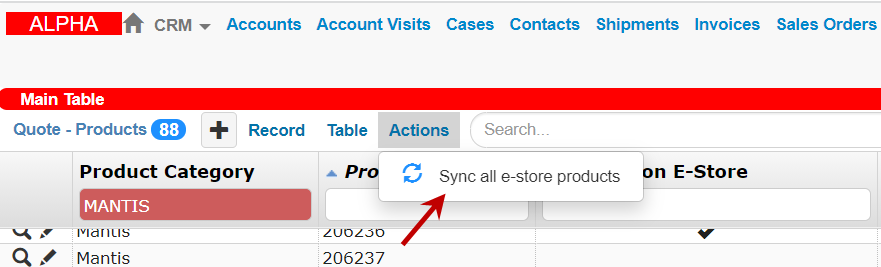
The Sync all eStore products Command
Post Condition
The MANTIS Chip is available on the FORMULATRIX eStore website. You can now add images and edit the product’s description in the eStore. Learn how to do it.
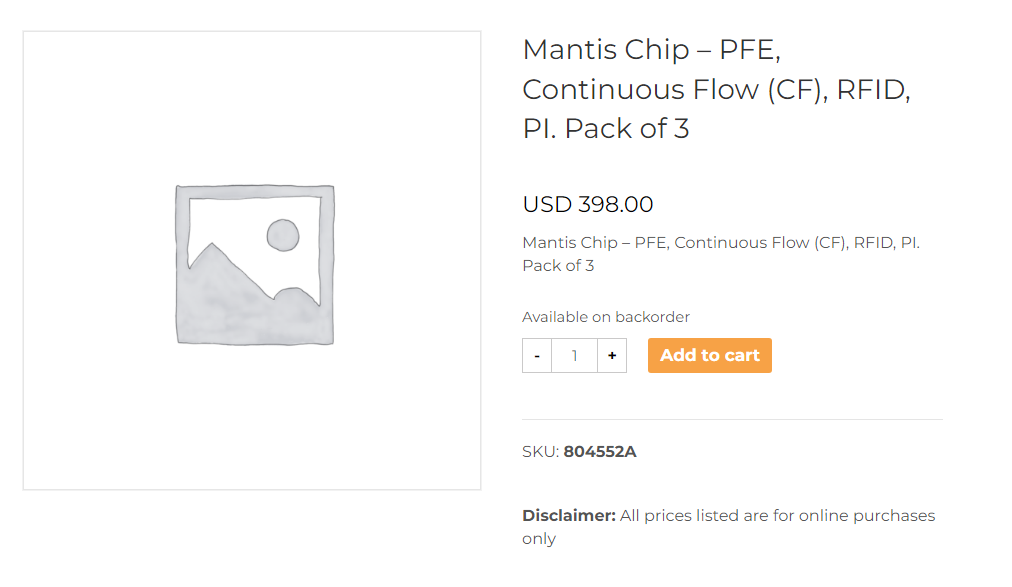
The MANTIS CF Chip Catalog on the FORMULATRIX E-store
Edit Product to Engage with Customers
Once you have created and synchronized the product catalog in TIGA, you can add pictures and detailed descriptions to the newly added product via the eStore.
Prerequisites
You are an eStore administrator.
To edit a product’s description in the eStore:
Log in to the eStore.
In the main dashboard, click Products.
Hover over the desired product you want to edit, then click Edit.
Fill out all the desired information and add the product image by clicking Set product image on the Edit Product page.
Click the Finish setup button on the top-right panel if you have finished editing.
Post Condition
The eStore will save the updated product description and other changes you have made.
The MANTIS CF Chip Catalog on the FORMULATRIX eStore After Adding Description and Image