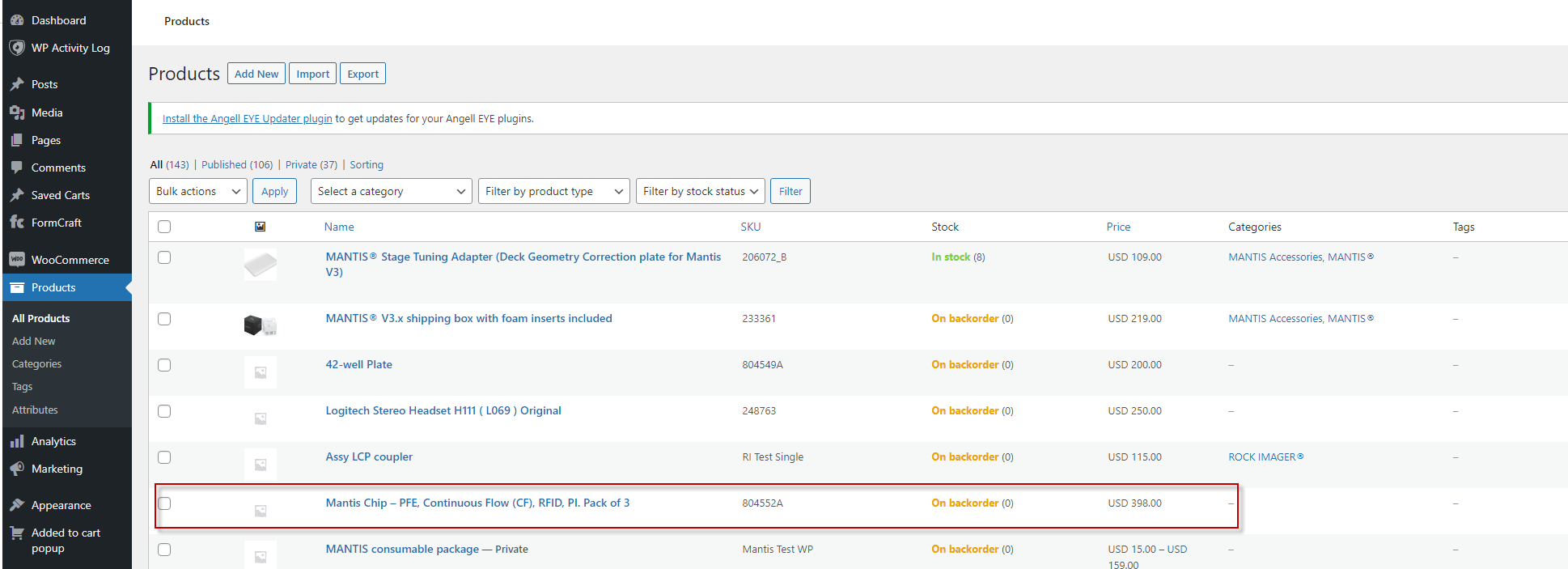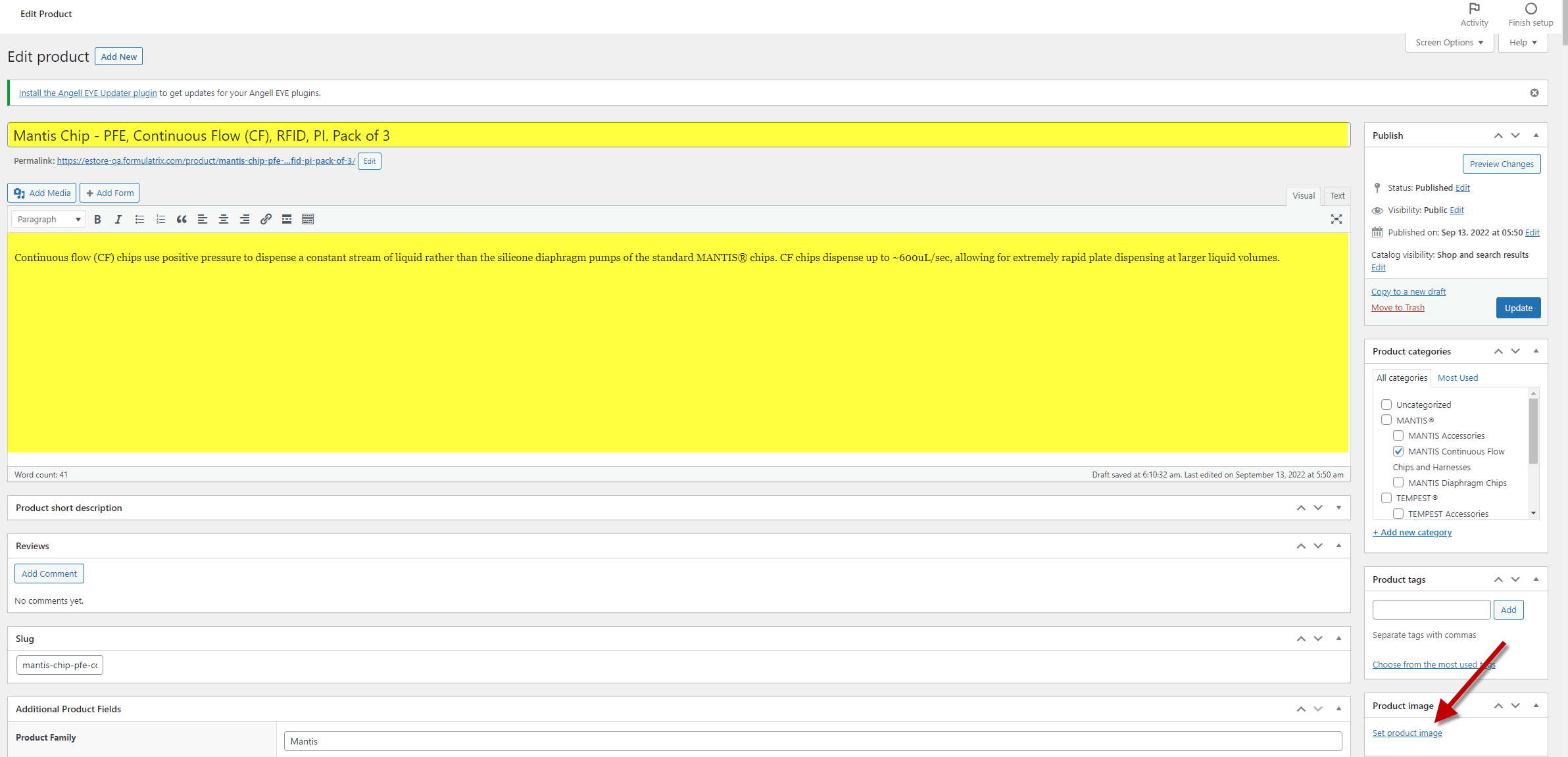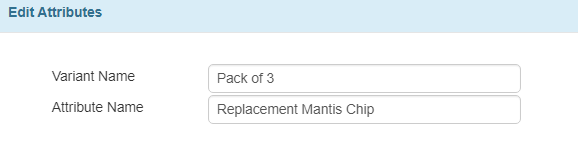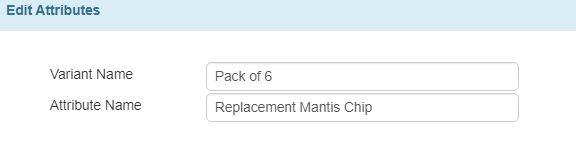Managing the Product Catalog for the eStore
The eStore catalog displays accessories and consumables that are configured via TIGA. Once ready, TIGA will synchronize your products to the eStore so that customers can see the product offering. Later, as purchases are made, the eStore will send the Purchase Orders to TIGA so that they can be fulfilled using our standard processes. TIGA has two product categories:
Single product - A product with no variants.
Variable product - A product that offers a set of variations, each with its pricing, stock, image, and others. You can think of a variable product like a T-shirt which usually has various sizes, colors, and prices.
Tutorials
Add The MANTIS Continuous Flow (CF) Chip as a Single Product
This tutorial uses the MANTIS Continuous Flow (CF) chip as an example to show you how to add a single product for the eStore catalog. You may use this guide with other Formulatrix consumables as well. In this tutorial, you will learn how to:
Create a MANTIS Continuous Flow (CF) chip as a single product.
Synchronize MANTIS CF Chip to the FORMULATRIX eStore
Edit Products to Engage with Customers
Add the MANTIS Continuous Flow (CF) Chip
Prerequisites
You have collected all marketing information about the MANTIS consumables, including description, price, and so on.
The MANTIS CF chip has already been added to the TIGA’s Items table.
To add the MANTIS CF Chip:
Open the Quote–Products table.
Click the Add button
in the table menus to create a new record.
Fill out all the required fields and options, highlighted in yellow. and complete the other fields as necessary. The E-Store Ship Weight field is required to calculate the shipping cost of the product. Click here to read more about Quote - Product window fields and options.
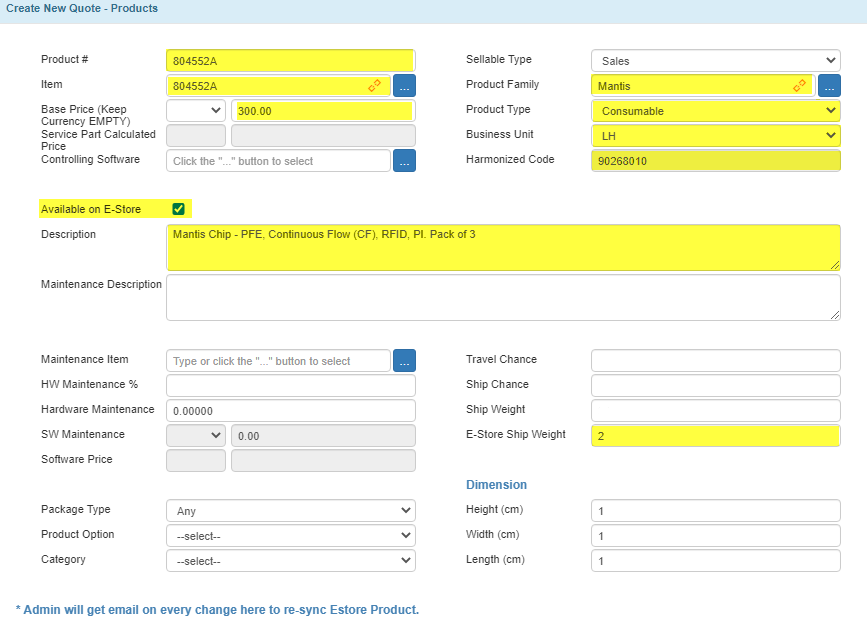
Adding a MANTIS Continuous Flow Chip Record to the Quote - Products Table
Click Create.
Synchronize the MANTIS CF Chip to the FORMULATRIX eStore
Prerequisites
You have created a MANTIS CF chip in the Quote-Product table with the Available on E-store option checked.
You are in the “Admin eStore” group; otherwise, please contact the TIGA team.
To synchronize the MANTIS CF Chip to the eStore:
Within the CRM application, open the Quote–Product table.
Click Sync all e-store products under the Actions menu, then click OK. TIGA will automatically synchronize the MANTIS CF chip to the FORMULATRIX eStore.
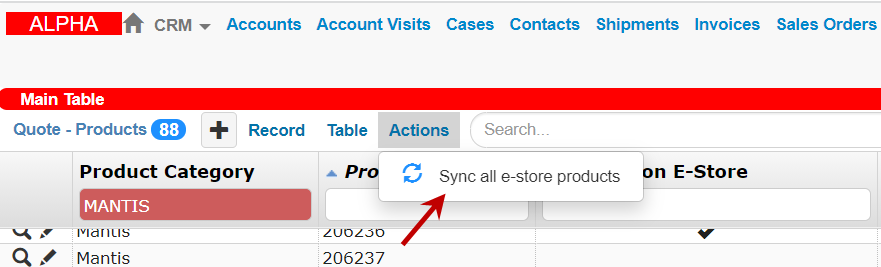
The Sync all e-store products Command
Post Condition
The MANTIS Chip is available on the FORMULATRIX eStore website. You can now add images and edit the product’s description in the eStore. Learn how to do it.
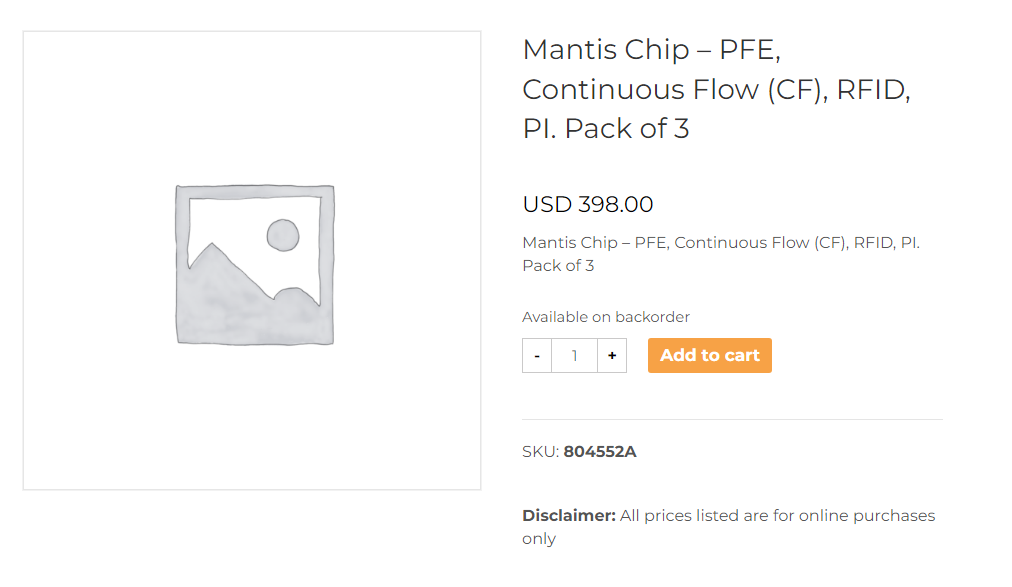
The MANTIS CF Chip Catalog on the FORMULATRIX E-store
Edit Product to Engage with Customers
Once you have created and synchronized the product catalog in TIGA, you can add pictures and detailed descriptions to the newly added product via the eStore.
Prerequisites
You are an eStore administrator.
To edit a product’s description in the eStore:
Log in to the eStore.
In the main dashboard, click Products.
Hover over the desired product you want to edit, then click Edit.
Fill out all the desired information and add the product image by clicking Set product image on the Edit Product page.
Click the Finish setup button on the top-right panel if you have finished editing.
Post Condition
The eStore will save the updated product description and other changes you have made.
The MANTIS CF Chip Catalog on the FORMULATRIX E-store After Adding Description and Image
Add The MANTIS Continuous Flow (CF) Chip as A Variable Product
The MANTIS Continuous Flow (CF) chip comes in different packs, and our customers can choose to buy it in a pack of three or six. You must create a variable product record to help them navigate the product and its variant. In this tutorial, you will learn how to:
Add the MANTIS chip as the parent product.
Add the MANTIS CF chip in a pack of three and six.
The E-Store supports these variants. Commonly, product variants have the following components:
Parent Product—this is the primary product to which variants belong. In this example, “Replacement MANTIS CF Chip” is the parent product.
Child/Variant— define the variants via product options. In this example, the pack of three and six are the child/variant of the MANTIS CF Chip. But it could also be color, size, or a combination thereof.
Attribute—each product variant must have one or more specific attributes to give customers a better description. Attribute settings are available in the Attributes table. See also, Add Attribute Information
Add the MANTIS Chip as the Parent Product
Prerequisites
You have collected all marketing information about the MANTIS consumables, including description, price, and so on.
To add a MANTIS Chip as the Parent Product:
Open the Quote–Products table.
Click the Add button
in the table menus to create a new record.
Fill out all the required fields and options, highlighted in yellow. See also, See also, Quote - Product window fields and options
Important
Leave the E-Store ship weight empty to create a parent product.

Creating MANTIS Continuous Flow Chip Record as the Parent Product
Click Create.
Post Condition
Upon successful creation, the parent product will be automatically added in the Quote - Product table.
Add MANTIS Pack Variants as The Child/Variant Product
Prerequisites
You have created a MANTIS parent product with the Available on E-store option selected.
The MANTIS CF chip in a pack of three and six has already been added to the TIGA Items table.
To add MANTIS pack variants:
Click the parent product that you have created.
Click the Quote - Product Options (Parent Product) dropdown menu on the Related Tables. To learn more Quote – Product Options table, please check Quote - Product window fields and options.
Click Record, then choose Add to create a record, as shown below. All required fields, highlighted in yellow, have to be completed. The Product field should be linked to the MANTIS CF chip in a pack of three.
Click Create.
If you have successfully created the first variant, do the same for the MANTIS CF chip in a pack of six.
Post Condition
The created variants will be automatically added added in the Quote - Product Options (Parent Product) in the Related Table.
Add Attribute Information to the MANTIS CF Chip
Open the Quote–Products Options table from the Table bar Or Click the Quote–Products Options table in the Related Table to expand the list if you are opening the Quote–Products table .
Click one of the Quote-Product Options records that you have created.
Click the Attributes dropdown option in the Related Tables.
Click Add in the Record drop-down menu to create a new record.
Fill in the Variant Name and Attribute Name fields, as shown below.
Click Create. Then, create another attribute for the replacement chip in a pack of 6.
Post Condition
After synchronizing the replacement MANTIS chip to the E-Store, click here to learn how to do it. The product will be available on the FORMULATRIX E-store website.

The MANTIS CF Chip on the E-store Catalog
Edit Product to Engage with Customers
Refer to Edit Product to Engage with Customers to add a product description and image in the eStore.