Synchrotron Trip Page¶
Synchrotron trip page is where you can access synchrotron trip information, assign your crystals to pucks and dewars, and input your synchrotron trip results. It comprises 3 submenus: Synchrotron Trip Info, Synchrotron Trip Results, and Unassigned Crystals.
Synchrotron Trip Info Submenu
Synchrotron Trip Info submenu opens by default when you open a synchrotron trip. It is where you define your synchrotron trip information in the three available sections, Synchrotron Trip Info, Assigned Crystals, and Puck and Dewar Options.
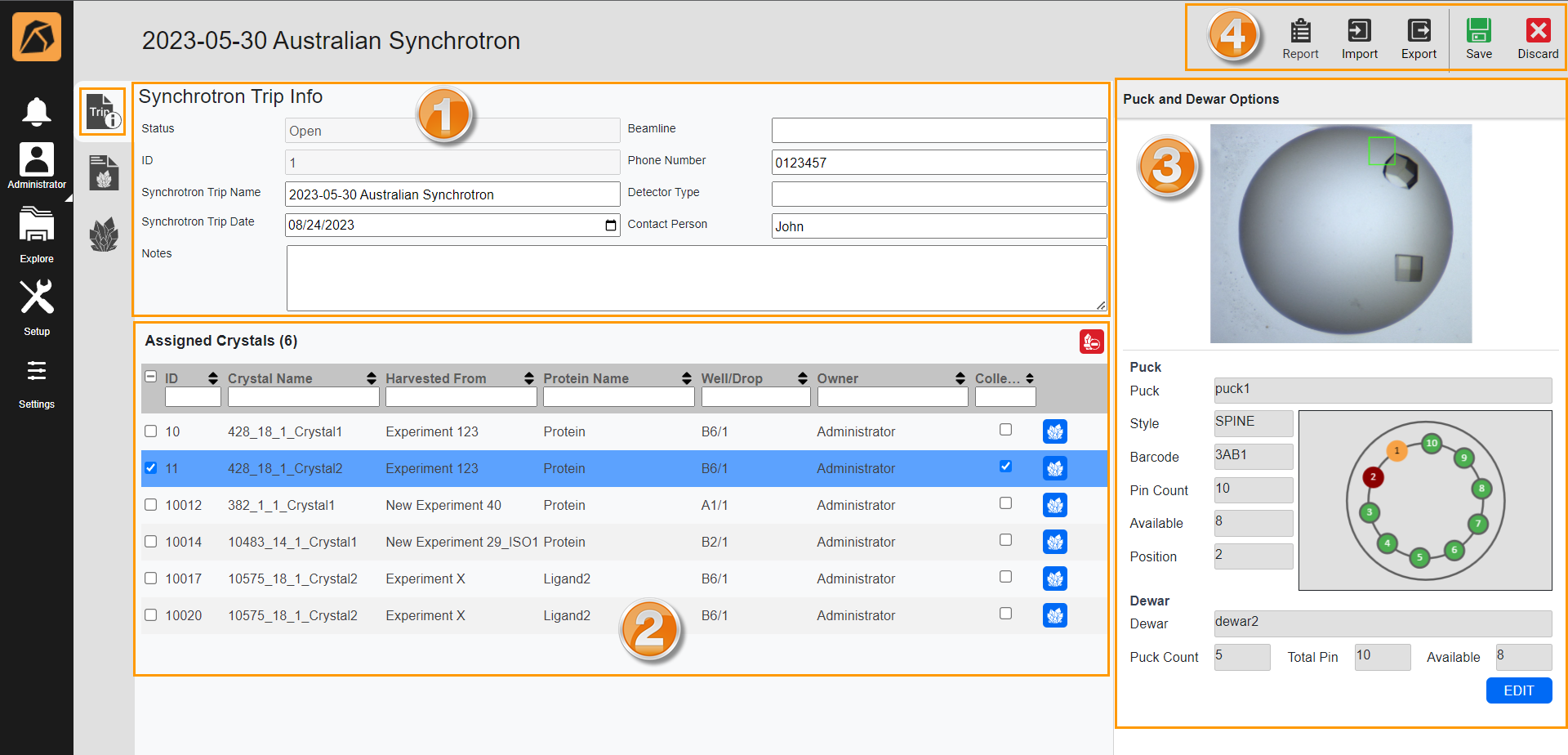
Synchrotron Trip Info Submenu
Number |
Field/Section/Button |
Description |
|---|---|---|
Status |
Displays the status of the synchrotron trip, Open or Close. |
|
ID |
Displays the synchrotron trip ID. |
|
Synchrotron Trip Name |
Displays the synchrotron trip name. ROCK MAKER provides a default name that you can change.
|
|
Synchrotron Trip Date |
Allows you to select the data collection date at the synchrotron facility. If the date is in the future, the Status will be Open. |
|
Beamline |
If necessary, enter the name of the beamline used at the synchrotron facility. |
|
Phone Number |
If necessary, type the phone number of the contact person. |
|
Detector Type |
If necessary, enter the type of synchrotron detector you send your crystals to. |
|
Contact Person |
If necessary, type the name of the staff member/support in charge of your data collection at the synchrotron facility. |
|
Notes |
If necessary, type any additional notes or information to include in the synchrotron trip report. |
|
Assigned Crystals Section |
Displays the list of crystals you assign to the synchrotron trip. Each field displays the: |
|
ID |
Assigned crystal ID. |
|
Crystal Name |
Assigned crystal name. |
|
Harvested From |
Experiment the crystal is harvested from. |
|
Protein Name |
Protein used in the experiment. |
|
Well/Drop |
Well and drop you harvest the crystal from. |
|
Owner |
Experiment owner. |
|
Collected |
Data collection information. Click the checkbox if the data has been collected. |
|
Crystal, protein, cryoprotectant, and soaking ingredient information, including note and attachment. Read more in Harvesting Crystals Virtually. |
||
Puck and Dewar Options Panel |
Allows you to fill in the information about the puck and dewar you store the assigned crystal in. |
|
Puck |
Allows you to select the puck you store the crystal in. Selecting a puck will automatically fill in the Style, Barcode, Pin Count, Available, and Position fields. |
|
Style |
Displays the puck style you choose. |
|
Barcode |
Displays the barcode of the selected puck. |
|
Pin Count |
Displays the number of pins in the selected puck. |
|
Available |
Displays the number of unused pins in the puck. |
|
Position |
Displays the pin number of the crystal. |
|
Dewar |
Allows you to select the dewar you store your puck in. |
|
Puck Count |
Displays the number of pucks that can be stored in the dewar. |
|
Total Pin |
Displays the number of pins in the puck. |
|
Available |
Displays the number of unused pins in the puck. |
|
Top Bar Buttons |
||
Allows you to generate a synchrotron trip report. Read more on Generating a Synchrotron Trip Report. |
||
Allows you to import a synchrotron trip info CSV. Read more on … |
||
Allows you to export a synchrotron trip info CSV. Read more on … |
||
Allows you to save changes. |
||
Allows you to cancel changes. |
Synchrotron Trip Results Submenu
Synchrotron Trip Results submenu is where you input the crystal analysis from the synchrotron facilities.

Synchrotron Trip Results Submenu
Number |
Field/Section/Button |
Description |
|---|---|---|
ID |
Displays the crystal ID. This field is automatically populated by ROCK MAKER. |
|
Crystal Name |
Displays the crystal name. |
|
Owner |
Displays the experiment owner. |
|
Puck Name |
Displays the puck the crystal is in. |
|
Puck Barcode |
Displays the puck’s barcode. |
|
Position |
Displays the pin number of the crystal. |
|
Dewar |
Displays the dewar used. |
|
Status |
Displays the analysis status of the harvested crystal:
|
|
Crystal Result Section |
Allows you to fill in the analysis results from the synchrotron facility with: |
|
Crystal Name Internal |
User preferred name for the crystal (if any). |
|
Date Frozen |
This field is automatically populated by ROCK MAKER. It displays the frozen date you set in the Crystal Definition dialog box |
|
Symm/Space Group |
3D Symmetry group of the crystal. |
|
Xtal_run |
Program Run number (user-specified) |
|
Reso_lo/hi_shells |
Low and high resolution |
|
cell |
Parameters of the crystal (a, b, c, α, β, γ) |
|
R, R-free |
R-value is the measure of the quality of the atomic model obtained from the crystallographic data. R-free value is calculated by seeing how well the model predicts the observations that were not used in refinement. |
|
%comp_ell |
% completeness (elliptical) |
|
%comp_sph |
% completeness (spherical) |
|
Crystal Information Section |
Displays the crystal information, including the protein, cryoprotectant, soaking ingredients, notes, and attachments. The information is also accessible from the Crystal Definition dialog box |
|
Crystal ID |
Crystal ID |
|
Crystal Name |
Crystal name. |
|
Project |
Experiment’s project. |
|
Experiment |
Experiment where the crystal is in. |
|
Protein |
Protein used in the experiment. |
|
Owner |
Experiment owner. |
|
Barcode, Well & Drop |
Crystal’s experiment barcode, well, and drop. |
|
Synchrotron Trip |
Synchrotron trip you assign the crystal to. |
|
Date Collected |
Data collection date. |
|
Date Frozen |
Crystal’s frozen date. |
|
Protein Information |
Protein formulation and formulation ingredients. |
|
Cryoprotectant |
Cryoprotectant ingredients. |
|
Soaking |
Soaking ingredients. |
|
Notes |
Note you add. |
|
Attachments |
Files attached. |
|
Top Bar Buttons |
||
Allows you to generate a synchrotron trip report. Read more on Generating a Synchrotron Trip Report. |
||
Allows you to import a synchrotron trip result CSV. Read more on … |
||
Allows you to export a synchrotron trip result CSV. Read more on … |
||
Allows you to save changes. |
||
Allows you to cancel changes. |
Unassigned Crystals Submenu
Unassigned Crystals submenu is where you can view all unassigned crystals and assign them to the synchrotron trip.
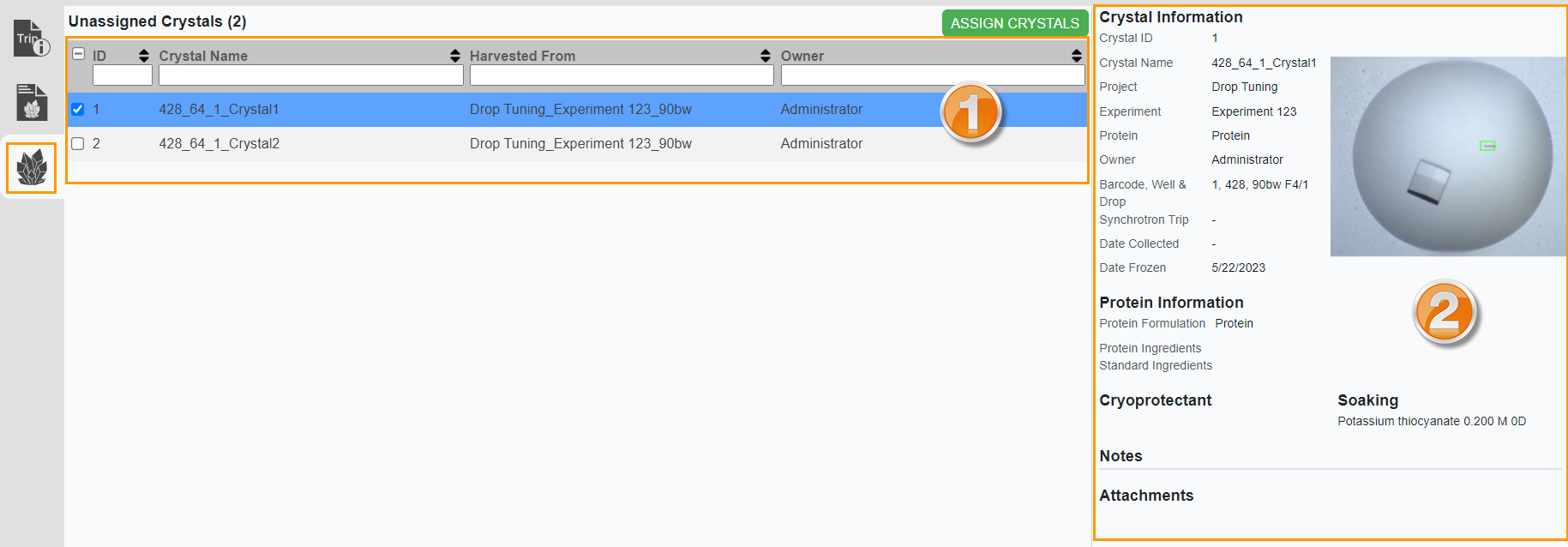
Unassigned Crystals Submenu
Go to Creating Synchrotron Trips to learn more about working with synchrotron trips.
Related Topics:












