Working with Layers¶
When working with layers, you can:
Move¶
In this section, you will learn how to move a layer from one location to another in the same experiment.
To move a layer:
Left-click a layer while dragging it to another position on the canvas.
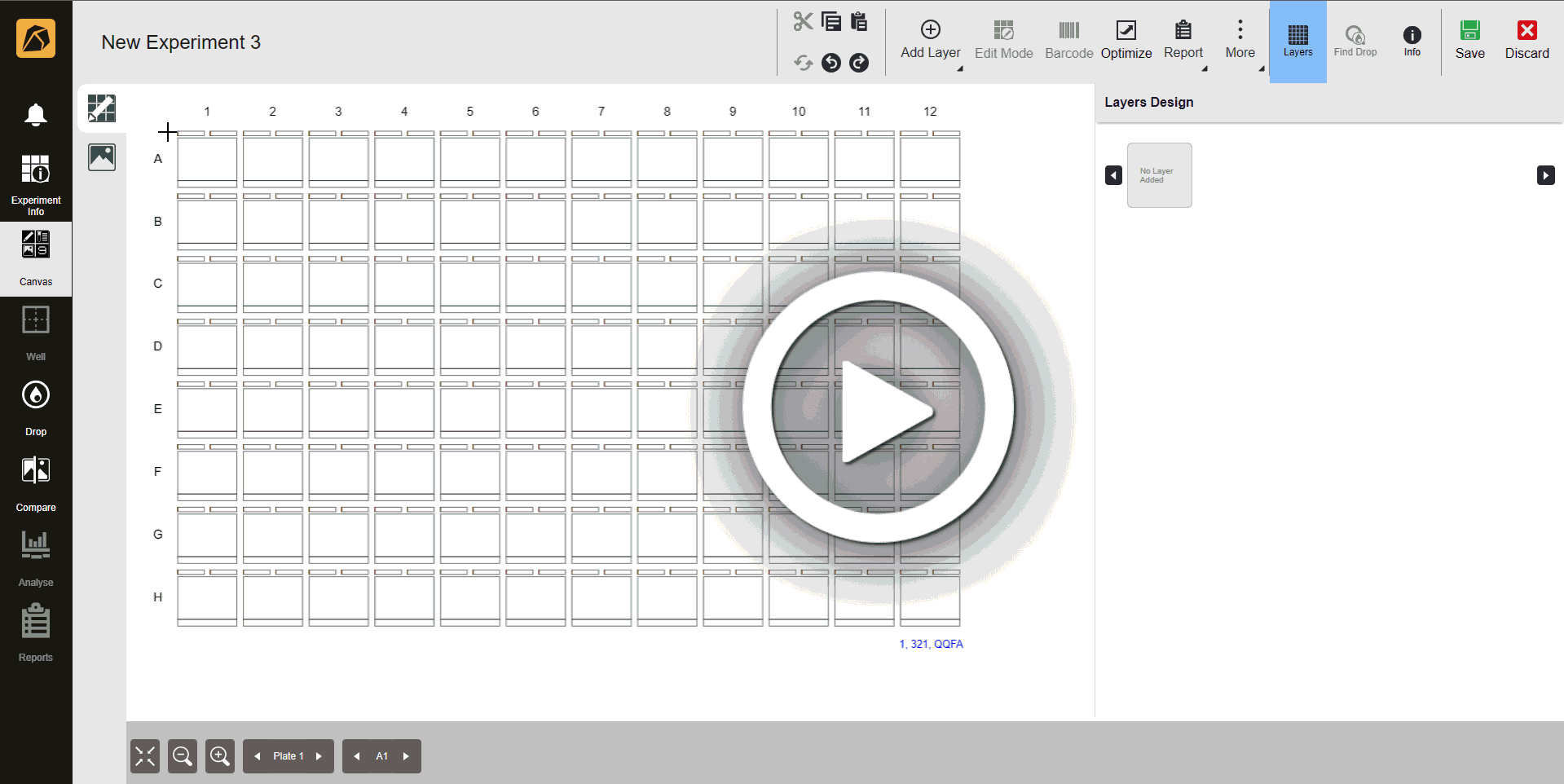
Moving Layer
Copy and Paste¶
To copy and paste a layer into the same experiment:
Select a layer.
On the toolbar, click the Copy button or press Ctrl + C on your keyboard. Then, click on the area where you want to paste the copied layer and click the Paste button
 on the toolbar.
on the toolbar.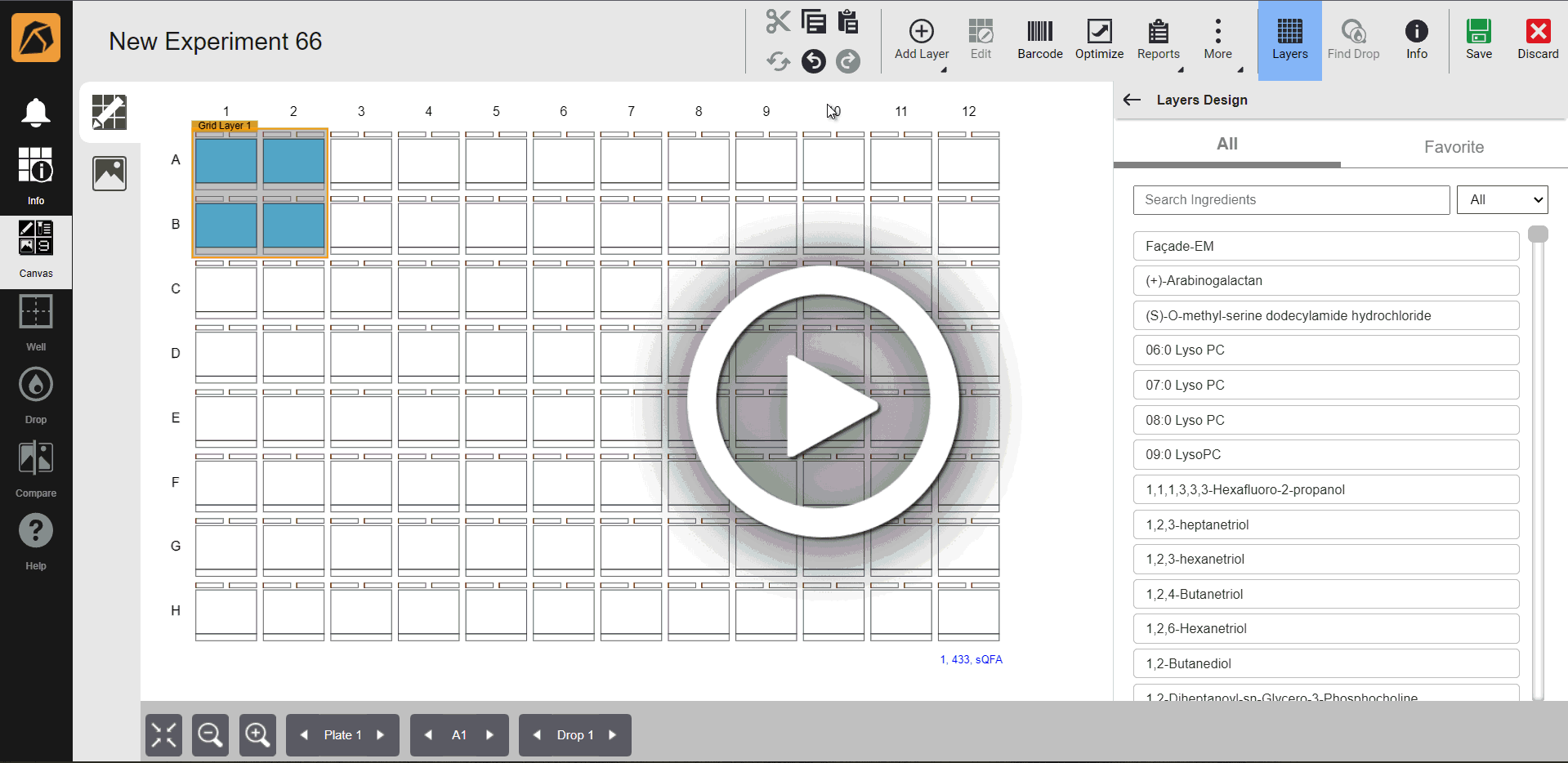
Copying and Pasting the Layer
Note
If you do not select an area to paste the layer, ROCK MAKER will automatically paste it next to the original layer.
Click Save on the toolbar.

Save Button
To copy and paste a layer into another experiment:
Select a layer.
On the toolbar, click the Copy button or press Ctrl + C on your keyboard.
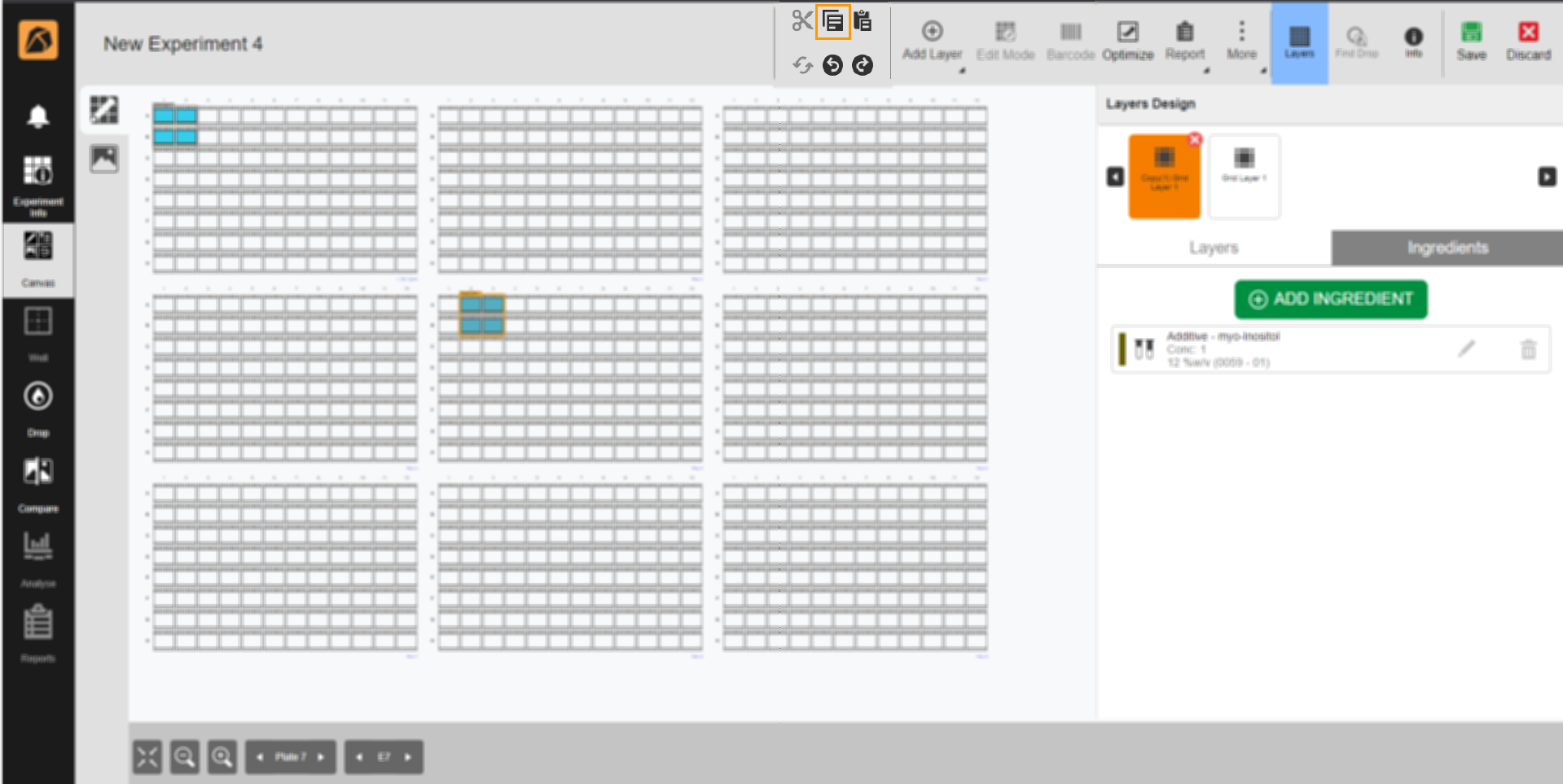
Copy Button
Create a new experiment file or open an existing experiment.
Select an area to paste the copied layer. Then, click the Paste button
 on the toolbar.
on the toolbar.Note
If you do not select an area to paste the layer, ROCK MAKER will automatically paste it on the top left of a plate.
Click Save on the toolbar.