Managing Access Rights¶
The Access Right feature enables administrators to determine which users have access to a particular project and the type of access they have, to read or modify. This feature ensures the security of each experiment even though multiple users use the software.
Note
A user’s access rights will affect search results. Whenever a user conducts a search, only the nodes to which the user has access will be included in the search. Only administrators can access the Access Right feature.
To access the feature:
Go to the Explore menu.
Open the Projects or Screens nodes or a folder you want to grant access to. The Access Right button is accessible through the More button
 .
.
Locating the Access Right Button
Sharing the Access Right¶
To share the access right with another user:
In the panel, click the Access Right button to open the Manage Access Right dialog box.
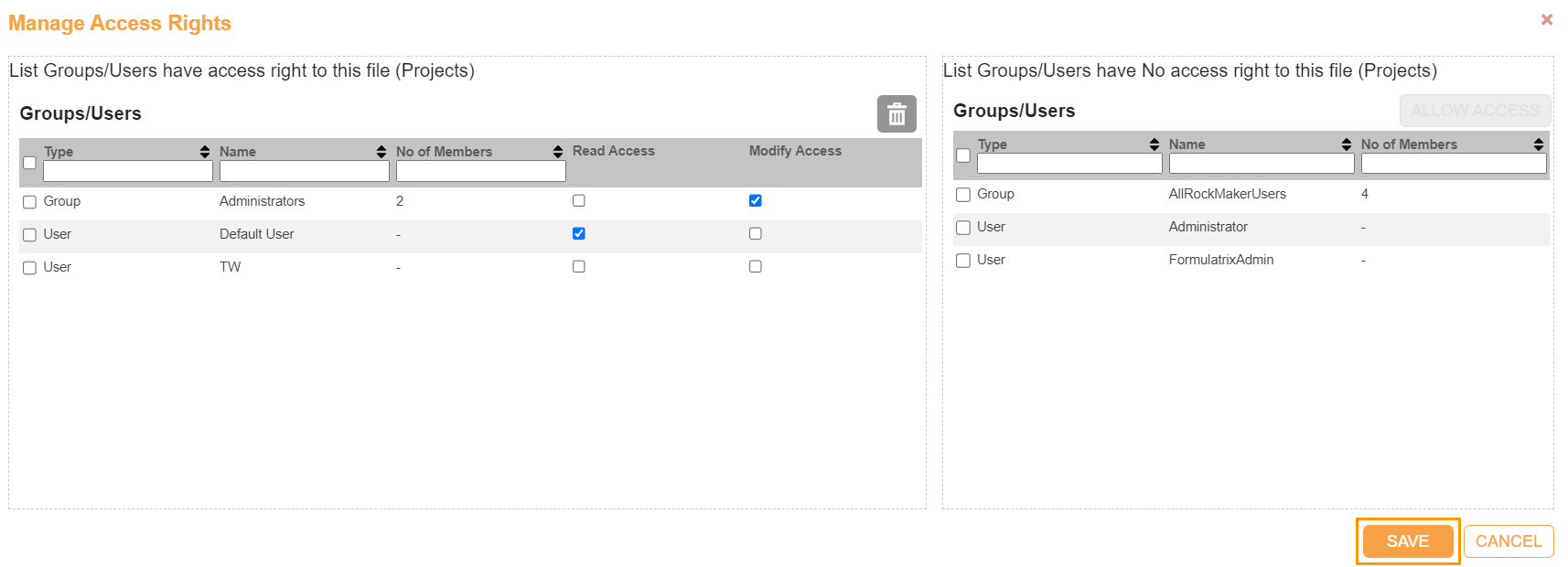
Manage Access Right Dialog Box
Select the user(s) you want to share the access with by clicking the box(es) next to the user name(s). Then, click Allow Access.
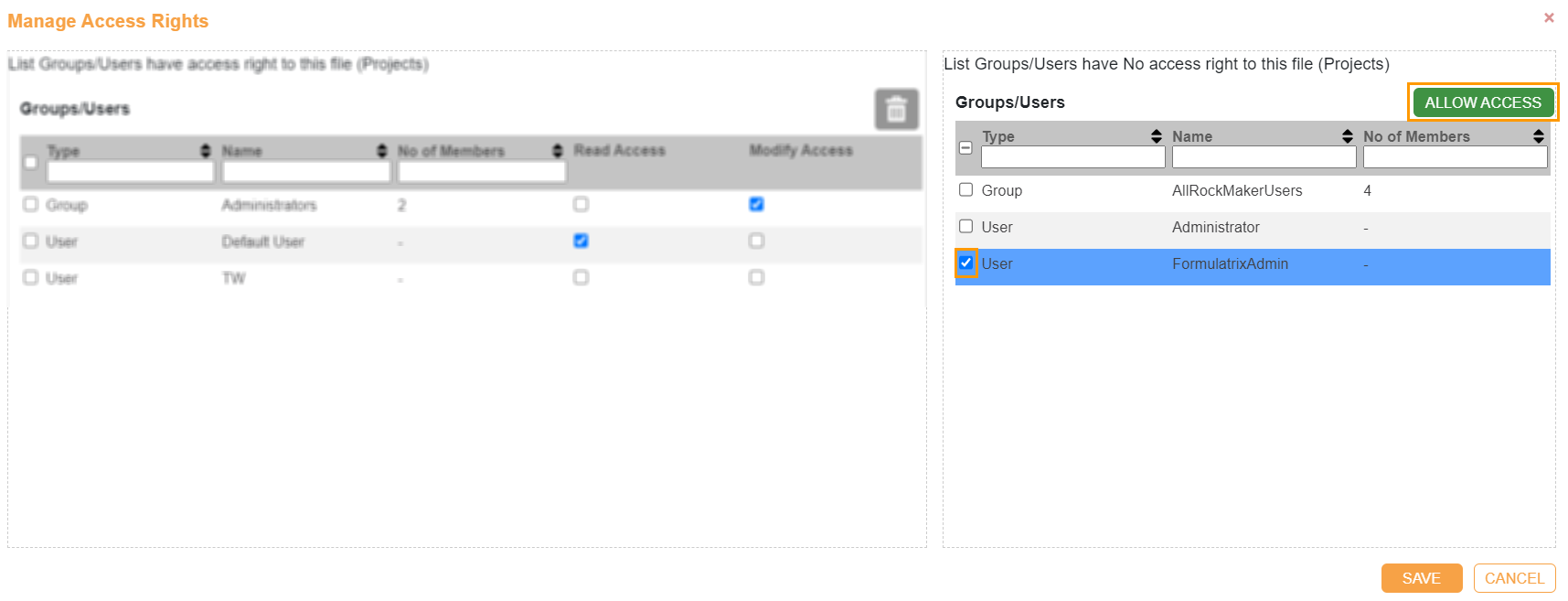
Sharing Access with User(s)
The user whom you have shared the access with will be added to the list. Choose the access option(s) you want to grant. Read Access enables the user to only read a folder or an experiment, while Modify Access allows users to modify a folder or an experiment.
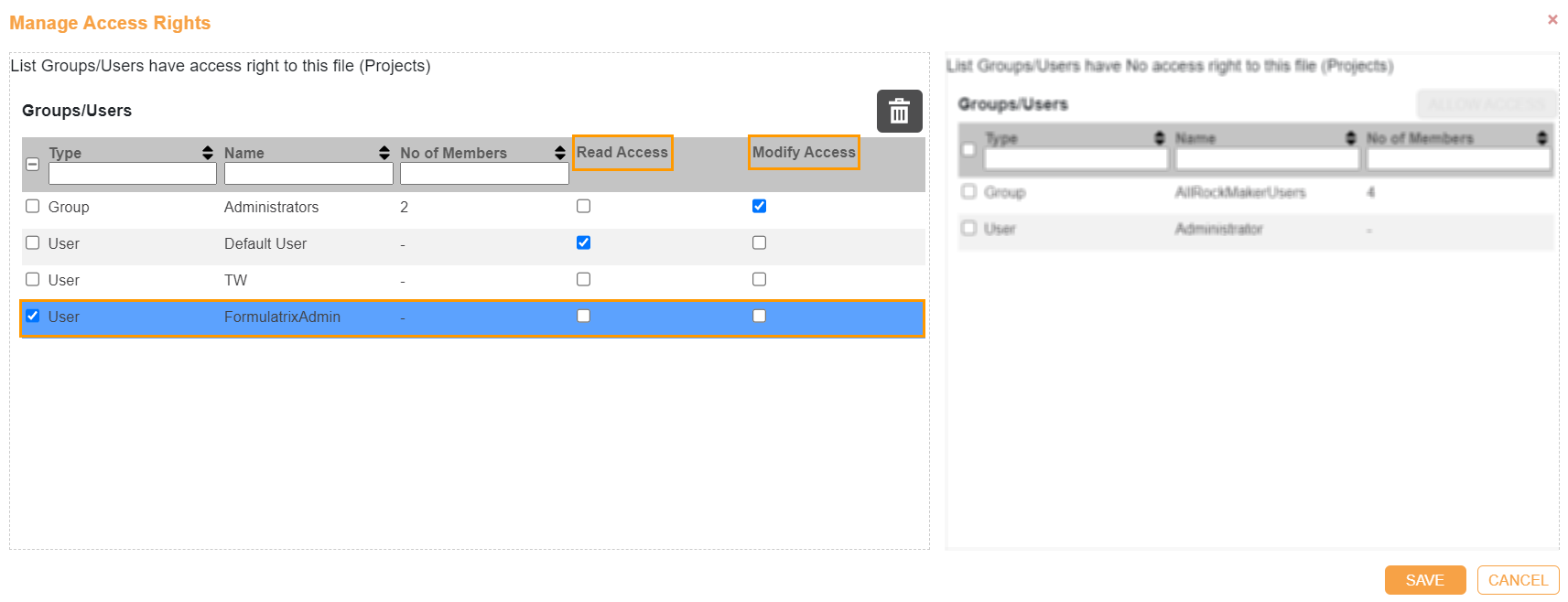
Selecting Access for User(s)
Click Save.

Save Button