Assigning Crystals to Pucks and Dewars¶
After physically harvesting your crystals in the laboratory, you can assign them to available pucks and dewars from ROCK MAKER or CSV files.
To assign a crystal to a puck and a dewar:¶
OPTION 1: Assigning Crystals to Puck and Dewar from ROCK MAKER
Open a synchrotron trip, and the Synchrotron Trip Info submenu will open by default.
Locate the Assigned Crystals section and select a crystal by clicking a checkbox next to the ID column. This will display the Puck and Dewar Options panel.

Assigned Crystals Section and Puck and Dewar Options Panel
In the Puck and Dewar Options panel, click:
The Puck field in the Puck section to choose a puck type. This will display the list of pucks defined in the Crystal Container submenu in the Setup menu.
Note
Selecting a puck will automatically fill in the Style, Barcode, Pin Count, Available, and Position fields.
The Dewar field in the Dewar section to choose a dewar type. This will display the list of dewars defined in the Crystal Container submenu in the Setup menu.
Note
Selecting a dewar will automatically fill in the Puck Count, Total Pin, and Available fields.
If everything is set, click APPLY.
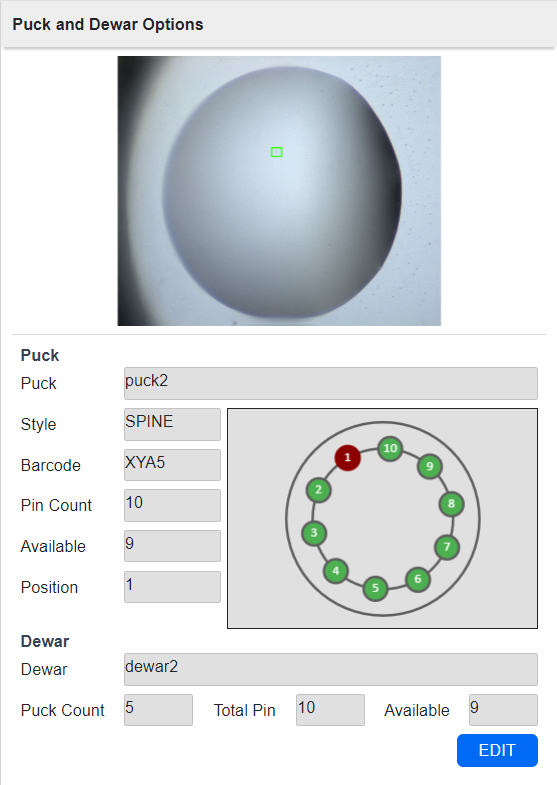
Puck and Dewar Options Panel
Tip
You can change the pin position by clicking the preferred pin number in the puck image.
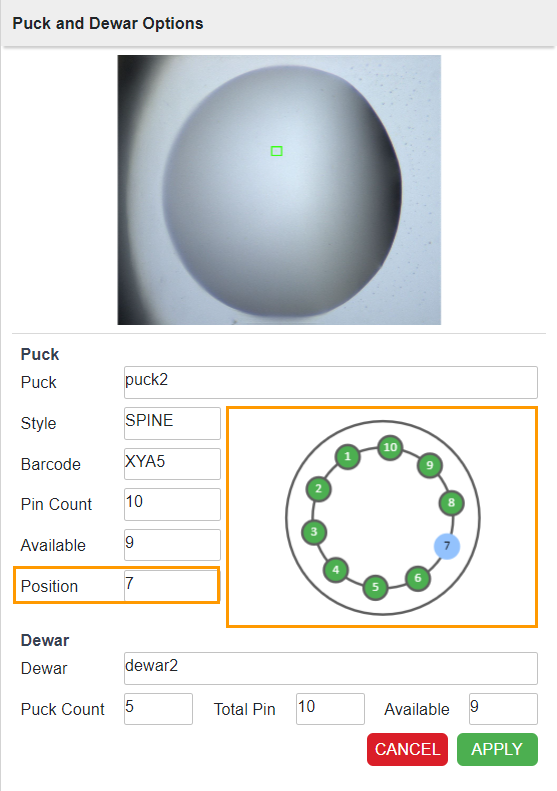
Changing Pin Position
OPTION 2: Assigning Crystals to Pucks and Dewars using a CSV File
Prerequisite:
You have a synchrotron trip CSV file.
To assign a crystal(s) to pucks and dewars in a CSV file:
Open your synchrotron trip CSV file.
Type the:
Puck name in the Puck Name column.
Pin number you want to assign your crystal to in the Puck Position column.
Dewar you want to store your puck in the Dewar ID column.
Dewar name in the Dewar Name column.

Puck Name, Puck Position, Dewar ID, and Dewar Name Columns
Press Ctrl+S on your keyboard or click the Save button
 on the top left bar.
on the top left bar.Note
If the Spreadsheets dialog box appears, click Yes.
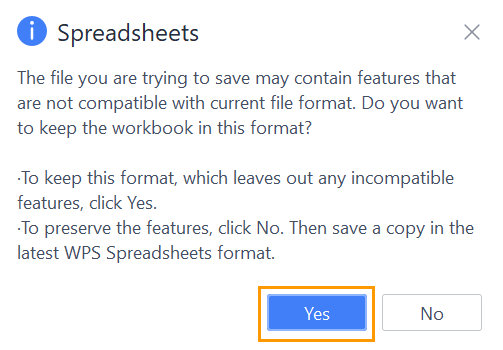
Spreadsheet Dialog Box
Import the synchrotron trip CSV file to ROCK MAKER. The information in the imported CSV will appear in the Puck and Dewar Options panel in the Synchrotron Trip Info submenu.
Related Topics:
