Experiment Info Menu¶
Experiment Info menu is where you set up your screen information, screen lots, and dispensing robot. It is the default view when you create a new screen.
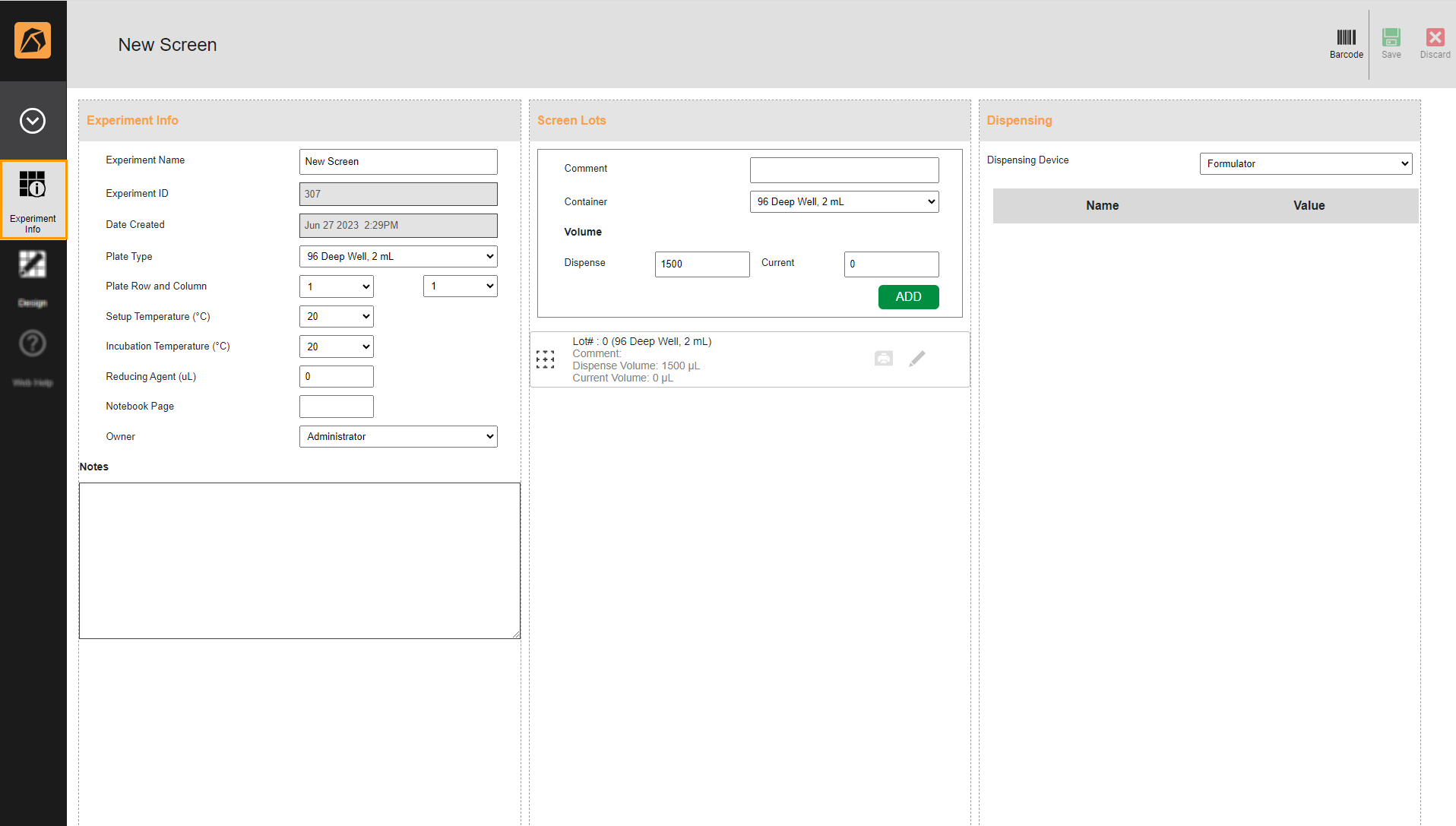
Experiment Info Menu
The Experiment Info menu covers the Experiment Info, Screen Lots, and Dispensing sections.
Top Bar Buttons¶
Button |
Icon |
Description |
|---|---|---|
Barcode |
Allows you to print your screen barcode. |
|
Save |
Allows you to save your screen. |
|
Discard |
Allows you to cancel a new screen and discard screen changes. |
Experiment Info Section¶
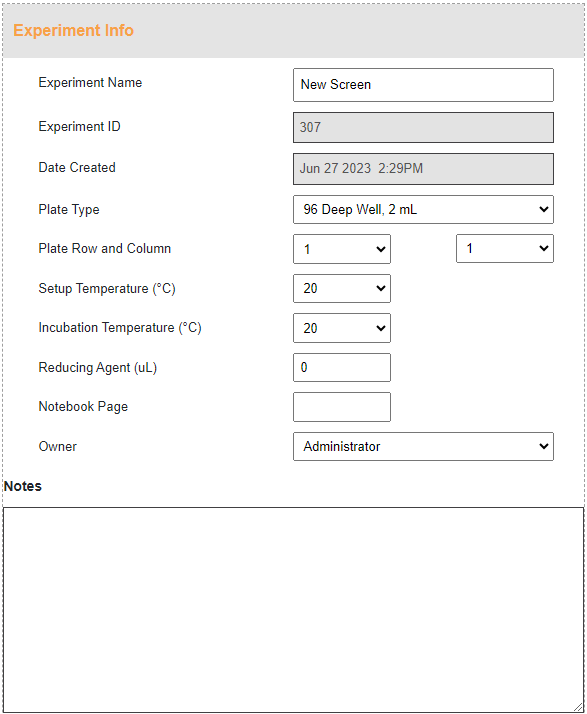
Experiment Info Section
Field |
Description |
|---|---|
Experiment Name |
Allows you to type a screen name or use the default name. |
Experiment ID |
Automatically generates a screen ID. |
Date Created |
Automatically generates the creation date and time of a screen. |
Plate Type |
Allows you to select a plate.
|
Plate Row and Column |
Allows you to define the row and column of your plate.
|
Setup Temperature (°C) |
Allows you to select the temperature at which your plate is set up. |
Incubation Temperature (°C) |
Allows you to select the temperature at which your plate is stored to grow crystals. |
Reducing Agent (μl) |
Allows you to type a value of the reducing agent to add to a screen (if necessary). |
Notebook Page |
Allows you to type the page in your notebook referring to the same screen (if necessary). |
Owner |
Allows you to select an owner of the screen. |
Notes |
Allows you to type a note. |
Screen Lots Section¶
A lot you can modify using  and print its label using
and print its label using  is available by default.
is available by default.
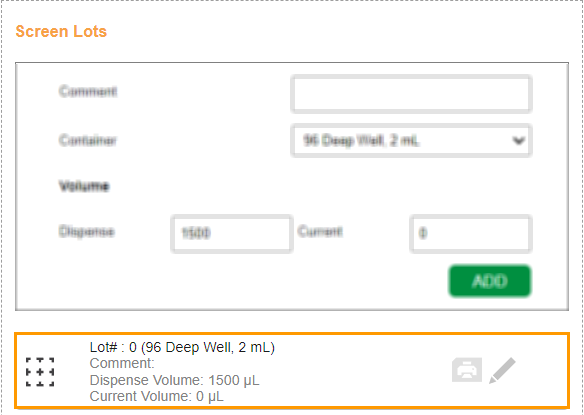
Default Screen Lot
You can add more lots by completing the available fields.
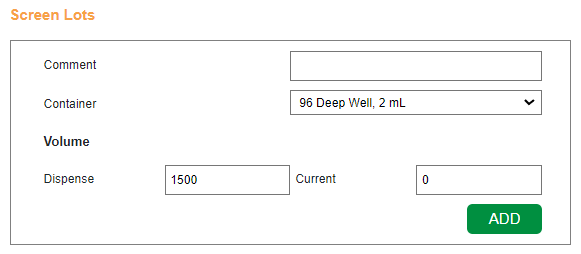
Screen Lots Section
Field |
Description |
|---|---|
Comment |
Allows you to type a comment (if necessary). |
Container |
Automatically displays a container type based on the plate type you define. |
Volume |
Displays the dispense and current volumes in the provided boxes. |
The added screen lot will appear below the default screen lot. For easy access, three buttons are available in each added lot. The  button is for label printing,
button is for label printing,  button for editing, and
button for editing, and  button for deletion.
button for deletion.
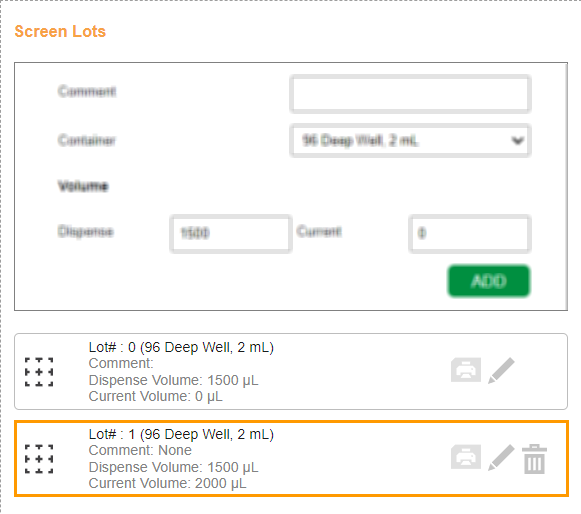
Added Screen Lot
Dispensing Section¶
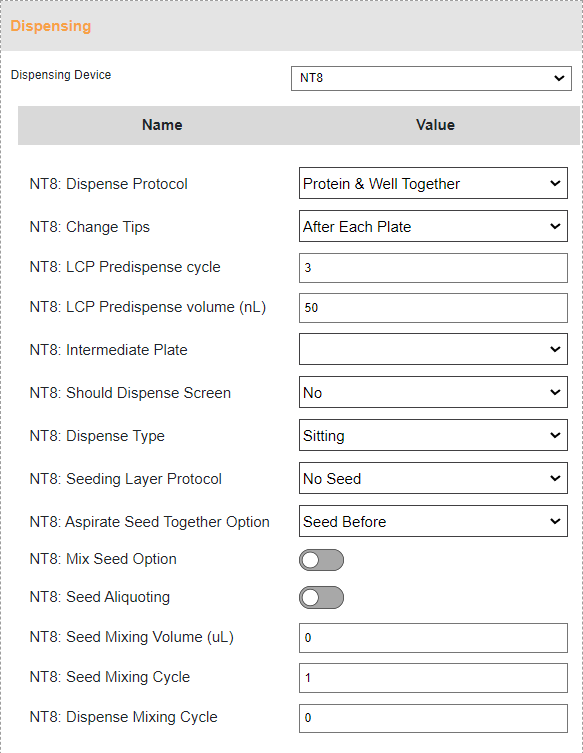
Dispensing Section Example
Field |
Description |
|---|---|
Dispensing Device |
Allows you to select a dispensing device from the Dispensing Device dropdown and modify its settings.
|
Related Topics:


