Setting Up Test Email Configuration¶
To validate the email settings and check if the email is successfully sent to FORMULATRIX support, you need to set up the Test Email configuration. Once the email is configured, ROCK MAKER will automatically notify support of problems or errors.
To set up the Test Email configuration:
Open the Settings menu and the Global Preferences submenu will open by default. Then, click the Advanced tab and set up the properties marked in the orange boxes (as seen in the image below) accordingly.
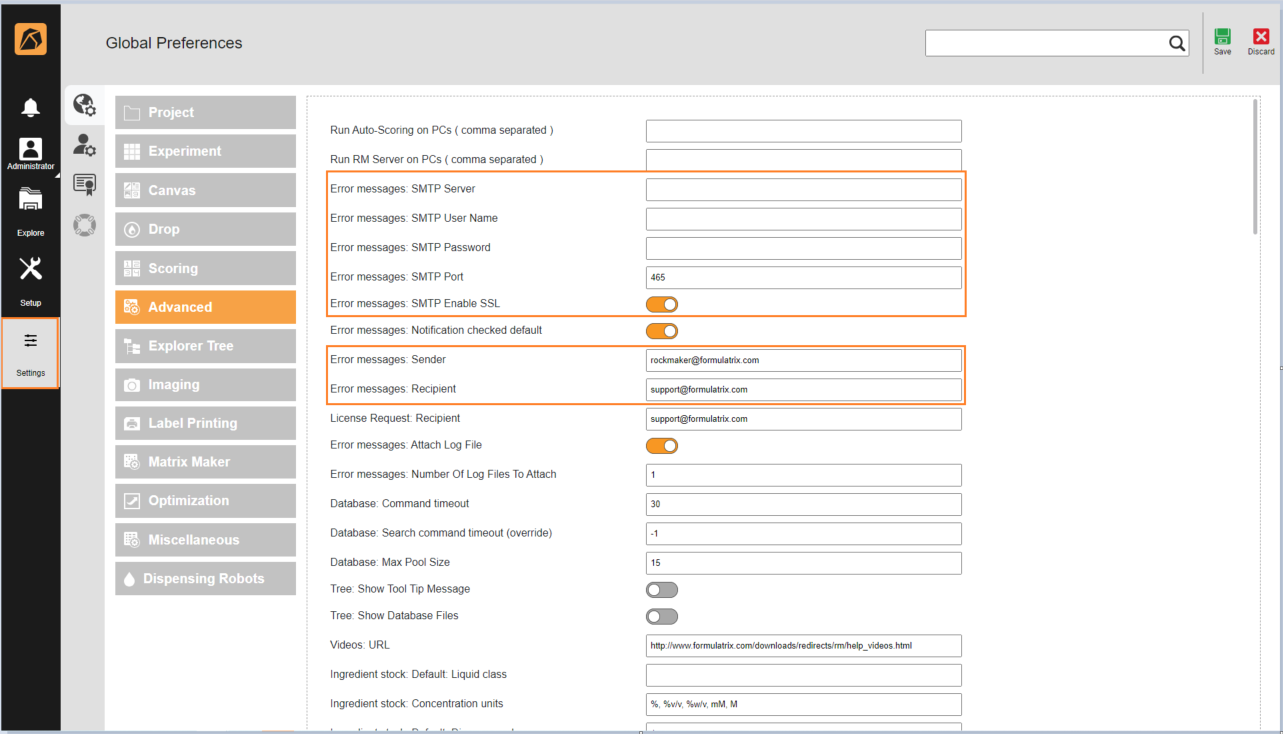
Advanced Properties
After setting up the Test Email configuration, you can validate it and ensure the successful transmission of the email.
To validate the email settings and confirm successful email transmission:
Go to the Explore menu and locate the Support button. Then, select Generate Test Email.
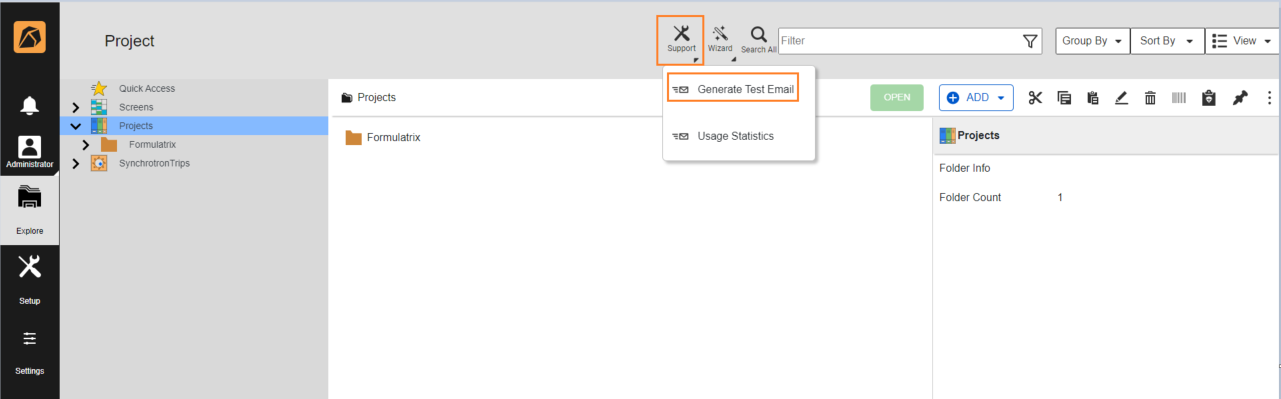
Generate Test Email
ROCK MAKER will send the Test Email to FORMULATRIX support. If it succeeds, you will receive a notification email, and your ROCK MAKER window will display a message informing you that your email has been successfully sent. Then, click OK.

Email Sent Notification
Below is an example of the message that FORMULATRIX support receives.
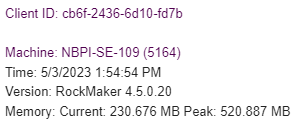
If unsuccessful, you will receive the following notification.
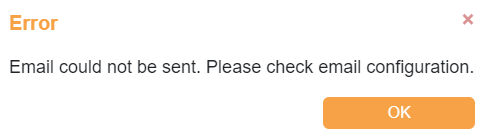
Unsent Email Notification
To handle this, ensure correct Test Email configuration by accurately inputting the required information and eliminating typos. Contact support@formulatrix.com if the issue persists.
