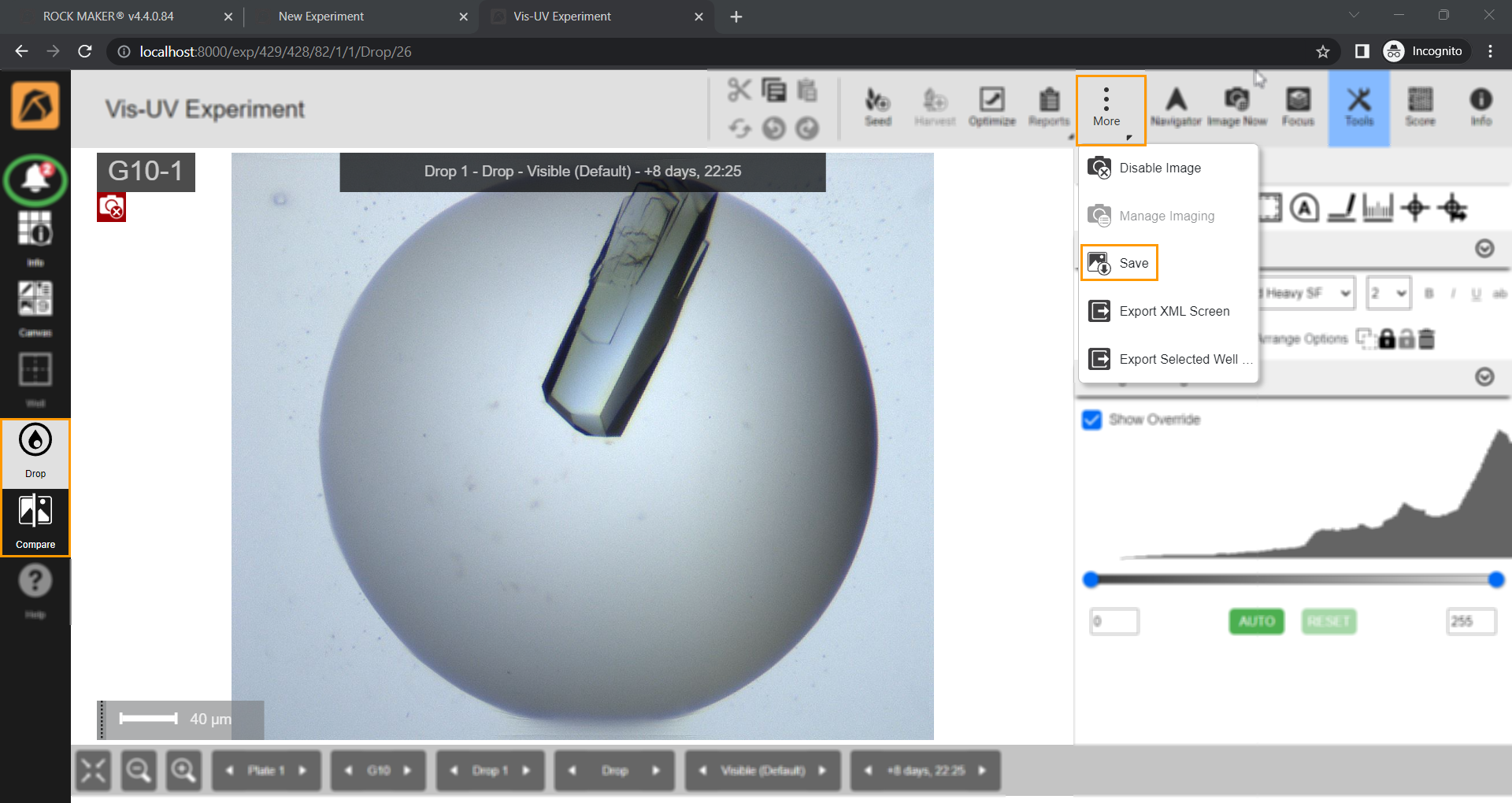Saving Images¶
From the Drop or Compare menu, you can save images for use outside of ROCK MAKER. This feature allows you to choose which image to save, such as drops, a specific field in a drop, scores, and annotations.
To save images:
Select one of the following options:
For both options: In the available Save Image dialog box, choose the imaging settings, image preferences, and saving sections.
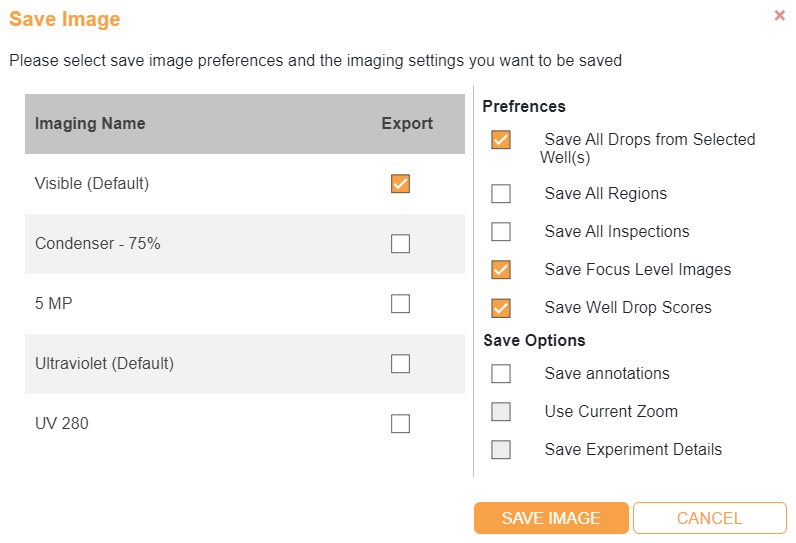
Save Image Dialog Box
Select the imaging setting(s) by clicking the checkbox in the Export column.
Select the images you want to save in the Preferences field by clicking the appropriate checkboxes.
Save All Drops from Selected Well(s) to include all drops from the well(s) you select.
Save All Regions to include images of all regions in a drop.
Save All Inspections to include images of all inspections.
Save Focus Level Images to include focus level images.
Save Well Drop Scores to include the well drop scores.
Select appropriate options in the Save Options field:
Save annotations to include the annotations.
Then, click SAVE IMAGE.
The images will be downloaded to your local drive as a ZIP file.
Related Topics: