Single Drop Report¶
The single drop report provides information about a drop.
Prerequisite:
You have an imaged experiment.
To generate a single drop report:
Open the experiment from which you want to generate your report. Select a well of interest.
Click Reports on the toolbar, and select Single Drop.

Selecting Single Drop
The Single Drop Report Options dialog box will open. Select the information you want to include in the report.

Single Drop Report Options Dialog Box
In the Drop dropdown menu, select the image of a drop from which you want to generate a report.
For the Sort Image Inspection selection:
Select By Date Inspection if you want the images in the report to be ordered based on inspection dates.
Select By Imaging Settings if you want the images to be ordered based on imaging settings.
Click the Protein Formulation checkbox to include the protein information in the report.
Click the Well Condition checkbox to include the well condition information in the report.
Click the Drop Image checkbox to include the drop image information in the report.
Click the Drop Image History checkbox to include the previous drop images to include in the report.
Select the Imaging Setting you want to include in the report.
Click Save to directly download the report. The downloaded report will be saved to your local drive.
Click Preview to see what the report will look like before downloading.
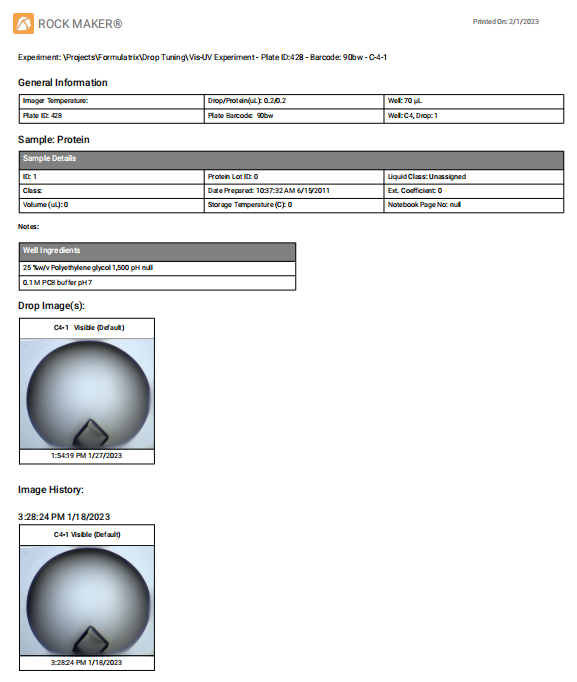
Single Drop Report Example
Related Topics