Viewing Focus Level Images Using Focus Level Button¶
Focus Level button offers the ease of reviewing all focus level images of a drop in a thumbnail view. It is especially helpful for SONICC users. This button is available in the Drop or Compare menu of an imaged experiment.
To display the Focus Level thumbnail:
Open an imaged experiment and go to the Drop or Compare menu.

Drop and Compare Menus
On the top right bar, click Focus
 . The Focus Level panel displaying thumbnail images of extended focus and focus levels will appear on the right side of your screen. The extended focus is a single master image of combined multiple focus levels. Then, choose one of the thumbnails by clicking the Select as Best Focus Level checkbox below it.
. The Focus Level panel displaying thumbnail images of extended focus and focus levels will appear on the right side of your screen. The extended focus is a single master image of combined multiple focus levels. Then, choose one of the thumbnails by clicking the Select as Best Focus Level checkbox below it.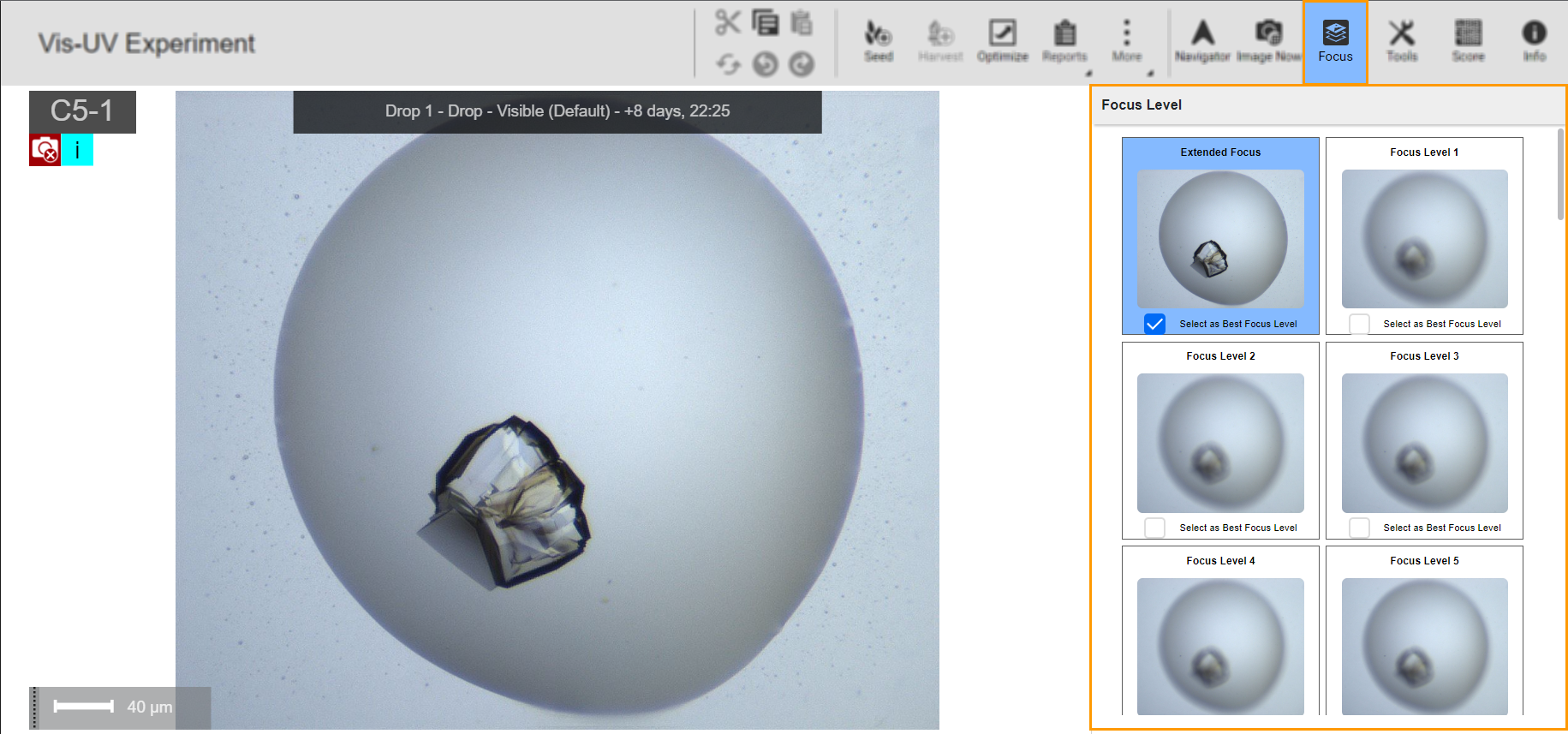
Focus Level Panel
The Focus Level feature displays the extended focus and focus levels of a selected drop. To select focus level for other drops, either go back to the canvas and select the drop or move to the other drops from the drop navigation button at the bottom bar. Read more about bottom bar buttons in Drop Menu.

Drop Navigation Button
Related Topics: