Creating a Folder¶
To create a folder:
Open the Explore menu. The Projects node
 will open by default.
will open by default.
Projects Node
On the toolbar (on the right side of your screen), click the Add button and select Folder.
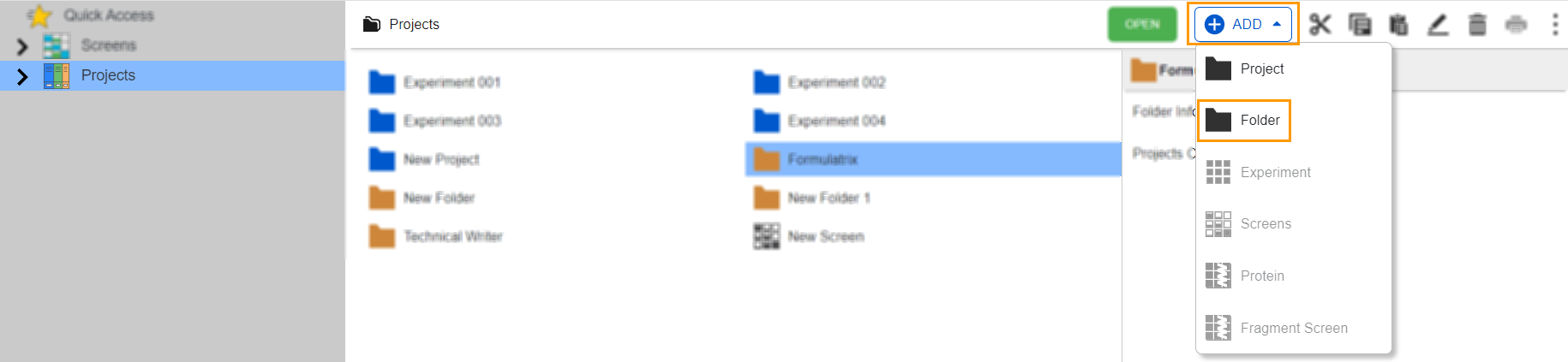
Add Button and Folder Option
The Create Folder dialog box will appear. In the Folder Name field, type the folder’s name. Then, click OK. A new folder indicated by
 will be added.
will be added.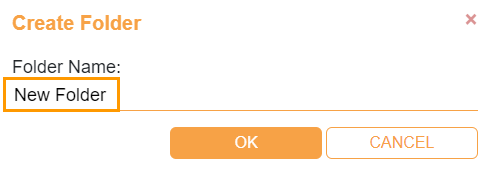
Create Folder Dialog Box
You can rename existing folders using the Edit button
 on the right bar. To use the button, you need to activate it by clicking on a folder name.
on the right bar. To use the button, you need to activate it by clicking on a folder name.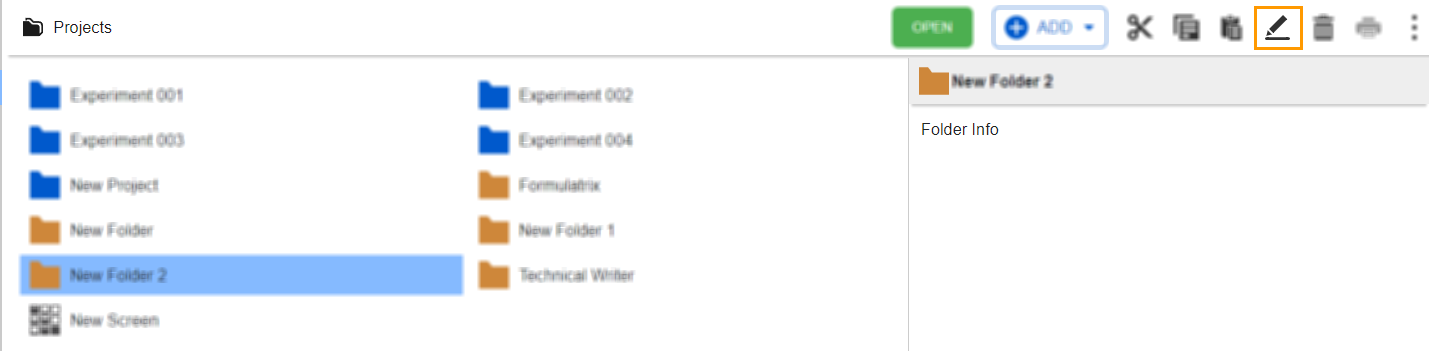
Edit Button
Once you click the Edit button, the Rename Item dialog box will appear. Then, delete the old name and type the new one in the Enter New Name field. For example, the new name in the example below is Experiment A.
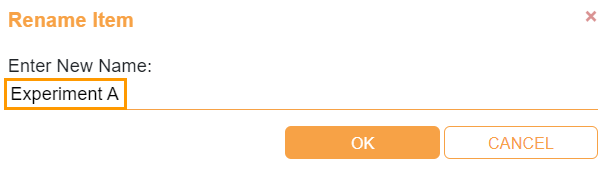
Rename Item Dialog Box
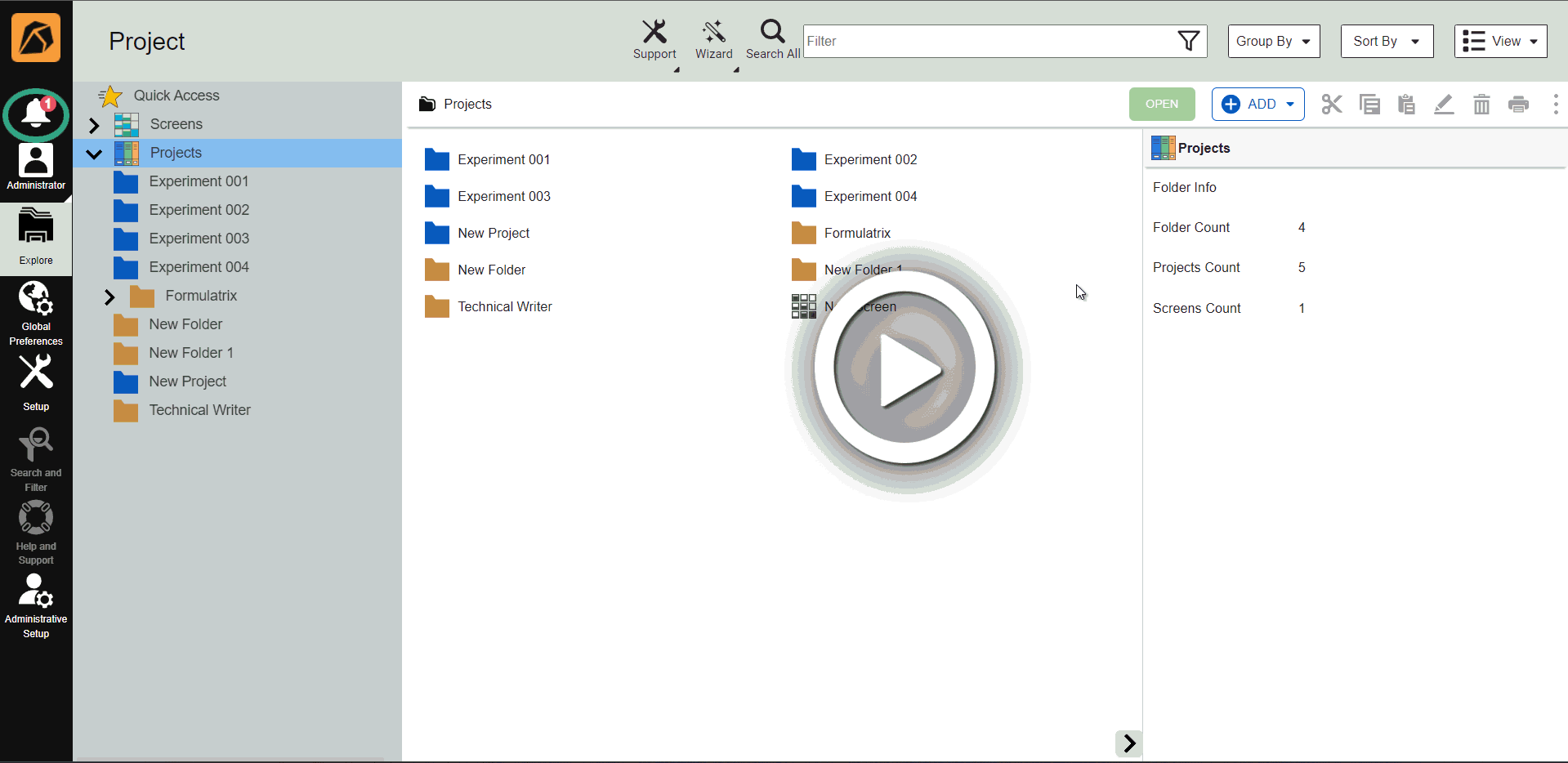
Creating and Renaming a Folder
Related Topics: