Virtual Crystal Harvesting¶
Virtual crystal harvesting is harvesting your crystals and defining their positions using crystal masks from the Harvesting panel. If required, you can assign cryoprotectants and soaking ingredients to your crystals.
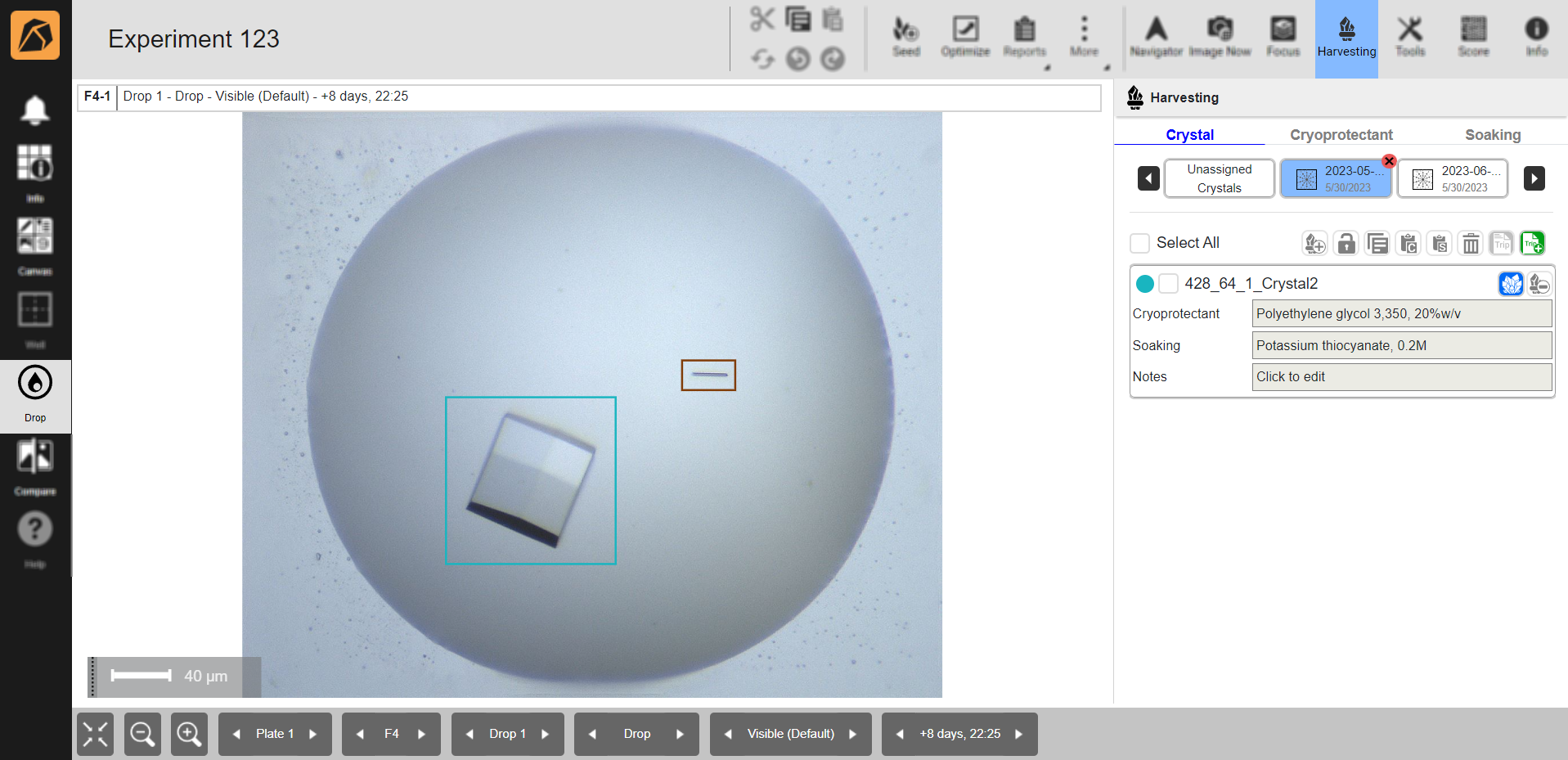
Crystal Masks
The Harvesting panel is accessible from the Drop menu on the experiment page and has three tabs: Crystal, Cryoprotectant, and Soaking. Opening the Harvesting panel will open the Crystal tab by default.
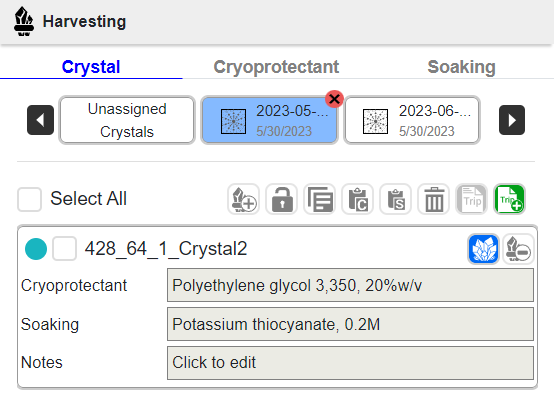
Harvesting Panel
Crystal Tab
Crystal tab is where you draw a crystal mask to define the crystal position. A crystal cart will be added once you draw a crystal mask.
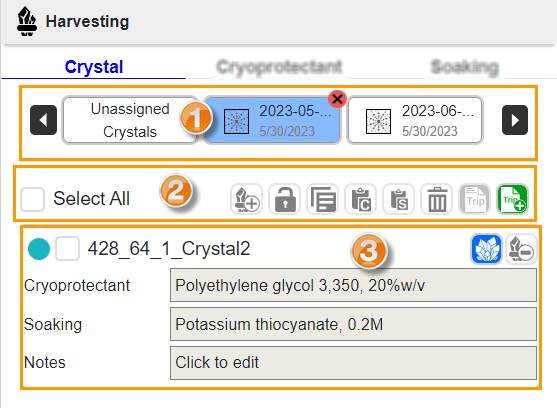
Crystal Tab
Cryoprotectant Tab
In this tab, you can add and modify cryoprotectants.
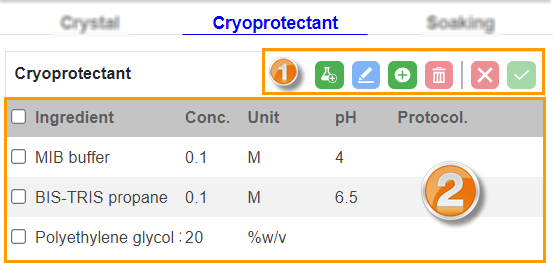
Cryoprotectant Tab
Each button and field in the tab enables you to:
Number |
Button/Field |
Description |
|---|---|---|
Use the crystal’s well ingredient(s) as a cryoprotectant. |
||
Modify a cryoprotectant. |
||
Add a cryoprotectant. |
||
Delete a cryoprotectant from ROCK MAKER. |
||
Cancel changes. This button will be active when you click the Add button. |
||
Save changes. |
||
Cryoprotectant Table |
||
Ingredient |
Type the ingredient name. |
|
Conc. |
Type the ingredient concentration. |
|
Unit |
Select the ingredient concentration unit. |
|
pH |
Type the ingredient pH. |
|
Protocol |
Enter the protocol (personal note). |
|
Soaking Tab
In this tab, you can add and modify soaking ingredients.
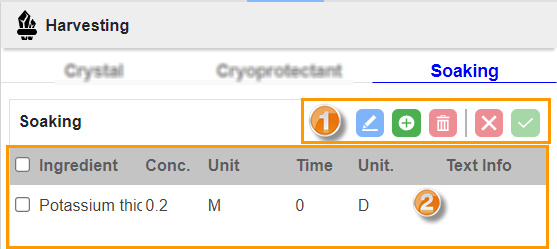
Soaking Tab
Each button and field in the tab allows you to:
Number |
Button/Field |
Description |
|---|---|---|
Modify a soaking ingredient. |
||
Add a soaking ingredient. |
||
Delete a soaking ingredient from ROCK MAKER. |
||
Cancel changes. This button will be active when you click the Add button. |
||
Save changes. |
||
Soaking Table |
||
Ingredient |
Type the ingredient name. |
|
Conc. |
Type the ingredient concentration. |
|
Unit |
Select the ingredient concentration unit. |
|
Time |
Type the soaking duration. |
|
Unit. |
Select the duration unit. |
|
Text Info |
Add a note. |
|
To harvest your crystals virtually, go to Harvesting Crystals Virtually.

















