Marking Drops as Interesting¶
Marking specific drops as “interesting” means applying a special kind of scoring to them. Once a drop(s) is marked as interesting, you can use the integrated ROCK IMAGER to image only that drop(s) — saving you time and disk space.
To mark interesting drops:¶
Open your imaged experiment.
Do one of the following:
OPTION 1: Click an image and press “i” on your keyboard.
OPTION 2:
Go to the Canvas, Drop, or Compare menu and click the Score button on the top right bar.
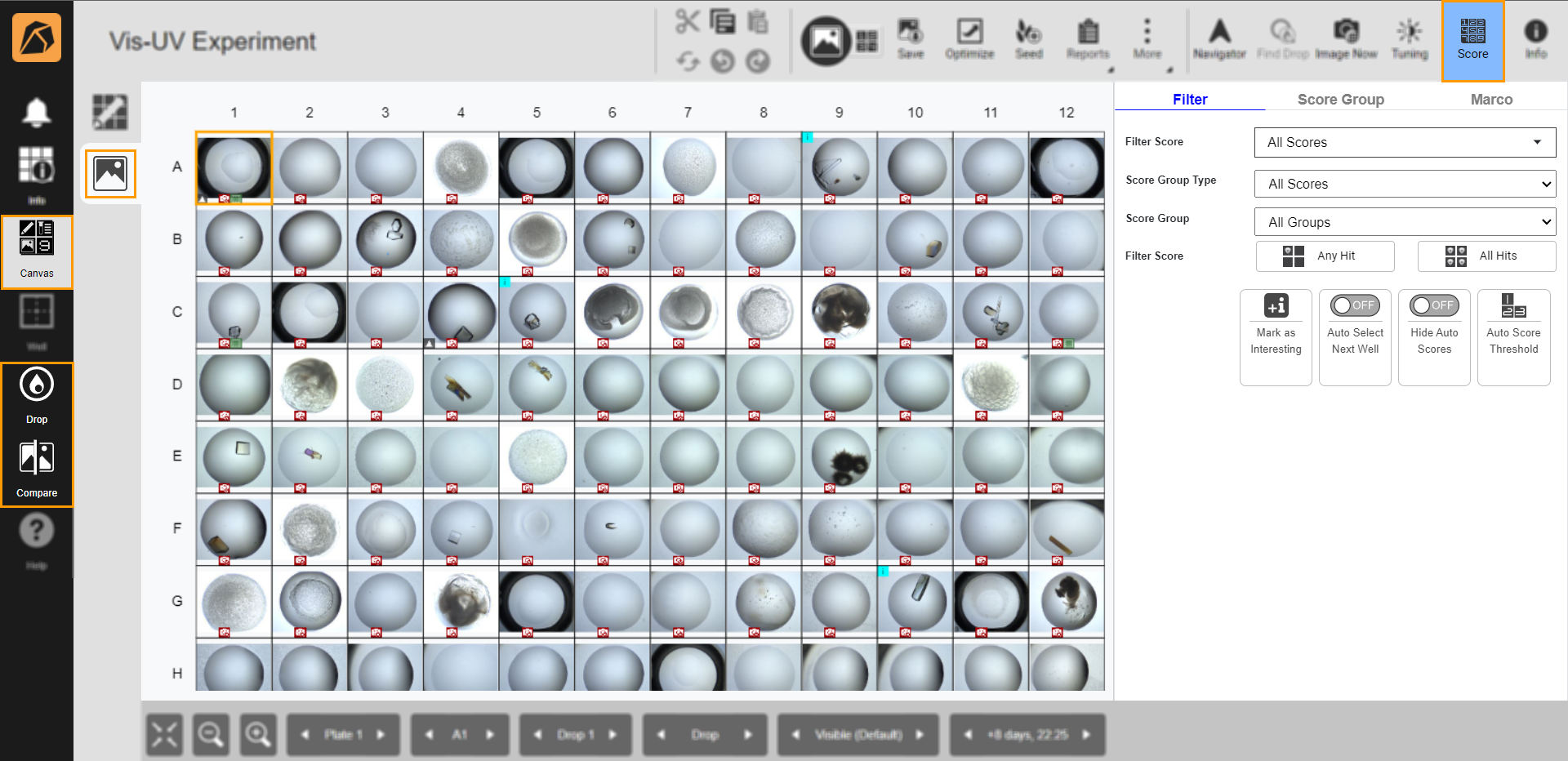
Score Button
Click an image. In the Filter tab, click the Mark as interesting button.

Mark as interesting Button
Note
The i sign will appear on the top left side of the selected image or next to any other scores the image(s) has.
To unmark interesting drops:¶
To unmark an interesting drop, click an image with an “i” sign and click Unmark as Interesting button 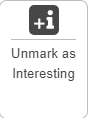 in the Filter tab in the Score button.
in the Filter tab in the Score button.
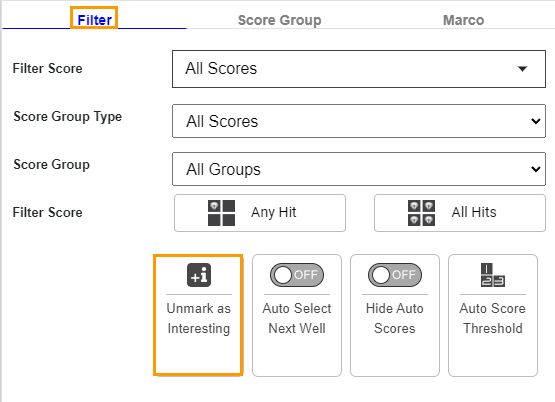
Unmark as Interesting Button