Exporting and Importing a Text File¶
You can export one or more wells to a text file and import it to ROCK MAKER.
To export well(s) to a text file:¶
Important
You have created an experiment with a filled well(s). If you modify the experiment design, make sure that you save the experiment.
Open your experiment. Then, go to Canvas.
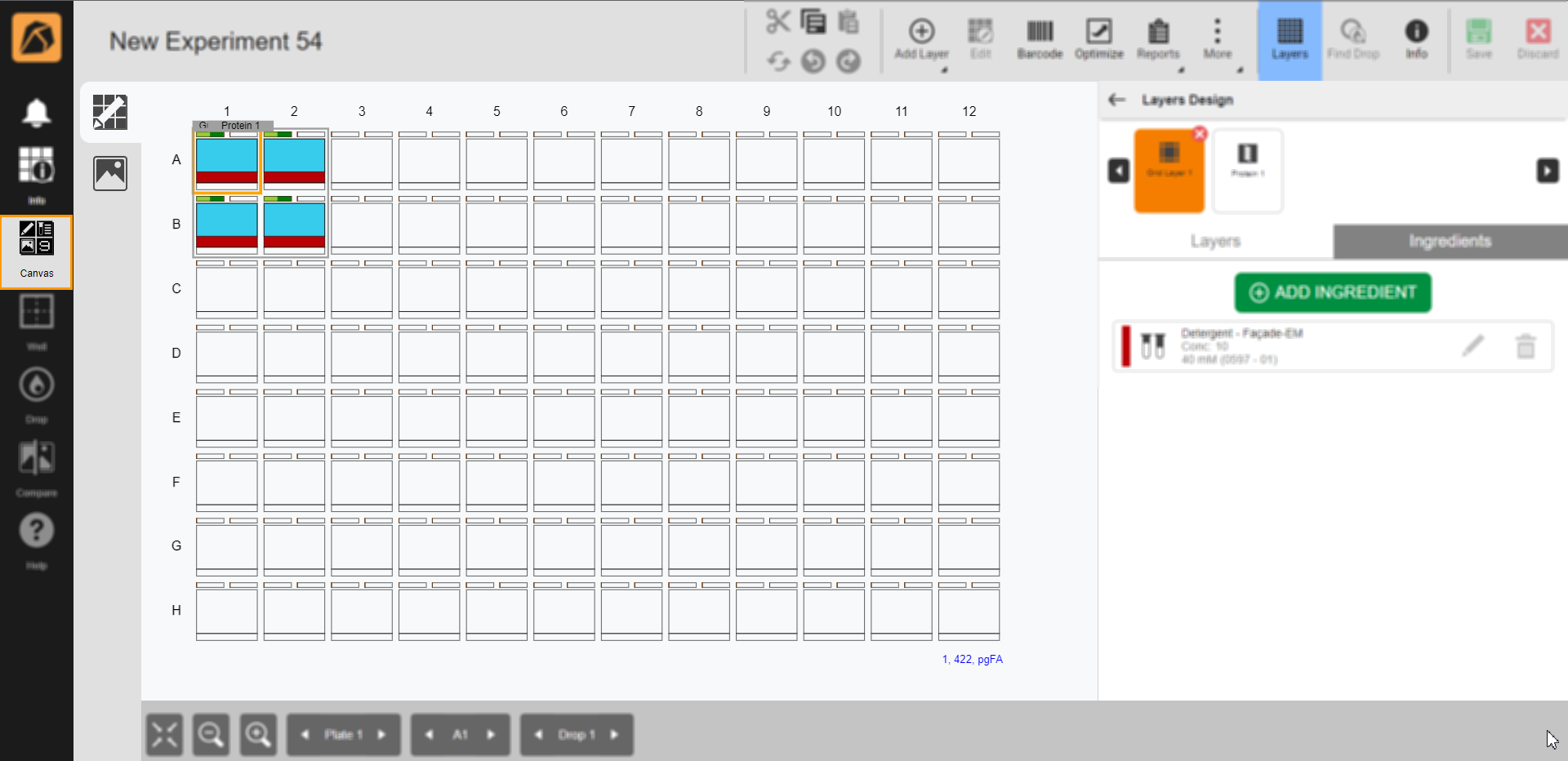
Locating Canvas
Select the filled well(s) you want to export. Then, go to the top bar and click More. Select Export Selected Well (TXT).
Note
If you want to select multiple filled wells, press Ctrl and hold the left button of your mouse while dragging it over the wells.

Selecting Well(s)
The file will be downloaded and saved as a text file to your local drive.
To import a text file:¶
OPTION 1: If you have not created an experiment.
Create a new experiment. Find out more about the details here.
OPTION 2: If you have created an experiment.
Open an existing experiment.
Open the Canvas menu. The Design submenu will open by default. Click More on the toolbar and select Import Text File.
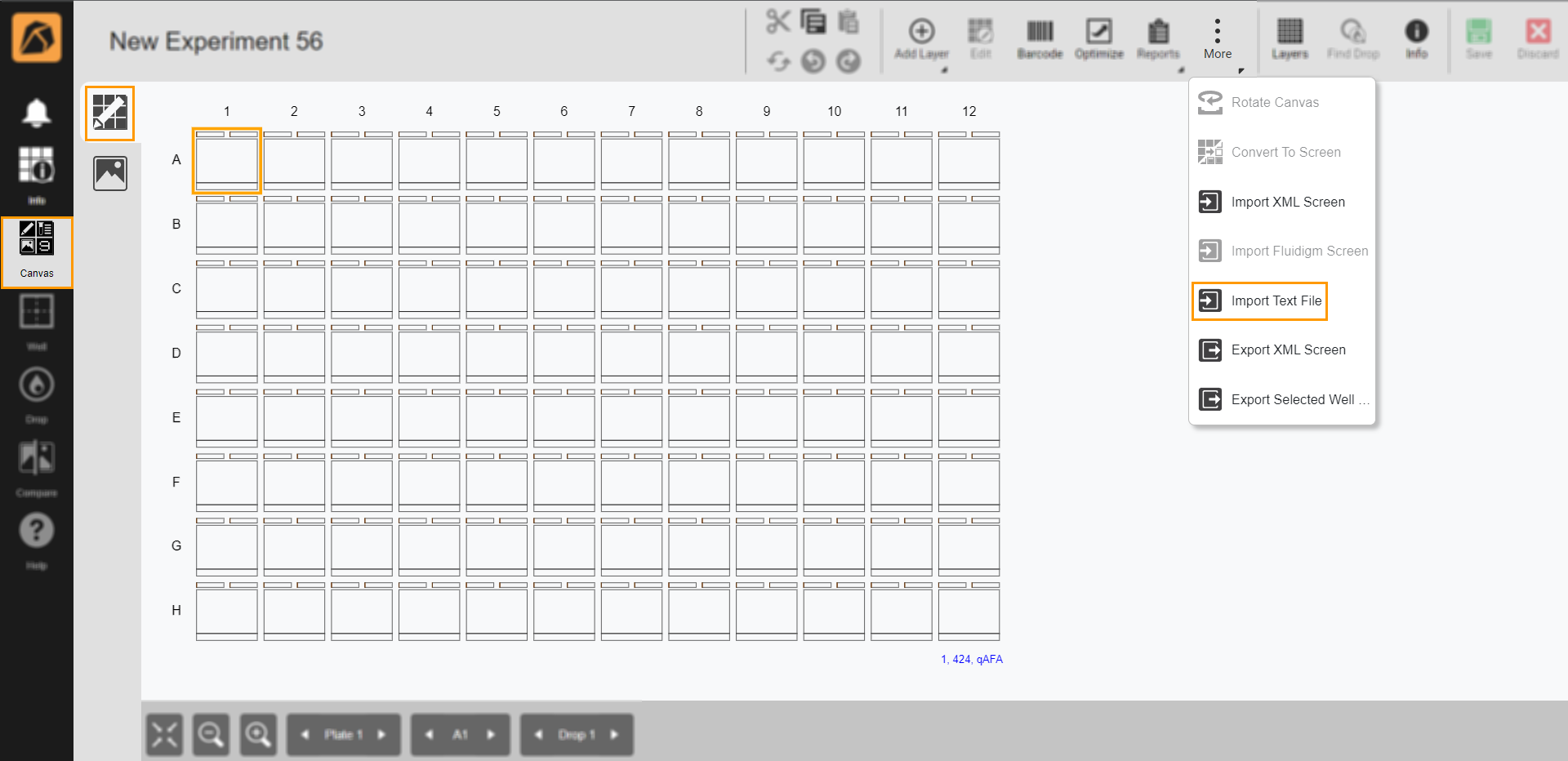
Import Text File Option
The Open dialog box will appear. Then, select a text file to import and click Open. The imported text file will automatically be added to the canvas in a custom layer format.
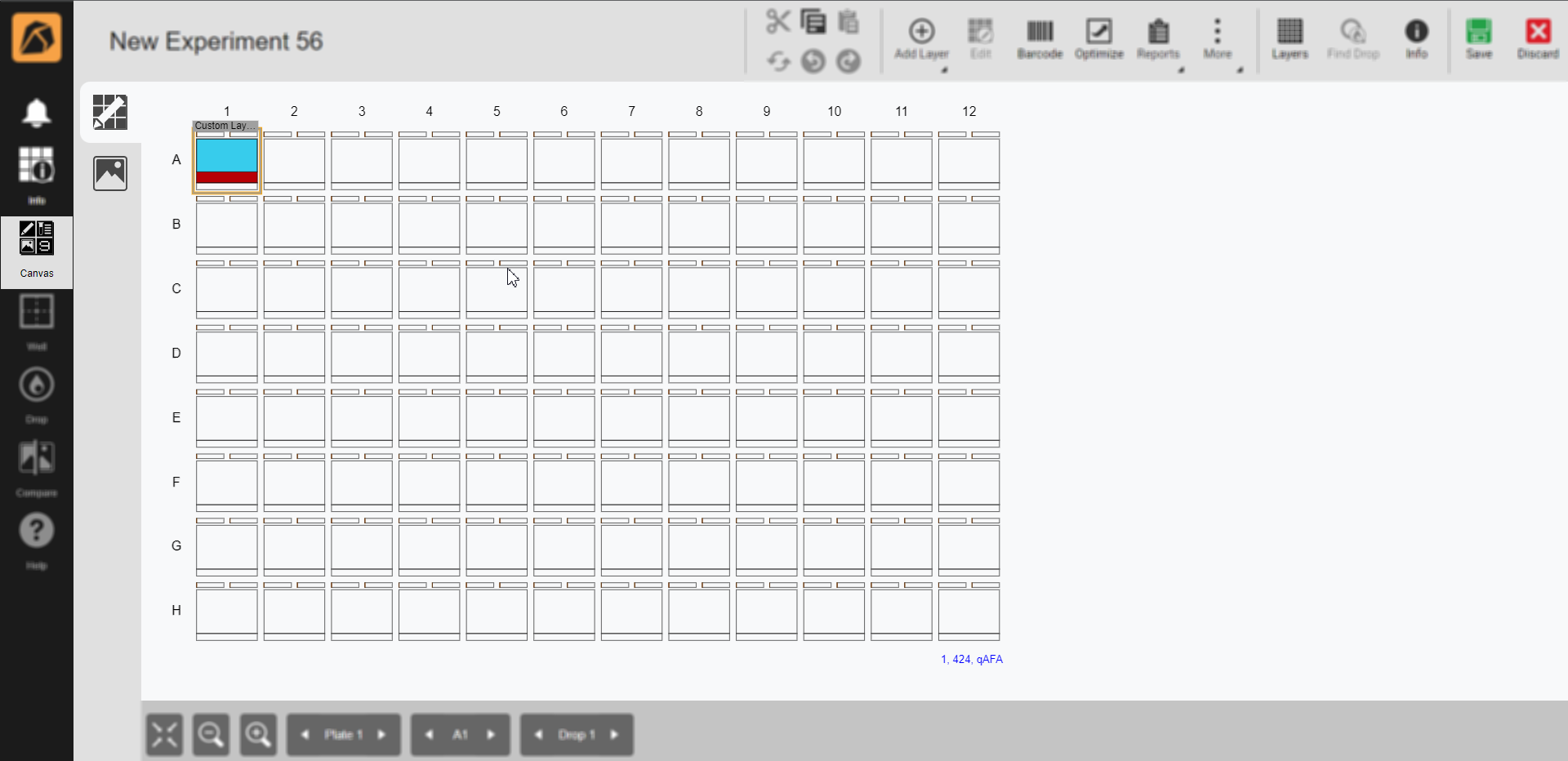
Imported Text File
Important
If your imported file consists of ingredients not listed in ROCK MAKER, the Import Screen Options dialog box will appear. Then, you need to complete the information and click IMPORT.

Import Screen Options
On the toolbar, click Save.
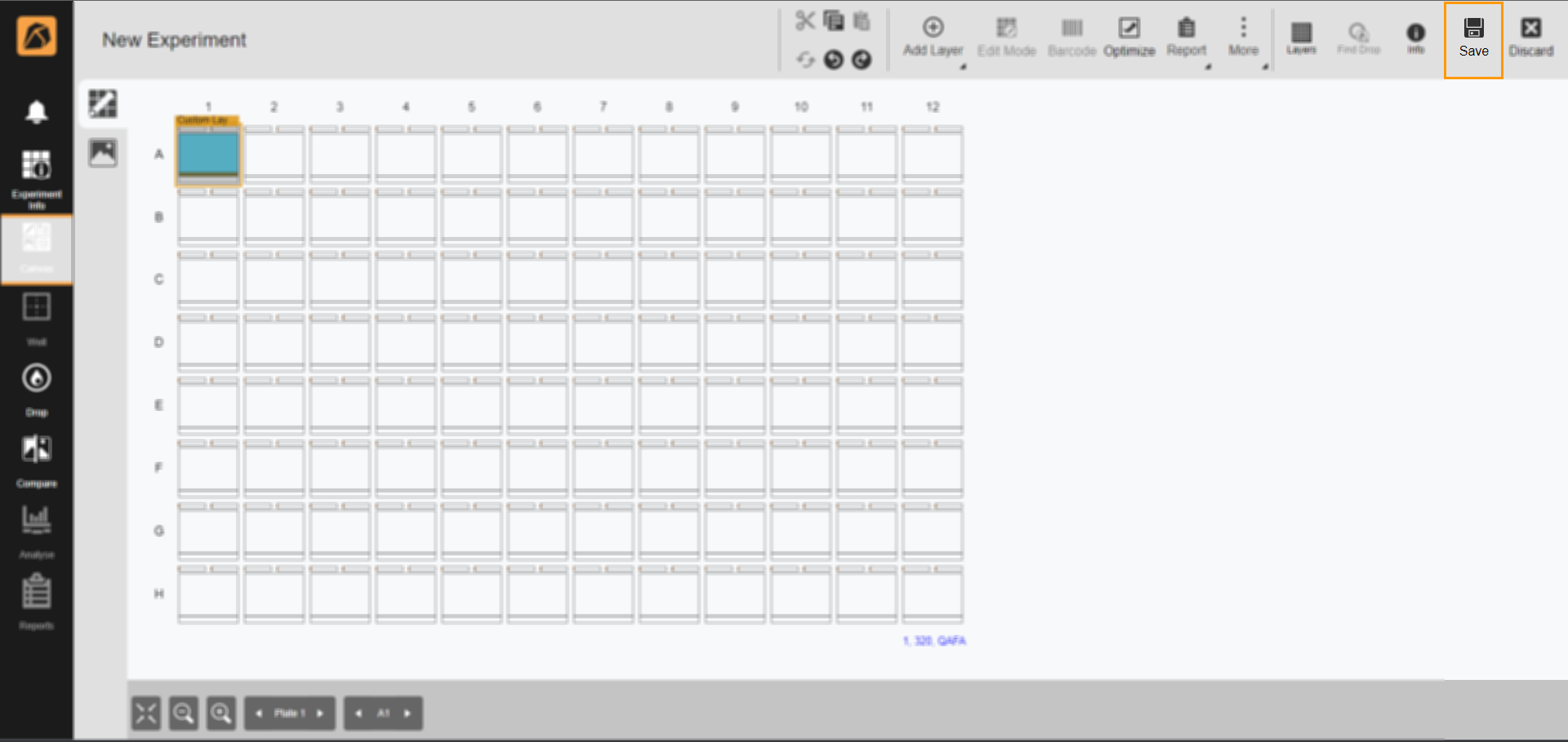
Save Button
Related Topic: