Info Button¶
Accessible from the Canvas, Drop, and Compare menus, the Info button comprises four tabs:
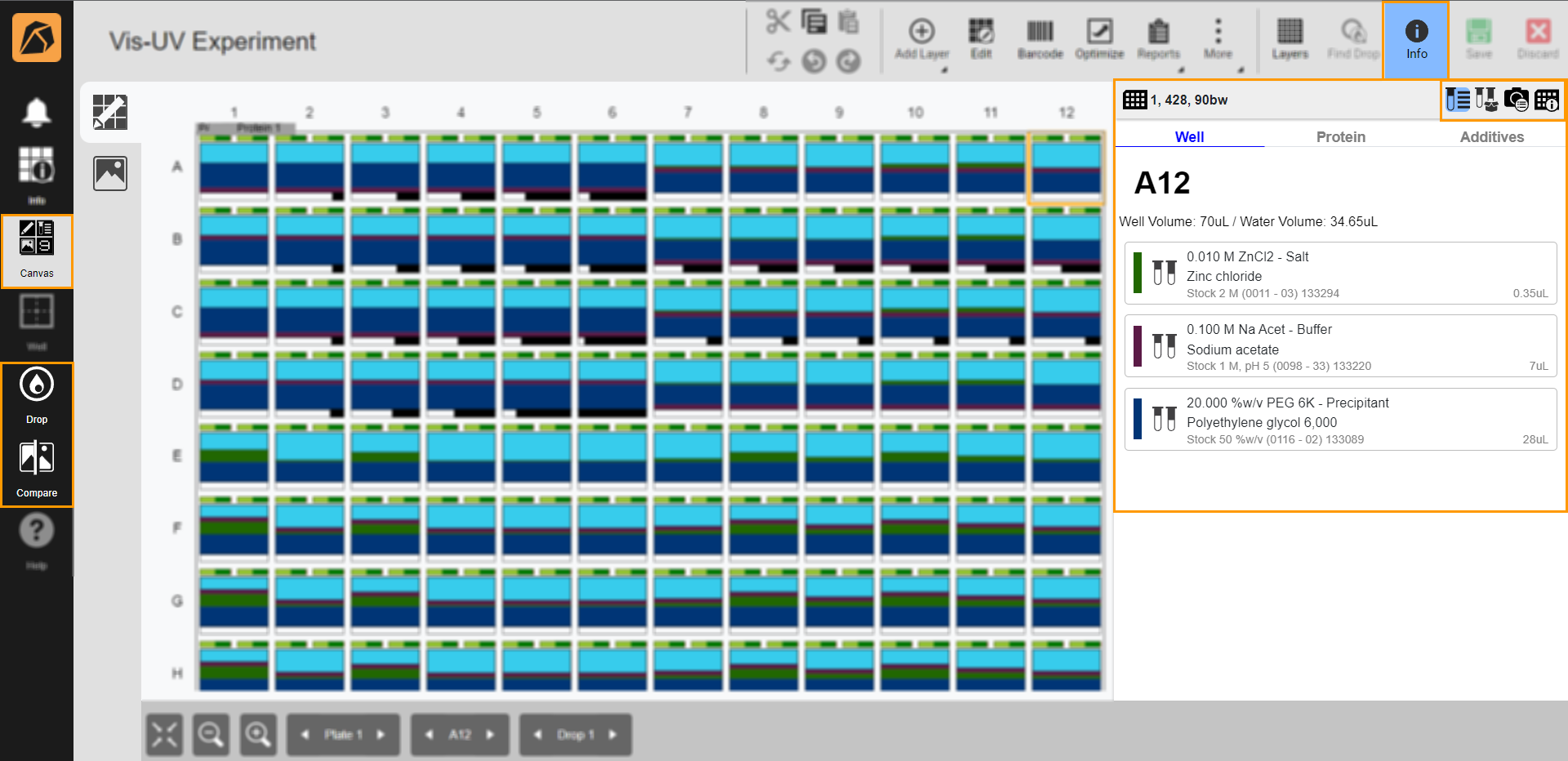
Info Button
Clicking the Info button  will open its panel and display the Ingredient Info tab by default.
will open its panel and display the Ingredient Info tab by default.
Ingredient Info Tab  ¶
¶
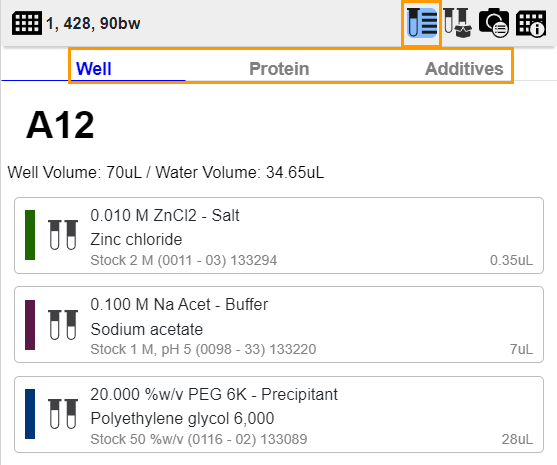
Ingredient Info Tab
The Ingredient Info tab displays the ingredient information of a selected well as set up in the Layers Design panel, including its:
Ingredient(s) in the Well tab.
Drop’s protein(s) in the Protein tab.
Additives in the Additives tab.
Required Stocks Tab  ¶
¶
The Required Stocks tab lists all ingredients used in an experiment.
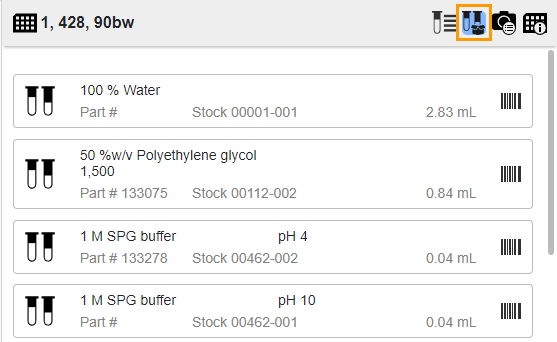
Required Stocks Tab
Imaging Settings and Imaging Schedule Tab  ¶
¶
The Imaging Settings and Imaging Schedule tab displays detailed information on imaging settings and schedules in the corresponding sub-tabs. Clicking its button will open the Imaging Settings sub-tab by default.
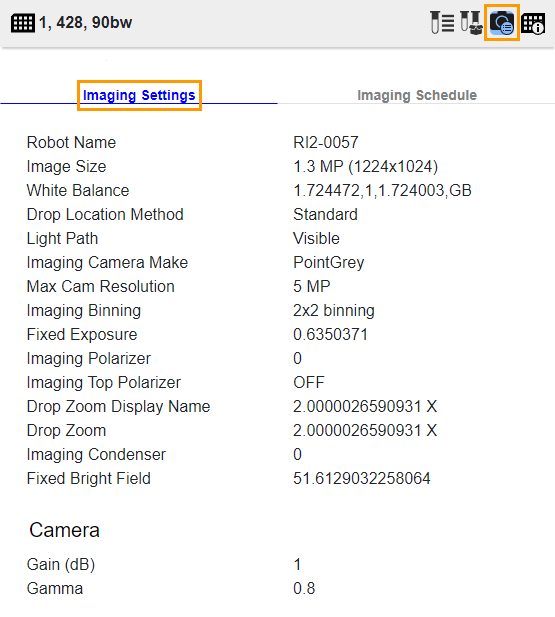
Imaging Settings Sub-tab
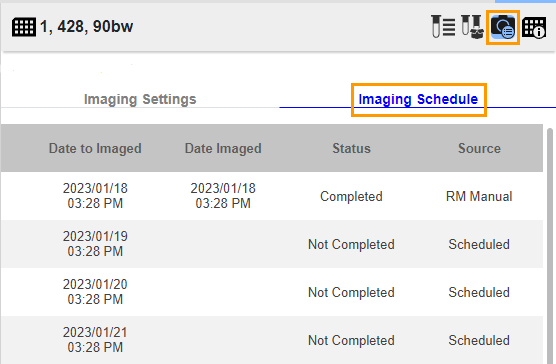
Imaging Schedule Sub-tab
Plate Info Tab  ¶
¶
The Plate Info tab displays information about the plate used in an experiment, including plate ID, experiment Name, Dispensed date, Imaged date and time, and plate Location.
Related Topics: